How to move IMAP OST files to Outlook 2016 PST?
Bob Maria
|
Updated On - September 13, 2023
Read time 7 minutes
Microsoft Outlook 2016 is a widely used email application that can easily add webmails in IMAP and POP configurations. Most webmail users prefer using their IMAP configuration with MS Outlook. So, when an email is processed in Outlook, its information is stored in the IMAP server, and a copy of the mail is saved in OST or PST format.
However, in Outlook 2016, only an OST file is created for the IMAP account, which means you cannot transfer IMAP OST data to Outlook PST directly. If you want to migrate IMAP OST data to Outlook PST, you’ll do it manually for Outlook 2013 and newer versions.
In this article, we will clarify both manual and automated solutions to help you move IMAP OST data to Outlook 2016 PST.
Various reasons ask for IMAP OST to Outlook 2016 PST migration. Users can migrate their IMAP data to Outlook PST for any of the below reasons:
If you want to move your IMAP OST data to Outlook PST for any of the above reasons, follow the below steps to migrate it.
There are two procedures you can follow to migrate the IMAP OST file to Outlook 2016 PST. The first approach involves converting the OST data to PST format using the archiving feature. Another method includes using a third-party tool to migrate the OST data to PST directly.
To convert your IMAP OST data to PST format, you can use the archiving facility of the Outlook application. To archive the OST file, follow the below steps:
Note: You can only move IMAP OST file emails to PST with the archiving feature.
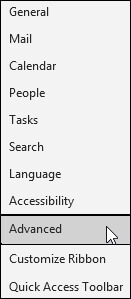
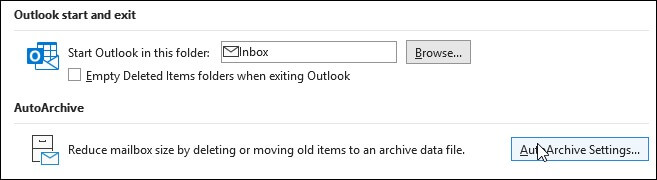
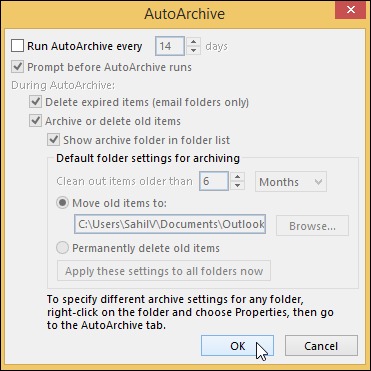
Once the file is saved on your system, copy and save it to the system where Outlook 2016 is installed. After moving the PST file to the desired location, use the Import/Export functionality of Outlook 2016 to move OST file.
Follow the below steps to import PST files to Outlook 2016.
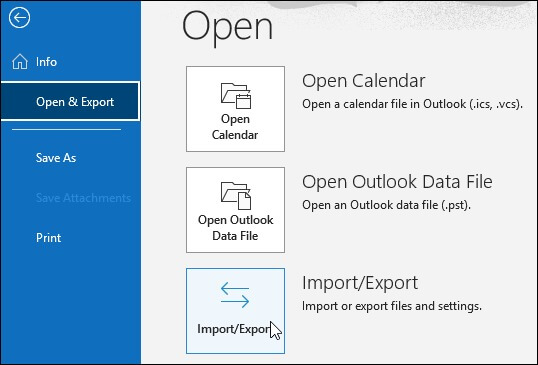
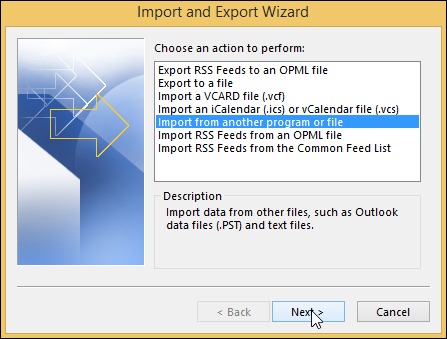
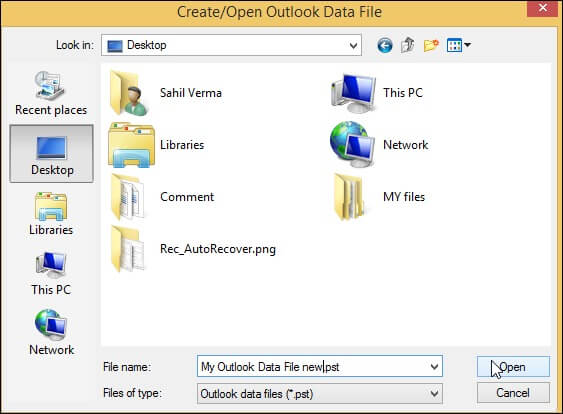
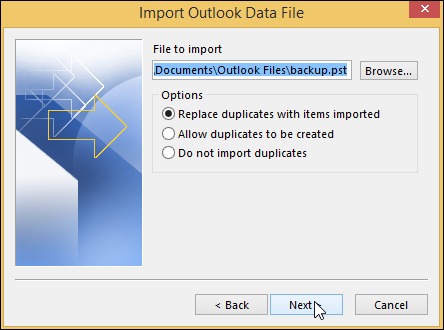
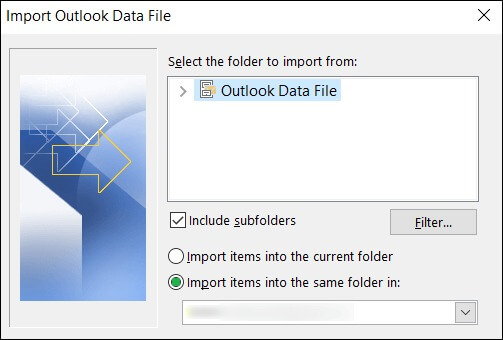
Your IMAP OST file data will be moved to Outlook 2016 quickly without much hassle. But, this manual approach does hold some limitations, such as the limitation on data migration, consumes a lot of time, and doesn’t export entire IMAP OST data.
To convert the OST file to PST quickly, you can use the Kernel OST to PST Converter utility. It is specially designed to convert all types of OST files to PST with specific filters and advanced algorithms. It can freely convert 25 email items from each OST folder to PST. The best part is it can convert offline OST file without an Exchange profile or Exchange Server connectivity. The tool comes with an easy user interface that makes it easy to convert OST to PST file for beginners as well.
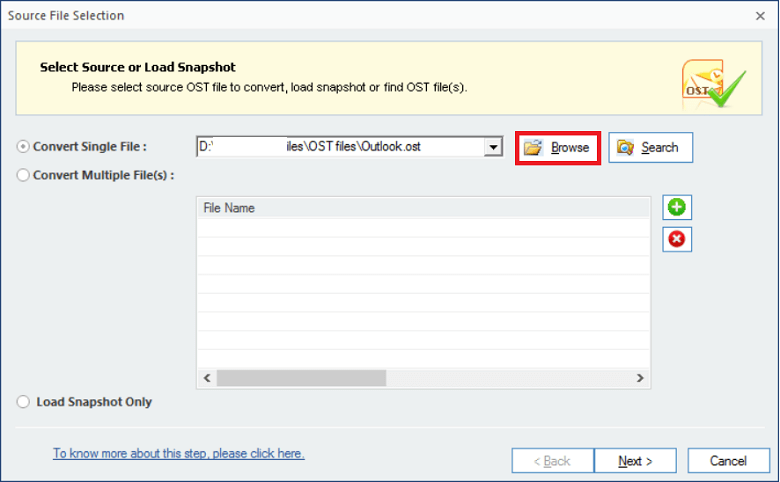
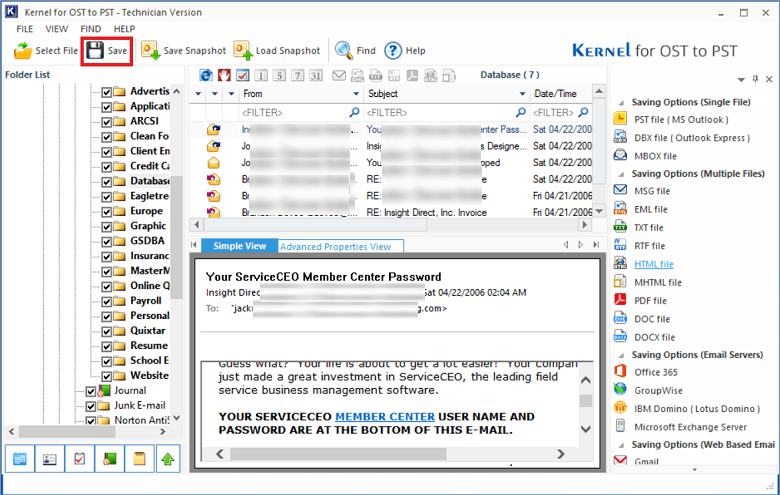
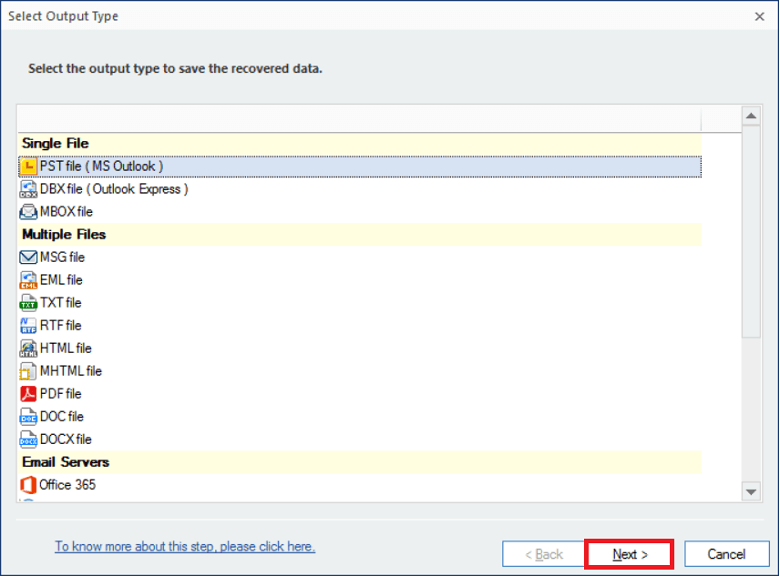
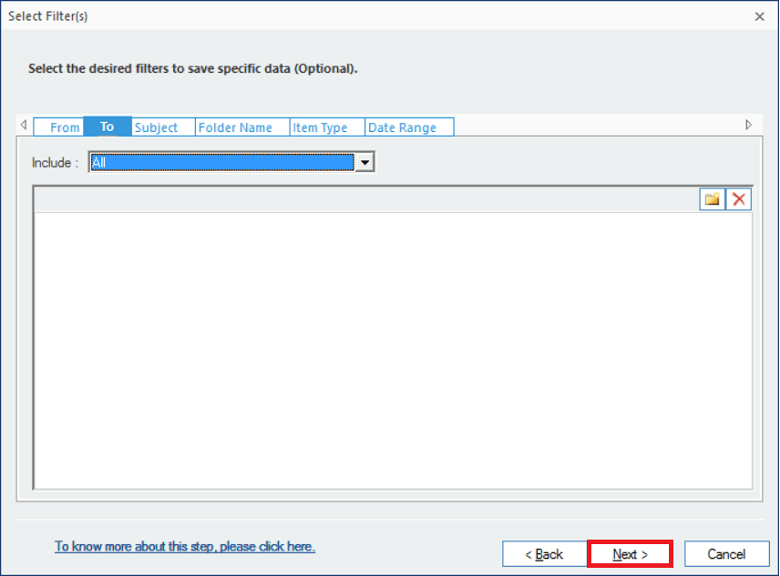
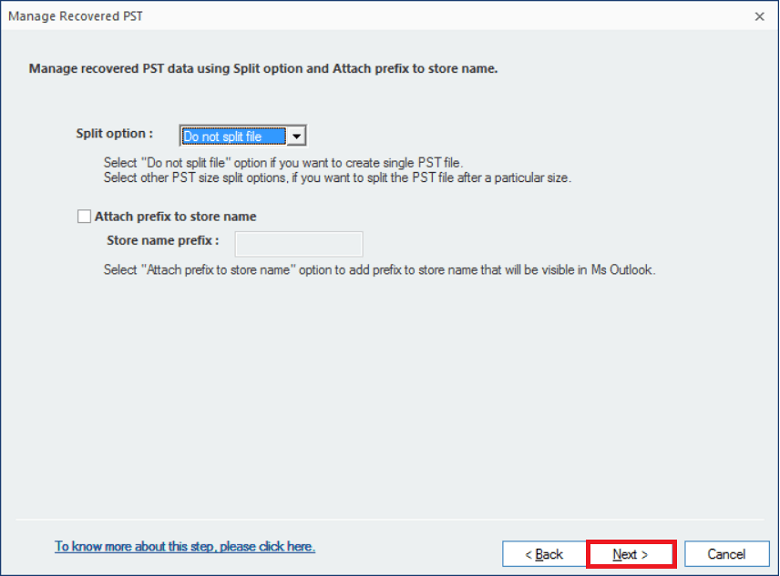
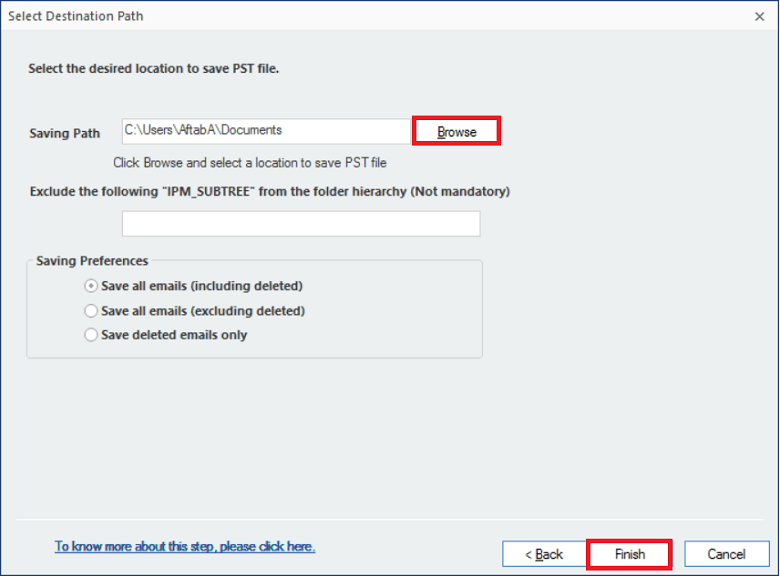
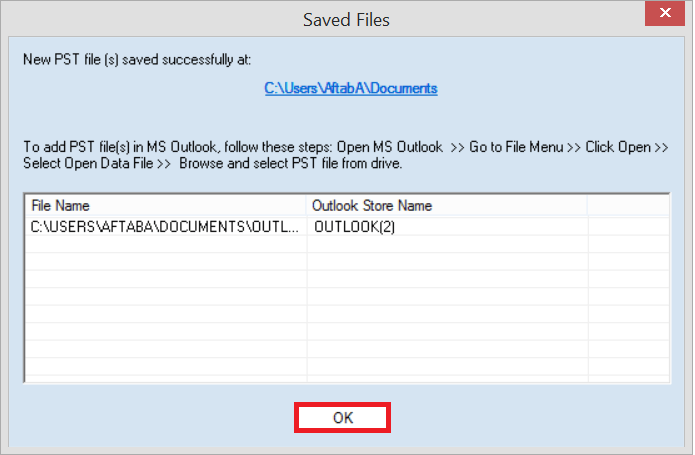
After translating the OST file, you can use the Import/Export feature to move the IMAP OST file data to Outlook 2016.
If you use IMAP email accounts with Outlook 2013 or newer versions, the data will be saved in the OST file format. So, when you plan to move Outlook OST file to a new computer or any other Outlook account, you’ll have to convert the OST to PST format. In this article, we have discussed two practical approaches to migrate IMAP OST file data to Outlook 2016 PST.