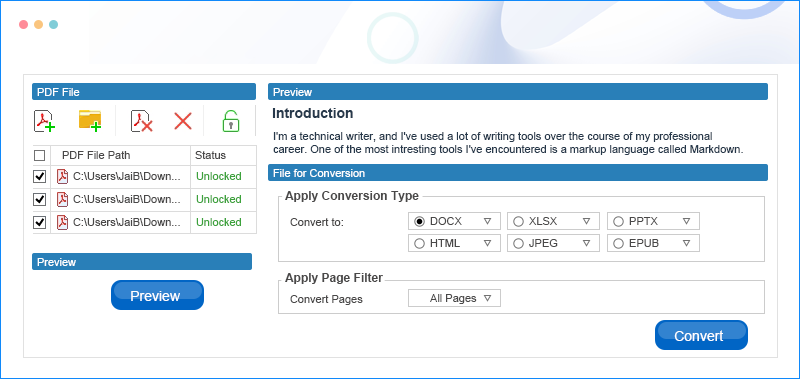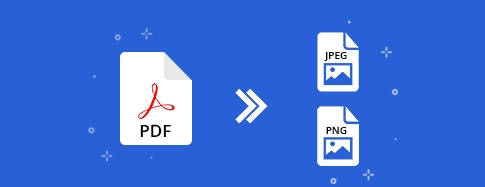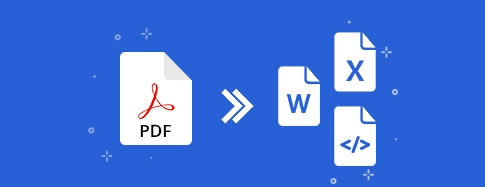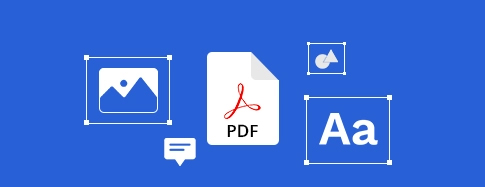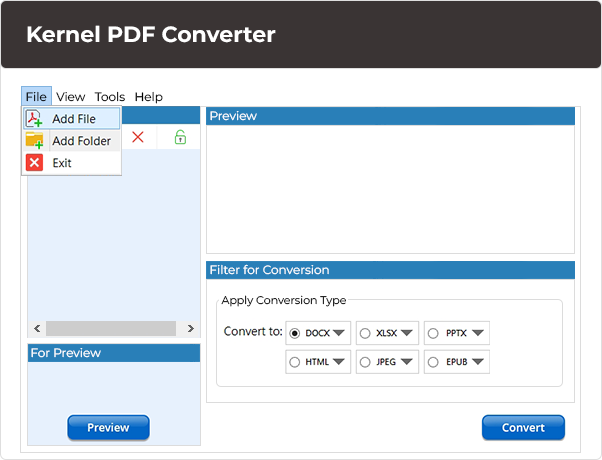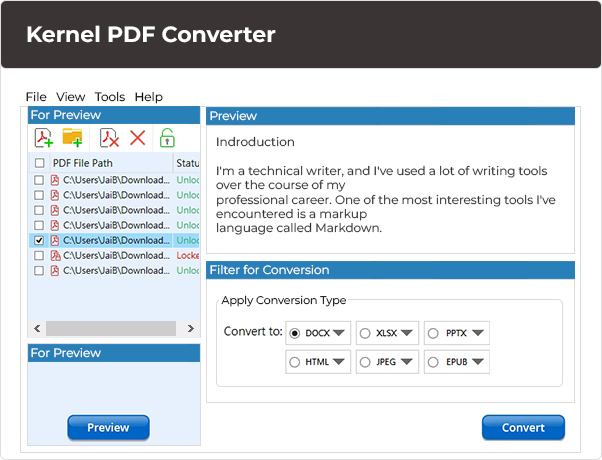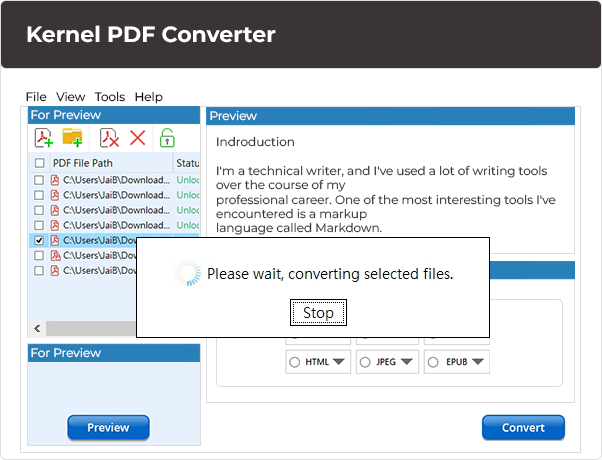Best PDF Converter Tool to Save PDFs into Multiple Formats
Download Best PDF Converter tool to change PDFs to image, document, spreadsheets, and other file formats. Get a clear preview of added files before modifying them to the selected format. Use the tool to export PDF files in bulk with no file size limitations.
Trial version converts one PDF with a watermark.- Add single or multiple PDF files for easy conversion.
- Save PDF files as GIF, PNG, JPEG and other image formats.
- Export PDF file to DOCX, PPT, EML, HTML, XLS, MHT, etc.
- Transform PDFs into EPUB format for seamless e-reading.
- Convert password-protected PDF files to the desired format.
- Save converted PDF files to your desired location.
- Allows batch file conversion without any size limitations.