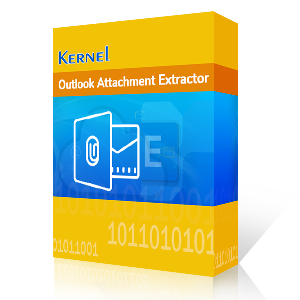Have trouble opening your MSG files? Sometimes, you might face issues while trying to open your MSG files due to large attachment files. This can negatively impact Outlook's performance and make your profile inaccessible. This blog will cover the reasons why you must extract attachments from MSG files. We'll also be talking about a manual and a professional way to retrieve your documents from MSG files.
Why do you need to extract attachments from MSG files?
There can be different reasons why a user might want to extract attachments from their MSG files. These reasons range from common experiences by users or something more specific. Some of the most common reasons to extract attachments are given below:
- Extracting attachments from MSG files lets you access them offline, without needing to access the email client.
- Extracting attachments from MSG files frees up space which improves the performance of mailbox.
- You can organize important attachments in a much better way than by extracting and saving them in a specific folder.
- Extract attachments and save them in a separate folder at a safe location to create backups.
Simple steps to extract attachments from MSG file
Attachments can be saved from MSG files by selecting each file individually and clicking on the Save As option. Follow the steps below to extract all the attachments:
- Launch Outlook application and select any email with attachment.
- Click on the drop-down arrow of the attached file and choose Save as from the list.
- Save the extracted files at the location of your choice.
Extract attachments from MSG files without Outlook
The above method is simple and can be executed easily, but it’s not feasible for bulk extracting attachments from MSG files. Saving each attachment individually takes a lot of time. Moreover, with the recurring issues experienced by Outlook, the chances of data loss increase exponentially.
Hence, it’s advised to use a trusted MSG attachment extractor to easily extract attachments from MSG files safely. Our best Outlook Attachment Extractor Tool makes sure that your mailbox’s integrity is maintained, and the metadata is preserved. This advanced tool safely and accurately extracts all the attached documents from MSG files and saves it in the original format.
Let’s look at the easy steps to perform this method:
- Drag all your MSG files and drop them into a newly created folder in Outlook.
- Then, install and launch the Kernel Outlook Attachment Extractor Tool.
- Click on the Connect Outlook Profile icon to automatically configure your primary Outlook profile in the tool. Make sure that no instance of Outlook is open in the background.
- Select the folder where you’ve saved your MSG files and click on Extract icon in the taskbar.
- Choose Attachments from the given options.
- Browse the saving location for extracted attachments and tick the required checkboxes. Click on Save.
- After a successful extraction, a dialogue box will display Extraction completed on the screen. Click on Done to end the process.
- Verify that all attachments are successfully extracted at the destination.
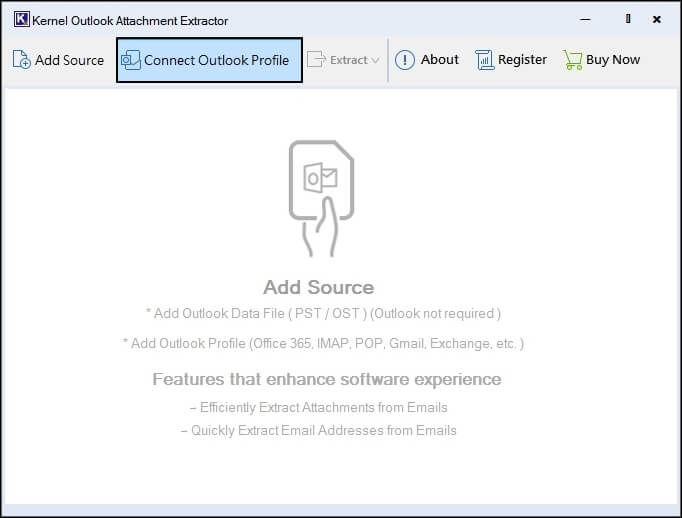
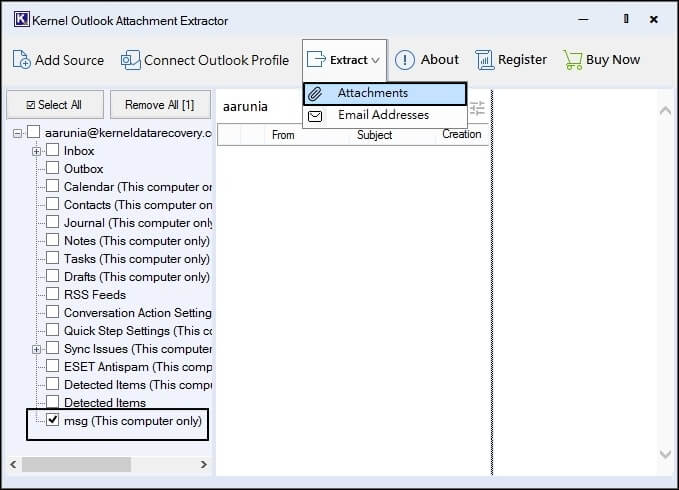
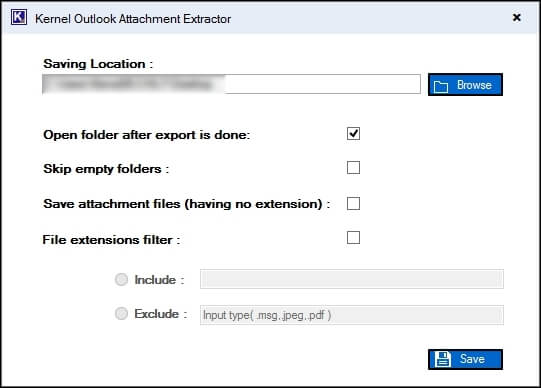
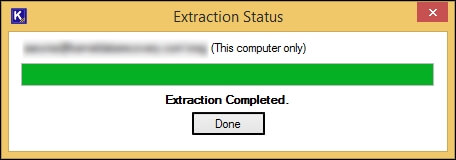
Conclusion
Attachments from MSG files can be easily accessed by extracting them to a different location of your choice. We’ve given a few simple steps to extract attachments from MSG files individually in Outlook. But the manual method can’t be executed if your Outlook profile is inaccessible or if your MSG file has gone corrupt. To tackle this issue, we’ve talked about a reliable MSG extractor tool to safely retrieve all the attachments. Additionally, you can extract email addresses from Outlook with the help of this tool.
People also ask
Q. Can I extract attachments from a single MSG file?
A. Yes you can extract attachments from a single MSG file. Click on the drop-down arrow beside the attached file and choose Save As.
Q. How to batch extract attachments from MSG files?
A. The best way to extract bulk attachments from MSG files without Outlook is by using Kernel Outlook Attachment Extractor. It allows extraction from individual email and saves the extracted attachment in original format.