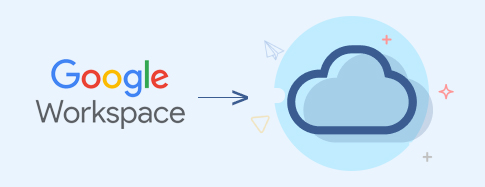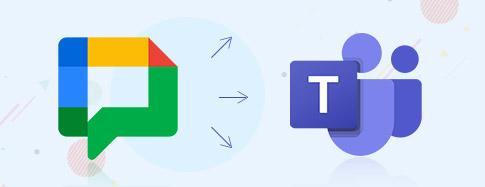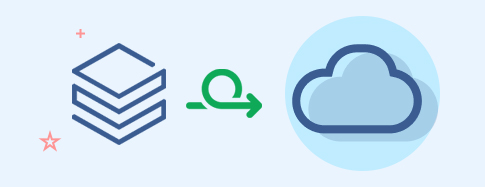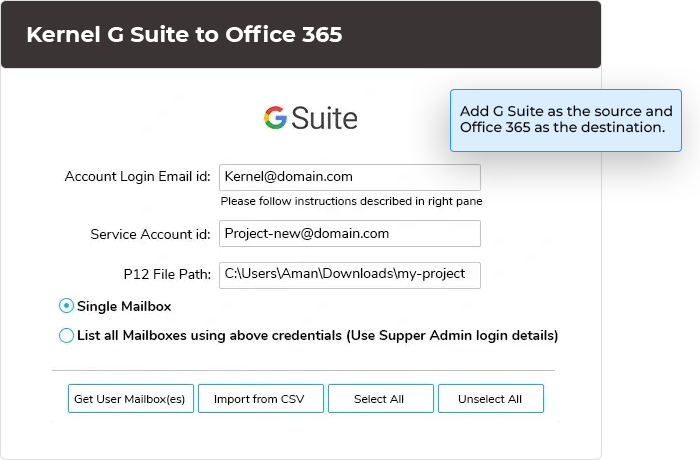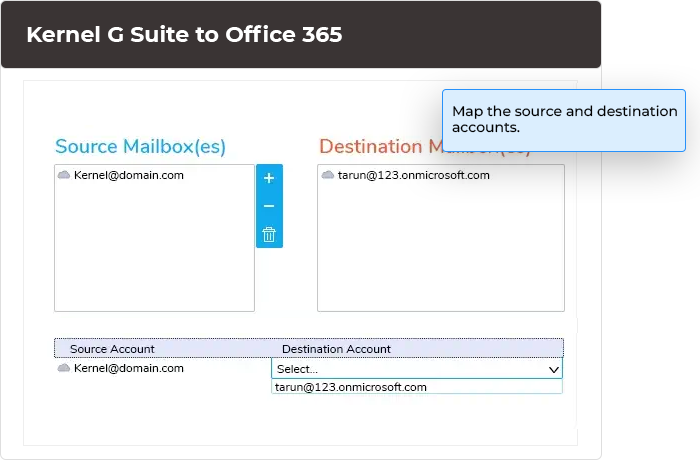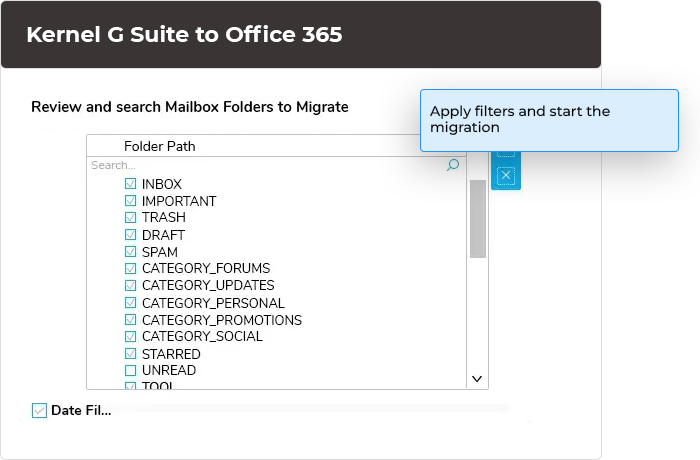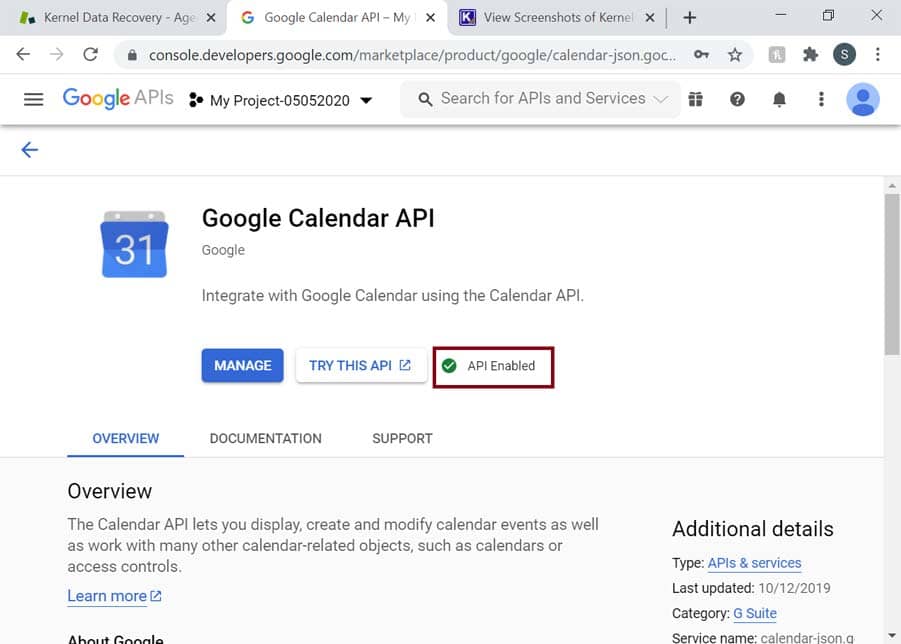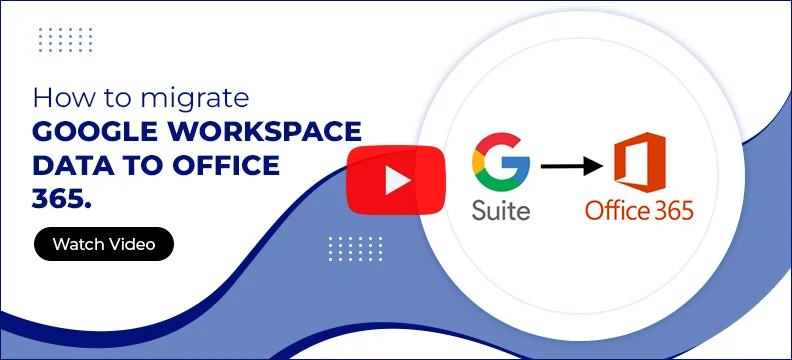Migrate G Suite to Office 365 with Advanced Migration Tool
Move Google mailboxes, Chats (with Spaces), Drive, and other components to any Office 365 mailboxes, Groups, and Public folders. The software allows you to migrate G Suite to Office 365 with complete or selective data using built-in migration filters. Maintain complete fidelity between source and destination data.
- Migrate user mailboxes from G Suite to Exchange Online
- Precise data transfer with mailbox mapping
- Migrate Google Chat and Spaces to Microsoft Teams

- Save all data hierarchy into a separate folder
- Live Google Workspace mailbox migration monitoring
- Migrate Google Groups to Office 365 Groups.
- Automate G Suite to Office 365 migration with CSV file
- Support data migration between all G Suite and Office 365 plans