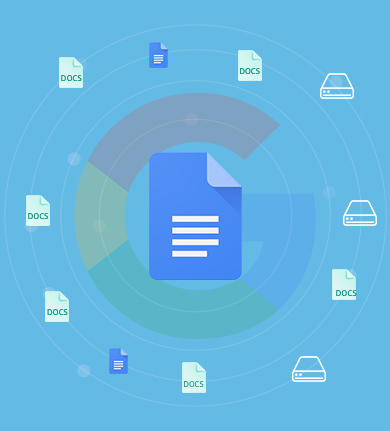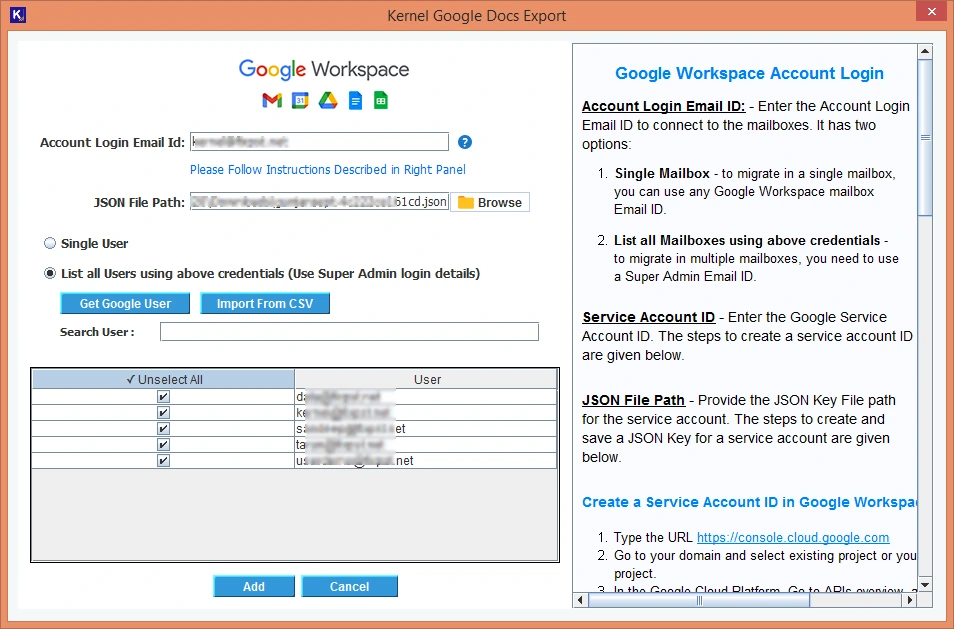For Bulk Export Google Docs in DOC & DOCX Formats
An advanced solution designed to export Google Docs from Google Workspace account in original formatting to preserve them against unexpected circumstances. The Google Docs Export tool lets users export bulk docs from G Suite to the local storage in Office-supported document formats.
Download trial version and export 10 Google Docs per user.- Export Google Docs (.gdoc) files from Google drive to your computer
Note: The .gdoc files are only shortcut links of real files available in your Google Drive - Download Google Docs to local and network-attached storage
- Export Google Docs to .doc, .docx, and other Office-supported formats
- Easily download Google Docs from multiple users in one go
- CSV Export/Import feature to run bulk data export
- Date filter to export selective Google Docs from the users
- Option to save data hierarchy to a separate folder
- Save the Google Docs export report to CSV file on local machine