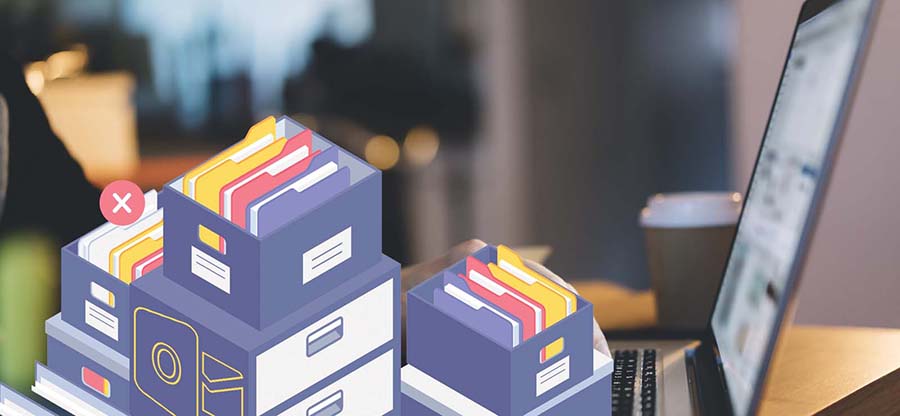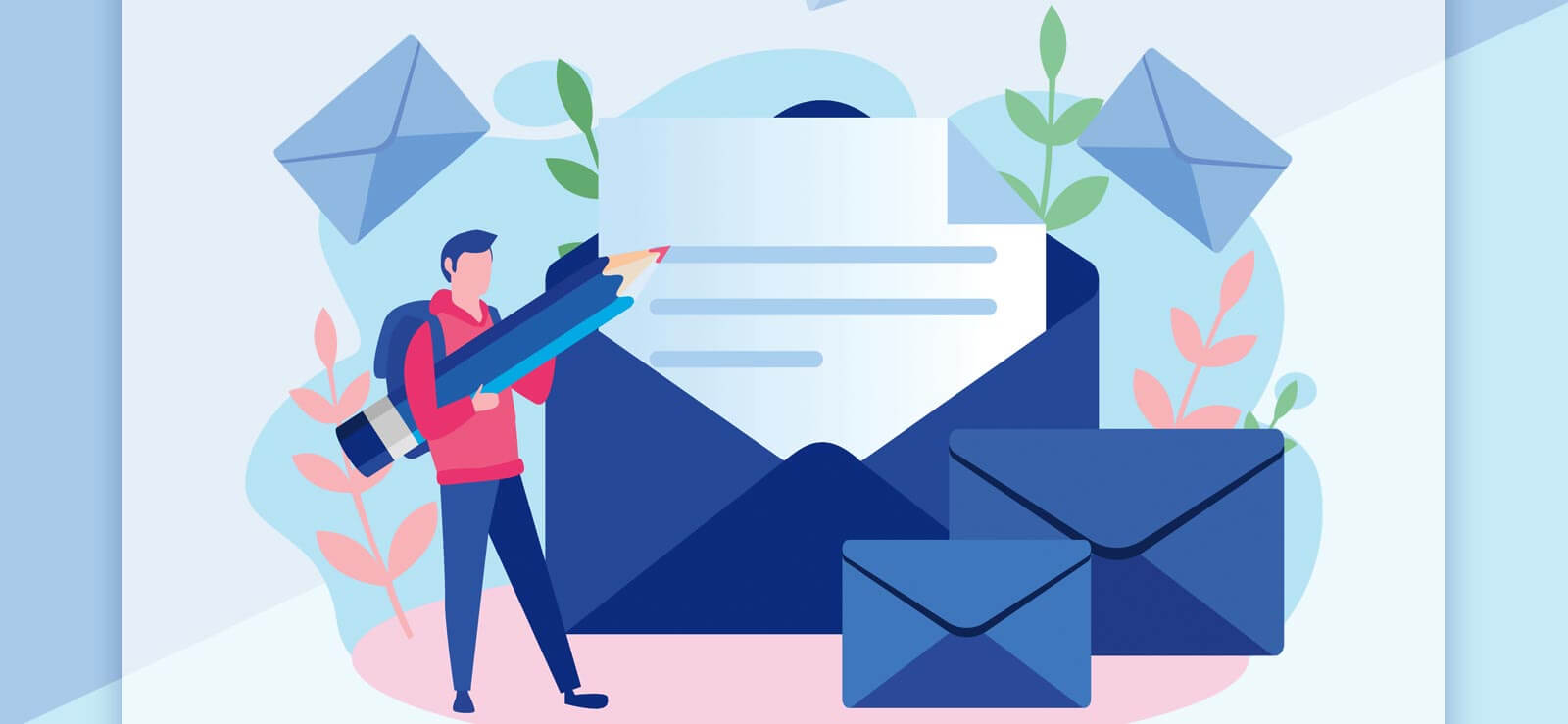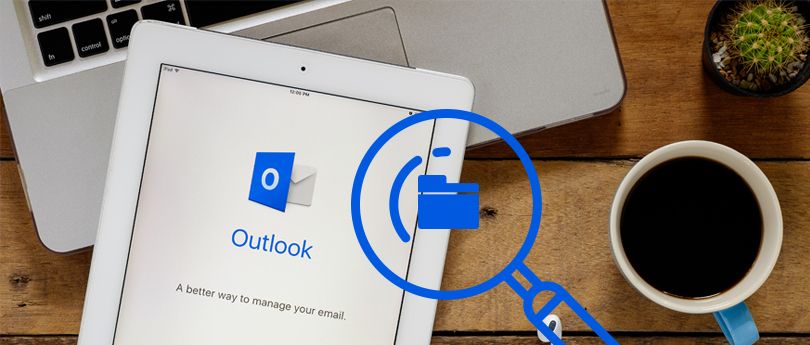Read time: 7 minutes
An Outlook profile contains settings and configuration, an email account, and all other user information. A user may have different Outlook profiles for different purposes such as work, shared workspace, home, etc. But sometimes, due to any uncertainty, the Outlook profile may get corrupt leading to email account inaccessibility. This condition may give you nightmares if the data you have in Outlook is very precious. Don’t worry! We have got your back. In this blog, we are going to discuss how you may end up with a damaged Outlook profile and how to fix it for different Outlook versions. At the end of this blog, you will be able to repair damaged profiles in Outlook using a manual and professional tool.
How may Outlook profile get damaged?
Reasons like corrupted or overgrown PST file can easily turn your Outlook profile inaccessible requiring immediate action to repair damaged profile in Outlook. Apart from the reasons mentioned previously, listed below are the other factors leading to Outlook profile damage issue.
- A sudden crash of Outlook.
- Any type of hindrance or interruption during Outlook data transfer.
- Abrupt shutdown of Outlook program.
- Incomplete installation of Outlook.
- Incomplete configuration of profile.
How can you detect damaged Outlook profile?
Detecting the presence of a damaged Outlook profile is not so hard. Multiple symptoms exist that can confirm the existence of a corrupted Outlook profile. Verification of the issue will help to repair damaged profiles in Outlook. Look for the following signs in Outlook:
- You are facing error “Operation failed” in Outlook when you are trying to reply to an email. This may happen due to PST issues or malware attacks.
- You are facing an error “Cannot start Microsoft Outlook. Cannot open the Outlook Window.” Then you need to repair damaged profiles in Outlook as soon as possible.
- Outlook feels laggy and meet continuous freezing issues
What are the precautions you may take to avoid this error?
There are some measures that you can take to avoid Outlook profile damage.
- Regular and healthy PST file backup.
- Ensure an interruption-free transfer or import/export of PST file.
- Take necessary steps to avoid abrupt termination of Outlook.
How to access the Outlook profile?
The process to access your Outlook profile is similar for all Windows versions. Follow the steps mentioned below:
- Go to Start, and open Control Panel.
- Click Mail.
- Click on the Show Profiles button in the Profiles section.
Now you will have a Mail dialogue box, where you can see your profiles.
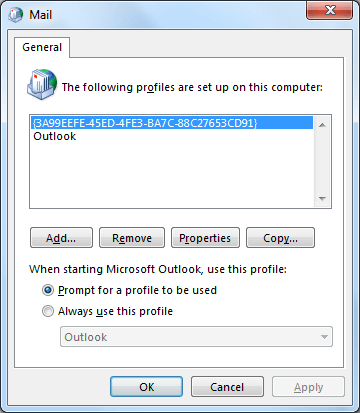
Here you can see the Outlook profile. Select it and perform whatever action you want to perform. Let’s have a look at the options available.
- Add: By clicking this option, you can add a new profile by following a few simple steps.
- Remove: If you want to remove or delete a profile, select it and click on this button.
- Properties: Click on this button, and a new dialogue box will appear with options like Email Accounts and Data Files, where you can set up email accounts and change settings.
- Copy: By clicking this you can copy the Profile if needed.
- Always use this profile / Prompt for a profile to be used: These are the selections you can make on the basis of your preferences.
Note: In the attempt to deal with the corrupted Outlook profile, you can try to remove and create a new Outlook profile. This can tackle the corruption issue, but there is no guarantee that it will fix it permanently. Even if it is fixed for once, it can return any time.
So, let’s discuss a few methods to resolve this issue.
Method to repair damaged profiles in Outlook
Now, you must have a clear understanding of the issue and its causes. Let’s discuss the process to repair damaged profiles in Outlook different versions.
Repair Outlook 2007 profile
If you are working on Outlook 2007 and you face the corruption in Profile, you need to follow the below-mentioned steps:
- In Outlook, click on the Tools button and select Account Settings.
- Click, on the Email tab and select the damaged Outlook profile, and click on Repair button.
- Now, follow the on-screen instructions and your profile will be repaired successfully.
Repair Outlook 2010, 2013 and 2016, 2019, 2021, O365 profile
Now, let’s see how you can repair profile in Outlook 2010, 2013, and 2016, 2019, 2021 and Office365 . Here we are going to discuss the steps in Outlook 2016, and you can apply the same procedure in other Outlook versions as well.
- Open Outlook and click on the File tab.
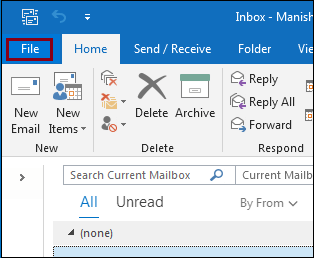
- Click on the Account Settings drop-down button and select Account Settings.
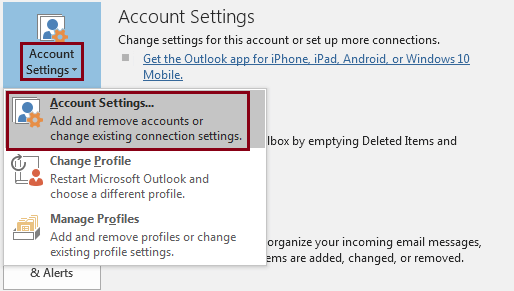
- Now, in the Email tab, select the Outlook profile and click on Repair button.
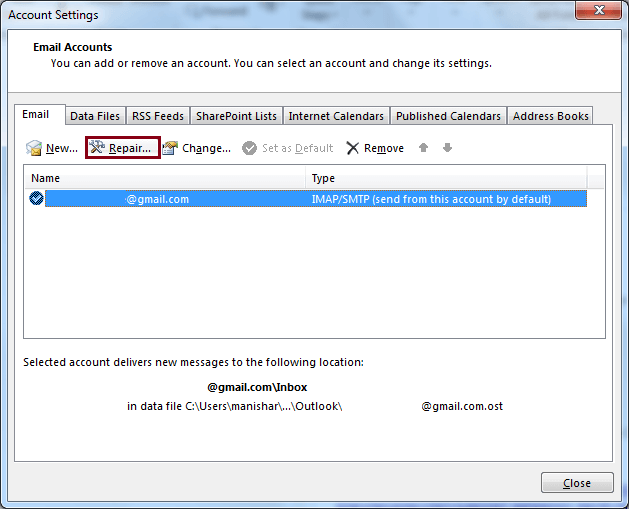
- Now, enter the login details and click Next.
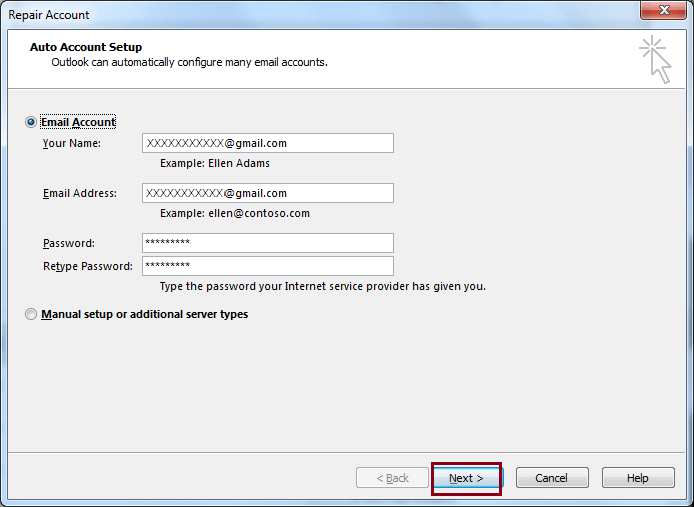
- Wait for the repair process to take place.
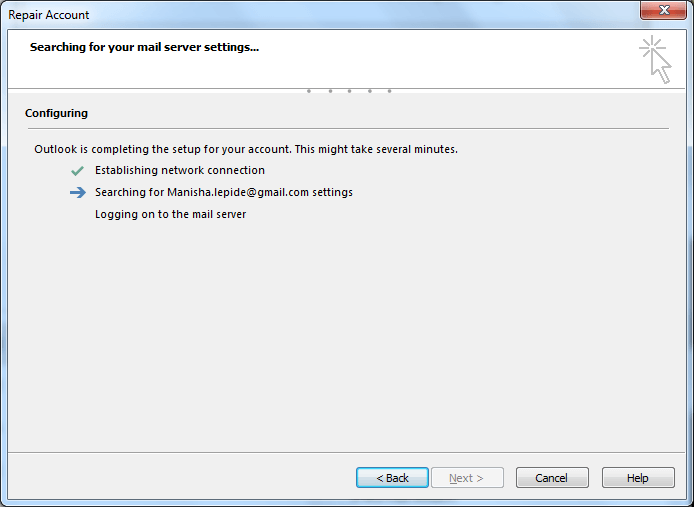
- Once the repair is done, click on the Finish button.
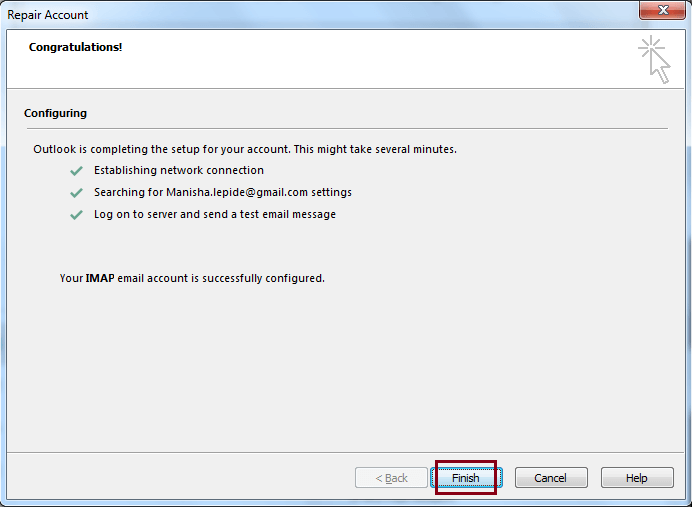
Repairing the PST file using ScanPST
If the Repair module in Outlook Account Settings fails to repair damaged profiles in Outlook, then most probably your PST file is facing corruption. To repair the PST file, you can use Inbox Repair tool (ScanPST) which is an in-house utility from Microsoft. ScanPST can resolve minor issues such as consistency problems in PST file. However, the tool cannot operate on a PST file with severe corruption and if the file size is more than 2GB.
Repair PST with a professional tool
There Often, the PST file is infected with severs corruption levels which the Inbox Repair tool cannot fix. In such case you must use an advanced automated tool such as Kernel for Outlook PST Repair to safely repair PST file.
Kernel for Outlook PST Repair is a robust tool featuring several unparallel functionalities to securely repair and recover your crucial mailbox data from a damaged PST file. The tool can even recover deleted items from PST file and save them with original file and email attributes.
Prominent features offered by the PST repair tool:
- Maintains complete data integrity and original file structure.
- Repair PST file of any size with no file size limitation.
- Save PST data to Yahoo, Gmail, AOL, etc.
- Export PST files to MS Exchange Server, Novell GroupWise, or Lotus Domino.
- Store the recovered PST file in different formats such as DBX, MBOX, MSG, EML, etc.
Conclusion
The procedure to repair damaged profiles in Outlook is straightforward with the knowledge of the right steps. The in-built profile repair functionality of Outlook will solve major reasons causing the inaccessibility of Outlook profile. However, for a corrupted PST file you must use Kernel for Outlook PST Repair. The PST repair tool is embedded with powerful algorithms to ensure satisfactory results.