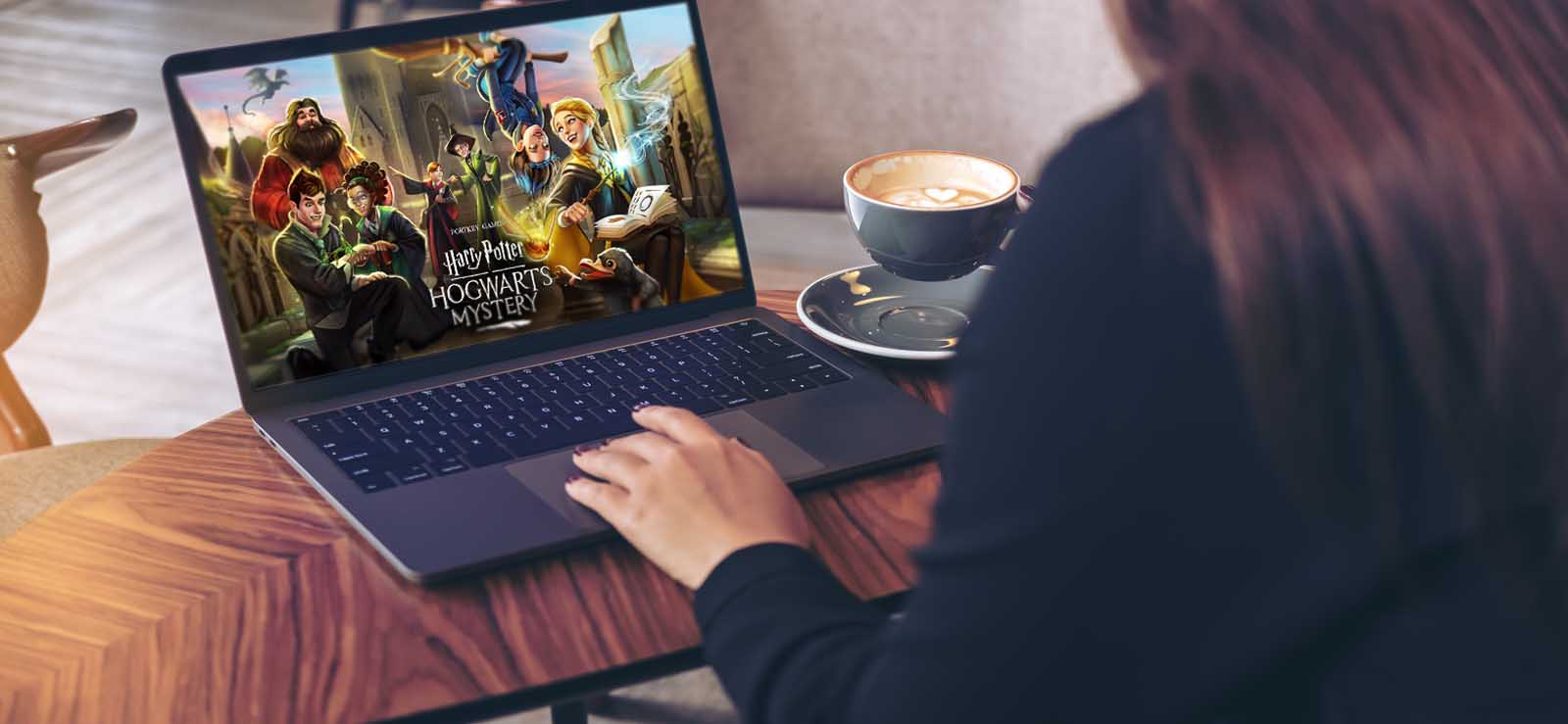Read time 8 minutes
With the increasing shift of digital content from text and pictures to videos, we all have experienced various problems related to video quality. Sometimes the videos are too dark, or the colors are not realistic, or there is a lag between the audio and video.
Also, the increasing screen resolutions of our televisions, phones, laptops, and better phone cameras have made us accustomed to smooth videos. All our devices record high quality videos and also provide videos with higher resolution. As a result, videos that were recorded even a few years ago seem to be blurred, or lacking vividity or accuracy in color contrast. In this article, we are going to mention everything that is related to video quality and also suggest some ways to enhance a bad video.
Factors Affecting the Video Quality
Before we begin on how to improve video quality, we need to identify the factors that improve the video. There are various factors related to video quality which should be understood if you are about to shoot a video and want to ensure high video quality or if you have already shot your video and need to analyze and fix its video quality.
- Video Resolution
- Camera’s Frame Rate and Shutter Speed
- Compression Algorithm
- Video Codecs
- Audio Quality
- Encoding Settings
- Noise Reduction
One should always try to capture perfect footage, instead of relying on post-production tools to fix video quality issues. Nevertheless, there are some options available to improve video quality after it has been shot.
How do You End Up having a Bad Quality Video?
So, how do you end up with a bad quality? There is no end to the reasons why a video may end up having bad quality. Let’s know a few of them:
- Wrong video codecs or expired video codecs
- Broken or incomplete video file due to interruption while downloading or file transfer
- Issues in your device’s audio or visuals
- Issues in display drivers
- Downloading from suspicious websites
- Virus or malware attacks
- Corruption in the video file
How to Enhance Video Quality?
Now when we have discussed how to identify a bad video, what all factors are responsible for the video quality, and how you may end up with a bad video. Let’s now discuss how to enhance the video quality.
Often you may come across a video which is not all bad in quality but there is a small issue that is impacting your experience. In such scenarios, you may not be eager to go through the hassle of using tools to fix the video quality. If this is the case, you can try to improve the experience by making small changes that can overcome the limitations of your video. If none of them solves your issue, you may try some full-fledged methods to improve the video quality.
Check Audio Quality
Audio is an important aspect of video content. Poor audio quality can make it difficult for viewers to understand or engage with your content. Therefore, it’s important to invest in good quality microphones so that your audio is clear and crisp. You can also experiment with different microphone positions and settings to achieve the desired effect.
Use a Device that Suit your Video Resolution
For a good video experience, the device on which you are watching is important. If you are watching an action movie and the video resolution is HD or Full HD or 4K, then it is best to watch it on a Television instead of a Mobile phone or Tablet. Small size of your display device will often make you miss important details of the video even though the video quality is sufficient.
Similarly, if you are watching a video which has low resolution, it is better to watch it on your mobile or tablet instead of watching it on your Television. The big screen size and high PPI of your television set will render the video with blurred pixels.
Lighting
One of the most critical factors that affect video quality is lighting. Proper lighting can make a world of difference in the overall quality of the video. Here are some easy tips to improve lighting:
- Position your subject in front of natural light sources like windows or doors
- Use artificial lighting sources such as ring lights, softboxes, or lamps to illuminate the subject
- Adjust the brightness on your camera or editing software to compensate for uneven lighting
Change Video Quality using VLC Media Player
If you use VLC Media Player for playing video files, then you can use its below mentioned method to improve the quality of your video.
- Start with running the VLC media player in your system.
- Now, make a right-click on the Tools option there and then select Preferences from the menu that appears next.
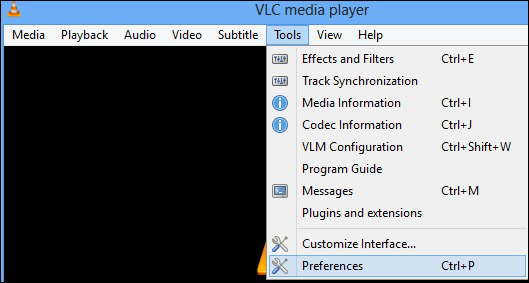
- Now, in the newly opened window, click on the Inputs/Codec category.
- Locate “Track Settings” in that section and from the drop-down list of Preferred Video Resolution, select the video quality that you would like to prefer. Let’s say, HD (720p).
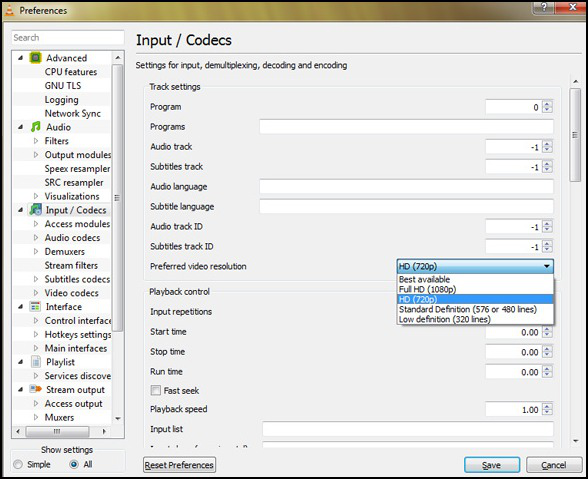
Fix Video Quality using Windows Movie Maker
We can fix the quality of a video by using a video editor belonging to the Windows suite, Windows Movie Maker. Windows Movie Maker is the default video editor in Windows Operating Systems.
Windows Movie Maker will optimize your video automatically. However, if you feel that you need to manually configure, improve or fix video quality, you can also do it on your own.
Below are the steps on how one can fix video quality using Windows Movie Maker:
- Go to the Windows search bar and type Windows Movie Maker.
- Once the Windows Movie Maker is open, click on the File option and select the video that you want to import and edit.
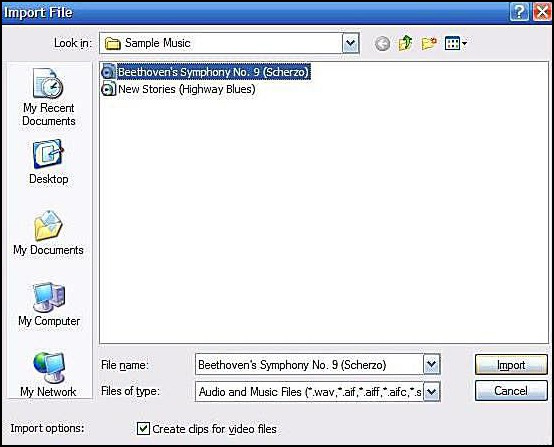
- After editing the video, click on the File button from the toolbar and choose Save Movie File.
- Now, click on the My Computer option and then click on the Next button to launch the movie settings window.
- Under the Best quality playback for your computer, it will show a default quality resolution. You can click on the ‘Show More choices’ link and then click on the ‘Other settings’ radio button.
- In the drop down menu of other settings, select the appropriate option as per the requirement. If you want the higher quality video, select the option ‘High quality Video (NTSC).’
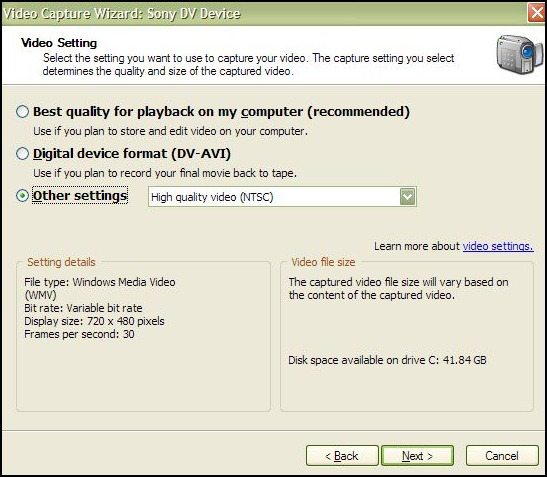
- In the end, go to the File option on the toolbar and click on the Save button to save the changes made to the video file.
Fix the Corruption in the Video File
The video quality may get impacted if the video file is corrupt. Corruption may happen on several scales ranging from minor to moderate to severe. Be it any type of corruption, it is always a pain. If the reason behind your bad video quality is corruption, then you should fix it right away, before it ruins your video permanently.
Fix Corruption with VLC Media Player
If it is a minor to moderate corruption, then you can try fixing it with VLC Media Player. VLC media player is a well known media player among users, due to its exciting advanced features. VLC media player has a feature to fix corrupt video, which can fix your issue. If it doesn’t work for you, try the next one to fix the corruption.
Fix Corruption with a Professional Tool
If you are unable to fix the video file corruption with VLC Media Player as the corruption is severe, then you can try repairing the file with Kernel Video Repair. It is a video repair tool that can fix video file corruption issues. It can also fix broken and damaged videos ranging from MP4, MOV, MPEG, MJPEG, MTS, M4V, MKV, AVI, AVCHD, WEBM, ASF, WMV, FLV, DIVX, 3G2, TS, 3GP to F4V file formats. Apart from this, the tool has many other advanced features. Download the trial version of the tool to get better insights about the tool. With this demo version you can not only fix the corrupt video files, but you can also download the first 30 seconds of the video for free.
Conclusion
We have discussed various factors impacting video quality and offered quick hacks to address them. While these fixes may work for minor glitches, a corrupt video requires specialized tools to restore quality.
Consider using Kernel Video Repair, a powerful solution that fixes video corruption and enhances overall quality so that you get the best possible viewing experience. With these simple steps, you can drastically improve the quality of your videos, and enjoy them without any disturbances.