Read time 6 minutes
The VLC Media Player is the most widely accepted multimedia player which is also a free and open-source platform. Its primary function is to play video and audio files. Besides that, it also includes some of the finest and unique features, including converting video file formats and fixing minor errors of a video file. However, VLC may give an error that it does not support UNDF format when you are trying to open an audio or video file. In this article, we will be discussing the error “VLC does not support UNDF format” and methods to fix this issue.
What is the UNDF Format?
Firstly, UNDF is not a file format. It is an abbreviation for undefined. When “VLC does not support UNDF format” occurs, it simply means that the media player is not able to define and recognize the particular file format.
What Causes a UNDF Format Error in VLC?
The UNDF format error in the VLC Media Player could occur due to the following reasons-
- The file that you are trying to play has not been downloaded completely.
- The audio or video file has not completed the transfer process.
- The codec which is required to play the file is not supported by the VLC media player.
- The video or audio files have been damaged or corrupted.
Methods to Fix VLC Does Not Support UNDF Format Error
The error “VLC does not support UNDF format” can be resolved by some simple fixes. Let us see them one by one:
- Update the VLC Media Player
Update are usually improvements that are done to remove bugs and minor errors in the media player. In the case of an undefined format, the first action is to update the VLC media player. Updating the player does help in resolving many issues.
You can download the latest version of the VLC media player through their official website.
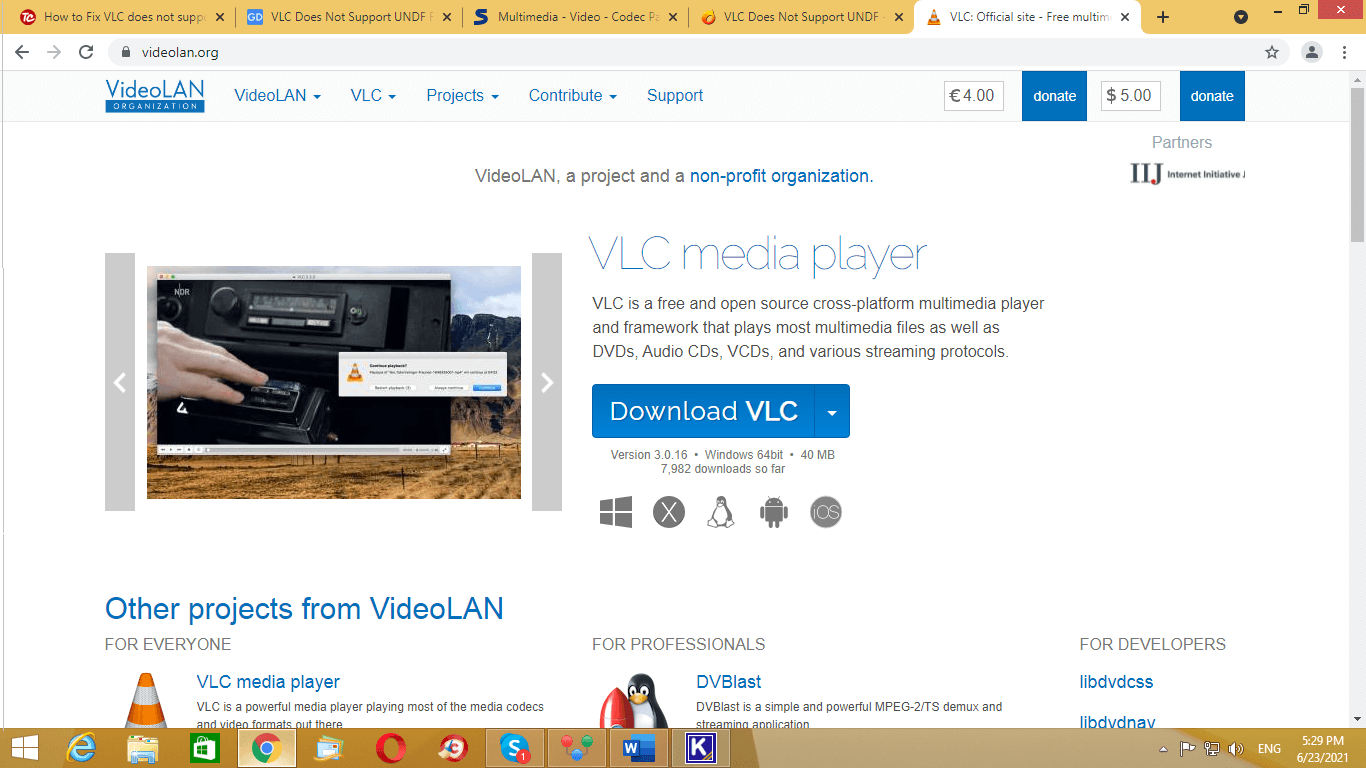
- Thoroughly check the media file
Make sure to check the audio or video file properly. In case there is an incomplete download or transfer of a file, make sure to download it again properly. Avoid any interruptions in the power supply and internet connection while the file is getting downloaded.
- Install the necessary codecs
Sometimes, the VLC media player does not support the codecs of the audio or video file that you are trying to play, which is why it shows “VLC does not support UNDF format.” To resolve this issue, it is essential to install all the necessary codecs like CCCP. The Combined Community Codec Pack, commonly known as the CCCP, is a collection of codecs that is packed for the Windows operating system.
Follow these easy steps to activate all video or audio file formats codecs-- Install the CCCP that has all the audio and video file codecs.
- Click on “LAV Video Settings” for a video file. For an audio file, click on “LAV Audio Settings.”
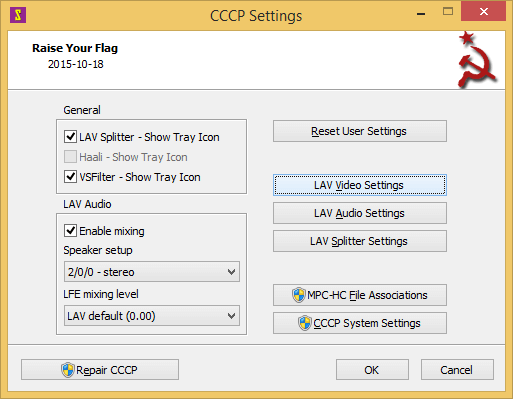
- Go to “Formats.” Tick all the checkboxes and click on “OK.”
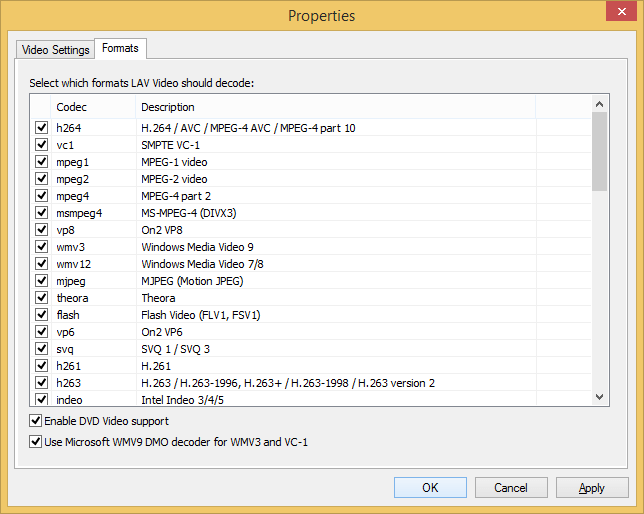
Now, the VLC media player identifies the undefined and then, you can play the video interruption free.
- Convert the files into a defined format
One of the prime reasons for the error “VLC does not support UNDF format” is that the video or audio files have been corrupted. It is important to change them into a better file format. Converting important files is like walking on a tight rope. For such a critical task, it is recommended to use a professional tool like the Kernel Video Converter, which uses its finest approach to convert the undefined file into a defined file format including 3GP file to MP4 file.
Read also: Methods to convert ASF file to MP4 fileFollow these simple steps to convert the UNCF format-
- Install the tool on your computer system.
- Select the file using the plus sign “+.”
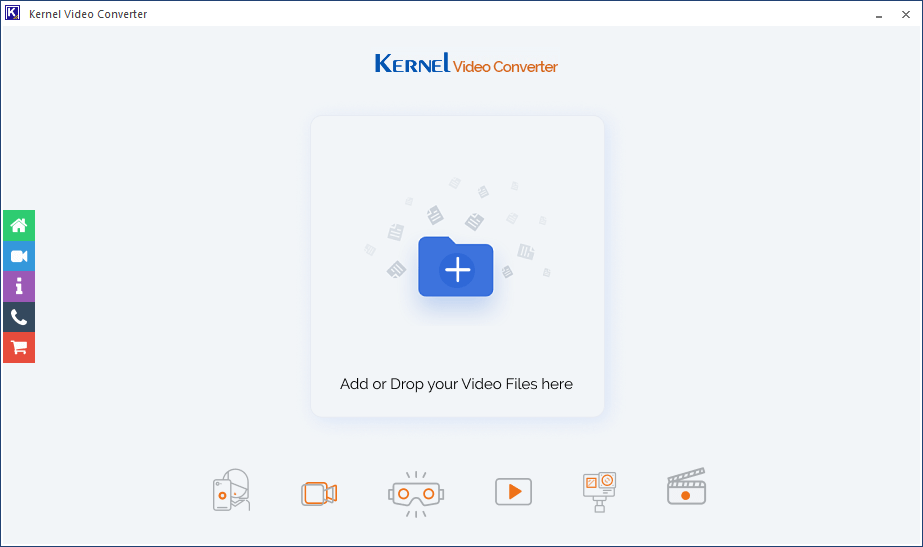
- The file gets added and listed. Now, click on “Next.”
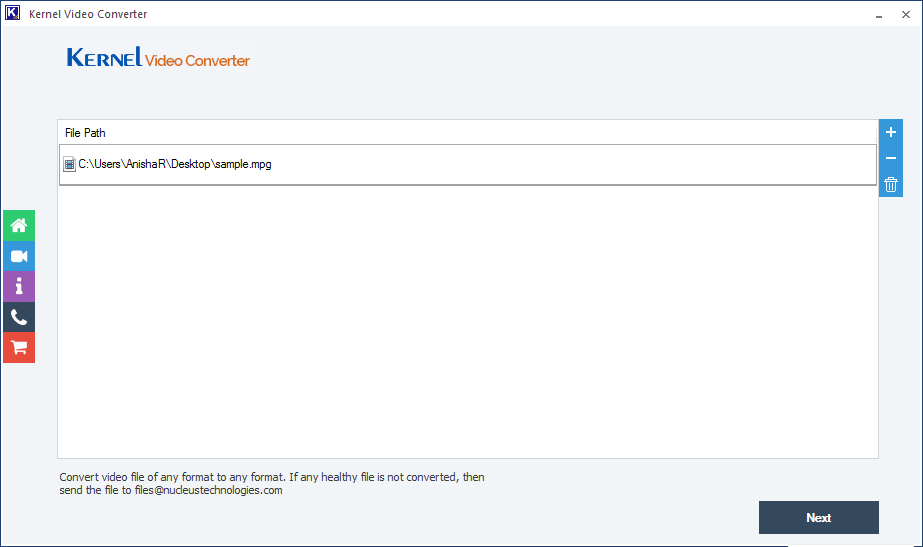
- Select the video format in which you want to convert the current video file into.
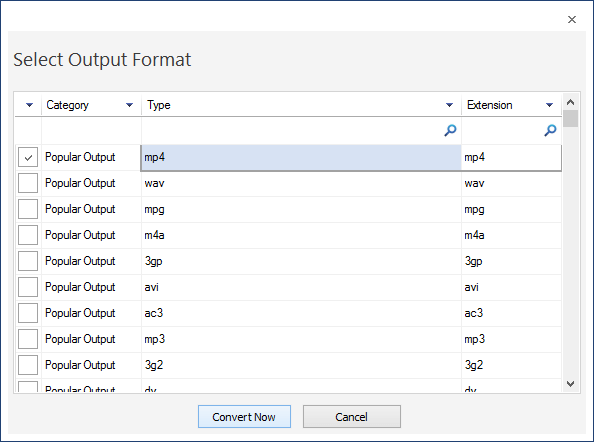
- Choose the destination to save the converted video file format.
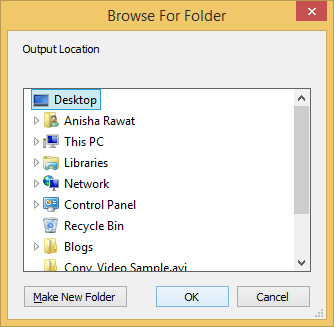
- The status of the format will change from “Processing” to “Success,” and it will get saved in the destination that you have selected.
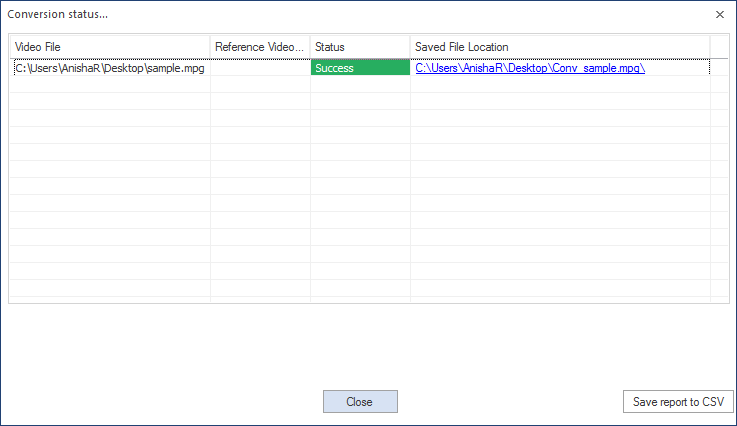
The software is capable of converting any file format without any limitation in its size. It is well suited for all Windows operating system and keeps the quality of the file intact.
Conclusion
UNDF format simply refers to an undefined file format. The issue “VLC does not support UNDF format” occurs when VLC Media Player is not able to recognize and play the audio and video file format. This error occurs when the required codecs are not available with VLC, updates have not been made or when the file is corrupted. However, this issue can be resolved by some manual methods or by using a video file converter.







