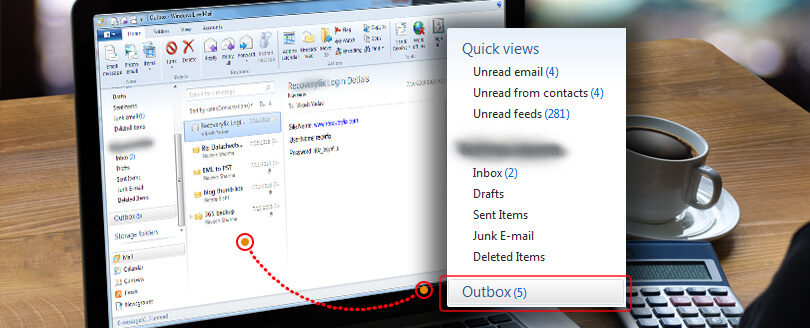Read time 5 minutes
OST file is one of the two types of data files used by Outlook. When Outlook is configured with Exchange Server, the OST file becomes vital because it allows you to work in the offline mode.
When the Exchange Server is down or unavailable, the OST file is still there in the memory. However, if your system crashes or becomes inaccessible, the OST file will get corrupted or lost. Exporting contacts allows email communication possible even after losing the file. With appropriate technical knowledge, users can export these contacts; however, this article is the perfect guide for those who don’t know how to perform this.
Reasons to export contacts from OST to PST file
Extracting contacts from OST files helps users prevent substantial data loss. Here, we provide some benefits of taking a backup of contacts from the OST file:
- Save data from loss caused by accidental deletion.
- Data safety against file corruption.
- Free up space from the OST file by deleting contacts from it after saving.
- Help in easy transit of data to another system.
In many cases, after creating a PST backup, users may also need to import OST file to Outlook and restore contacts. Doing so helps them to export contact and other data within the Outlook environment.
How to export contacts from OST files to PST?
Sometimes, end users or administrators want to export contacts from OST files to PST files but don’t know the right procedure. Here, we will discuss how they can easily export contacts from OST file.
There are two methods by which users can export their contacts:
- Manual method (using the Import/Export feature of Outlook).
- Automated method (using OST conversion tool).
Method 1. Export Outlook Contacts to PST using Import/Export Feature
The Import/Export feature of MS Outlook allows you to export the contacts to a PST file. However, this method works only when the users are connected to the Server through their Exchange profiles. The steps are:
- Open Outlook and click on the File menu and go to Open & Export. Click on Import/Export.
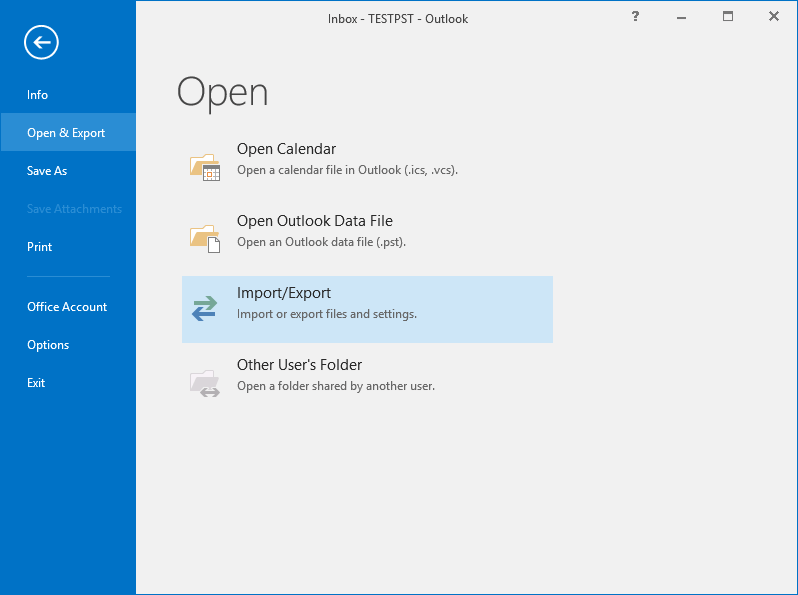
- Select Export to a File, and then click Next.
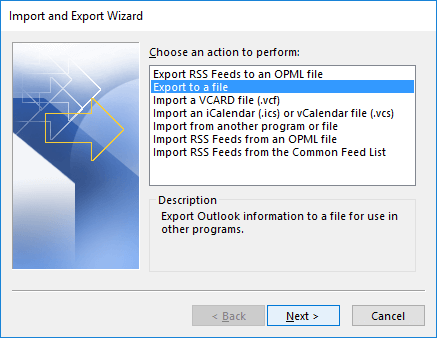
- Select Outlook Data File (.pst) and click Next.
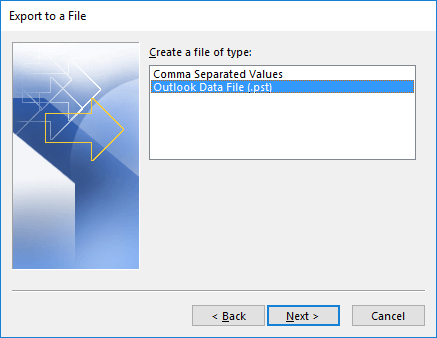
- In this step, select Contacts and click Next.
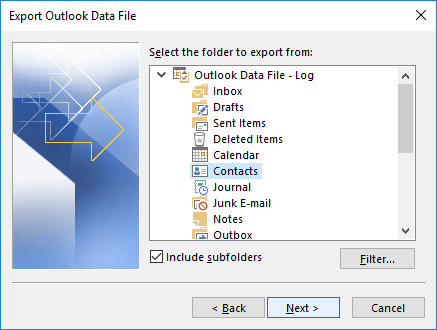
- Click the Browse button, select your file saving location, and then click Finish.
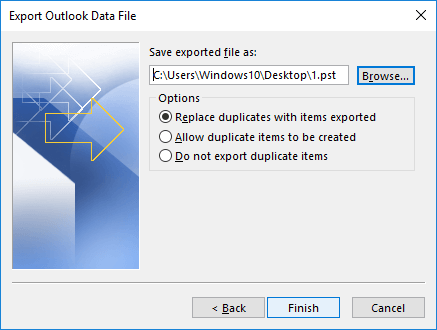
Note: Don’t forget to choose the required options
- Now you can create a password protected PST by entering a password. Otherwise click Next.
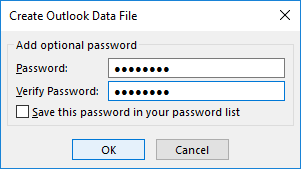
This method allows you to save a password protected copy of contacts from an OST file. Keep it at a safe location and you can import the PST to Outlook as and when required.
Method 2. Export Outlook Contacts to PST using Automated Solution
The manual conversion of OST files to PST format requires Outlook users to connect to the Exchange Server through their own profiles. So, it’s not possible to export or convert OST files when they are damaged or when the Exchange Server is down. But our Kernel OST to PST converter tool can extract contacts from OST files to PST files even in such situations.
Here are some advanced features of the tool:
- Export contacts from the OST file to PST file.
- Helps to convert multiple OST files at once.
- Saves OST in Office 365, Gmail, and other cloud and IMAP servers.
- Convert OST to PDF, MSG, PST, MBOX, DBX, RTF, and other formats.
- Folder hierarchy remains the same.
Step-by-Step Process to Export Contacts from OST to PST
Here is a complete step-by-step process of the OST converter tool to export contacts. Do follow and get your OST contact in PST format with ease:
- Download and install the Kernel for OST to PST Converter tool.
- Open it and click on Select File. Tap Browse and select your OST file. Click Next.
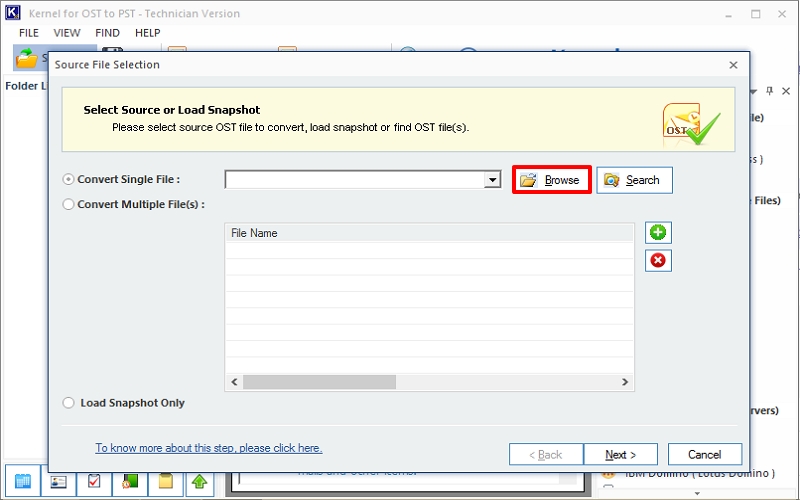
Note: You can also add multiple OST for batch conversion.
- An OST file preview will be generated. Once you have previewed your data, check the Contact folder from the list and click Save.
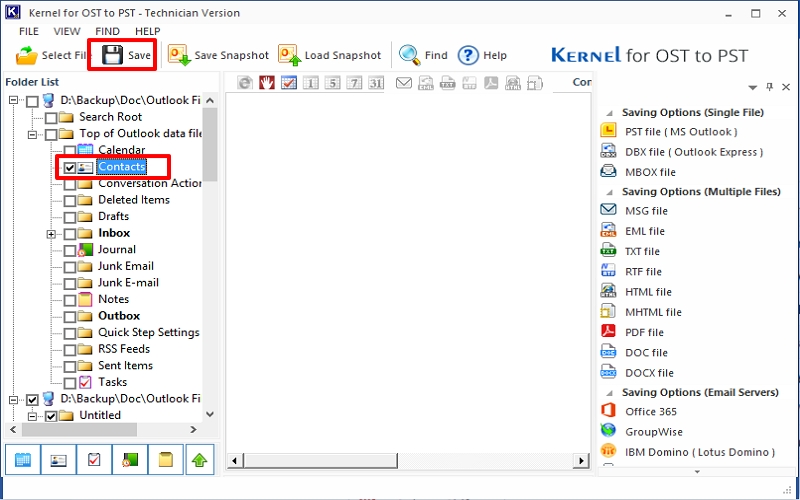
- Select PST from the format as the saving format. Click Next.
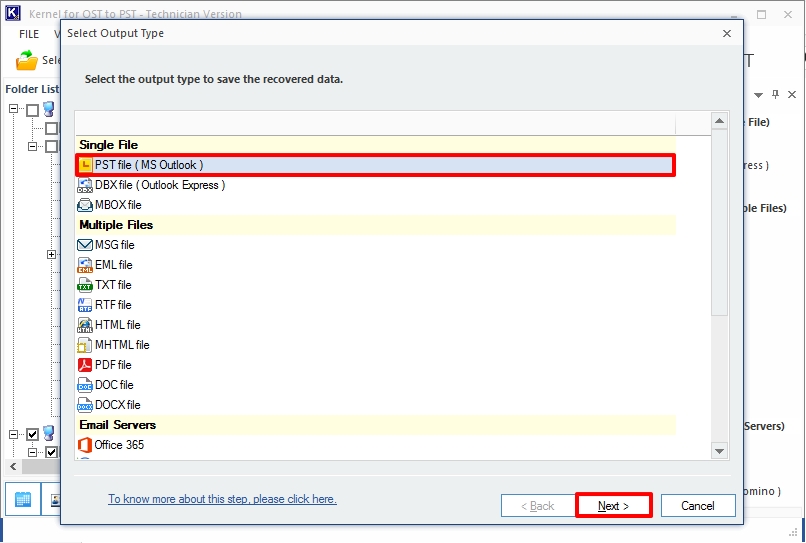
- Apply the given filters to save a specific contact, if necessary. Click Next.
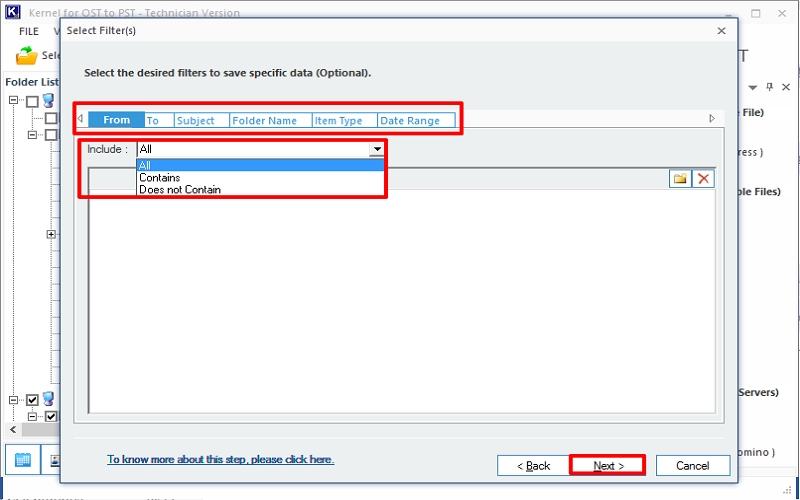
- Choose the PST file size in the Split option, if you want to do so. Click Next.

- Now, click Browse and provide the saving location. Click Finish.
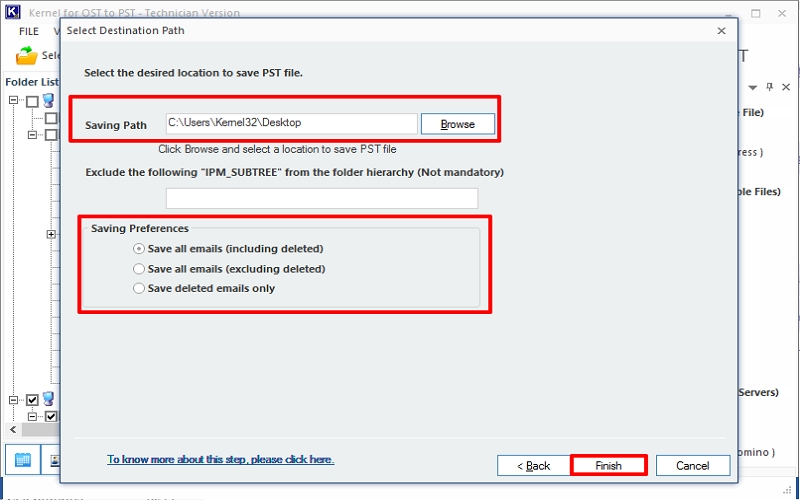
Note: Choose the options from preferences accordingly.
- The tool will start converting the OST contacts into PST.
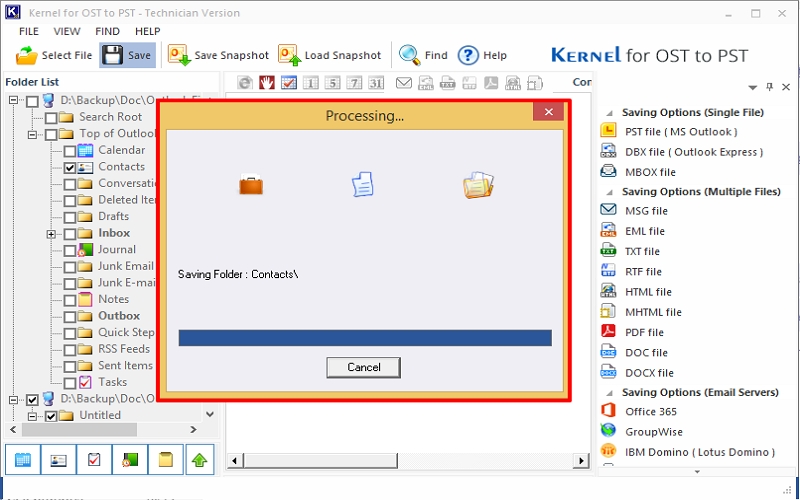
- Once converted, the tool will prompt the completion message with the result PST file location (path address).
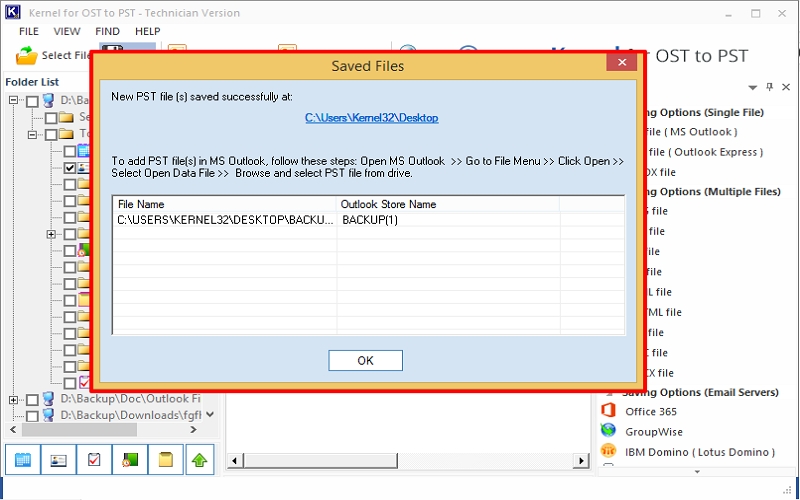
Conclusion
This article focused on two simple methods to export contacts from OST to PST. It began with informing you of a manual way of doing this in the above article. However, we suggest an automated OST converter tool to get the job done in no time & with the utmost security. Use this software for an instant solution to extract contacts from OST files.