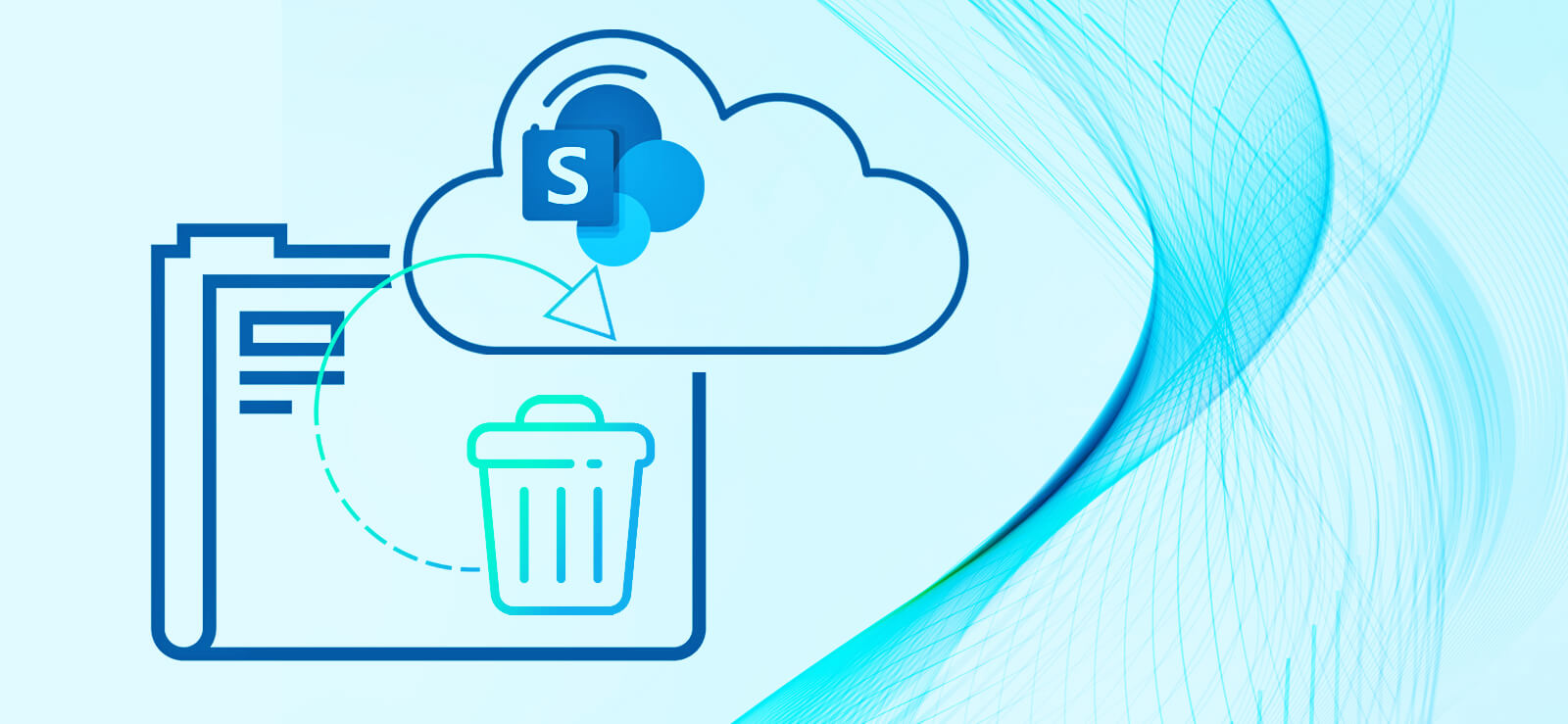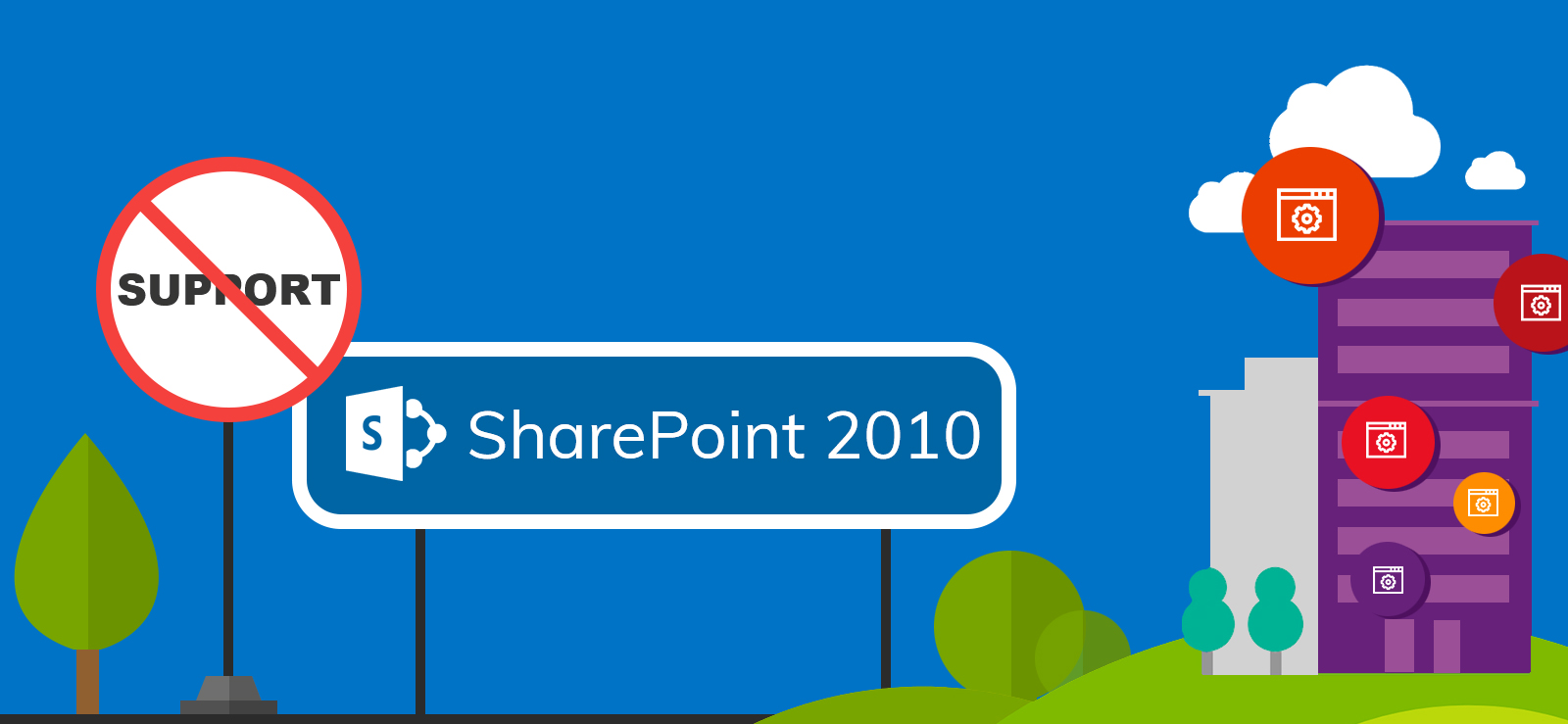Read time: 6 minutes
Various organizations widely use Microsoft SharePoint for content management and collaboration. It offers multiple features that allow you to manage your content effectively and share it internally or externally. With every new version and release, it has improved in terms of features, functions, and performance. However, when a new version of SharePoint is released, organizations often like to migrate their data from the old versions. Migration between versions is not a piece of cake and requires you to prepare a SharePoint Online migration checklist to ensure a smooth and error-free migration.
Moving further, in this blog, you will find a quick checklist for SharePoint migration made with the help of Microsoft developers & administrators. This checklist will cover essential steps, best practices, and tips to help you navigate the migration process efficiently and effectively.
Complete SharePoint Migration Checklist
A migration involves different stages, and each must be completed correctly & in a specified order to move on to the next stage. Therefore, preparing a quick checklist for SharePoint migration will allow the user to achieve a systematic migration. We strongly recommend SharePoint backup data for safeguarding your crucial files and documents in case of any calamity.
The checklist items for an accurate SharePoint migration are given below:
1. SharePoint Migration Planning
You need proper planning and a SharePoint migration checklist to migrate your data to avoid mistakes. The first thing you need to do is to create a get a clear idea of what your new environment would look like. It would help you to avoid all unwanted things. A detailed inventory of all assets and customizations helps make a better decision. Measure the size of databases and identify all the content components in the inventory. A detailed inventory of your environment includes the details of the following elements:
- Site Collections
- Web applications
- Content databases
- Custom solutions
- Lists and Libraries
- Retention policies
- Sites
- Users and Groups
2. Clean Up the Old Environment
Clean the data SharePoint before migration and remove any obsolete data like web parts, lists, etc. Cleaning the old environment might take some time, but it will allow you to upgrade your environment without any orphaned sites/data and re-organize useful things. Points to ensure while cleaning the old environment include:
- Remove empty/unused SharePoint groups.
- Delete unused content types, site columns, and workflows.
- Look for a site that hasn’t been modified for a long time.
- Remove the items that contain too many custom permissions.
- Reorganize list and libraries with columns.
3. Test the Entire Process
Once you’re done cleaning up your old environment, verify all the components to make sure that everything is well organized. Experts recommend running the migration on a small fraction of content to check the transfer rate. It will help you estimate the overall time required for the migration. It will also help you understand the potential issues during the migration.
4. Prepare the New Environment
Preparing your destination environment for migration is vitally important. The new environment must be capable of handling the usage demands of the old source SharePoint server. Make sure to have the hardware & software configuration correct to avoid any breakdowns.
Preparing the destination environment includes the following steps:
- Preparing the destination server.
- Optimizing the new SharePoint Server’s performance.
- Configuring all the web applications.
- Creating a backup for everything.
- Checking for corrupt databases.
- Rebuilding and deploying new customizations.
- Remove inactive/unwanted users.
- Manage very large/small sites.
5. Communicate with End-Users
The next thing in your SharePoint migration checklist is communicating with the end users. Make sure to inform them about the following things:
- Downtime is possible during the migration.
- Reasons for the change.
- Possible changes in the environment.
- Estimated time for the migration.
If required, additional training can be imparted to end users.
6. Initiate the SharePoint Migration
Now, you are all set to begin the SharePoint migration. The complexity of the process of migrating SharePoint can vary based on the version. The steps to migrate SharePoint 2010 to 2019 are more tedious than migrating SharePoint 2013 to 2019.
To migrate from SharePoint 2010 or upper versions, perform a “database attach” upgrade to migrate everything as it is. However, this method doesn’t support migration to a distant version of SharePoint.
7. Post Migration Process
Once the migration is done successfully, make sure that your destination environment is working correctly and the data integrity is maintained. Also, make sure that users can easily access the new environment. Ensure to verify the following checkpoints post-migration:
- Ensure all data is migrated successfully.
- Create a backup for the new environment.
- Deploy a custom solution to redirect users to the new environment.
- Remove access to the old environment.
The above checklist for SharePoint migration is put in place to help users with all types of SharePoint migration. Whether you are migrating from SharePoint 2016 to 2019 or from SharePoint On-premises to Online, this guide will be useful.
Reliable Tool to Migrate SharePoint Data (Expert Recommended)
When I was making this SharePoint migration checklist and talking to various SharePoint admins, they all had one common concern. According to them, the manual method to migrate SharePoint data with the database attach method is very complex and lengthy. This gets worse if you are not migrating to the immediate next SharePoint version.
To solve this problem, the professionals rely on a third-party SharePoint migration tool like Kernel Migration for SharePoint. This tool makes the whole migration journey smooth while making sure every SharePoint content is transferred correctly to the desired location. Some benefits of choosing an advanced SharePoint migration tool over the manual method are:
- Migrate from any SharePoint server to any SharePoint server.
- Transfer complete SharePoint data, including Sites, lists, libraries, web parts, etc.
- Migrate metadata with all the permissions to maintain original file/folder access.
- Move from local on-premises SharePoint to cloud (SharePoint Online).
Conclusion
Moving to a new environment is always exciting as you get access to all the new features and a new user interface. However, a successful migration requires a comprehensive checklist. Utilize the quick checklist for SharePoint migration discussed above to safely & accurately conduct data transfer operations.
For a smooth & fast migration, use the recommended Kernel Migration for SharePoint tool. The tool also allows users to migrate data from the file server to SharePoint and OneDrive for Business.
Frequently Asked Questions
Ans: Planning your SharePoint migration is essential to avoid the risk of data loss and severe downtime. A popular way to make the migration a success is to create a checklist for SharePoint migration and follow it strictly.
Ans: According to Microsoft’s official documentation, you must adopt the database attach method. However, you cannot move from SharePoint 2010 to 2019 with the manual approach. You have to first upgrade from SP 2010 to 2013, then from 2013 to the 2016 version, and then finally migrate from SharePoint 2016 to SharePoint 2019. For a direct 2010 to 2019 migration, you have to use a third-party SharePoint data migration tool.