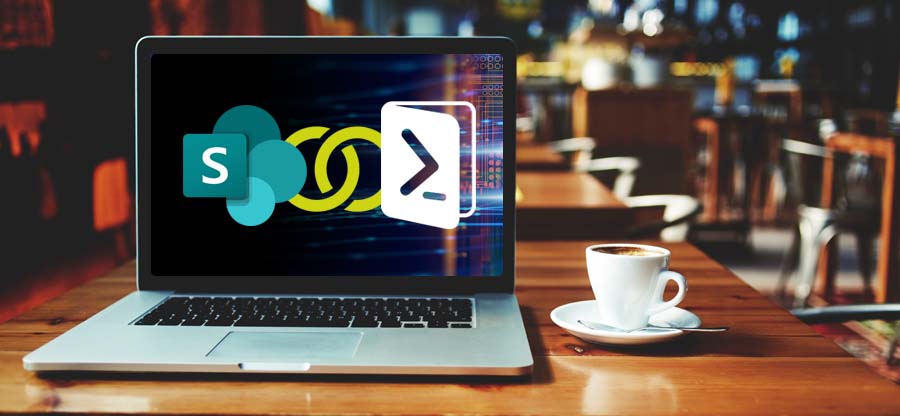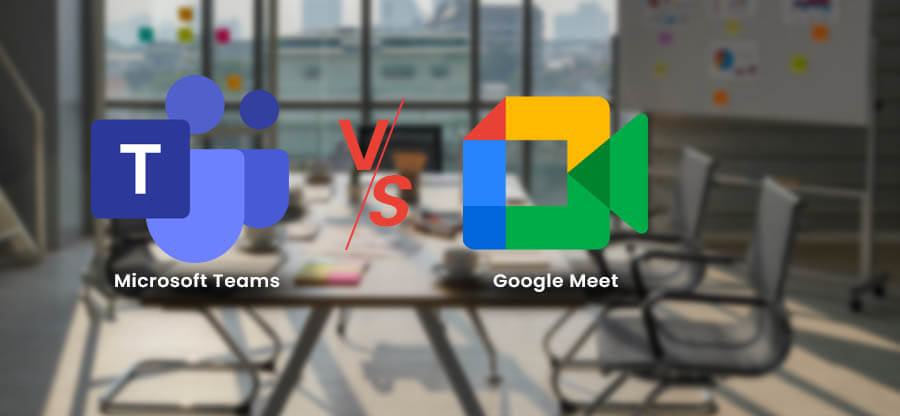Read time: 4 minutes
Microsoft SharePoint has earned a reputation as the best document management and collaboration platform due to numerous features designed to handle documents extremely well. It facilitates the creation of documents that can be shared with other users for validation and editing with your version intact and accessible to you. It also allows migrating files from the user system to SharePoint through a simple migration method.
But the major issue that pops up in front of you is that there is a lot of data stored in your Office 365 environment, most of which is unused. This discussion lets you know that you need to clean up data before SharePoint migration to transfer useful data to the destination.
This article will help us walk through the process of cleaning unwanted data from the storage so that the migration process becomes smooth and hassle-free.
Why perform data clean up before migrating data?
Cleaning up data before SharePoint migration from the old environment is a crucial step to simplify your organization workflow. Filtering data will simplify the data selection to utilize in different tasks or projects as in the new destination the entire data is valuable. There are various benefits underlying the procedure, and some of them are mentioned below:
- Eliminating data duplicity: Data in the old environment has a chance of causing duplicity when migrated to new cloud storage, and you probably don’t want it to happen. Organize and remove unnecessary data before moving it to the SharePoint server.
- Enhance data quality: When you have data in an organized manner ready to move, you’re transferring quality data only rather than migrating every bit you had in your previous environment. It will move only quality data to the destination while excluding invalid, outdated, or redundant data.
- Lower time and efforts: Moving ahead to clean up data before SharePoint migration in the source environment saves unnecessary time and effort that you might otherwise spend in arranging data at the destination. This process helps ensure that the data transferred is accurate, complete, and ready for immediate use, ultimately streamlining the overall data migration process.
- Less storage required: The data cleanup process eliminates unnecessary items, which means the new environment will have more storage to keep important data files. It will indirectly lessen the cost of getting the storage that you want to get in the source environment.
- Enhanced content management: SharePoint is known for its collaboration and content management properties, and simplifying data structure makes this task even easier. Site administrators must have clear communication with all the team members before starting to clean up data prior to SharePoint migration. It would be better to have an understanding so that you don’t end up deleting files that you may need in the future for legal purposes.
How to execute SharePoint migration?
As soon as a new SharePoint is deployed, you may think of migrating complete folders and several files to the site from your file shares. However, it is not a simple process. You need to plan the content migration, foresee the possible issues, do a checklist for SharePoint migration, prepare the destination environment, perform the migration, and onboard end users.
When you migrate data from file server, OneDrive, Google Drive, or other platform to SharePoint, you need to clean up data. Here’s what steps you need to take during the process. Though it is a long process, we will briefly go through the major steps.
Step 1. Understand the source data well
First, you should go through all the folders (and subfolders) and determine what information is suitable to migrate to and what needs to get rid of. It will be an inventory cleanup that will reduce the overall size of the migratable data.
While going through all the folders, you can check out and clean various items that are not suitable for SharePoint migration-
- Application files
- Executable software codes
- Large individual files
- Folders that include more than 5000 items.
- Inactive sites or unsupported templates.
- Empty groups
- Empty lists & libraries
- Duplicate files
- Files containing multiple customized permissions.
- Older versions from the version history.
SharePoint is a Microsoft product, so it can collaborate with other MS Office applications like Word, Excel, PowerPoint, Access, OneNote, etc. Many files in the list and libraries are the files created by these applications. Lately, with the new advancements, SharePoint can also store Image Web Part in a modern site. The Image Web Part can insert the image on a webpage from another site, user’s computer, or Web.
Identifying the crucial data and fixing the issues is vital for SharePoint migration. Most importantly, you will migrate system files to your SharePoint account that belongs to your business, so you do not want the migration process to fail.
Step 2. Classify the files, documents, and folders into categories
Once you have selected the useful content from different drives and folders, your next move should be to categorize them smartly. You can categorize the data based on their utility or ease of accessibility. The benefit of creating different data categories will simplify the migration process.
Next time, you can migrate a selected category as a single batch and try another category. Generally, the SharePoint files have mixed folder names like Policies and Procedures, customer files, project files, department files, etc. You can categorize them together in a simple manner to avoid confusion related to the information saved. You can also check SharePoint Online storage information that how much data you want to migrate.
Step 3. Inform the site owners
The site administrator is responsible for managing the data after migration, and they should have permission to do so. Also, take steps to make sure that users have proper access to the data in the new environment. Migrating metadata and permissions is also the major element for users to provide certain control over the data.
Migrate using the SharePoint Migration tool
Once you have chosen the necessary files for migration, it’s time to move sites from on-premises SharePoint to SharePoint Online. However, manual methods are complex and don’t assure complete data integrity. That’s why you must opt for a professional SharePoint Migration tool to make the migration process hassle-free. Kernel Migration for SharePoint is a reliable tool that migrates selected sites with their pages, metadata, images, and other web parts while minimizing the chances of data loss.
The software lets you choose various sites, sub-sites, and entire collections with multiple filter options to hinder the non-required data from migration too. It also moves lists & libraries while protecting them and moving all versions for accessing the latest data after completing the migration. The software will automate the complete migration process where you do not worry about data security.
Final words
Data management is a prudent step that each SharePoint administrator must ensure by performing clean up data before SharePoint migration. It removes the unnecessary risks and chances of migration failure. After that, you can proceed with a hassle-free SharePoint migration process using the recommended Kernel Migration for SharePoint. It is a simple tool that supports all SharePoint versions, saves time, and minimizes risks. You can also make sure that all the users are assigned with the right permissions they owned earlier.