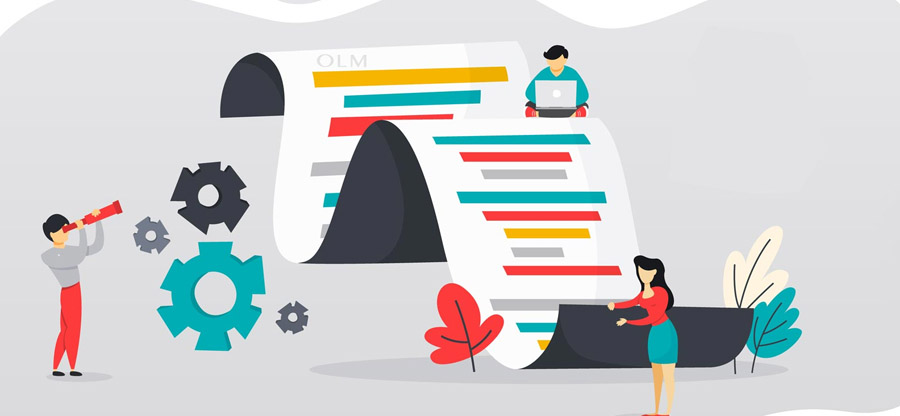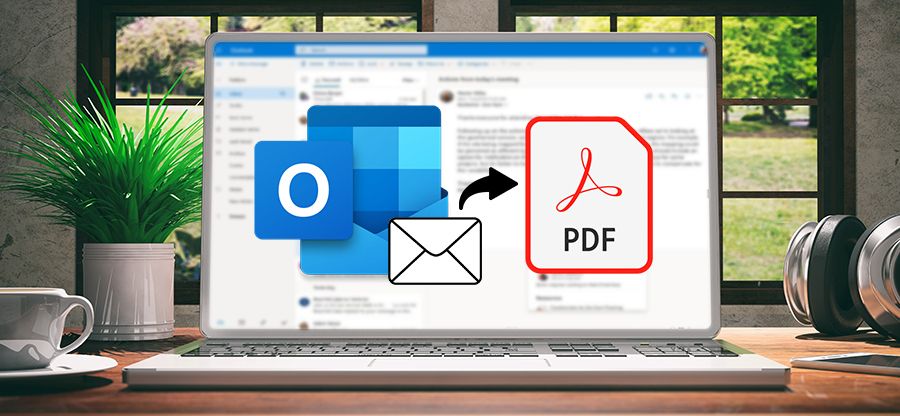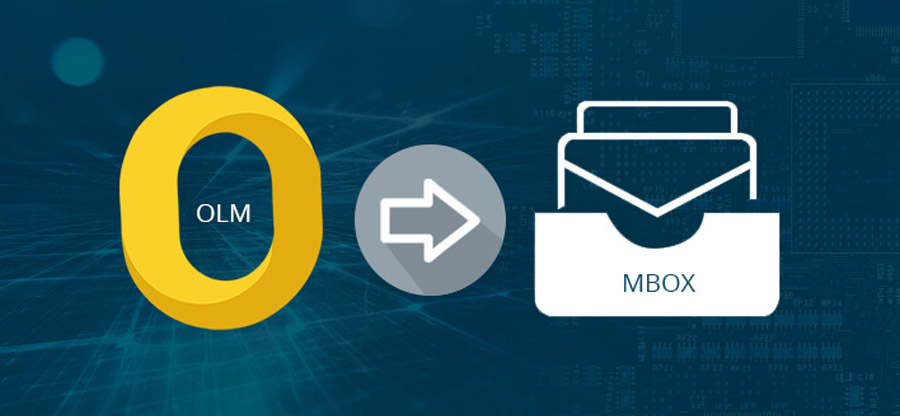Read time: 5 minutes
Microsoft provided Outlook as an email client for Windows, but it also later introduced Outlook for Mac from 2011 onwards. Mac Outlook stores data in OLM files, as does the PST file format. It stores and manages mailboxes, attachments, tasks, calendars, etc. Occasionally, we share our OLM file or individual email with anyone on the premises or others. However, these emails may include sensitive information about your organization that any person can alter quickly. Hence, converting emails into PDFs becomes crucial to prevent data manipulation as it provides read-only access, which is quite a safe option for sending emails.
However, if you’re unfamiliar with the Outlook application and trying to figure out how to save emails in PDF format. So, we have listed reliable manual and automated solutions to resolve the specific issue. You can choose any method that suits your requirements.
Merits of converting emails to PDF format
Here, we have outlined the major reasons why users need to convert their Outlook emails to PDF format, which are as follows:
- PDF files do not depend on hardware, software, and operating systems as they exhibit the documents in electronic format.
- Adobe PDF is a free application compared to Outlook.
- Provides enhanced security to PDF files by enabling passwords.
- Security settings keep updating at regular intervals, so users need to grant permission to edit or print files.
Methods to save Outlook emails as PDF on Mac
Here, we’ve provided both the manual and professional methods to save Outlook emails on Mac as PDF. So, go through the methods respectively for resolution.
Save Outlook emails as PDF on Mac manually
It is one of the methods that you can use to save Outlook emails as PDF on a MAC system. If you’re looking for a manual way to do the same thing, you must follow the below steps:
- First, Open the MAC Outlook application and select the mail you want to convert into PDF format.
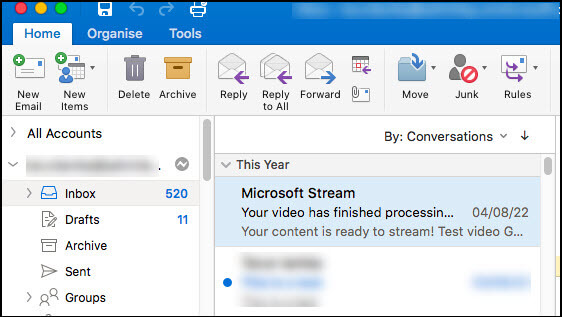
- After that, right-click on the specific mail and click the Print option.
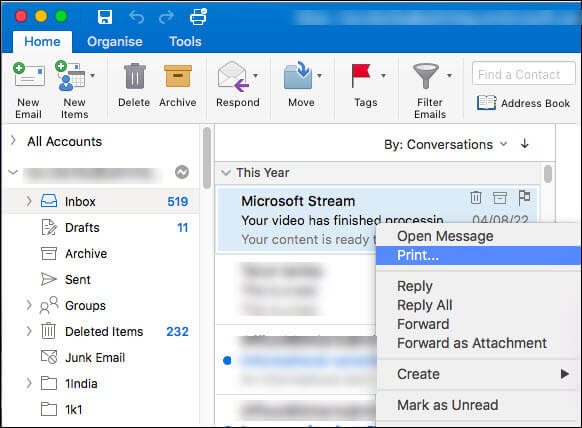
- Now, choose the PDF option and click the Save as PDF option.
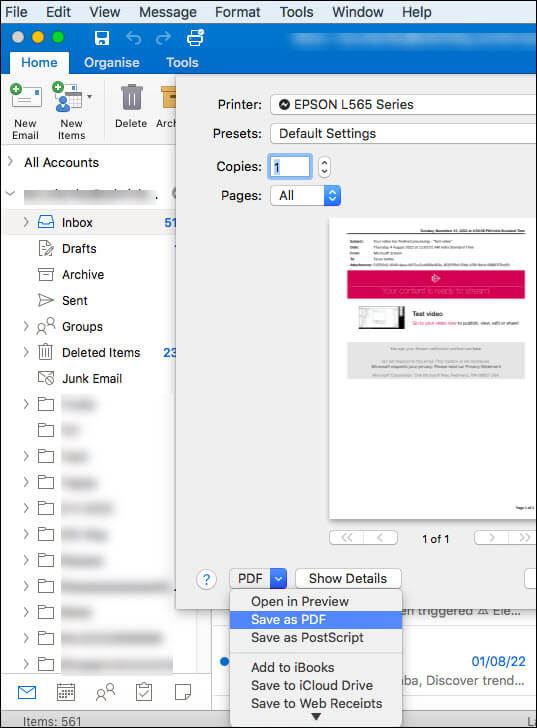
- Finally, save the PDF emails after providing the destination location.
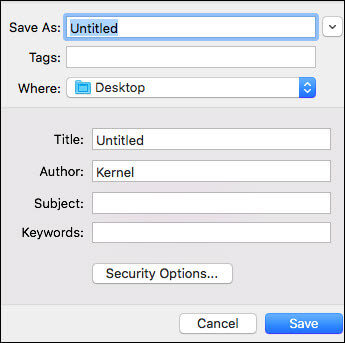
This method is preferred for converting a few Outlook emails to PDF, as it takes the one-by-one processing of emails. Also, this method is not completely reliable and has a chance of data loss and corruption. Hence, it is better to use the automated solution, a safer and more reliable option to save Outlook emails in PDF format.
Automated way to Export Outlook emails to PDF format
If you’re tired of using a manual approach and want to save Outlook emails in PDF format seamlessly, use a professionally designed Kernel MAC OLM Converter which enables users to save emails in different file formats like PDF, MBOX, EML, HTML, etc. This tool performs file conversion without any data corruption or alteration. Before conversion, you must know about the MAC Outlook OLM file location. In addition, it converts multiple OLM files heatedly and excludes deleted and empty folders from conversion.
Why is software better for saving emails from Mac Outlook to PDF?
Using the automated solution to save Outlook emails as PDF is the most reliable method, making the process more efficient through its great features compared to the manual method.
- The orphan files can’t be processed manually, while the third-party software can do this.
- The manual method can only process one OLM file, while the application lets you process multiple OLM files.
- Third-party tools are compatible with all MAC versions.
- Using the application, you can save emails based on a date, while the manual method does not allow this.
- The software allows users to customize PDF files using various features such as Page Margin, Paper size, and Date Stamp.
- The application also offers naming conventions not available in the manual method.
Wrapping up
Due to several complexities of the manual method, most users prefer the automated process to save Outlook emails as PDF on Mac. Using the automated Kernel for Mac converter tool ensures email security and offers various innovative features. The recommended tool can save Outlook Mac emails as PDF without requiring technical expertise. In addition, you can use this tool to repair corrupt OLM files. If you want to learn more about the tool, you should download the trial version.