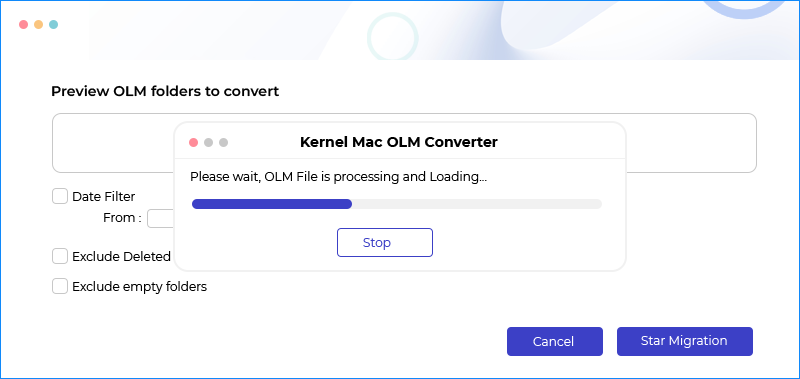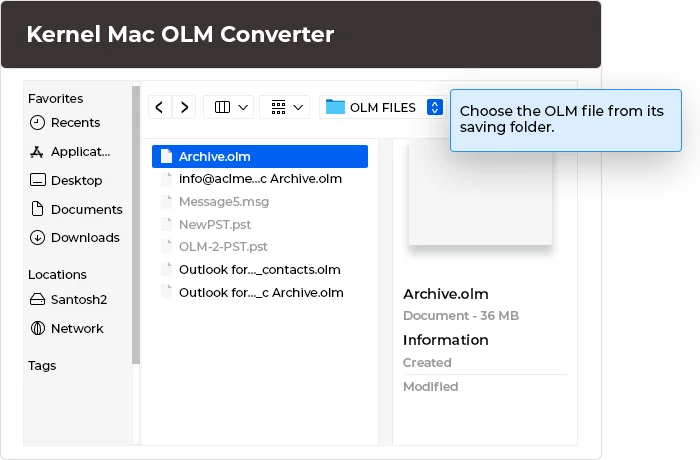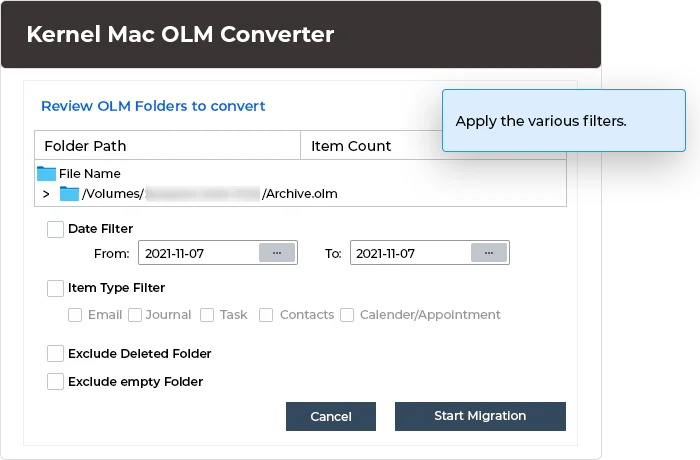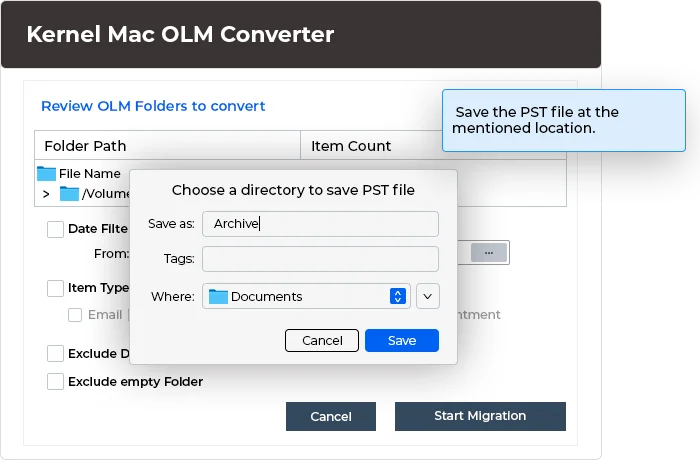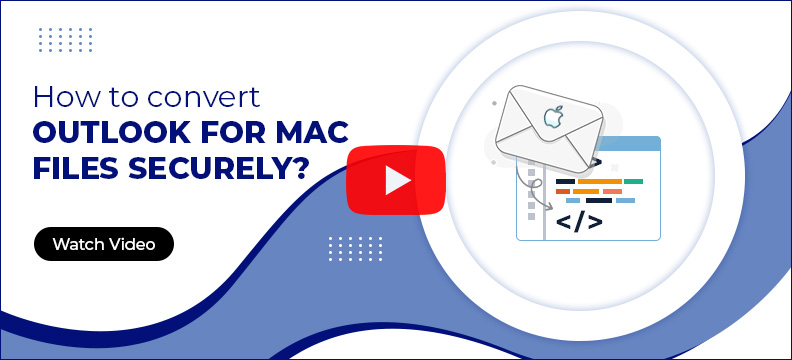Kernel Mac OLM Converter
Convert Mac OLM files to PST format and access them in Microsoft Outlook for Windows. The software allows a smooth conversion of all OLM data, including emails, contacts, notes, calendars, appointments, etc., with complete integrity.
- Free Download
- Buy Now Download the trial version and save 25 items per folder for Free.
- Convert entire OLM mailbox data with complete integrity.
- Preserve properties, metadata, and structure of converted file items.
- Multiple filters to select and migrate specific mailbox content.
- Apply tags to easily find the converted OLM file on your system.
- Convert unlimited OLM files in one conversion cycle.