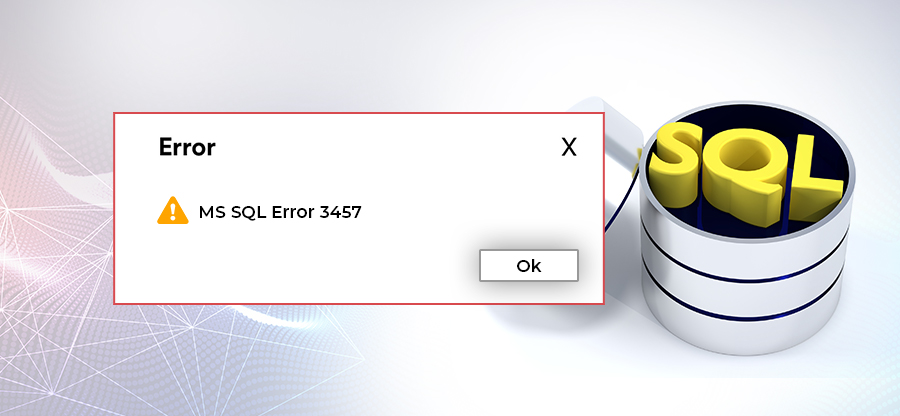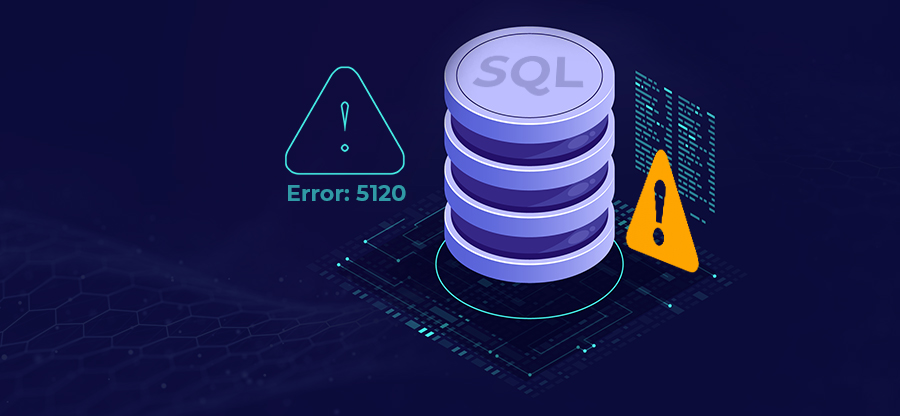Read time: 4 minutes
Dealing with SQL Server error 9003 can be quite frustrating, especially when it involves a particular database. This error message usually pops up when there is an invalid log-event or sequence recorded in the log-manager for that database. Today, we will help you fix this error via practical steps on how to fix SQL Attach Database 9003 error.
Reasons for SQL attach database 9003 error
This error can occur for several reasons as written below.:
- Corruption: The database file may become damaged or unreadable, due to hardware failure, software bugs, etc. You need to identify SQL database corruption to know the root cause.
- Inconsistency: The data in the database may be inconsistent or incomplete & causes conflicts or errors during attachment.
- Replication issues: The MDF & NDF files may not match or synchronize properly.
- Registry problems: The SQL Server registry keys or values related to the database may be missing, incorrect or corrupted.
Easiest ways to resolve SQL attach database 9003 error
There are a few ways to resolve the SQL Attach Database 9003 error. Here are the easiest methods to resolve this error.
Method 1: Re-installing SQL server
One of the easiest methods to resolve the SQL Attach Database 9003 error is to reinstall the SQL server. This method is effective in troubleshooting such an error, but it is also crucial to know that it may also cause data loss.
Here are the steps the reinstallation of the SQL server:
- Uninstall the available SQL server from the control panel.
- Download the SQL server latest version from the Microsoft website.
- Install the downloaded SQL server.
- Restore the backup data to the new SQL server.
Method 2: Restore from the backup
The first method didn’t work, try restoring from a backup. It is useful if the error may cause data loss. During this backup process, you must restore the most recent available SQL Server database backup to the system. Moreover, all your valuable data is restored back to its original state & preserves any lost data.
Method 3: DBCC CHECKDB command
One of the most used ways to troubleshoot the 9003-error code & even the SQL Server Error 2519 is by running the DBCC CHECKDB command. This command helps users to check for physical & logical inconsistencies in the database files.
Using the DBCC CHECKDB command is quite easy. Access the SQL Server Management Studio (SSMS) & connect to the database server. Open the new query window & type up the below command:
After command execution, users will get a list of inconsistencies & errors found in the database files.
Troubleshooting the SUSPECT mode
As mentioned earlier, a database might be marked as SUSPECT if it encounters a 9003 error code. In such cases, it is vital to rectify the SUSPECT mode to restore the database to optimal functioning.
For this, users need to open SQL Server Management Studio & connect to the database server. Open a new query window & type up the following command:
ALTER DATABASE YourDatabaseName SET EMERGENCY
DBCC checkdb(‘YourDatabaseName’)
ALTER DATABASE YourDatabaseName SET SINGLE_USER WITH ROLLBACK IMMEDIATE
DBCC CheckDB (‘YourDatabaseName’, REPAIR_ALLOW_DATA_LOSS)
ALTER DATABASE YourDatabaseName SET MULTI_USER
After command execution, the SUSPECT mode will be rectified & the database will become operational again.
Method 4: Using automated third party tool
If you’re experiencing the SQL Attach Database 9003 error, it can be frustrating & time-consuming. But there’s a solution that can save you time & effort. The Kernel for SQL Database Recovery tool is an automated third-party tool that can help you resolve this error quickly. It can recover all objects like tables, indexes, views, etc. It also supports both MDF and With its advanced features & user-friendly interface, you can recover your SQL database in just a few clicks. Don’t waste any more time struggling with error messages – try this top SQL Database Recovery tool today.
Final thoughts
By following the recommended steps above, users can attempt to resolve the SQL attach database file error themselves without needing expensive professional assistance. However, if all else fails, consider using Kernel for SQL Database Recovery tool as it provides an efficient way to instantly retrieve lost data even from severely damaged database files. No more failure of manual workarounds & you just need to try the right tool & get your desired results.