Read time: 6 minutes
Are you looking for a secure & reliable way to repair SQL database? Few things are as vital as ensuring that your important data remains safe & secure, so it’s essential to have the right tools at your disposal in case something goes wrong. Fortunately, modern database management systems such as Microsoft SQL Server come with their own special commands like DBCC CHECKDB designed specifically to help keep all your data organized, backed-up & running smoothly. With this blog, we’ll delve into the details of how to repair SQL Database using DBCC CHECKDB command to ensure optimal performance & integrity of any kind of SQL database system.
What is the DBCC CHECKDB command?
DBCC stands for “Database Console Commands.” The command DBCC CHECKDB is used to detect any potential problems with an MS SQL Server database. It checks for physical & logical consistency of an entire database at once. It does not check individual tables or columns. The command will also perform additional operations such as rebuilding data structures & validating indexes as needed.
What types of repairs are performed by the DBCC CHECKDB command?
DBCC CHECKDB repair minor & major corruption issues from the database. Minor SQL Server repair includes fixing errors such as missing indexes or duplicate rows in tables, while major repairs are more complex & involve rebuilding a table or dropping an index to fix an issue.
But major SQL Server repair may result in some data loss so they should only be done if necessary. Also, you need to consider making a SQL Server Database backup before performing any SQL repair operations on your database just in case something goes slightly wrong during the process.
How to use the DBCC CHECKDB command to repair SQL?
The syntax of the command is relatively simple:
DBCC CHECKDB ([database_name]) [WITH {NO_INFOMSGS | ALL_ERRORMSGS | DATA_PURITY}] [REPAIR_ALLOW_DATA_LOSS] [REPAIR_FAST] [ESTIMATEONLY] [PHYSICAL_ONLY] [EXTENDED_LOGICAL_CHECKS]
The first parameter indicates which database you want to check, while the additional parameters indicate what kind of checks should be performed & suggests if any SQL repair is needed to be attempted. Here are some of the most common parameters used with this command:
- NO INFOMSGS: Suppress informational messages during the check process.
- ALL ERRORMSGS: Display all error messages that arise from the check process. It’s recommended that you used this option when checking large databases.
- REPAIR_ALLOW_DATA_LOSS: If this option is enabled, then any repairs that need to be done on the database can result in some data loss (such as rows being lost). This option should only be used when necessary, as it could have serious consequences if not used correctly.
- ESTIMATEONLY: Produce an estimate of how long it will take to complete the checks without performing them. This can be quite useful if you want to plan ahead before running a full check on a large database.
- PHYSICAL ONLY: Perform physical consistency checks on the database; no logical consistency checks will be done with this option enabled. It’s best used in conjunction with other parameters like ESTIMATEONLY or REPAIR ALLOW DATA LOSS so that you know exactly what type of check is being performed before starting it.
How to use DBCC CHECKDB command to repair SQL server database via SQL Server Management Studio?
The DBCC CHECKDB command can be used with the SQL Server Management Studio(SSMS) to quickly & easily counter data corruption issues in SQL Server & MDF recovery. Here, we will walk through the steps of how to use the DBCC CHECKDB command to repair a SQL database via SSMS.
- Switch to Emergency mode The first step is to set the database that needs repairing into emergency mode. To do so, you’ll need to execute an ALTER DATABASE statement with the SET EMERGENCY parameter. For eg, if the database that needs to be repaired has the name ‘KernelTesting’, then the command statement will look like this:
ALTER DATABASE [Database Name] SET EMERGENCY
This DBCC CHECKDB example will set the database into emergency mode & allows limited access only for repairs or recovery purposes.
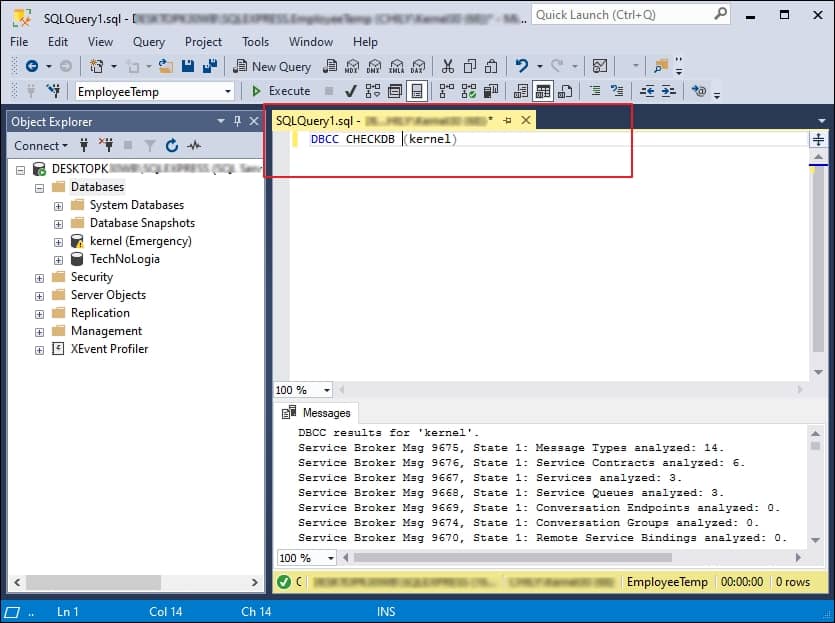
- Checking for corruption
Once the database has been successfully set into emergency mode, you can start checking for corruption errors & other issues that may be causing problems with your database by executing a DBCC CHECKDB example statement like this one:DBCC CHECKDB (Database Name)
This will scan your entire database & check for any errors or inconsistencies. If any such errors are found, they will be listed in the output of this command & you can then proceed to repair SQL Database as needed.
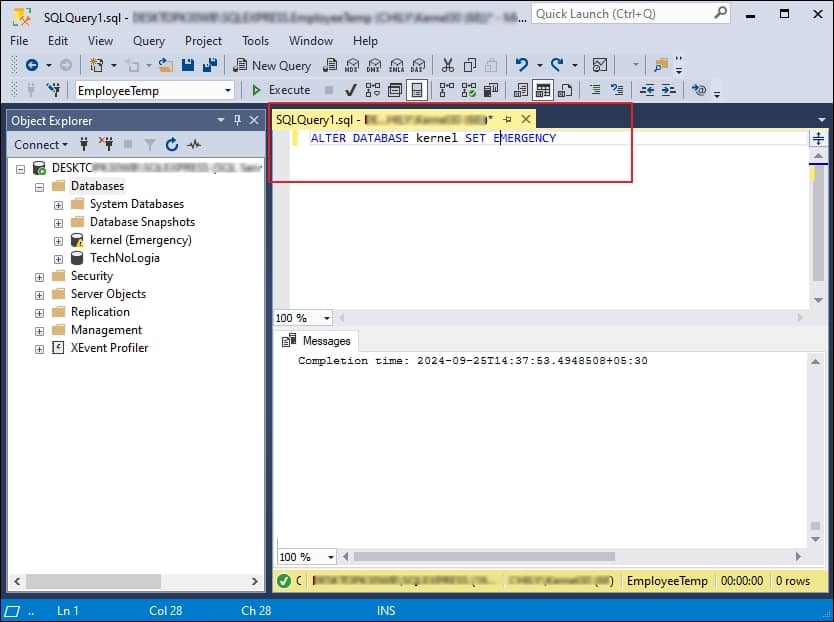
- Setting SINGLE_USER mode
After any errors have been identified, it’s important that you set your SQL Server database into single-user mode before attempting any repairs. For this, type up the following command in SSMS:ALTER DATABASE [Database Name] SET SINGLE_USER WITH ROLLBACK IMMEDIATE
This above DBCC CHECKDB example command prevents other users from accessing your data while you repair SQL Server Database.
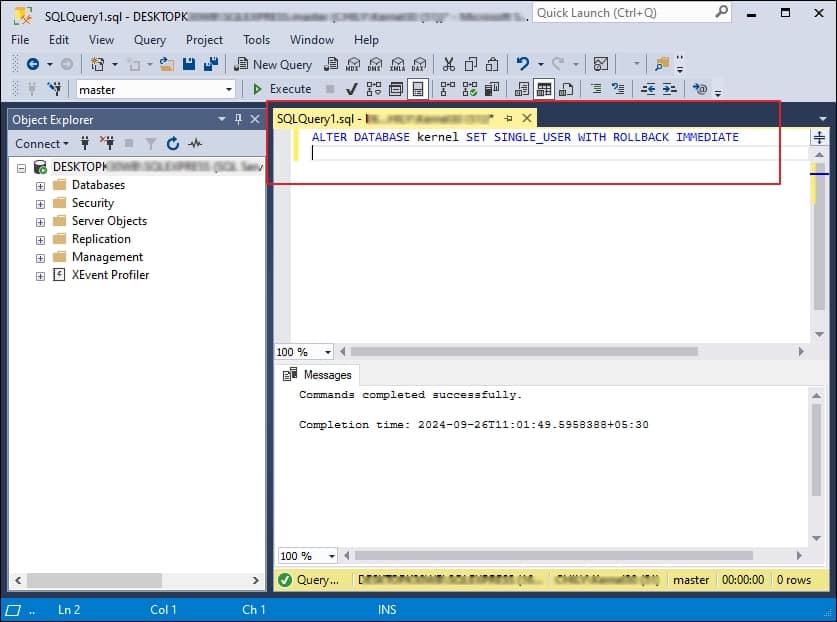
- Database repair
Now that you have set your database into single user mode, you can now proceed with repairing it with this below command:DBCC CHECKDB (N ’Database Name’, REPAIR_ALLOW_DATA_LOSS) WITH ALL_ERRORMSGS, NO_INFOMSGS; GO
This will allow you to repair any corruptions found in the previous step & also allows you to recover lost data from your corrupted database. Note that some data loss may occur during the utilization of DBCC CHECKDB REPAIR_ALLOW_DATA_LOSS process so make sure that you have taken a backup of your original data before proceeding.
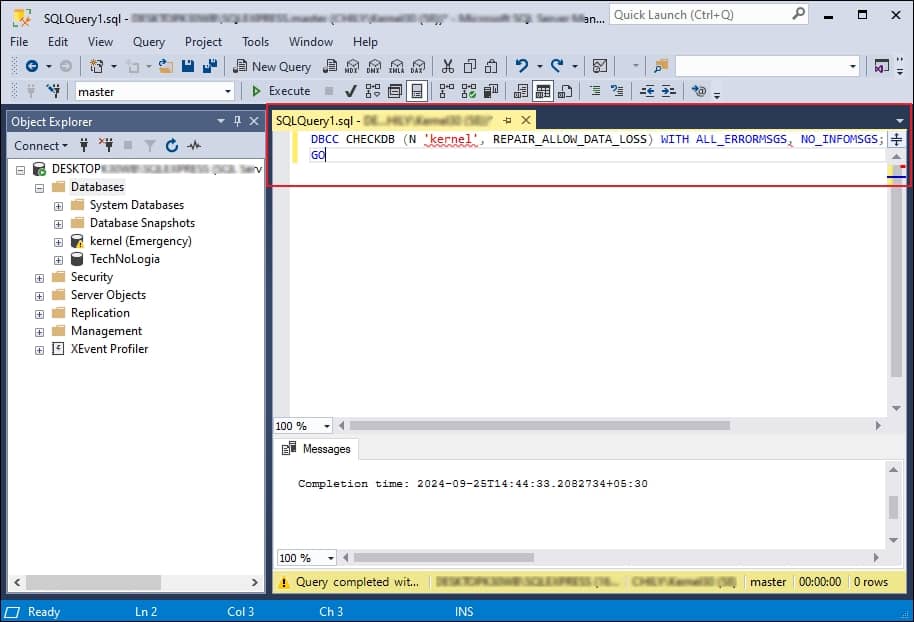
- Switching back To MULTI_USER mode
After successfully repairing your database using DBCC CHECKDB REPAIR_ALLOW_DATA_LOSS command, set it back into multi-user mode by using this command:ALTER DATABASE [Database Name] SET MULTI_USER
The above command allows multiple users to access & modify database within your repaired database simultaneously.
Following these steps carefully after the database backup allows you to restore & repair any corrupt SQL Database or other related damages quickly.
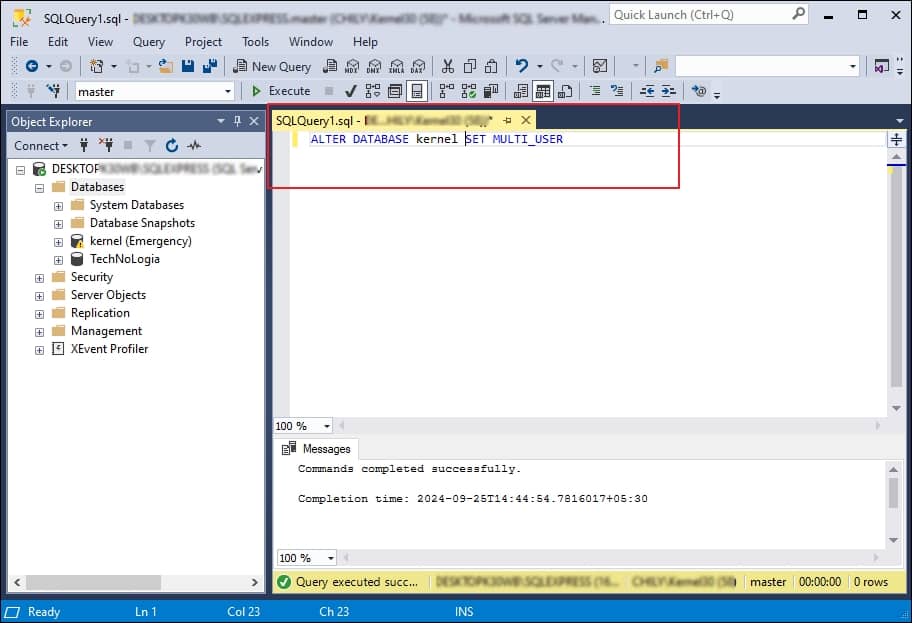
Is there any alternative to repair SQL Database without data loss?
By going through the above-mentioned approach, you can easily repair corrupt database in SQL Server with ease. However, the mentioned approach can cause some data loss during the SQL Database repair process. Therefore, taking a backup before proceeding with the DBCC CHECKDB repair process is recommended. But, if you are one of those users who missed taking a backup before proceeding, don’t worry! We have the perfect solution for you. The Kernel for SQL Database Recovery tool is the ideal choice to help you get out of this situation quickly & efficiently.
This powerful SQL recovery software offers many incredible features that make it the perfect choice for recovering lost data from a SQL database. It creates a backup of restored databases in script form & you can easily access it anytime. Also, it provides an advanced preview feature so you can view the content of your recovered database before saving it. In addition, the tool automatically detects installed versions of MS SQL Server & supports UNICODE(ASCII) characters as well.
It is also able to maintain the integrity of recovered data so that no information is altered during the recovery process. With this secure top-notch tool, there is no need to worry about data loss issues. To make sure that it meets your requirements, this best SQL Database repair software is also available on our website with a free trial version. So go ahead & give it a try.
Closing notes
In conclusion, we can see that the DBCC CHECKDB Command is a great method of performing SQL Database Repair when dealing with corrupt databases. It is an effective & efficient way supported by all modern versions of SQL Server to repair damaged SQL Server. However, users should take caution & backup their data before initiating the repair corrupted SQL Database process to avoid any data loss.
In the event of not taking a backup or if the SQL repair process fails, then Kernel for SQL Database Recovery software can help to recover lost, damaged, or corrupted database files from various sources including SQL backups & disk images. Besides that, it can quickly fix SQL Server database Suspect mode and other issues with ease.
FAQs
A. Under the repair SQL Database using DBCC CHECKDB process will identify the reasons for database corruption and repair SQL Server Database accordingly.
A. By looking at the value of dbi_dbccLastKnownGood in the DBCC DBINFO() command, we can verify when the last successful DBCC CHECKDB was performed on a given database.
A. You can fix page-level corruption in SQL without data loss with the help of the recommended SQL database recovery tool.







![Best ways to resolve SQL server error 211 [2025 Latest]](https://www.nucleustechnologies.com/blog/wp-content/uploads/2023/08/Solutions-guide-to-troubleshoot-SQL-Server-error-211.jpg)