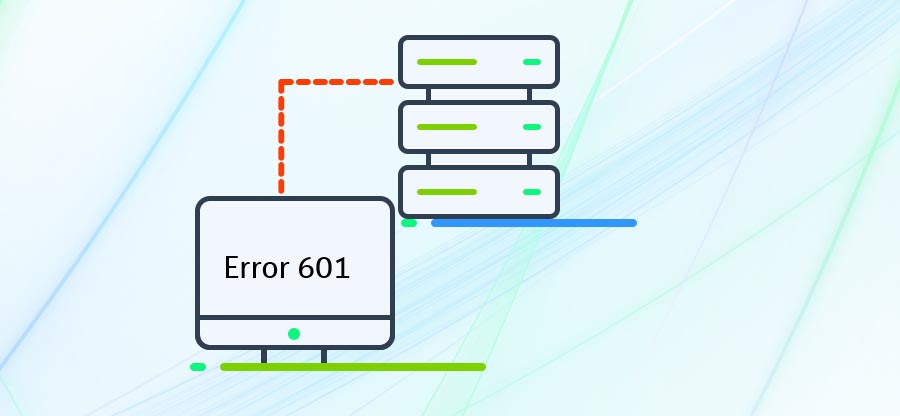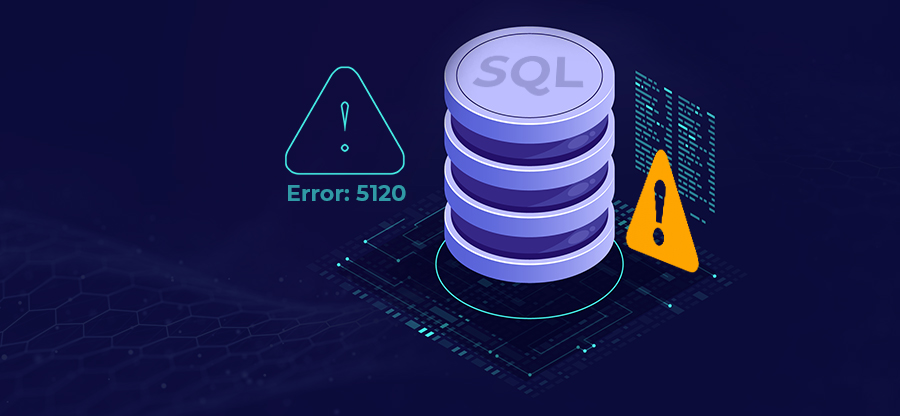Read time: 4 minutes
In managing an MS SQL database, encountering an error can be quite frustrating, especially if it hinders database operations. One of the common errors is MS SQL Error 3457, which can be resolved through a few simple steps. In this post, we will discuss how to fix this error in detail.
Overview of MS SQL error 3457
MS SQL Error 3457 is an indication of a failed recovery attempt by the Transactional File System Resource Manager. A more detailed error message usually accompanies this message, providing instructions on how to proceed. It can occur due to hardware failure, data corruption, or file system problems. To prevent further errors & data loss, it is vital to address the underlying cause when encountered.
Error Message:
Could not redo log record 00000040:00000134:0011, for transaction ID 0000:0002:PQRST, on page 1234, database ‘kernel’ (database ID 3456). Page: LSN = 00000040:00000345:0067, type = 2. Log: OpCode = 3, context 4, PrevPageLSN: 00000030:00000234:0098. Restore from a backup of the database or repair the database.
3 Methods to resolve MS SQL error 3457
All these methods below are applicable to fix SQL errors like 3457 error, error 1813, SQL server 1067 error, etc. Follow the instructions carefully.
Restoring database from backup
When encountering MS SQL Error 3457, the most straightforward solution is to restore the database from a backup file. This method involves replacing the damaged database with a previously saved version from a backup file. An up-to-date backup file will eliminate pre-existing issues. Here are the steps you must take.
- From the SQL Server Management Studio, click on the Object Explorer. Right-click on the database and choose the option Restore Database.
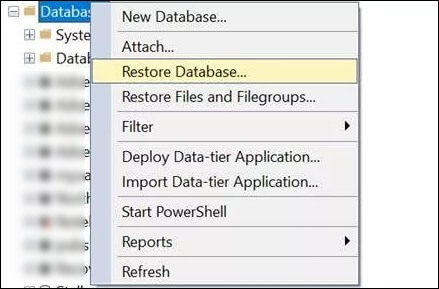
- Go for the Device option & click on Browse to choose the backup.
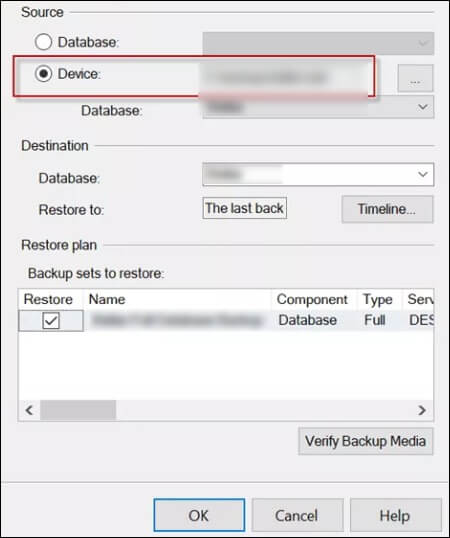
- Choose the backup sets you want to restore & hit OK to finish.
Using the DBCC CHECKDB command
The next method to troubleshoot the MS SQL Error 3457 is to repair your SQL database via the DBCC CHECKDB command. For using this command, access the SQL Server Management Studio (SSMS) & connect to your SQL Server Instance. Open the new query window & write down this below command:
This command will check for the database integrity & repairs the databases with any known issues. It’s of utmost importance to know that this command should not be run frequently as it can lead to potential data loss.
Third party professional software
The Kernel for SQL database recovery tool is a top-quality solution to fix this MS SQL Error 3457 issue. The SQL server recovery software scans the damaged, corrupt & inaccessible SQL database files along with extracting all objects, such as tables, indexes, triggers, etc. It also supports all the available SQL Server versions, including SQL Server 2019, 2017, 2016, 2014, 2012, 2008, etc.
Moreover, it restores the data with zero data loss. With its user-friendly interface, even a non-technical user can easily operate it & recover their lost data without any hassle. Try the best SQL Database Recovery tool & resolve the SQL server issue in no time.
Wrapping up
Resolving the MS SQL error 3457 has been made much easier now due to the detailed approach mentioned above. This error could bring down the database performance & can cause severe losses for an organization. That’s why it’s important to get rid of it as soon as possible.
Also, if you want to perform a risk-free & successful task with better accuracy in less time consumption than simply download & install Kernel for SQL Database Recovery tool. We hope this article has helped you in understanding how you can easily resolve this SQL issue.