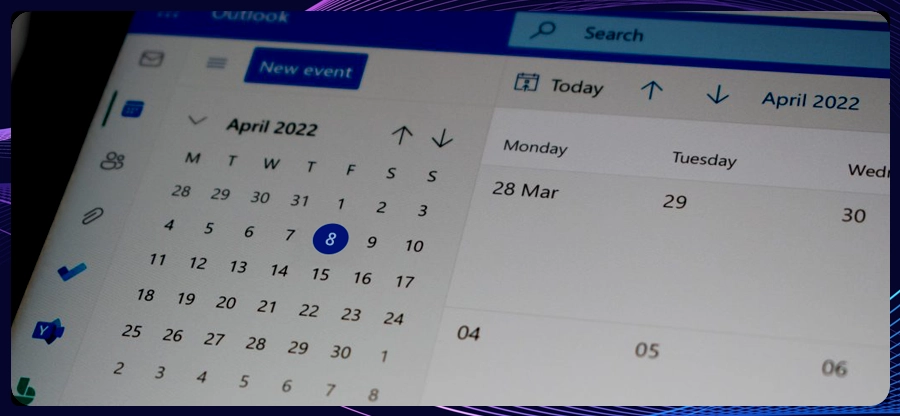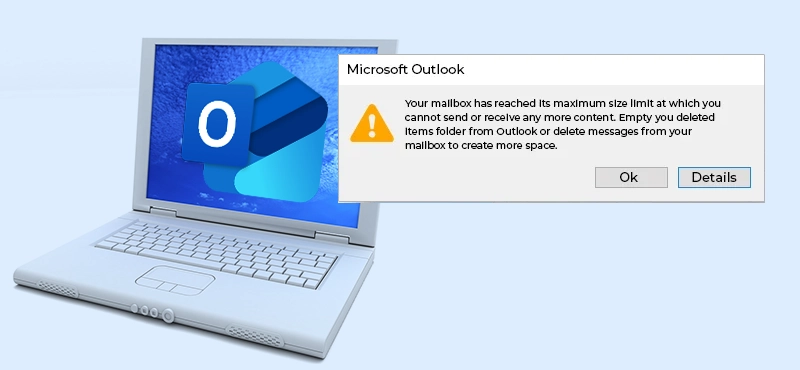Read time: 8 minutes
Are you facing the “Outlook data file PST usage is disabled on this computer” error in your Outlook? This error is disastrous when you are entirely dependent on your Outlook for personal or professional use.
Nowadays, many users are using Outlook because of its robust features and standalone services. But while using Outlook, they face the “Outlook data file PST usage is disabled on this computer” error that interrupts their workflow and compromises their email communication experience.
In this article, we will discuss all the possible reasons why users are facing the “Outlook data files .pst usage is disabled on this computer” issue and provide manual and automated solutions to fix this problem as soon as possible.
Why you face Outlook data file PST usage is disabled error?
Here are some of the possible reasons that lead to the Outlook data file PST usage is disabled error:
- When you run Outlook in safe mode, it restricts your PST file access.
- Your Outlook Group Policy settings restrict PST file usage.
- A corrupted PST file prevents Outlook from opening it.
- Outlook starts conflicting with third-party add-ins that interfere with your access to PST files.
- When an antivirus or firewall abruptly blocks PST file access.
Manual methods to fix the “Outlook data file PST usage is disabled on this computer” error.
Multiple free methods allow you to troubleshoot the Outlook data files .pst usage is disabled on this computer error without losing essential emails and their attachments.
Method 1: Utilize Registry Editor
When you make changes to Registry Editor settings, you may face this issue. To resolve this problem, make sure to change the Registry Editor settings to enable PST file usage on your computer.
Step 1: Open the Run command by pressing Windows + R.
Step 2: In the Search bar, type regedit and press Enter key.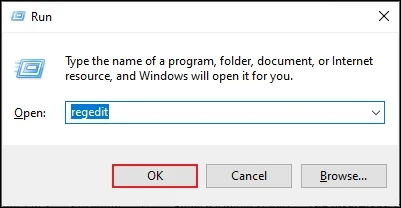
Step3: Go to HKEY_CURRENT_USER\Software\Policies\Microsoft\Office16\Outlook\PST
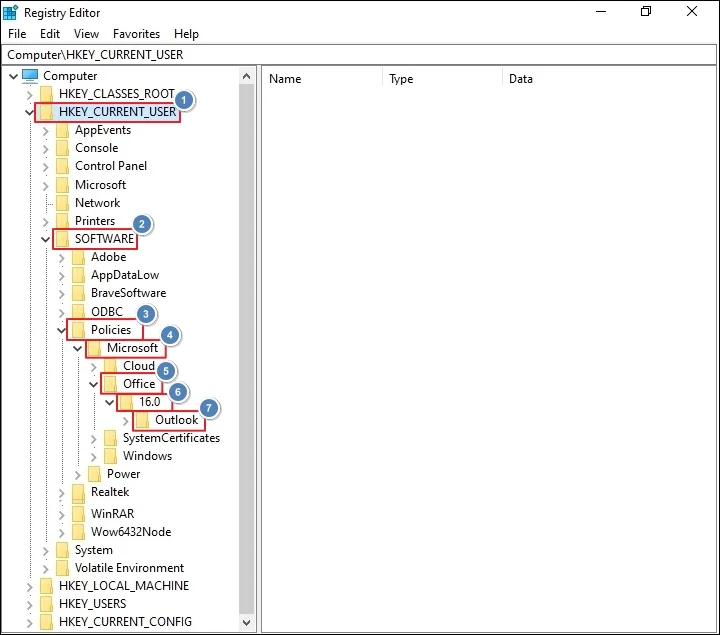
Step 4: Create a new DWORD value PSTDisableGrow.
Step 5: Double-click in the PSTDisableGrow option and enter a 0 value in it.
Step 6: Save all the changes and again go to HKEY_CURRENT_USER\Software\Policies\Microsoft\Office.0\Outlook and create a new DWORD value DisablePST.
Step 7: Assign the value of DisablePST to 0 and again save it.
Points to Remember:
- The ‘0’ value permits you to add new data or PST files by default.
- The ‘1’ value abruptly stops you from adding new content to existing PST files or adding new PST files.
- The ‘2’ value allows you to add only exclusive sharing of PST data, like SharePoint PST files.
Method 2: Disable unnecessary Add-ins
Incompatible, unnecessary or buggy add-ins can pop up errors like Outlook data file PST usage is disabled. Disable all the add-ins and check the final result to see if your error is solved or not.
Step 1: Close Outlook and open Run command.
Step 2: In the dialogue box, click outlook.exe /safe and click OK.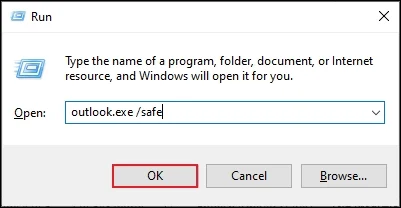
Step 3: Click on File and go to the Options.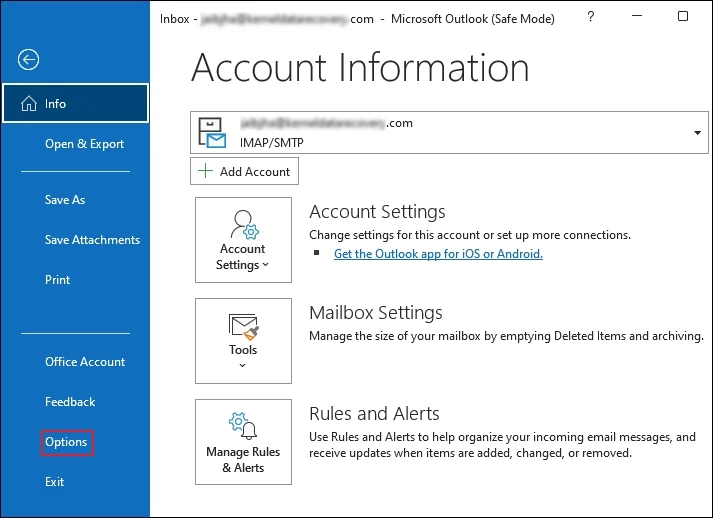
Step 4: Go to Ads-ins option and click on Go in Manage.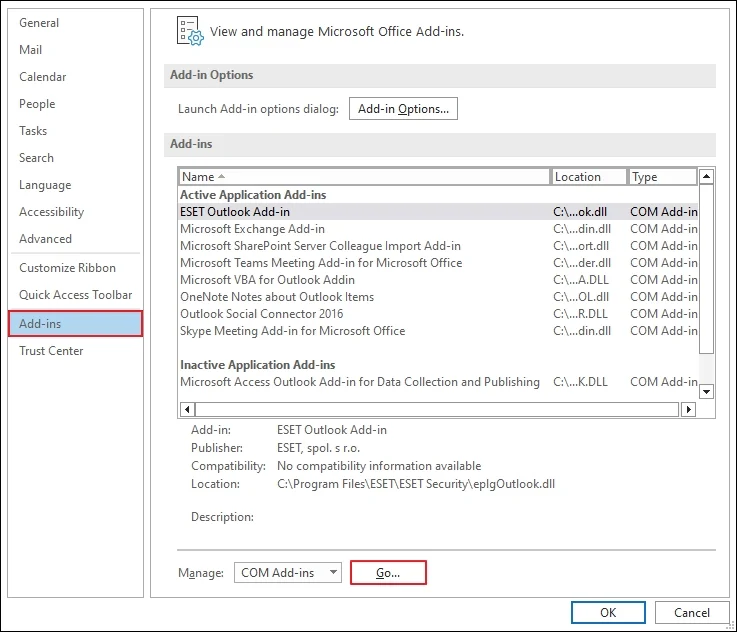
Step 5: In the following COM Add-ins wizard, tick unnecessary add-ins and click OK.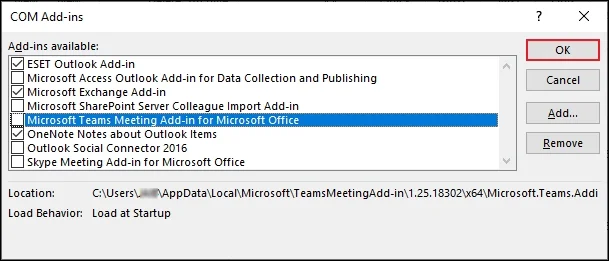
Step 6: Now restart your Outlook and check the Outlook data files .pst usage is disabled on this computer error is resolved or not.
Method 3: Minimize Outlook mailbox size
One of the prime reasons for the error is your oversized Outlook mailbox size. Make sure to resolve oversized Outlook PST file issue.
Step 1: Launch Outlook, go to File > Info > Tools and click Clean up old items.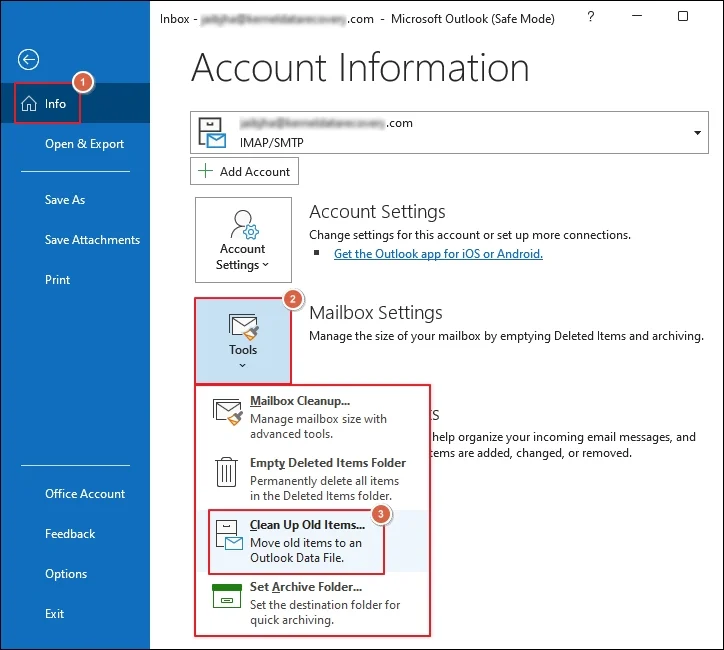
Step 2: In the Archive wizard, select folder and archive that folder to reduce mailbox size. Select a specific location to save archived file and click OK.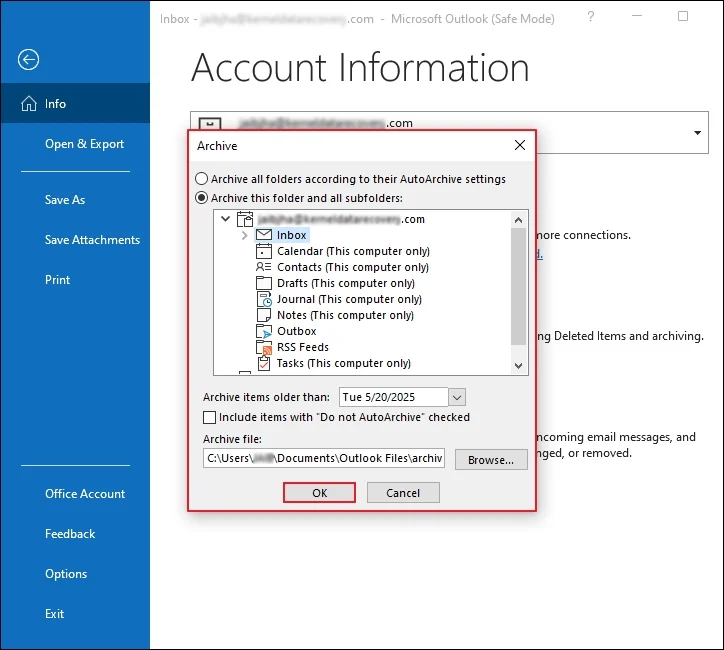
Method 4: Update Outlook
Occasionally, an outdated Outlook version can stop the Outlook data file PST usage. Try to update your Outlook version to the new version.
Step 1: Launch Outlook and click on File>Office Account.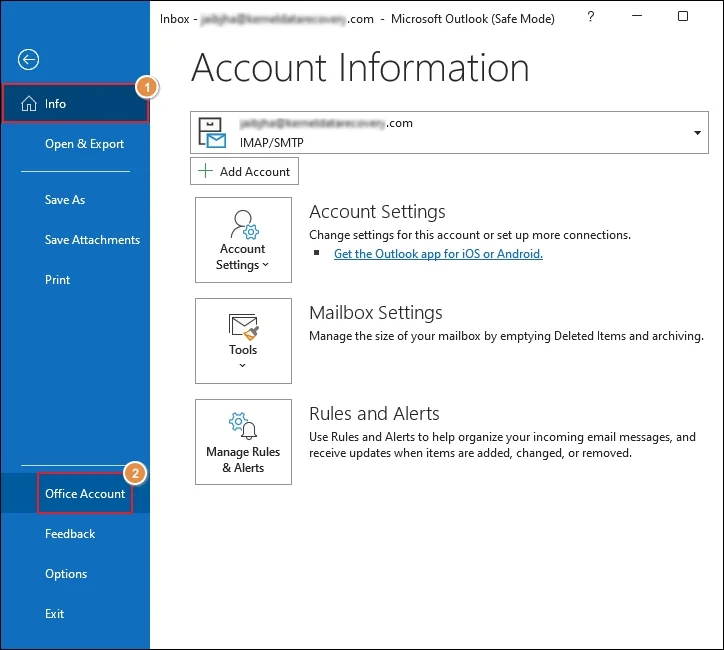
Step 2: Go to the Update Options and click on Update Now.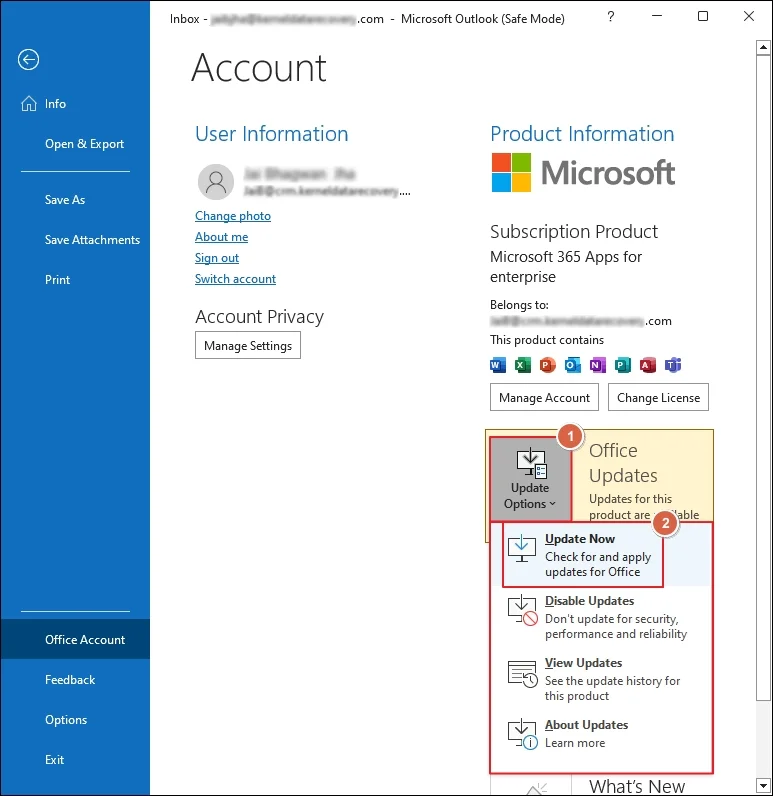
After updating your Outlook, restart it to access updated features.
Method 5: Repair Outlook Profile
If your Outlook profile gets corrupted, then you can face “Outlook data files .pst usage is disabled on this computer” error. Try to repair damaged Outlook profile and eliminate corruption from your Outlook Profile. Repairing Outlook profile can resolve your “Outlook data file PST usage is disable on this computer” error.
Method 6: Repair a corrupted Outlook PST file
Occasionally, the problem lies in your Outlook PST file. When your PST file gets corrupted, then Outlook will start popping up this error. Make sure to fix corruption with the help of ScanPST (Inbox Repair Tool) and try to resolve the issue. To begin the process first, locate SCANPT file and follow below mentioned steps.
Step 1: Close Outlook and launch the SCANPST.EXE program and click on Browse.
Step 2: Now, select the PST file from “%localappdata%\Microsoft\Outlook folder or C:\Users\YourUserName\AppData\Local\Microsoft\Outlook” location.
Step 3: Click the Start button to proceed with the repair process.
Step 4: The tool will deeply scan PST file and check all error logs and inconsistencies.
Step 5: Click on Repair to start repairing all the errors.
Step 6: Once the repair process is done, restart Outlook.
However, ScanPST doesn’t work in the case of severe corruption and cannot repair PST files larger than 2 GB.
Limitations of manual methods
- If you made a mistake while editing your Registry, then you can face data loss or serious system issues.
- Manual methods are very technical and can be tedious for newbie users.
- To initiate manual methods, you require administrator privileges.
- Manual methods cannot guarantee 100 % results for the “Outlook Data File PST Usage is Disabled on this Computer” error.
- These methods cannot fix severely corrupted Outlook PST files.
Best Tool to Instantly Repair Corrupted PST Files
Kernel for Outlook PST Repair software is one of the reliable tools to repair severely corrupted PST files without losing any data. It can easily fix the corruption in your single or multiple PST files. With this advanced Outlook PST Repair Software, you can easily preview your PST file emails with their attachments.
Advanced features of the Outlook PST Repair tool
- Repair broken, damaged, inaccessible, and corrupted PST files.
- Repair bulk and large-sized PST files without any restrictions.
- Offer two preview modes: Simple and Advanced Properties View.
- Multiple saving output options, such as PST, MBOX, MSG, EML, etc.
- Easily export PST file data to Office 365 with complete accuracy.
- Multiple filters to save specific data in the PST file.
- Free trial version to fix and save 25 items per folder for free.
Conclusion
Facing the “Outlook Data File PST Usage is Disabled on this Computer” error can be frustrating and abruptly stop your workflow. Thus, you can use the above-mentioned manual methods to fix the “Outlook data files .pst usage is disabled on this computer” issue. However, these methods have their own risks. To eliminate risk and avoid data loss, use the recommended PST Repair tool to fix severe corruptions from your PST files.
Frequently asked questions
A. Your system policy or setting is blocking Outlook from creating or using PST files on your computer.
A. It is a risky task, and to do it safely, you need technical skills or a tech expert who can smoothly edit Registry settings.
A. No. The SCANPST tool is only reliable in case of minor corruption scenarios, but when your PST file is severely corrupted, then you must utilize an advanced Outlook Recovery Tool.
A. The repair process is very secure and tries to keep your data intact, but it’s always advised to take a backup of your PST file first.
A. Make sure to update your Outlook regularly, avoid force-closing it, regularly archive old mail, and be cautious with third-party add-ins.