Read time: 7 minutes
Outlook is a widely used email client due to its simple and self-descriptive interface. An OST file is automatically created whenever you configure an Exchange Server, IMAP, or Office 365 account in Outlook. It’s impossible to access OST files in Outlook directly. You’ll need to convert OST file into PST format to open OST file in Outlook 2021, 2019, 2016, 2013, 2010 efficiently.
Let’s explore some reliable methods that will help you read the data stored within your Offline Outlook data files.
When You Need to Open OST in Outlook?
The OST files store data and synchronize automatically with the Exchange server as soon as the network is restored. However, there are certain circumstances when you need to access data from your OST files. Some of those are mentioned below:
- Import OST to Outlook to recover data from a corrupt Outlook profile.
- Access mailbox data even in areas where internet connectivity is low.
- Read the OST file data when Exchange Server is down or crashes.
- You might need to access the OST file to migrate to a different email client.
- Import OST file to resolve the Exchange Server synchronization issues.
Where are the OST Files Located in a Computer?
The path for an OST file varies with the Windows OS and Outlook version installed on your device. The default locations of OST files are mentioned below:
- Find OST files of Outlook 2013, 2016, 2019, 2021, and newer versions at: C:\Users\<user>\AppData\Local\Microsoft\Outlook
- To access Outlook 2010 OST files in Windows Vista, 7, 8, 10, follow the path: C:\Users\<user>\Documents\Outlook Files or C:\Users\<user>\Documents\Outlook File
- OST files in Outlook 2010 (Windows XP) are located at: My Documents\Outlook Files
How to Open OST File in Outlook?
Since you cannot open OST file in Outlook directly, follow the below-mentioned steps to access the data with the Import/Export wizard in Outlook:
Step 1: Export OST file to PST
Before you proceed with this method, make sure you have Outlook configured with an active Outlook.com, Office 365, IMAP, or Exchange profile.
- Launch Outlook and go to File in the top-left corner.
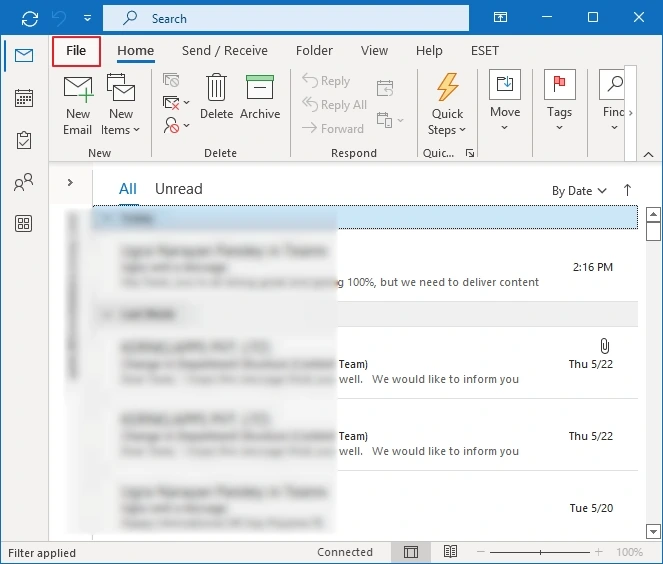
- Click Open & Export from the left menu and select Import/Export.
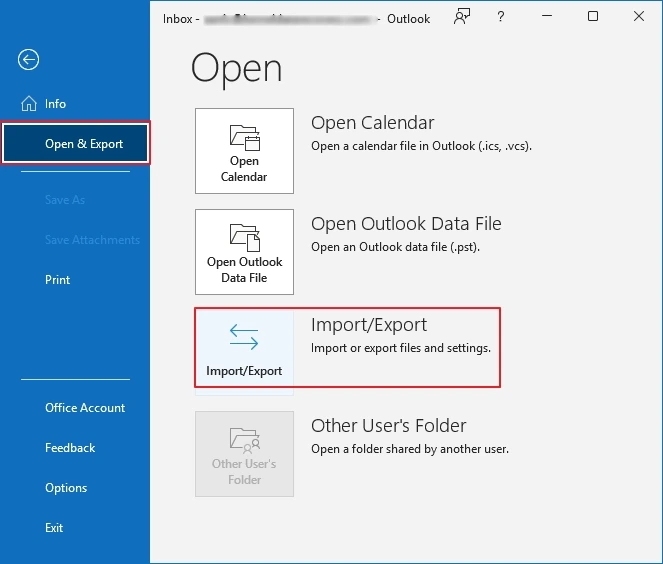
- Choose Export to a file from the list of actions to perform. Click Next.
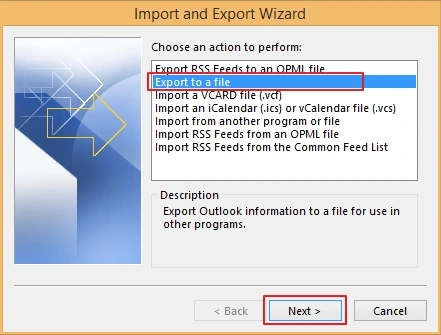
- Select Outlook Data File (.pst) as output type. Hit the Next
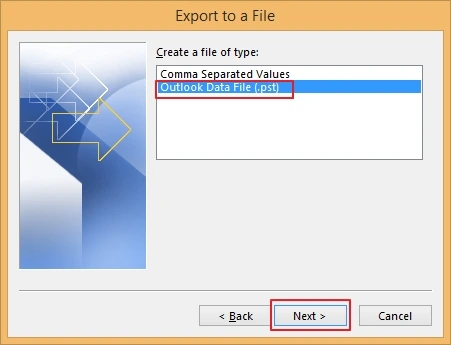
- Select the mailbox folders, filter, and mark the Include Subfolders checkbox, then click Next.
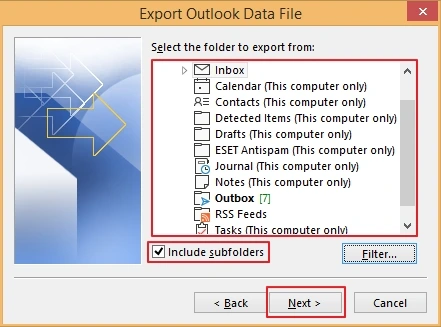
- Use Browse button and provide the location to save the exported PST file. Click Finish.
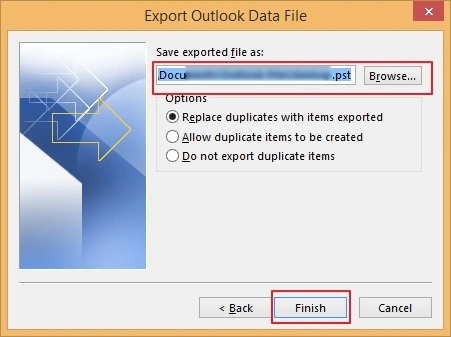
Outlook will begin the export of OST file data to PSTs, and once the export is complete, proceed to the next step.
Step 2: Import PST to Outlook
As you have the PST file ready, follow the steps below to import it to Outlook:
- In Outlook, go to File and then Open & Export.
- Use the Import/Export option and then select Import from another file or program. Click Next.
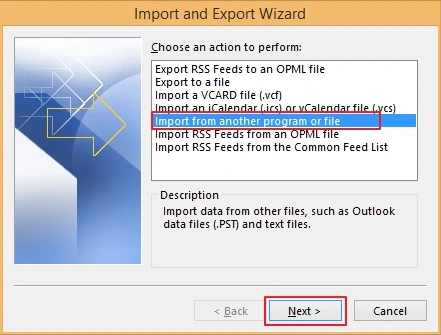
- Choose Outlook Data File (.pst) and tap on Next.
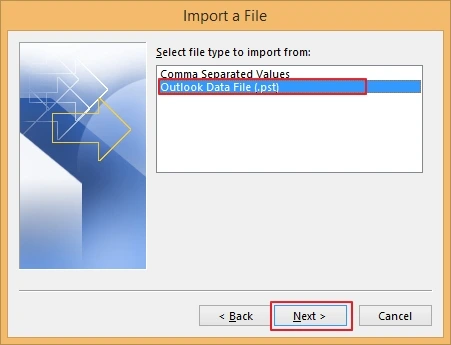
- Provide the file location using the Browse button and select the desired options. Click Next.
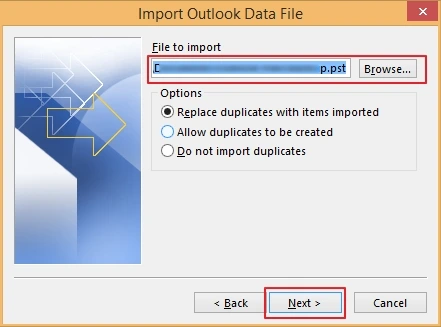
- Apply suitable filters and choose the options. Click Finish to complete the import.
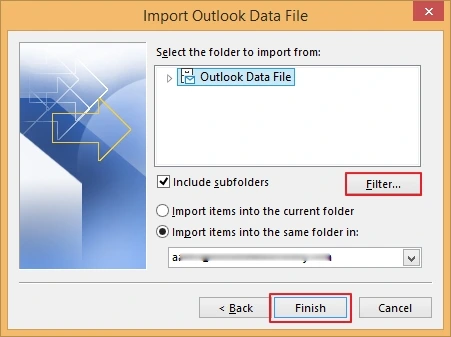
You can now open OST file in Outlook 2021, 2019, 2016, 2013, 2010 without any hassles.
Limitations
- Cannot use this method to import inaccessible or orphaned OST files.
- Cannot export metadata, such as message rules or folder properties, from OST to PST.
- There’s no guarantee that your data will be imported to Outlook with 100% accuracy.
How to Open OST File Without Outlook/Exchange Server?
The manual workaround that we discussed above works only if you have Outlook installed on your system. But how would you open OST file without Outlook?
Kernel OST Viewer tool is designed to allow users to view the data without Outlook. This tool suitable for individual users, small businesses, and large enterprises. Some of the prominent features of the tool include:
- Read orphaned, corrupt, offline, and inaccessible OST files quickly.
- Add and open multiple OST files simultaneously without restrictions.
- Open complete email body with attachments, calendars, tasks, etc.
- Preserve the original formatting and structure of the emails.
- Advanced search feature to find OST files from the system automatically.
Step-by-Step Process to Open and Read OST File Data
Here complete stepwise process to open and view OST files easily. Follow the steps below:
- Download and launch the tool. Click Select File to add OST files from the local computer.
- Tap on the Browse button to add OST files or use the Search option to find all the OST files on your system.
- After adding the files, select the mailbox folder and then the respective emails to get a preview of the data.
You can also buy the licensed version of the OST Converter tool to get access to save data into PST, PDF, EML, HTML, or other file formats.
Conclusion
Now you know both manual and automated methods to view/open OST data. However, the manual method will work only if you have a healthy OST file. But the recommended OST viewer tool helps to perform the OST file repair process, whether they are severely corrupted/damaged, and generates a complete preview of data with 100% accuracy.
Apart from this, you can also convert inaccessible or unhealthy OST files to PST format using the software’s upgraded version – Kernel OST to PST converter. It will help you get a preview of the data and then convert it to PST and other formats for easy accessibility.
Frequently Asked Questions
Ans. No, you can’t open an OST file directly in Outlook. If you want to view OST file data without Outlook, you’ll need an OST file viewer or converter tool.
Ans. Yes, if your OST became orphaned anyhow, then converting the OST file to PST is the only way to access it in Outlook.
Ans. You can access a damaged OST file in Outlook after repairing it with ScanPST.exe or a professional OST to PST converter tool.
Ans. Whether you’re a tech expert or novice/beginner and want reliable and quick OST file accessibility, using a professional OST to PST converter is the easiest way.





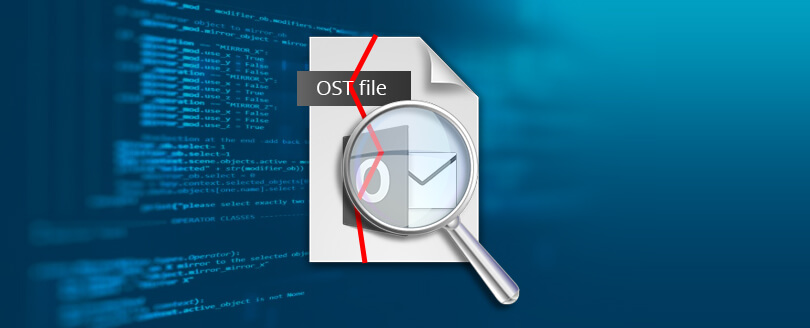

![Different easy methods to backup OST files [2025]](https://www.nucleustechnologies.com/blog/wp-content/uploads/2021/07/backup-ost-file.jpg)