Read time: 6 minutes
HostGator is a web hosting platform. When users host websites on this server, they get a single or multiple email accounts to carry out email-related services. However, since the core functionality of HostGator is hosting websites, it lacks several critical aspects of emailing in comparison to a dedicated email server like Microsoft Exchange Server from the Office 365 suite.
The amazing and user-friendly features of Office 365 make it a compelling choice for users to migrate HostGator emails to Microsoft 365. However, no direct method is currently available to transfer email between HostGator & Office 365. Users can only move emails using the IMAP protocol through Outlook.
Users move to Microsoft when they feel HostGator is lacking in some services. The top reasons for HostGator to the Office 365 mailbox migration are:
Better Features & Security
Enhanced security, real-time synchronization between devices, easy collaboration and communication between teams, and many more. Office 365 has much to offer in comparison to the basic web hosting platform.
Office 365 App Suite
With Microsoft 365, you don’t just get an email server; you get a complete package of office productivity tools. Word, Excel, PowerPoint, Teams, Planner, etc., there is a dedicated application for every task you need.
Latest Technology and Trends
With Microsoft, you will never feel left behind. Microsoft is always updating its products to make sure you get new updates with all the latest features. Their recent integration with artificial intelligence shows how serious they are in keeping up with the technical world.
High Reliability and Scalability
The high availability of Office 365 makes it extremely reliable and dependable. Additionally, Office 365 offers a convenient scalability option to keep up with business growth. The ability to access data anytime & anywhere made users move HostGator email account to Office 365.
You can migrate HostGator emails to Microsoft 365 either with Microsoft’s Outlook email client or with a specialized IMAP migration tool. Let’s see both methods in detail:
This approach requires users to have an understanding of IMAP protocol and also have the authorization to modify the HostGator email account settings.
Step 1: Get your HostGator Email Server Details

Step 2: Configure HostGator Email in Outlook
Outlook supports all IMAP-enabled email servers and allows you to easily add a HostGator account with the following steps:
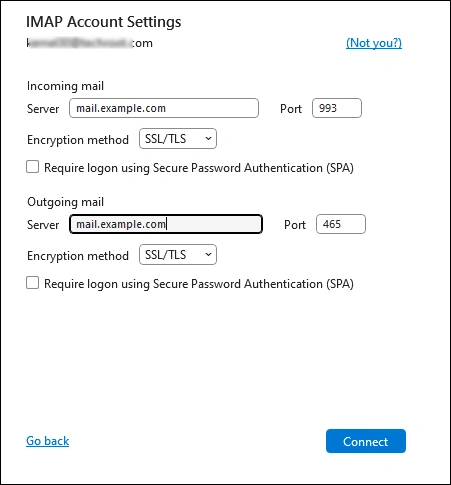
All your HostGator emails will now be accessible from Outlook.
Step 3: Save HostGator Emails to PST
Outlook allows to export emails to a PST file. By exporting the HostGator emails to a portable PST file you can store, share, or import it to any Office 365 account.
Create PST file with the following steps:
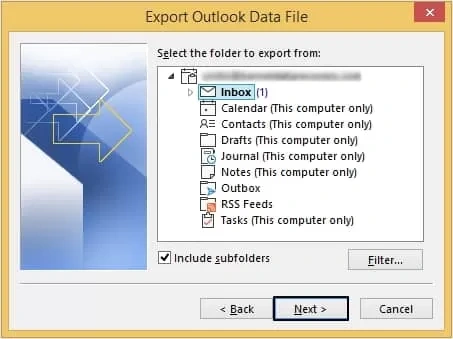
Step 4: Add your Office 365 Account in Outlook
For HostGator to the Office 365 mailbox migration, we must add the target Office 365 account to Outlook. Execute the following steps:
Step 5: Import HostGator Emails to Office 365 Account
Remember the PST file we created in Step 3. Outlook allows to upload PST to Office 365 account directly. You can also use the Exchange eDiscovery tool to move the PST file to Office 365, but it’s confusing and time-consuming.
Another method to transfer email from HostGator to Office 365 is using the drag-drop method. When both HostGator & Office 365 accounts are added to Outlook, you can select and move emails from the HostGator account folder to any folder in your Office 365 account. However, this approach will not retain any previous folder hierarchy.
Migrating HostGator email to Office 365 manually is a challenging task. Getting the server details, configuring HostGator & Office 365 accounts in Outlook, and then exporting & importing emails is a challenging task, especially for a non-technical individual. Why make things hard when there is an easy way to move the emails?
With Kernel IMAP to Office 365 migration software, you can easily transfer email from HostGator to the Office 365 mailbox. The IMAP to Office 365 migration tool is capable of securely connecting to and synchronizing emails between HostGator & Office 365.
Migrate HostGator emails to Microsoft 365 to use the modern-day emailing features with AI integration. Use Outlook or the third-party migration tool to move your emails. However, irrespective of what approach you take, remember to backup all your emails before migration to avoid permanent data loss.