Methods to log clipboard entries on windows 10/11

Written By
Bob Maria
Updated On
January 18, 2024
Read time 4 minutes
The clipboard is a fundamental component of computer operating systems, essential for cutting, copying, and pasting various items. In earlier versions, it held only one item. However, in Windows 10, the clipboard can store up to 25 items, encompassing images, text, links, and more, each with a size limit of less than 4 MB.
In 2018, Windows 10 introduced a clipboard history feature, allowing users to store and access up to 25 copied or pasted items.
Here, we would perform various tasks using a Windows clipboard.
Step 1: Click the Start button and select Settings.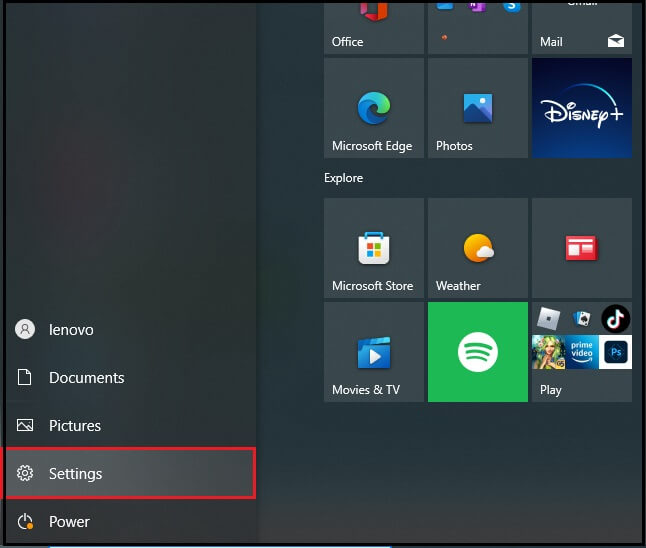
Step 2: Click System.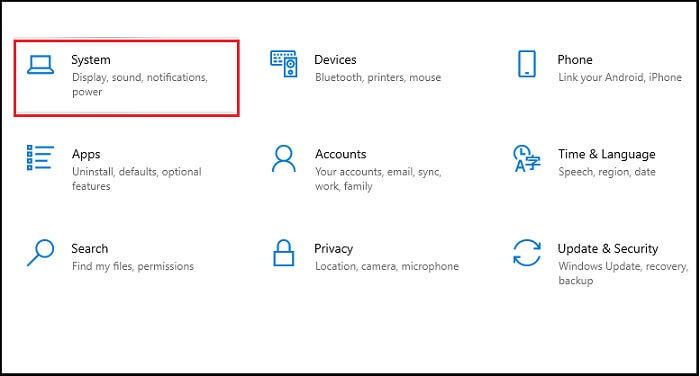
Step 3: Select Clipboard from the navigation pane on the left.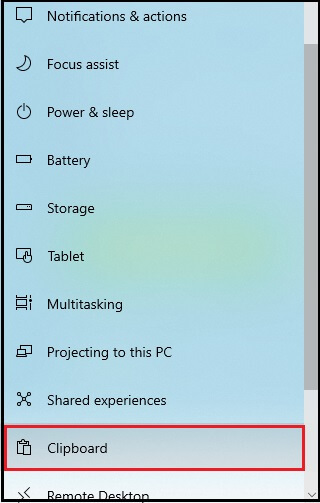
Step 4: Now, you can view the clipboard history anytime by pressing Windows + V in any program.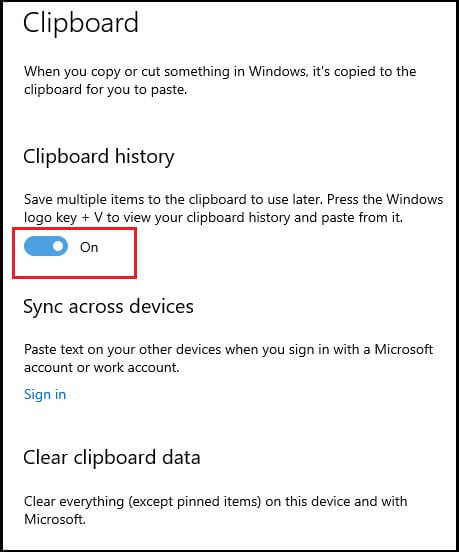
The manual method of logging clipboard entries on Windows is a tedious task and does not guarantee accurate performance. To cater to the quality needs and to keep track of every command on the computer, we have specially designed employee monitoring software that works wonders.
An example of such software is the Kernel Employee Desktop Live Viewer. This exceptional employee monitoring tool monitors all computer activities by capturing periodic screenshots of the screen. It also efficiently manages outdated monitoring logs in HTML format without altering employee data.
This employee monitoring tool offers a plethora of features, and a few noteworthy ones include:
Clipboard history is a significant Windows 10 feature. However, a notable limitation is that it allows copying multiple items but only pasting them one at a time. To address this limitation, Kernel has developed a dedicated tool specifically designed to address this issue.