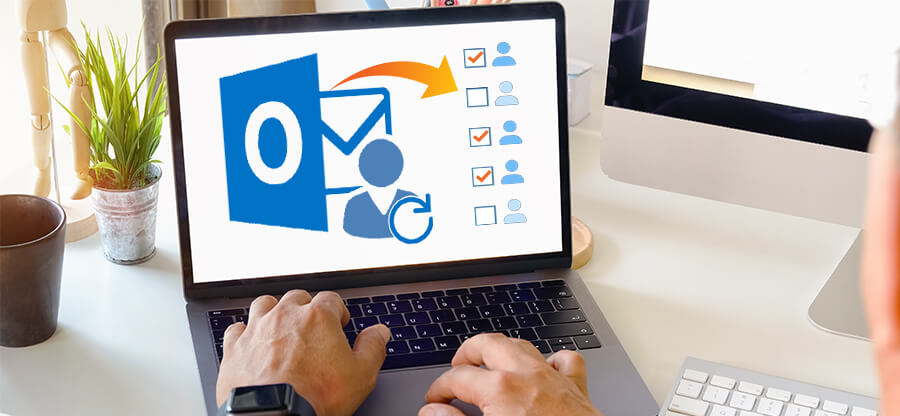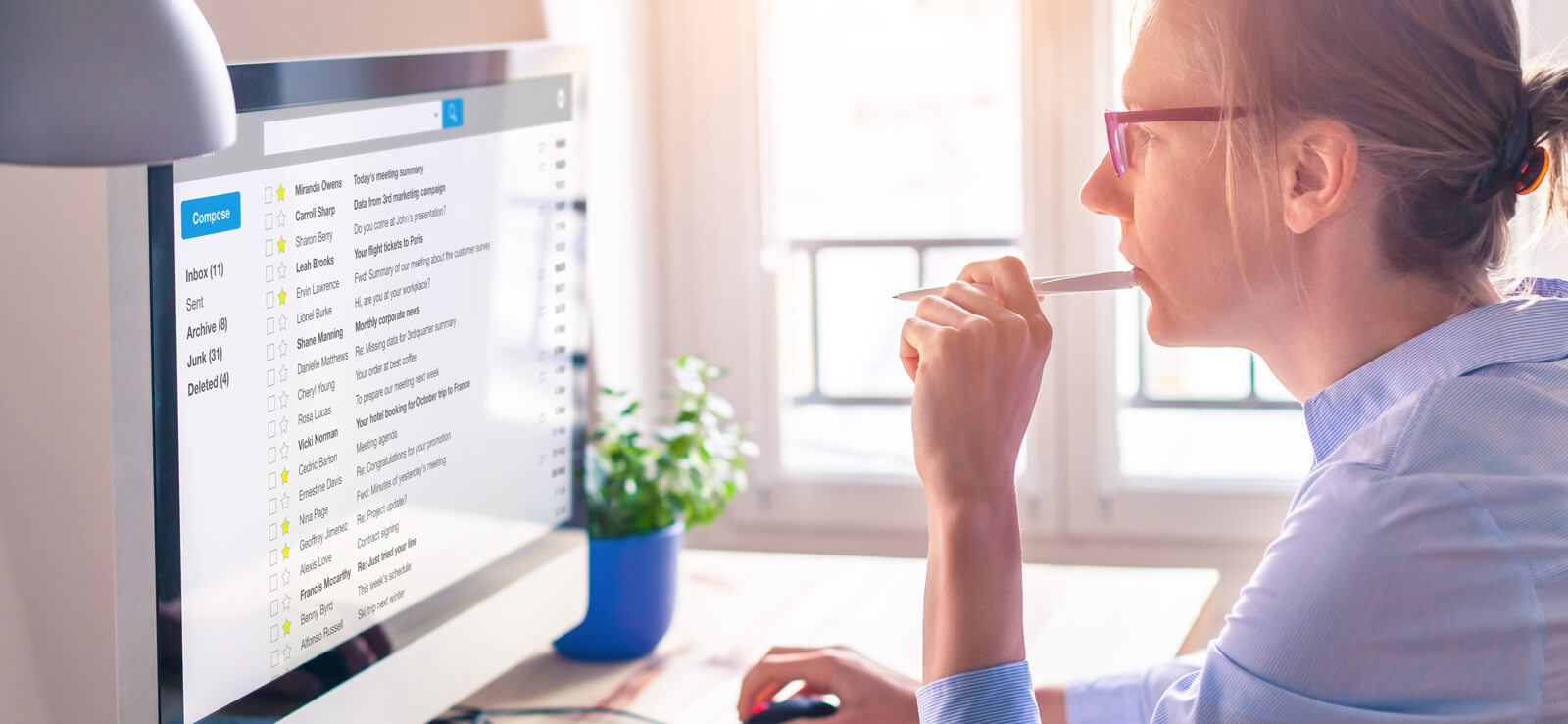Read time 9 minutes
Managing a busy AOL Mail account can be challenging, especially when you have a lot of important emails and other items stored in it. Outlook 2016 is a versatile email client that can help you streamline your workflow and improve your productivity.
By setting up an IMAP account in Outlook 2016, you can use your AOL Mail account without installing any additional software. This gives you access to all of your emails, contacts, and other items from one convenient location.
In this post, we’ll take you through the steps of setting up your AOL Mail account in Outlook 2016. We’ll also discuss the benefits of using Outlook 2016 for AOL Mail.
If you’re looking for a way to improve your email management experience, setting up your AOL Mail account in Outlook 2016 is an ideal option. With its powerful features and customizable interface, Outlook 2016 can help you take control of your email and get more done. So, let us get into more details now.
Benefits of using Outlook 2016 for AOL mail
Outlook 2016 is a powerful email client that has many features, such as:
- A unified inbox that helps you to view all of your emails from different accounts in one place.
- A calendar assists you to schedule appointments and meetings.
- A task manager that allows you to track your to-do list.
- A contact manager to store contact information for your friends, family, and colleagues.
Outlook 2016 is also highly customizable, so you can tailor it to your specific needs. All in all, this eliminates the need to switch between different email platforms.
Steps to set up and access your AOL email account with Outlook 2016
Before starting, owning an AOL mail account & installing Outlook 2016 on your computer are necessary. After that you can proceed to:
Enable “Allow Apps that Use Less Secure Sign in” option in AOL security
- Open AOL Mail website and sign in.
- Move on to your AOL profile section and click on Options.
- Select Account Info.
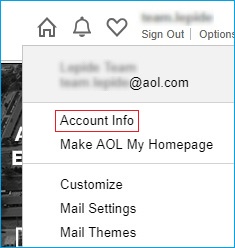
- A new tab would open comprising your account info, security options, activities track, and preferences. Here, click on Account Security.
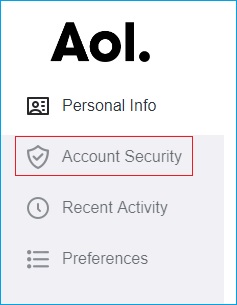
- Once the page is loaded, click on Allow apps that use less secure sign in option, as shown below.
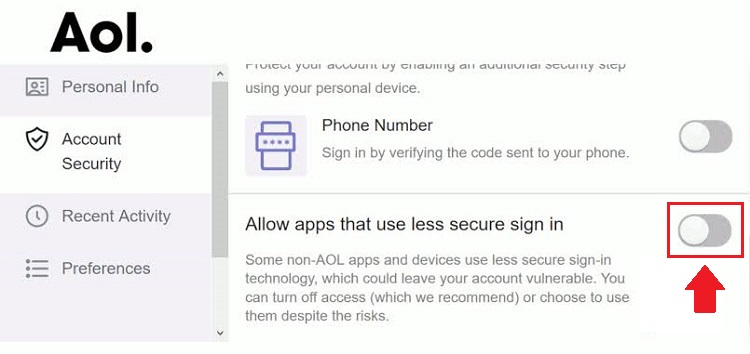
- Before you can proceed straight to turn the security option ON, you will have to sign-in again. In this step, enter your AOL username and click Next.
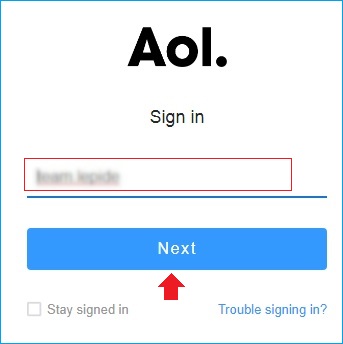
- Type-in your password and click Sign in.
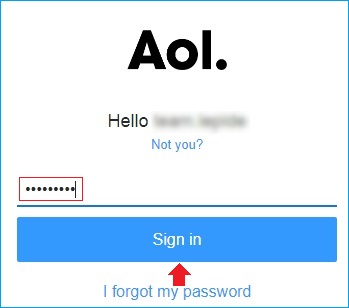
- Now, turn the security option ON, as shown in the screenshot below.
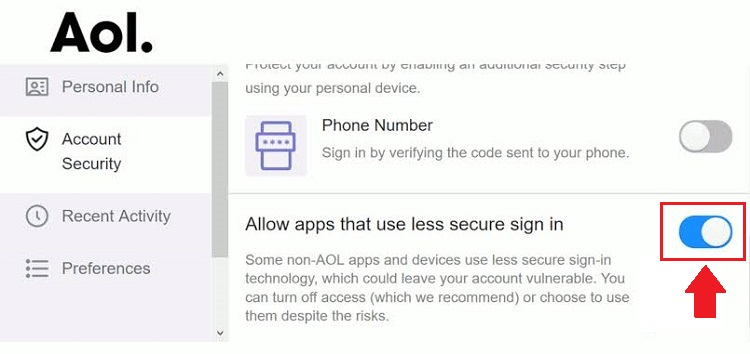
Add AOL mail account in Outlook 2016 PC client
Now that you’ve turned the security option ON, which allows less secure applications to have access to your AOL mail, you can move on to the Outlook part, follow below steps:
-
- Open Outlook.
- Click on the File tab and click Add Account.
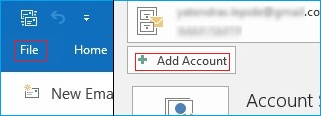
- A new Outlook window would show up on the screen. Here, type-in your AOL email address and click on Advanced Options drop-down and select let me set up my account manually and click Connect.
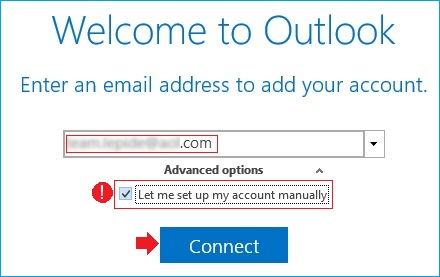
- Select POP from the following account type options given.
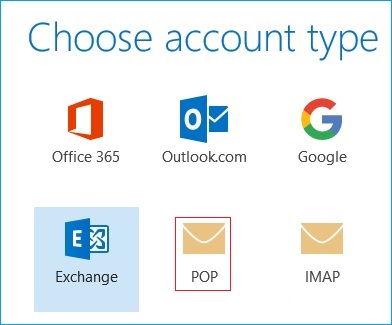
- In this Outlook window, you have to key in some critical information like Incoming & Outgoing Mail & Ports respectively. For POP configuration, briefly input the following information:
Incoming Mail:
-
-
- Server: pop.aol.com
- Port: 995
- Encryption Method: Checkmark, this server requires an encrypted connection (SSL/TLS)
- Require logon using Secure Password Authentication (SPA): NO
-
Outgoing Mail:
-
-
- Server: smtp.aol.com
- Port: 465
- Encryption Method: SSL/TLS
- Require logon using Secure Password Authentication (SPA): NO
-
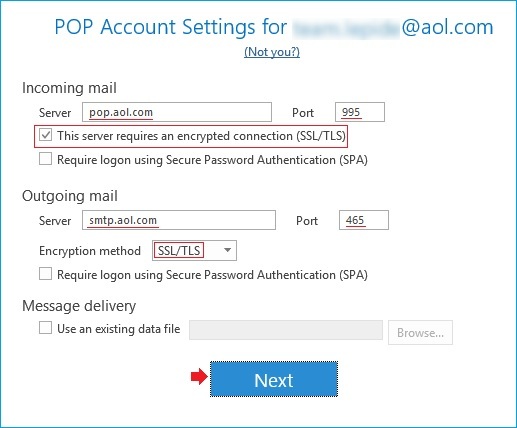
Note: If you have an existing data file then browse for it under the Message Delivery section.
- Once you’re done with the above details, click Next.
- Now, enter the password of your AOL email and click Connect.
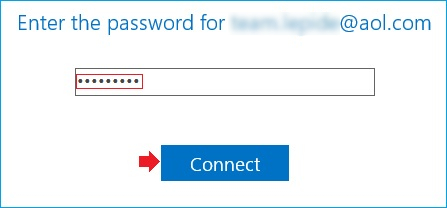
- Finally, when the AOL email account setup in Outlook 2016 is complete, click Ok.
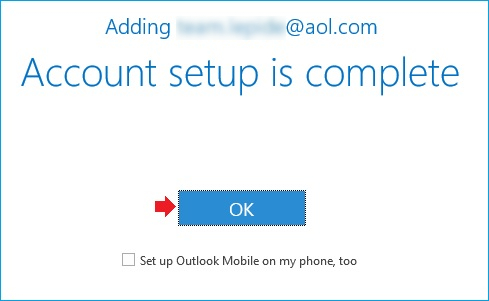
- In Outlook, you can see all the accounts listed on the left side, as shown below.
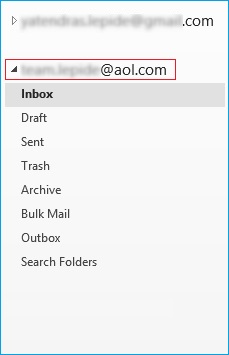
What to do if AOL emails are inaccessible because of PST file corruption?
Sometimes, AOL emails become inaccessible in Outlook because of PST file corruption. In that case, you need to repair the PST files first. For repairing corrupt or damaged Outlook PST files, Kernel for Outlook PST Repair is the best tool which ensures you the data recovery, so that you’ll never lose your data stored in the Outlook PST file. The tool boasts versatile features like file repair, recovery, cross platform email migration, etc. Also, it enables the user to recover permanently deleted emails, whether the deletion was on purpose or the files were deleted mistakenly.
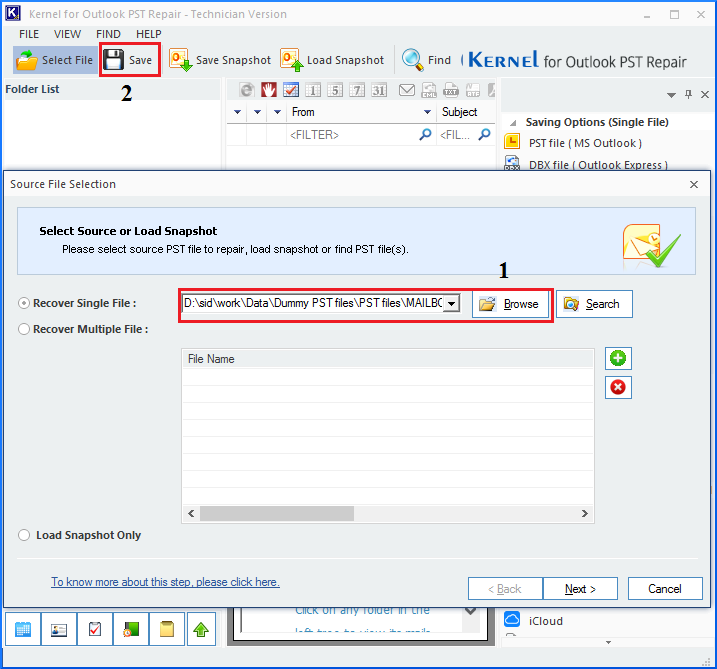
The software uses advanced scanning algorithms to scan and repair corrupt PST files. Moreover, this tool is equipped with a lot of advanced features from recovering deleted attachments, saving recovered email items in MBOX, DBX, EML, MSG, PDF file formats to Smart Filtering options & the capability of zero data loss. Also, there are various manual methods to migrating AOL mails to office 365 but Outlook PST tool turns the whole process of migration into a breeze.
Conclusion
Our instructions show you how to access your AOL email account using Outlook. You can complete the process in just a few minutes. Your only requirement is the installation of Outlook on your computer and an active AOL account. Following these steps will let you access your AOL emails in Outlook with ease once you have both programs installed. If the PST file is corrupted, the account is inaccessible.
When this occurs, Kernel Outlook PST software can restore the entire AOL account without affecting the integrity of the account’s mailbox. Easy-to-use software produces fast results. Feel free to give it a try today.
Frequently asked questions
A- If you’re having trouble accessing AOL Email in Outlook, we recommend checking the AOL Status page to see if there are any reported issues with AOL Email or Outlook. You can also try troubleshooting your AOL Email account in Outlook by following the instructions below:
– Close and restart Outlook.
– Verify that you’re using the correct AOL server settings for Outlook.
– Check your AOL Email account settings in Outlook.
– Try setting up your AOL Email account in Outlook as an IMAP account.
– Delete and recreate your AOL Email account in Outlook.
If you’re still having trouble accessing AOL Email in Outlook, you can contact our Kernel team for further assistance.
A- Yes, you can access AOL Email in Outlook on your mobile device by following the instructions below:
1- Open the Outlook app on your mobile device.
2- Tap the Add Account option.
3- Select Other Account and enter your AOL Email address under User Information.
4- Enter the AOL server settings under Server Information as follows:
– Incoming mail server (POP3):pop3.aol.com
– Outgoing mail server (SMTP): smtp.aol.com
– Username: AOL Email address
– Password: AOL Email password
Tap the Add Account option to complete the AOL Email setup in Outlook on your mobile device.
A- If AOL Email is not working in Outlook, there are a few things that you can try. First, make sure that you have entered your AOL email address and password correctly. If you have, then try going to the File tab in Outlook and selecting Add Account. From there, you will need to enter your AOL email address and password. Once you have done this, you should be able to access your AOL Email account in Outlook.