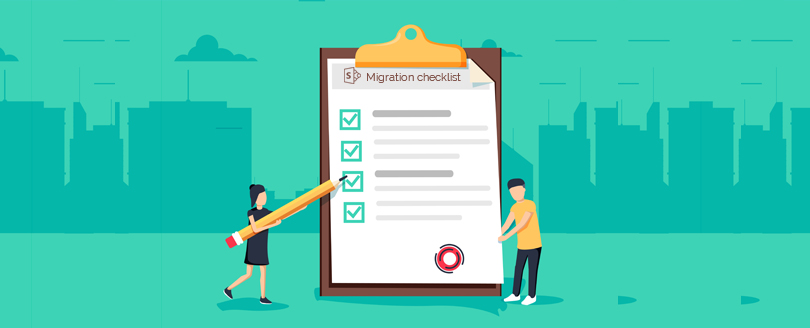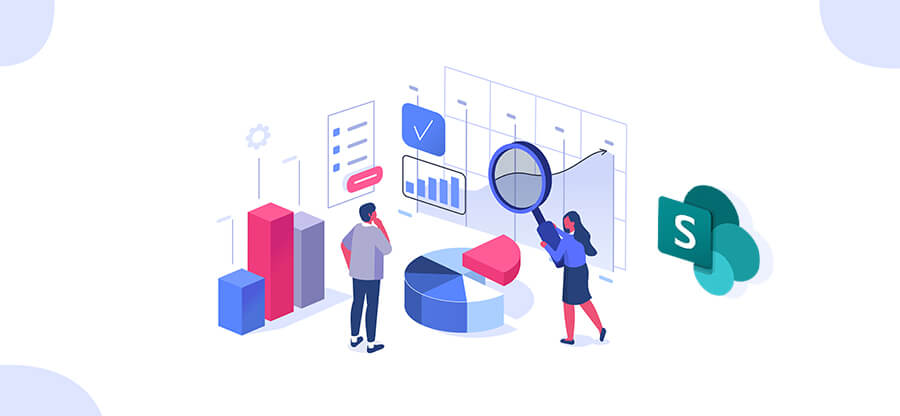Read time: 7 minutes
When an organization adopts the SharePoint platform to manage its documents on a large scale, it’s not aware that it requires a seasoned SharePoint administrator to make use of the full potential of the SharePoint document management system. The collaborative tool solves several business problems and is an effective tool for storing, sharing & managing a large number of documents within an organization.
Reasons for proper organization of SharePoint document
A SharePoint admin can control who all can access or edit the files. SharePoint admin handles all the complicated tasks to ensure a smooth workflow. When using SharePoint to deal with various document-sharing tasks, the admin needs to address several issues, such as:
- File duplication
- Security issues
- Exceeding the URL size limitation.
- Exceeding the threshold limit of 5,000 items list view on the library items.
- Lost documents
- Unfamiliar user-interface
- Navigation and sharing of files.
- Avoiding conflicts
You require some SharePoint document management best practices to handle the above-noted issues effectively.
How does SharePoint document management help?
An expert SharePoint admin knows the importance of efficient document management in SharePoint. A structured organization of documents allows users to tackle & answer the questions given below:
- What kind of sites and documents are important in the organization?
- How to manage the metadata for the documents and sites?
- How to store the documents and manage subsites in the sites?
- How to control access to documents and sites?
- Which template will be suitable for all types of documents?
The answers to all these questions depend on the culture of your organization. Your methods or tools should be flexible enough to help you control the sites. Furthermore, having an organized document collection also makes accessing SharePoint documents easy.
What are the best practices to manage SharePoint documents?
Follow the given practices to fully utilize the SharePoint document management system for your business:
Enable versioning
Enabling the versioning for the documents increases the security and availability of data. The versioning helps you access the older document version in case you want the data before it was changed. Whenever you open a document in SharePoint & edit it, a version history is created that tracks the alteration made to the item.
You can create versions for both major and minor changes. Additionally, you can also specify how many minor or major versions should be retained. Ideally, you should maintain a versioning limit of up to 10 for both major and minor versions. You should set a limit for it because having more versions for a large file will consume more storage space.
Index the columns
When the number of documents increases, you need to organize your data more smartly. Some crucial lists and library features can prove to be useful in managing a large number of documents.
You can index a column of the large list or library. The index on a column will enable SharePoint to quickly find the data in the list or library. Using the index, you can search and find thousands of files in a minimum time. You should apply the filter to search the files in the indexed columns. As the additional indexes in the column consume extra space in the database, you should create additional indexes only on such lists and libraries that are used very frequently.
Follow file naming conventions
The name given to document libraries should be logical enough to identify the type of documents they store. You should not use any special character in naming the document library. Use shorter and intuitive URLs for the document libraries. There should be no space in the internal names of the document library, although you can put the space for naming the document library. It is one of the best practices in SharePoint document management to keep the document name readable and useful.
Maintain same type of content in the document library
Generally, administrators put different types of content in the same document library to save time and energy. But you should maintain only one type of content in a document library. This ensures that document libraries are better organized.
Maximize the usage of metadata
When you are applying tagging to your data in the document library, it reduces the need for creating multiple folders. Tagging is always more flexible as it increases the availability of data. The metadata allows you to access the data quickly and improves reporting because creating reports in multiple folders is difficult.
After reading all the above-mentioned practices of managing the SharePoint document management system, you can optimize the collaboration between the team members and departments.
Assign right permissions
As you are aware, SharePoint primarily serves as a document-sharing platform. Therefore, many users have access to the site documents. Appropriate access level must be defined when uploading documents to SharePoint.
Similarly, when adding user to the SharePoint site, needed permissions must be provided to access sites and content. Doing so will prevent unwanted access restrictions and show user’s capability as a skilled SharePoint admin.
Understanding the modules of SharePoint Document Management System
Learning about the core modules of SharePoint document management, you can store, organize, manage, and secure documents efficiently. Let’s understand them one by one:
Document library
A document library in SharePoint not only stores documents, but it also helps to make the SharePoint sites organized, making all the data easily accessible to the users. Within a SharePoint document library, you can create Word, Excel, or PowerPoint files without even switching platforms.
Access control
With the access control module, SharePoint sites allow you to manage granular control over users. The SharePoint admin can manage who can access, edit, view, and manage documents in the libraries.
Smart search feature
Smart Search in SharePoint sites allows you to find desired documents quite easily. It uses parameters, such as keywords, filters, or metadata. This functionality makes data retrieval smooth, especially when the volume of data grows over time.
Workflow automation
It allows you to automate the complete document management. Use it to automate processes like notifications, routing, sign-off, etc., and eliminate manual efforts.
Metadata management
Sort, find, filter, and retrieve documents effortlessly with the descriptive metadata on documents like author, file type, file name, etc.
Content types
Use content types, such as document templates, metadata, and workflows to define and organize your documents. This maintains consistency and efficiency in the documents throughout the organization.
How to improve document security in SharePoint?
Follow the tips given below to keep your document management system in SharePoint, well-organized and effective:
- Use short but clear naming for the files to allow easy file retrieval.
- Move or delete duplicate/ irrelevant files after 90 days of no activity for a clean library.
- Regularly review the document permissions to see who can access or edit the documents.
- Manage the number of document versions to be saved for storage.
- Closely monitor the storage metrics to avoid situations like running out of storage.
Final Words
With the best document and site management techniques in place for sites, document libraries, etc., you can easily upgrade SharePoint, maintaining the source structure. To make sure that there is no change in the structure or document organization, use the Kernel Migration for SharePoint tool. This SharePoint Migration tool supports migration between all versions of SharePoint. It provides additional features like filters, version history preservation, migration scheduling, and more. Additionally, we recommend that you prepare a quick checklist for SharePoint Migration to experience an uninterrupted transfer.
Frequently Asked Questions
Ans: A consistent and efficient document management system clearly explains:
1. Type of documents to be created
2. Template to use for creating each type of document
3. Location to store the document at each stage
4. Document access management at each stage
Ans: SharePoint is versatile enough to accommodate your business requirements and can be customized as needed. You can use the templates, workflows, tags, and metadata to customize the document management irrespective of the industry you’re from.
Ans: Using consistent naming conventions for your files and folders within the document library is a smart move to manage documents in SharePoint. Make sure the file names are clear and comprehensible for easily fetching them using tags, metadata, and other parameters. This will help you maintain consistency throughout the SharePoint tenant.