How to Split Large OST Files?
Sahil Verma
|
Updated On - September 18, 2023
Read time: 6 minutes
Offline Storage Files or OST files store user mailbox information on a local machine when they are registered with Exchange Server or IMAP server through Microsoft Outlook. After Microsoft Outlook connects & find the Exchange server address for the first time, this file is automatically created. As soon as the file is created, it is synced with the email server, so the data is available online and offline even if the email server is unreachable.
OST files contain all the items in your mailbox, such as emails, contacts, notes, tasks, & more. When the size of the OST file increases, it will negatively impact Outlook performance.

Try automated tool Kernel for OST to PST Converter to split large OST file and save large OST files in multiple PST files.
Additionally, the user may lose access to their important data if the size of the OST file leads to corruption. This is the problem with large OST files that force users to split them. Users can either split the OST files manually or with a reliable OST file splitter.
PST (Personal Storage Table) and OST (Offline Storage Table) file formats store emails, contacts, and appointments. These files can be of two types:
Earlier versions of Outlook had a lower file size limit. But the recent versions of Outlook support large file sizes. So, size issues are relatively less in the recent versions of Outlook.
Following is a list of the most common issues users experience when the OST data file size exceeds its limit.
First of all, you will have to remove all Outlook add-ins from the Outlook email client on your system. By disabling add-ins, you can improve Microsoft Outlook’s performance when it comes to opening, processing tasks, sending & receiving emails. Then try the following methods to solve oversized OST file issues:
You can easily split the OST file & reduce the size via archiving the OST data. Once you archive the OST data, you can prevent the OST file size from exceeding the default file size limit.
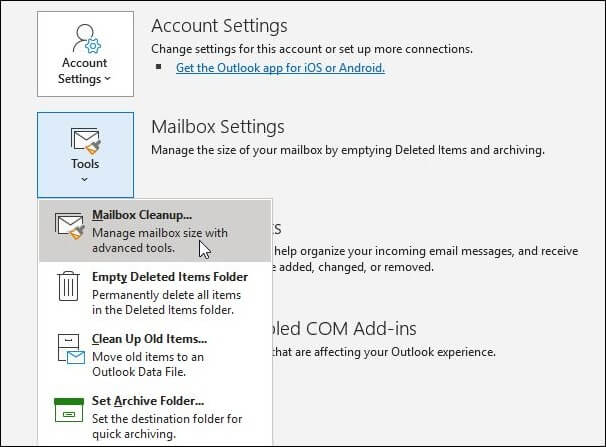
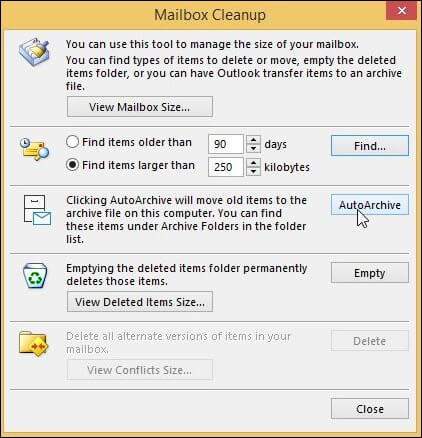
Archiving is a good option to reduce the size of the OST files.
Kernel for OST to PST Converter converts OST files to PST files of specific sizes. So, you can save large OST files in multiple PST files. It can save email data, attachments, contacts, and calendar data even from corrupted OST files. Furthermore, it supports all versions of Exchange/Outlook OST files.
Managing large PST files becomes easy with its splitting function, which lets you split PST files according to size – 1GB, 2GB, 3GB & more. Below, we will see how to use this tool and split OST files as easily as per your desired size requirements.
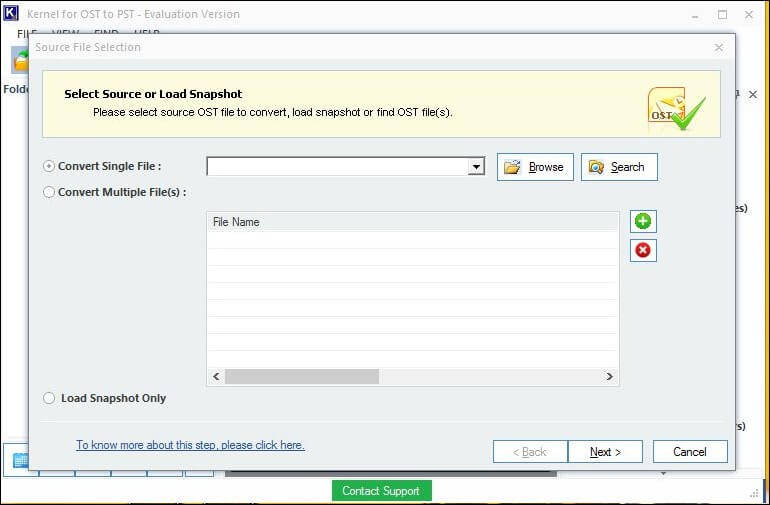
Note: Use the option Search if you cannot locate your OST file.
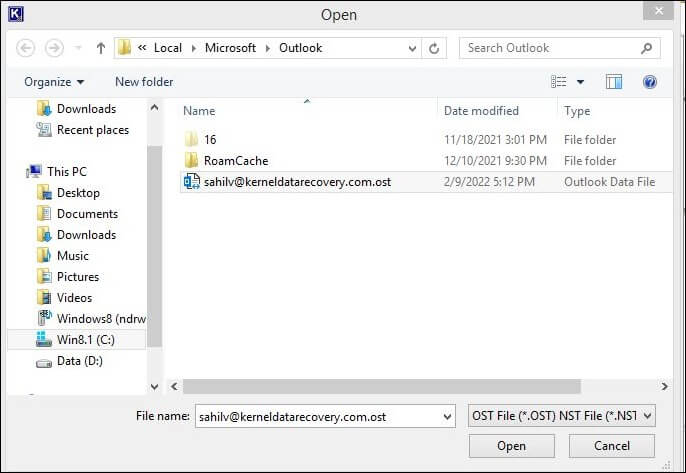
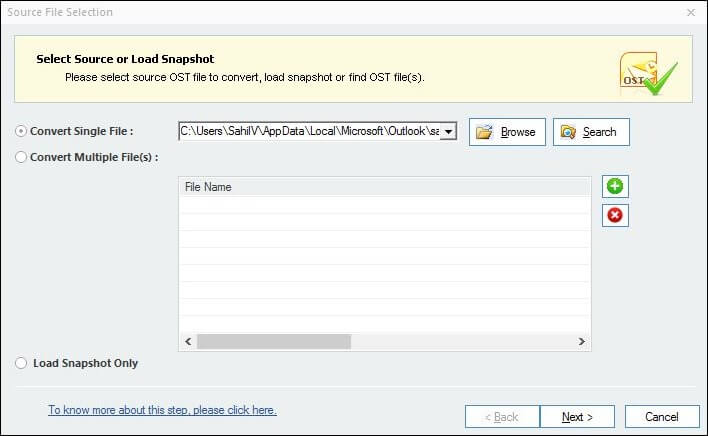
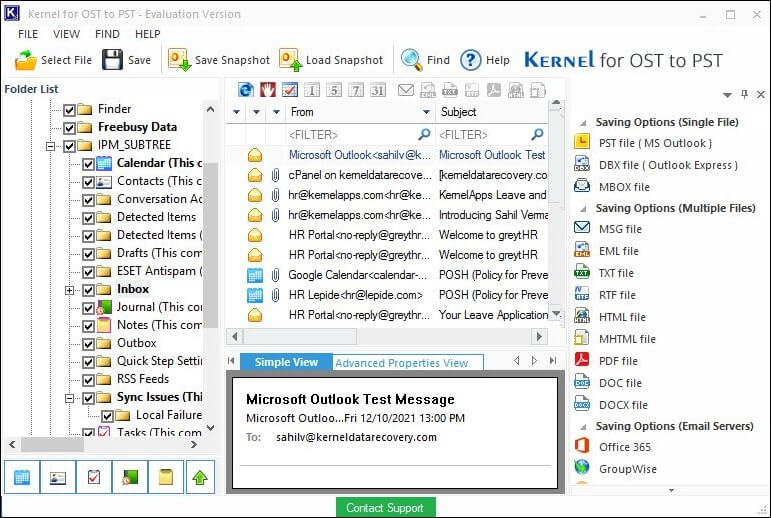
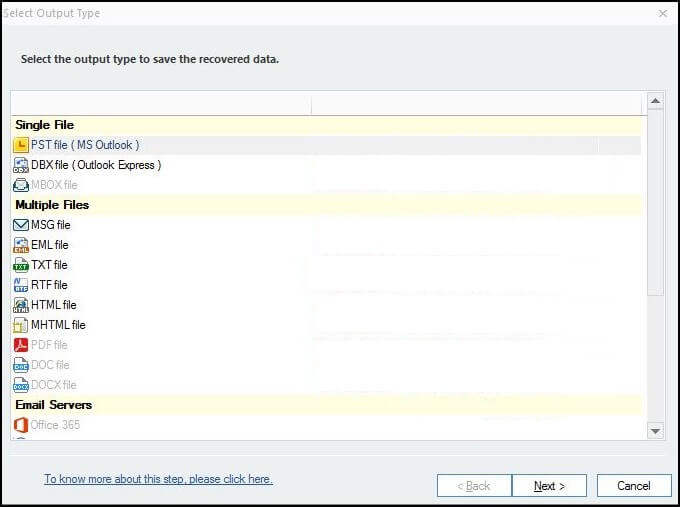
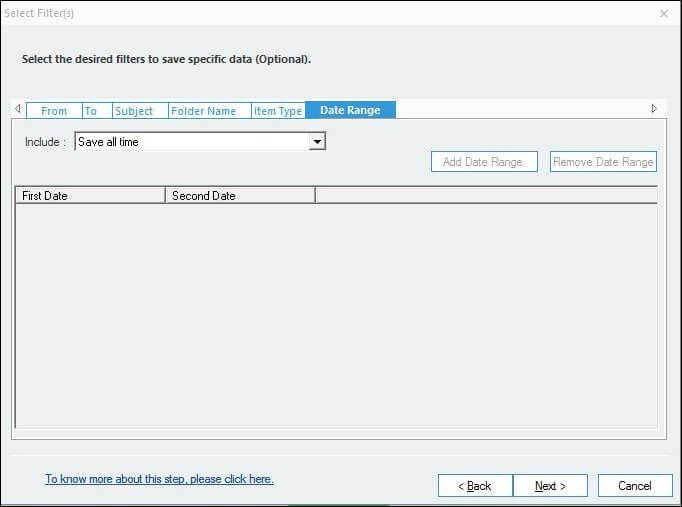
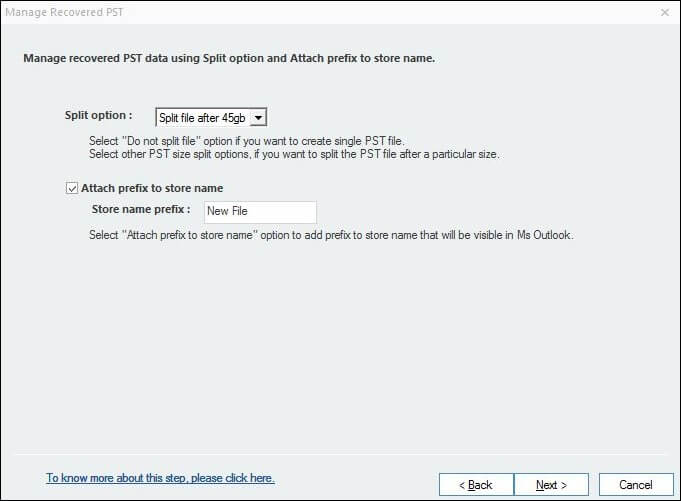
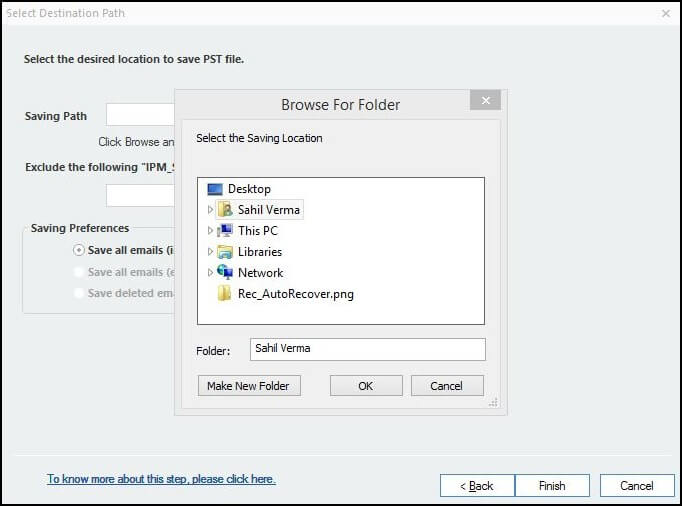
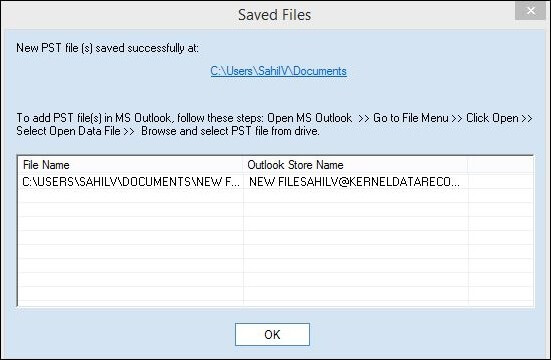
We have provided the best solutions and methods to split the OST files – manually or via the OST file splitter tool. With our stepwise instructions, you can easily split OST files within seconds. It is recommended to keep a reliable OST splitter tool on your system, it will make your process easier, better, and 100% reliable.