Best Way to Convert OST Files to EML Format
Anisha Rawat
|
Updated On - September 13, 2023
Read time 6 minutes
Due to significant differences between emailing platforms, users often search for methods that will ensure a secure conversion between different file formats. The situation is similar for the conversion of OST and EML file formats as well. Many Outlook users want to save OST files in EML format due to the wide acceptance by email clients. It can be carried out by certain manual and professional methods. This article digs deeper into these formats and explains how to convert OST emails into EML format.
OST- The Offline Storage Table or OST is a file format that is used by Microsoft Outlook to store the store user’s information in an offline location. It saves emails, tasks, contacts, notes, and calendar in OST files. It ensures that the users have access to all the data even at times of no internet connectivity.

Try automated tool Kernel for OST to PST Converter to recover damaged OST file in Outlook 2013/2016 and convert OST File to EML, PST, MSG, Office 365, and Exchange.
EML- EML file is an electronic message which contains a single email along with its other contents like the message, date, subject, receiver/sender details, and attachments. It is used by several email clients, including MS Outlook, Thunderbird, Zoho Mail, Windows Live Mail, Apple Mail, etc.
These are the prime reasons behind users saving their data from OST to EML format are:
The method to save OST to EML format can be done in two situations:
Before moving ahead, make sure you have adhered to all the necessary conditions mentioned above. Now, follow this procedure to save the OST file to EML when it is connected with Exchange Server-
These are 5 valid reasons to avoid manual methods to convert OST to PST, EML, PDF, MSG, or any other format:
There is no manual solution to save in EML format when the OST file is disconnected from the Exchange Server. A professional tool comes to the rescue in such situations. The Kernel for OST to PST Converter software has been designed with the aim to recover, convert, and save any OST file into various file formats, including EML, PST, MSG, MBOX, PDF, etc. It can be utilized for converting single as well as multiple OST files while maintaining the integrity of the data. The software is well compatible with all versions of Microsoft Outlook and Windows operating systems.
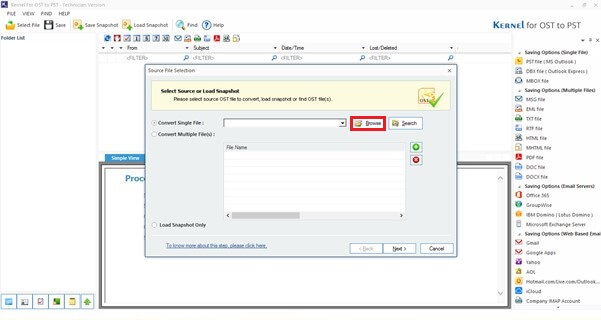
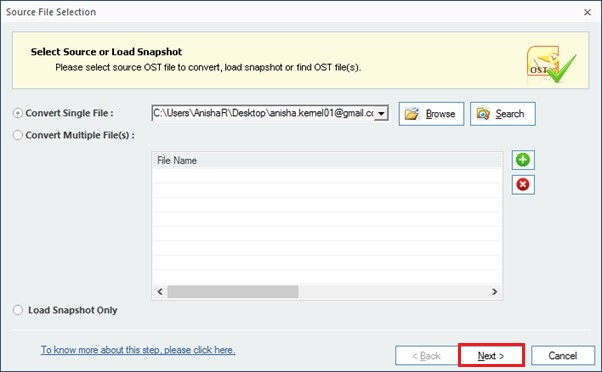
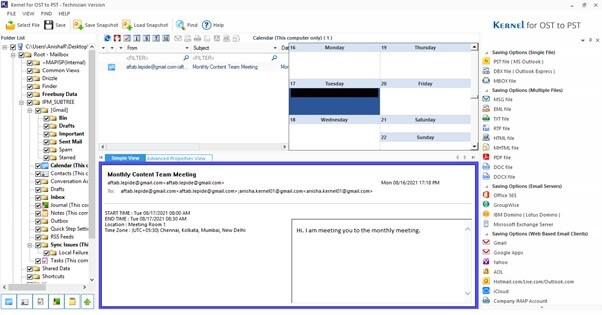
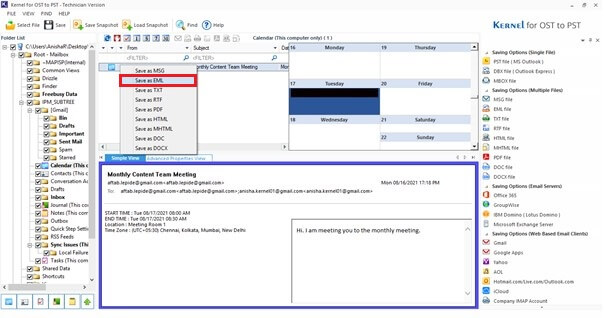
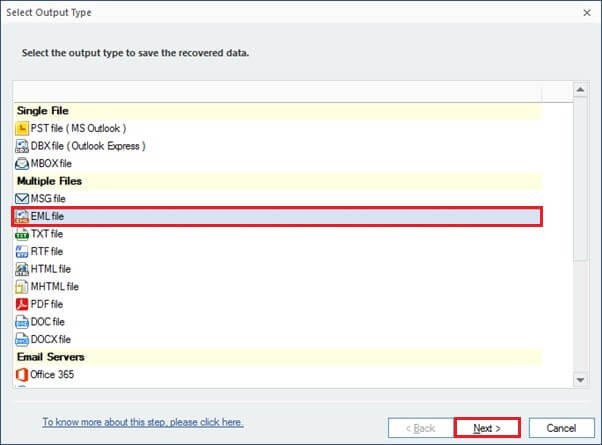
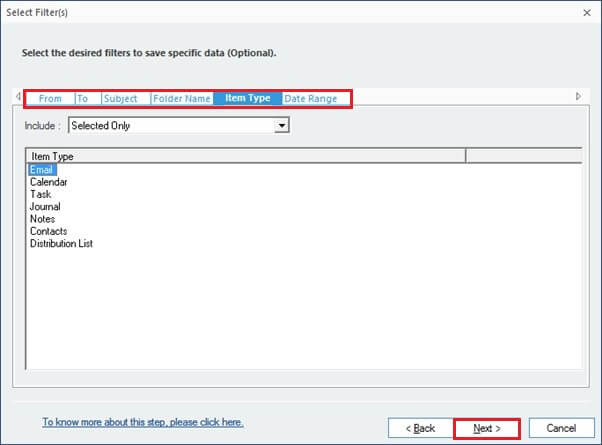
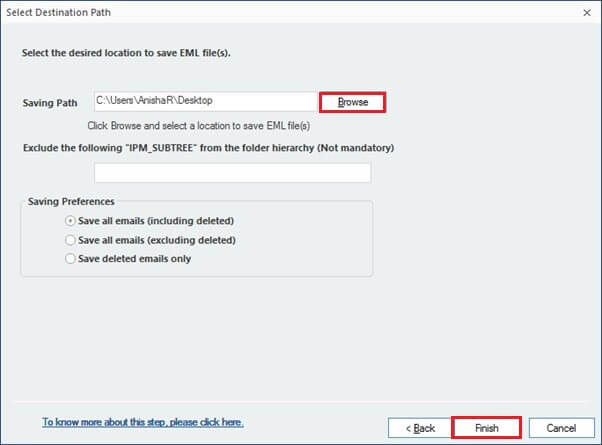
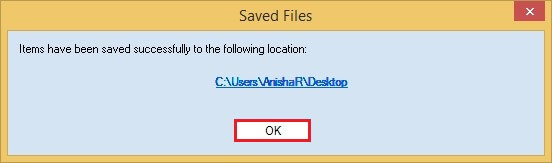
OST and EML file formats have vast differences, leading to a complicated transfer procedure. The biggest question that arises is ‘How to convert important OST emails to EML files?’ The methods depend on whether OST is connected or not connected with the Exchange Server. The manual methods are time-consuming, complex, and suitable for converting single email files only. However, all this can be easily done using a professional OST to PST Converter tool.