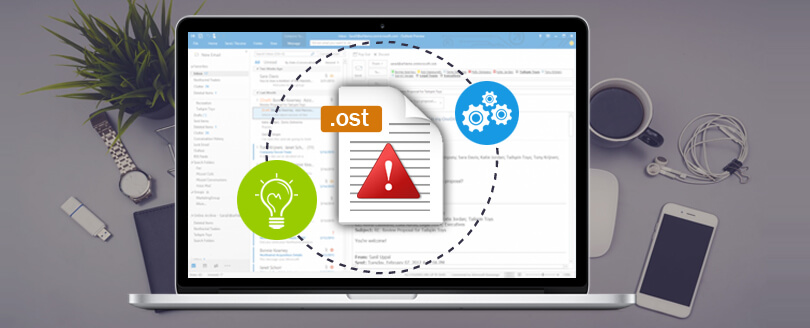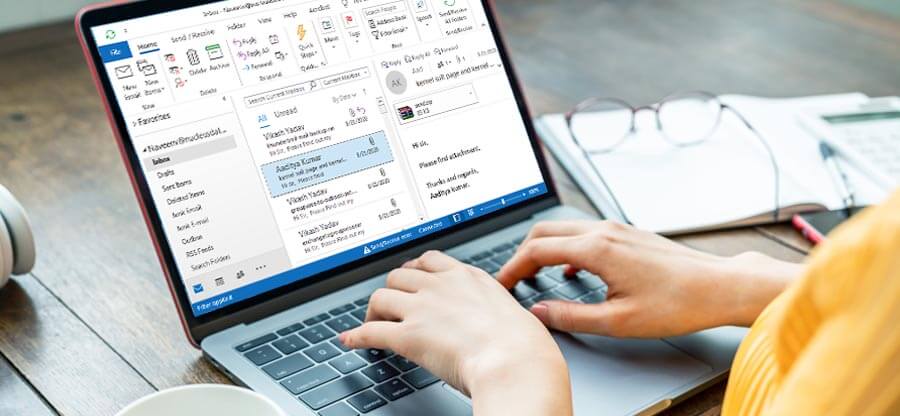Read time 6 minutes
The Offline Storage Table or OST is a file format that is used by Microsoft Outlook to store the user’s information in an offline location. It saves emails, tasks, contacts, notes, and calendar in OST files. It ensures that the users have access to all the data even at times of no internet connectivity. On the other hand, EML file is an electronic message which contains a single email along with its other contents like the message, date, subject, receiver/sender details, and attachments. It is used by several email clients, including MS Outlook, Thunderbird, Zoho Mail, Windows Live Mail, Apple Mail, etc.
There are many different email client applications available for users to access their emails. Due to significant differences between emailing platforms, users often search for methods that will ensure a secure conversion between different file formats. The situation is similar for the conversion of OST and EML file formats as well. Many Outlook users want to save OST files in EML format due to the wide acceptance by email clients.
Reasons to convert OST to EML format
These are various reasons behind users need to convert OST to EML format, some of them are:
- System crash: Any virus attacks in the MS Exchange server could potentially become the prime cause of a system crash. This situation could go out of hand and generate multiple errors in Outlook.
- Backup needs: In case of any system failure or accidental deletion, users can take advantage of the different methods to take backup OST files in EML format.
- Data sharing: OST files cannot be shared with others easily. While using an EML file, the transfer becomes simple and quick and further ensures smooth communication.
- Switching to another platform: As mentioned earlier, the EML format is compatible with multiple platforms, while OST compatibility is limited to Outlook. Hence, conversion is necessary for a transfer to some other email client.
After analyzing the reasons, let’s move towards the ways to convert OST to EML format.
How to convert OST to EML format?
The method to save OST to EML format can be done in two situations either OST file is connected with the Exchange Server, or the OST file is not connected with the Exchange Server. Go through the scenarios below and follow the steps carefully.
1. When the OST file is connected with the Exchange Server
You can convert OST to EML format manually when OST file is connected with the Exchange server. However, there are some conditions that you must keep in mind before conversion.
Necessary conditions:
- The user needs to have an IMAP Gmail account that has been configured in MS Outlook.
- An email client which supports EML format like Mozilla Thunderbird, Windows Live Mail, Zoho Mail etc.
Stages to convert OST file to EML manually
Before moving ahead, make sure you have adhered to all the necessary conditions mentioned above. Now, follow this procedure to save the OST file to EML when it is connected with Exchange Server:
Stage 1. Copy OST file to Gmail:
To begin with, you need to simply move the required OST file to the configured Gmail mailbox. This can be achieved by a simple drag and drop action.
Stage 2. Configure the same account in Thunderbird:
Now, you need to configure the same Gmail account to Thunderbird, which supports EML format. Once the configuration is completed, the OST file data will reflect in Thunderbird. In this way, you can access OST file in Thunderbird. Follow the steps to configure your IMAP account to Thunderbird:
Step 1. Open Mozilla Thunderbird on your system and click on three horizontal lines.
Step 2. Now, go to Account Settings option.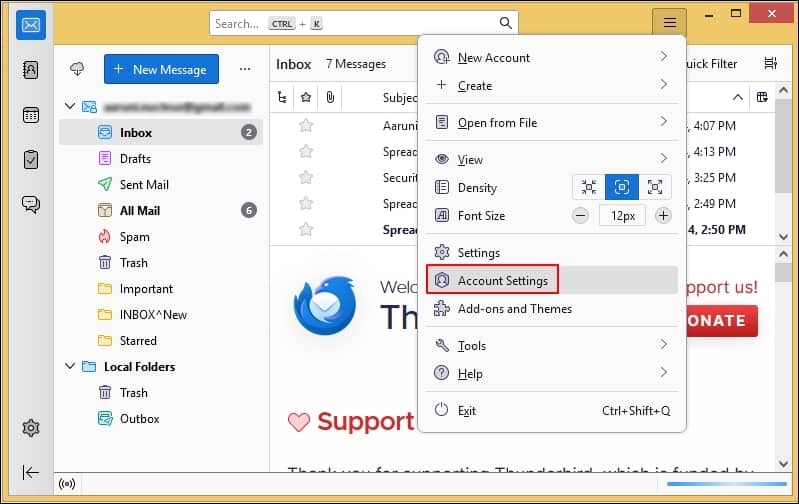
Step 3. In Account Settings, go to Add Mail Account.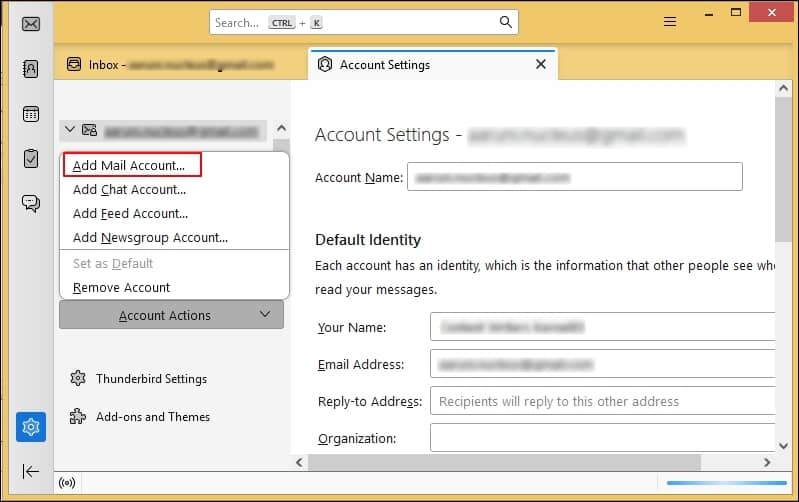
Step 4. In Account Setup wizard, enter all the necessary details and press Configure manually.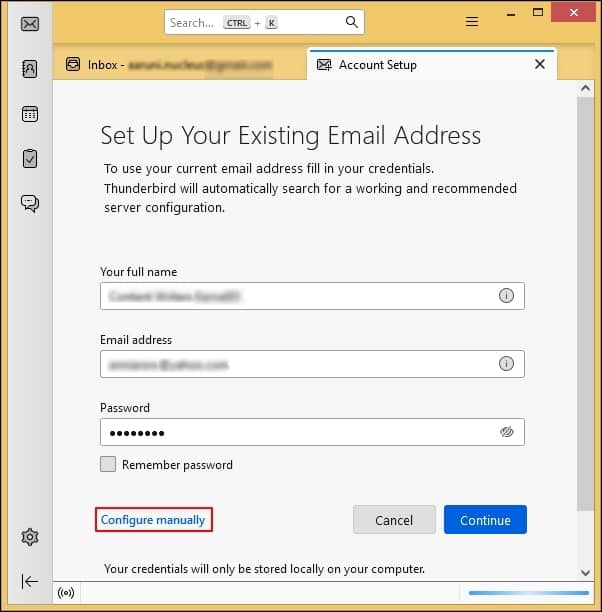
Step 5. Now, enter Incoming and Outgoing server details and press Re-test option.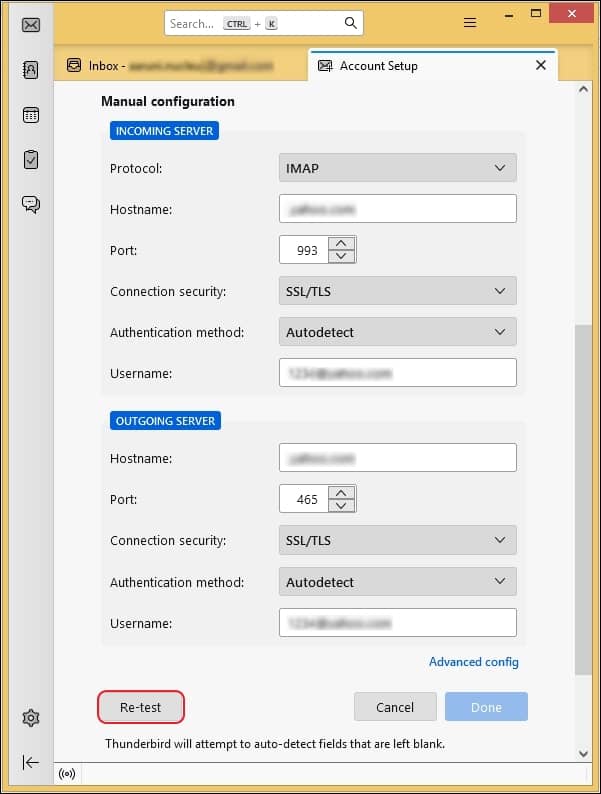
Step 6. Moving ahead, click on Done and then click Finish to complete the process.
Stage 3. Migrate EML file from Thunderbird:
The user can again drag the OST emails and drop them anywhere on your system. It will automatically save the data in the EML from at the selected location. To convert OST file to EML by using Thunderbird follow the steps mentioned below:
Step 1. Press CTRL+A to select the emails you want to convert to EML format.
Step 2. Now, right-click on the emails you have selected and choose Save As option.
Step 3. From save as wizard, select EML format.
Step 4. Moving ahead, browse the destination location for the file.
Step 5. Now, press Save to complete the process.
Limitations of manual approaches
There are some reasons to avoid manual methods to convert OST to EML, PDF, MSG, or any other format:
- Manual methods are complex and prone to errors.
- Requires high technical knowledge.
- Lengthy and time-consuming process.
- Not suitable for saving multiple OST files to EML format.
- It works only when connected to Microsoft Exchange Server.
2. When the OST file is not connected with the Exchange Server
There is no manual solution to save in EML format when the OST file is disconnected from the Exchange Server. In this scenario, it is better to use a professional OST to EML converter tool. The Kernel OST converter software has been designed with the aim to recover, convert, and save any OST file into various file formats, including EML, PST, MSG, MBOX, PDF, etc. This tool can be used for various purposes too, some of its features are mentioned below:
- It can be utilized for converting single as well as multiple OST files while maintaining the integrity of the data.
- It is capable to convert OST to EML files selectively.
- This software is compatible with all versions of Microsoft Outlook and Windows operating system.
Steps to save OST file to EML format using automated tool
You can easily save your OST files to EML format using Kernel OST to PST Converter. You can follow the steps mentioned below:
Step 1. First, click on the Browse button to select the OST file that you want to save in EML format.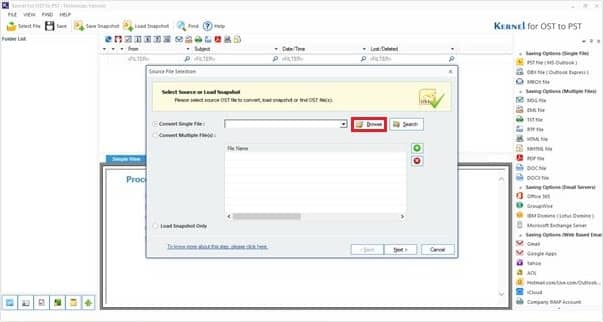
Step 2. After selecting the file, you can preview its content before saving it to EML format. Click on the email and click on Save as EML.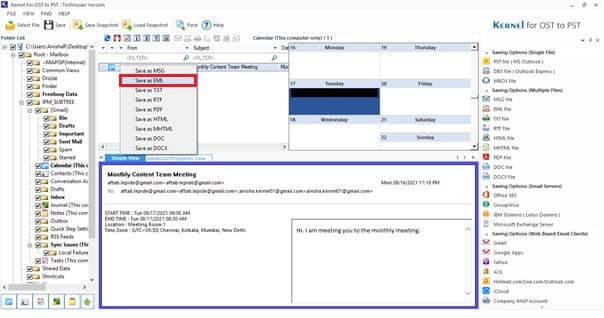
Step 3. Choose your OST data selectively using the provided filters options. Now, select the desired location to save EML file and click on the Finish button to complete the process.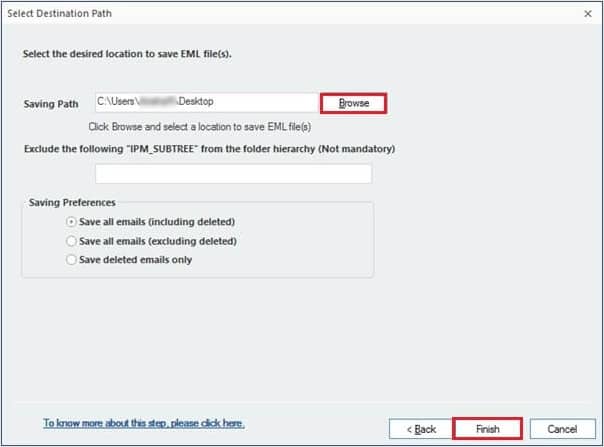
Conclusion
OST and EML file formats have vast differences, leading to a complicated transfer procedure. The biggest question that arises is ‘How to convert important OST emails to EML files?’ The methods depend on whether OST is connected or not connected with the Exchange Server. We have provided the solutions for both scenarios. However, to avoid any hassle during conversion, use the recommended tool.