Eudora is a versatile email client application that is compatible with Mac and Windows operating systems. Introduced in 2010, Eudora OSE is the lightweight version of Eudora and has been accessible ever since. Eudora OSE provides support for POP3, SMTP, and IMAP protocols. The source database file used by Eudora adopts a modified MBOX format. If you are using Eudora on a Windows system, you can effortlessly locate the source database file on your local machine at the specified location.
“C:\Documents and Settings\Administrator\Application Data\Qualcomm\Eudora”
While Eudora offers diversity in its platform, it falls short in terms of multi-level security features and advanced email functionalities compared to Outlook. Furthermore, Eudora has been deprecated since its last update in 2010 and has not received any official support since then. This is the primary reason why many professionals and individual users are now opting to transfer their data to a more dependable platform like Outlook. Furthermore, Outlook offers various advanced features to its users, such as work collaboration, integration of multiple applications, and easy accessibility. Thus, we will guide you through a step-by-step process to accurately export your emails from Eudora to Outlook.
How to export emails from Eudora to Outlook PST
Eudora utilizes MBOX format to store mailbox data, which is incompatible with Outlook. To access these files in Outlook, users need to convert them into PST format. However, neither Eudora nor Outlook supports any straight-forward method to transfer mailbox data between them. Therefore, opting for a professional Kernel for MBOX to PST tool is highly recommended for seamless and secure conversion.
To utilize the software, please follow the instructions provided below:
- Launch the application and click on Browse to select MBOX folder.
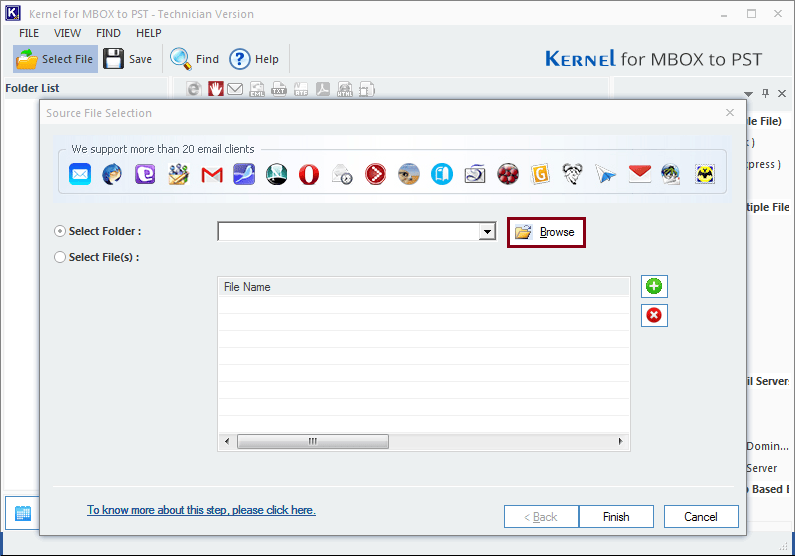
- After the folder is done, press OK> hit the Finish button.
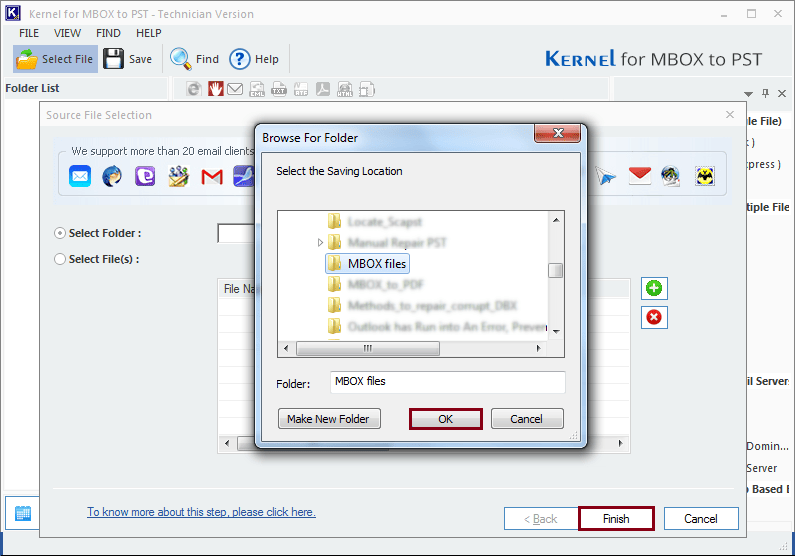
- Preview mailbox content by clicking on the folders from left pane then tap on Save option.
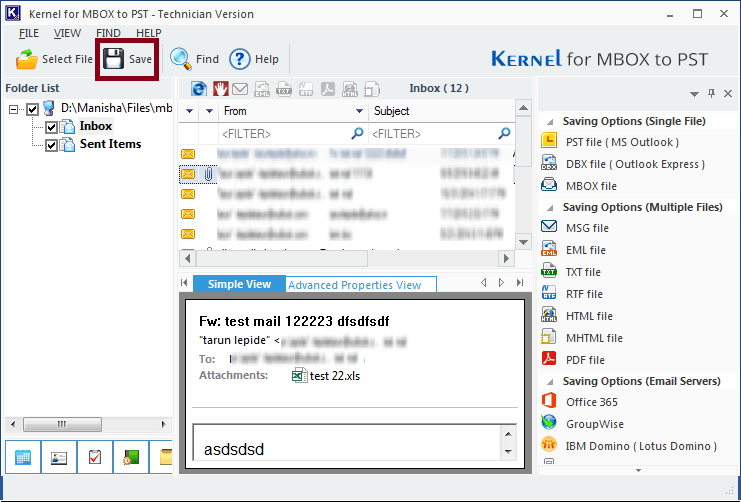
- Choose the PST file (MS Outlook) option and proceed by clicking on the Next button.
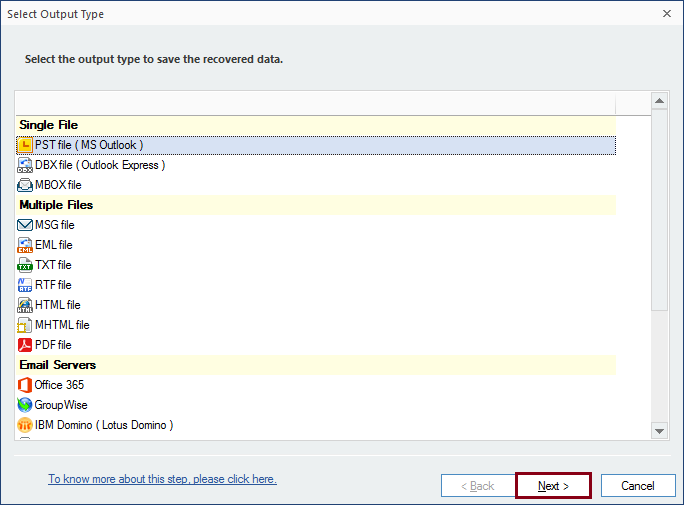
- Select the preferred filters to preserve specific data for your converted file and proceed to Next.
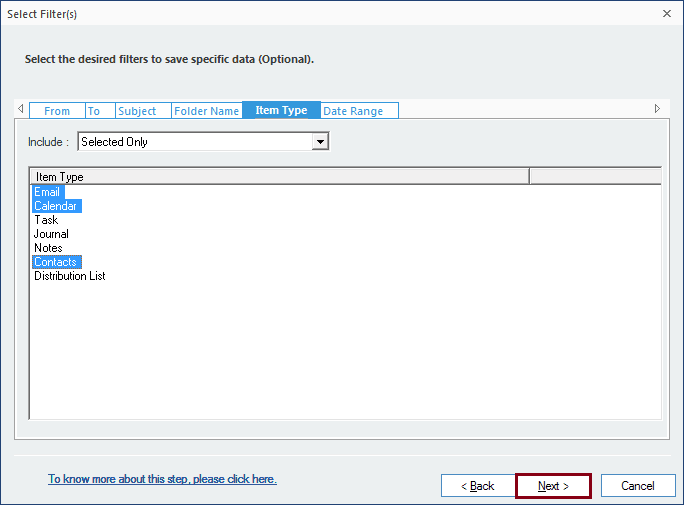
- Utilize Split feature for better management of your files. Also, you have the option to assign a custom prefix to your converted PST file to distinguish it uniquely then hit Next.
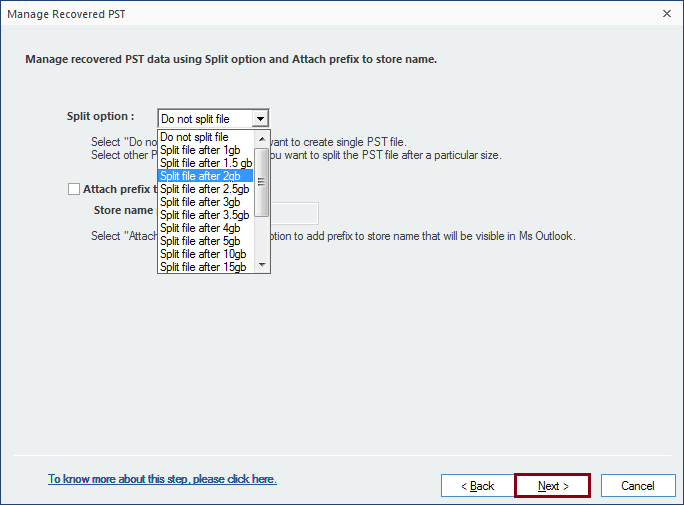
- Navigate to select a location for your converted file, then press the Finish button.
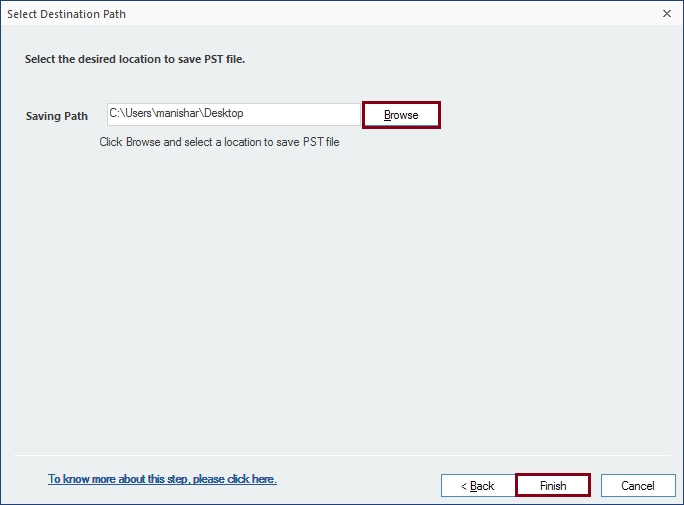
- A window will show you the location of your saved files, click OK to end the process.
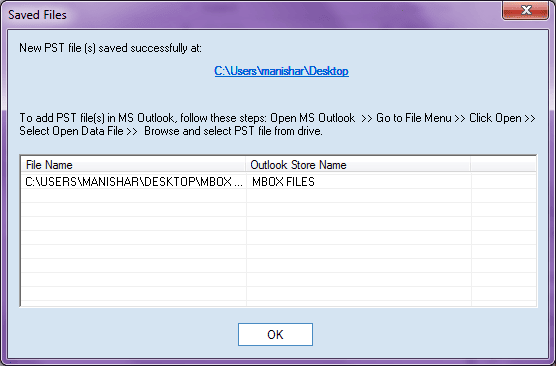
Users are also able to transfer Eudora mail data to a Gmail account using this tool.
Conclusion
Users find it challenging to export emails from Eudora to Outlook with complete accuracy. Therefore, we have discussed a trustworthy solution that uses Kernel for MBOX to PST for a smooth migration. The tool maintains the original structure of mailbox data throughout the migration.
