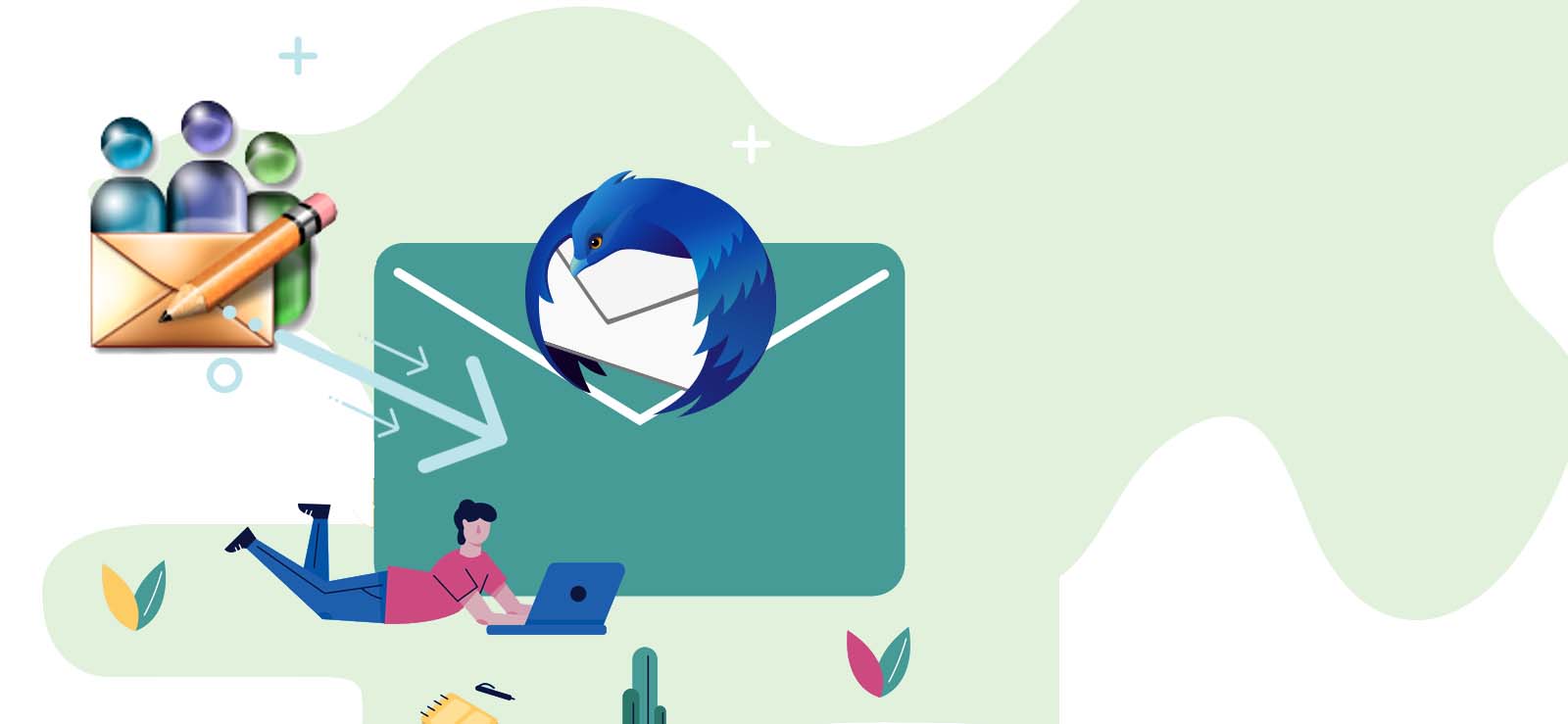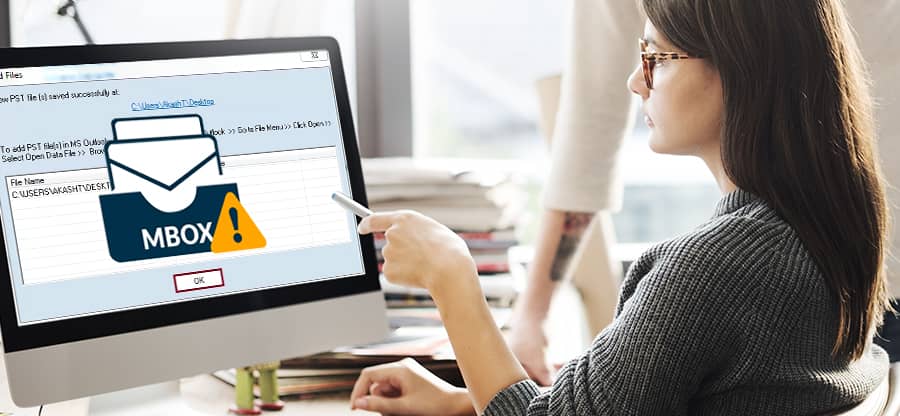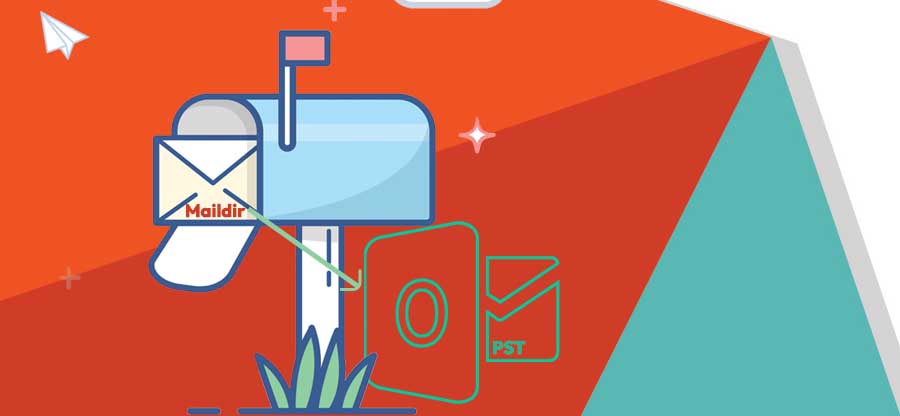Read time 6 minutes
Eudora is an email client well-suited to various operating systems, including Windows, Mac, and Linux. It transfers email messages using POP3, IMAP, and SMTP protocols. The MBOX file format is used to store all mailbox items. Eudora has not come up with any latest version for a long time. With every passing minute, technology is getting upgraded, and many better email providers have emerged.
Gmail, which Google has developed, offers many features and a simple and user-friendly interface. So, Eudora users need to move their emails to Gmail. Transferring mailbox items from one platform to another is not a cakewalk. So, let’s discuss importing Eudora Mail to Gmail using a professional approach.
Why avoid manual methods to import Eudora to Gmail?
To begin with, no direct method exists to transfer mailbox items from Eudora to Gmail. There may be some workarounds that should not be opted for in any situation. There are certain limitations that manual methods bring along:
- There is no direct manual method or guarantee for the data’s security.
- Even a tiny mistake can result in losing essential personal or professional content.
- Manual methods require a good amount of knowledge, skills, and expertise.
- Most of the time, these methods are time-consuming and take a lot of effort.
- The process is complicated and critical.
A simple solution to import Eudora to Gmail
Due to the involvement of confidential data, using a safe and secure approach is the key. This is provided only by professional software. Kernel for MBOX to PST is the right approach to import Eudora Mail to Gmail account, maintaining the accuracy and integrity of all the mailbox items. If necessary, you can also export emails from Gmail to Outlook, a leading email client used by millions of users.
These are a few unique features offered by the tool:
- The software supports MBOX file formats of 20 email clients, including Eudora, Thunderbird, Apple Mail, Postbox, Entourage, PocoMail, Opera, Claws Mail, WebMail, SeaMonkey, Sylpheed, etc.
- Due to the software’s robust algorithms, all the MBOX file’s mailbox items and meta properties can be accurately migrated into a Gmail account.
- Once you add the MBOX file, a comprehensive preview is generated to check all the data and narrow the migration.
- Migration of multiple MBOX files at the same time is possible.
- Save MBOX into formats like PST, PDF, MSG, EML, HTML, TXT, RTF, DBX, etc.
- Some available filters allow users to migrate particular Eudora Mail items to Gmail.
- Eudora mail items can be transferred to Gmail within a few easy steps.
- Users can also deal with oversized MBOX file issues using the split option.
- The Kernel for MBOX to PST software is well compatible with all the versions of the Windows operating system, including Windows 11.
Follow these steps to import Eudora to Gmail:
- Install the Kernel for MBOX to PST Converter tool in your Windows system. Click on Browse to choose a single or multiple MBOX file.
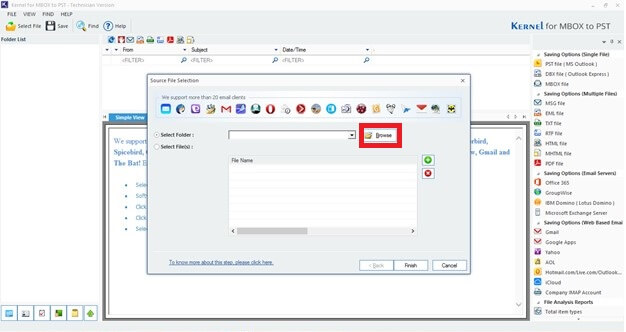
- Choose the MBOX file from anywhere on the system and click on OK.
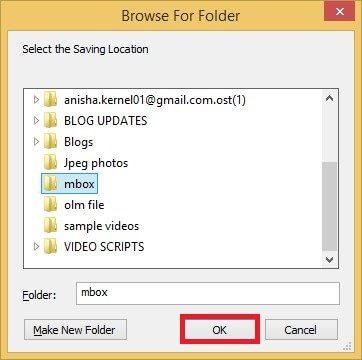
- It will be added to the tool. Click on Finish.
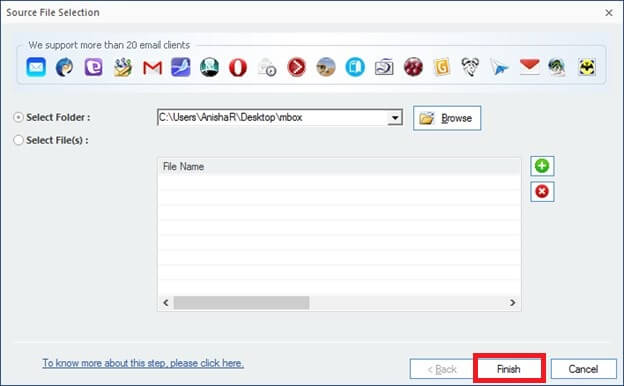
- Select the mailbox item to generate a detailed preview.
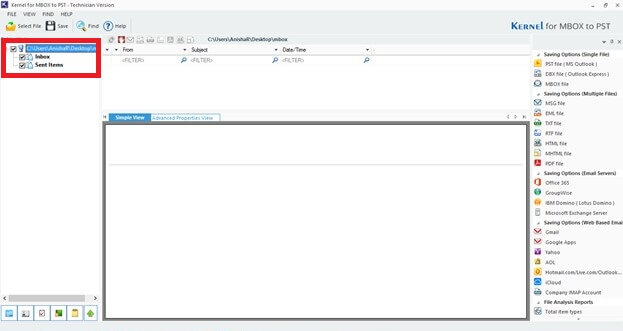
- From the saving options, select Gmail. Click on Next to proceed.
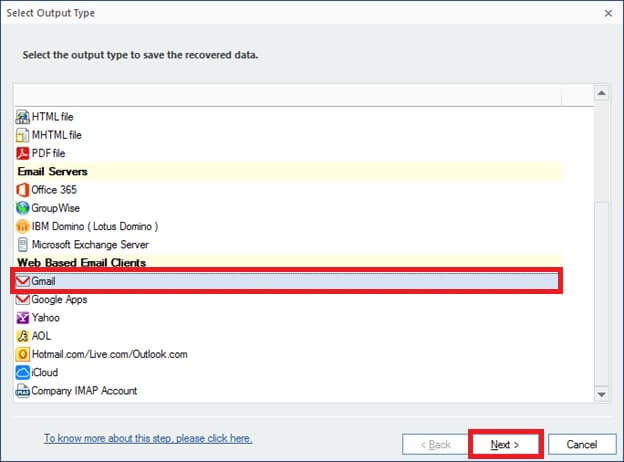
- You can add filters to find specific items from the entire file. Then, Click on Next.
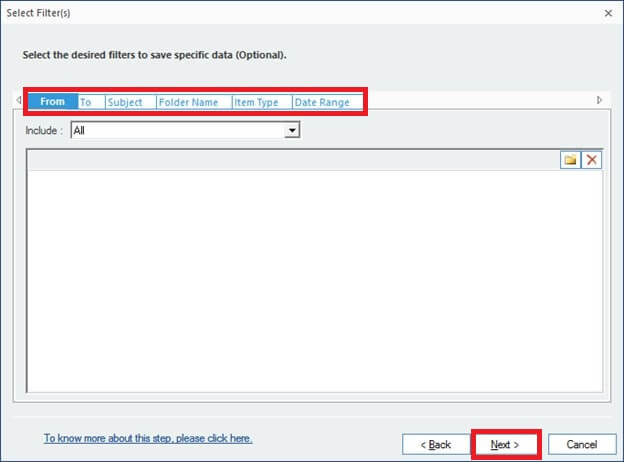
- Enter your login credentials and click on Finish.
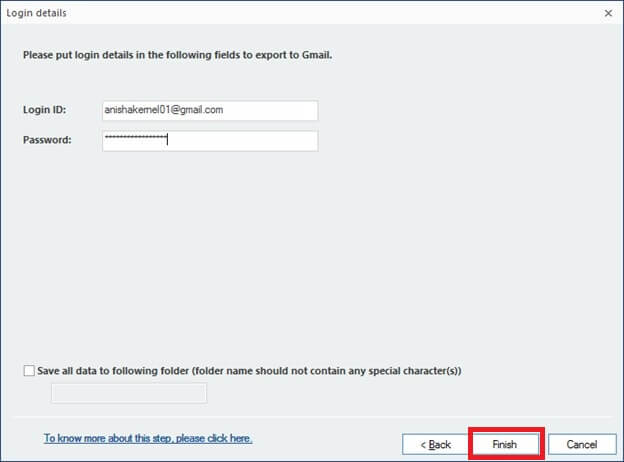
- All the selected items from Eudora Mail’s MBOX file will be sent to the Gmail account.
Conclusion
Eudora and Gmail are two different platforms that do not have a direct method to import Eudora to Gmail or their mailbox items from each other. The only secure and effective solution is to use a professional software Kernel for MBOX to PST, which ensures accurate MBOX to PST migration.