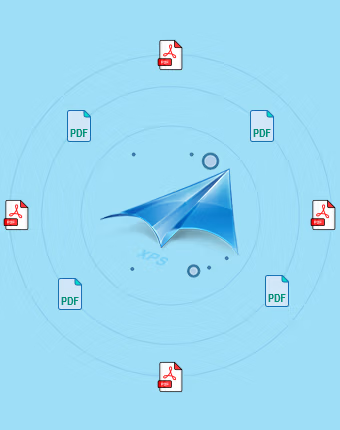XPS to PDF Converter – How-to Use
Here are the easy steps on how to use the Kernel XPS to PDF Converter tool for error-free XPS file conversion in three simple steps:
Step 1: Add the desired XPS and OXPS file(s).
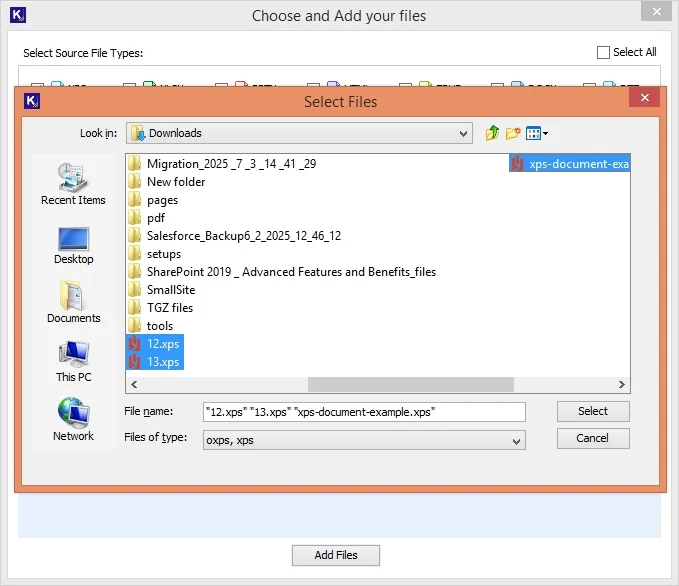
Step 2: View the XPS files in the original structure.
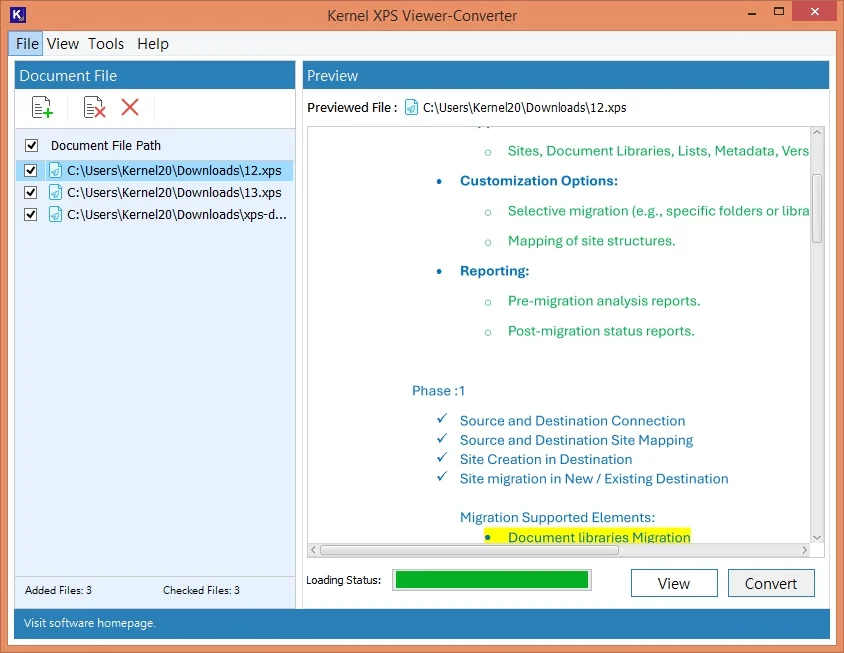
Step 3: Click Convert and save XPS as PDF file.
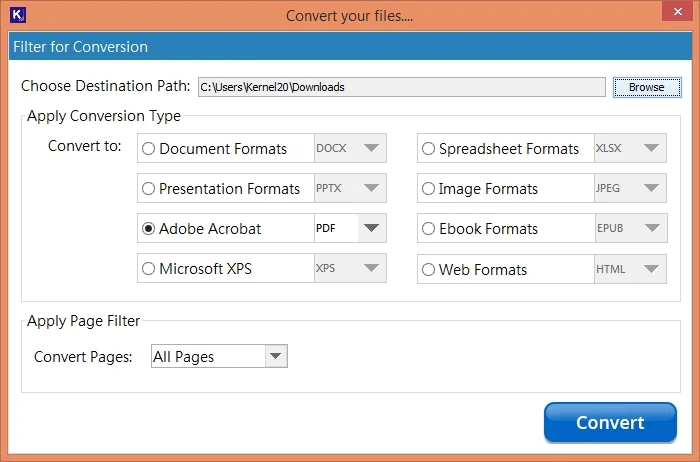
Top Features of Kernel XPS to PDF Converter
Explore the prominent features of the .xps to .pdf converter software to learn how the tool simplifies the conversion of XPS to Adobe PDF.
Add Single or Multiple Files
Download the best XPS to PDF Converter to add single or multiple XPS documents saved on the local system. Select the desired files or add all the files stored across the system. The software also provides a Find option to locate and add desired files from the listed XPS documents.
Support all XPS File Formats
The software allows easy access with both XML paper specification document formats, including XPS and OXPS. Add any of the two file formats to effortlessly convert Microsoft XPS files into Adobe PDF without making any changes to the metadata and document properties.
Bulk XPS to PDF Conversion
With the simple and intuitive user interface, the software allows you to convert bulk XPS files to PDF format without any file size limitations. Add any number or size of XPS documents and convert to PDF within a few minutes, eliminating any risks of data loss during the process.
Preserve Document Integrity
Run the free XPS to PDF Converter software to change the desired XPS files with overall integrity of the documents. Preserve the structure, formatting, fonts, layout, attachments, and original styling after conversion to Adobe Acrobat PDF file format.
Define Custom Saving Location
The software permits you to select a saving location from the local machine. It allows defining the custom destination path for the converted PDF files. Users can save XPS as PDF to the desired folder, create a new folder, or select a drive to store files as required.
No Need for Adobe to Convert Files
With the best XPS to PDF converter tool, there’s no need to download Adobe Acrobat to convert the XPS files. No need for any additional software to change or access the PDF files after conversion. Provide ease to print XPS to PDF with 100% error-free process.
Advanced Filters for Selective Conversion
The XPS to PDF Converter allows users to perform efficient and precise file conversion with the integrated smart filters. Apply Page Filter to select and convert specific pages from the document, such as All Pages, Even Pages, Odd Pages, Page Ranges, and Page Numbers.
Preview Files before Conversion
To avoid errors during the conversion, use the Preview feature of the .xps to .pdf converter. It allows converting only the desired XPS files. Provides a clear picture of the way the documents store the contents before exporting them to the PDF format.
Error-free XPS to PDF Conversion
Run an error-free OXPS and XPS to PDF conversion using the free XPS to PDF converter tool. Support secured conversion of files accessible on all devices. Additionally, the tool is compatible with major Windows OS versions, such as 11, 10, 8, 7, and earlier.
Video Tutorial
Watch the video to know how Kernel XPS to PDF Converter works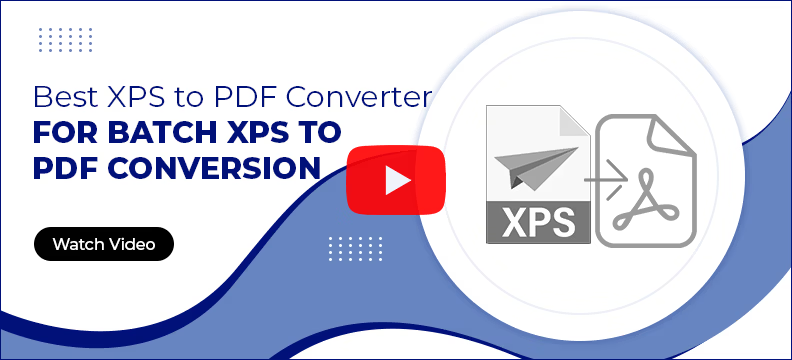
Frequently Asked Questions
Step 1: Launch Kernel XPS to PDF Converter, select the desired XPS files.
Step 2: Browse to add specific files from any folder in the system.
Step 3: Select XPS files to add into the tool and then click add to list XPS files.
Step 4: Choose any specific XPS file and click on Preview to see all the data items before conversion.
Step 5: Click Browse to provide a location to save your converted files. Then, choose PDF as the output file format and click on Convert.
Yes, the tool allows you to add as many XPS files as you want to convert to PDF. Simply provide the path to the folder where all the XPS files are stored and select the desired ones for conversion.
Yes, the tool allows you to easily convert XPS document to PDF without any file size restrictions.
No, the XPS to PDF Converter tool does not make any changes to the structure, layout, or formatting. The tool will convert all the XPS files without losing the document’s integrity.
No, there are no such limitations. Moreover, you can download a free trial version of the tool to perform XPS to PDF conversion for free, but with a watermark.
No, there is no need to download Adobe or any other third-party software to convert files.
Software Prerequisites & Recommendations
Version: 25.1
Release Date: May 2024
License Type: Home, Corporate & Technician
Hard Disk: 1 GB of disk space
Memory: 512 MB Minimum
Processor: Intel® Pentium Processor compatible (x86, x64) or equivalent
Operating System: Windows 365, 11, 10, 8.1, 8, 7, Vista, XP, Windows Server 2022, 2019 & older versions.