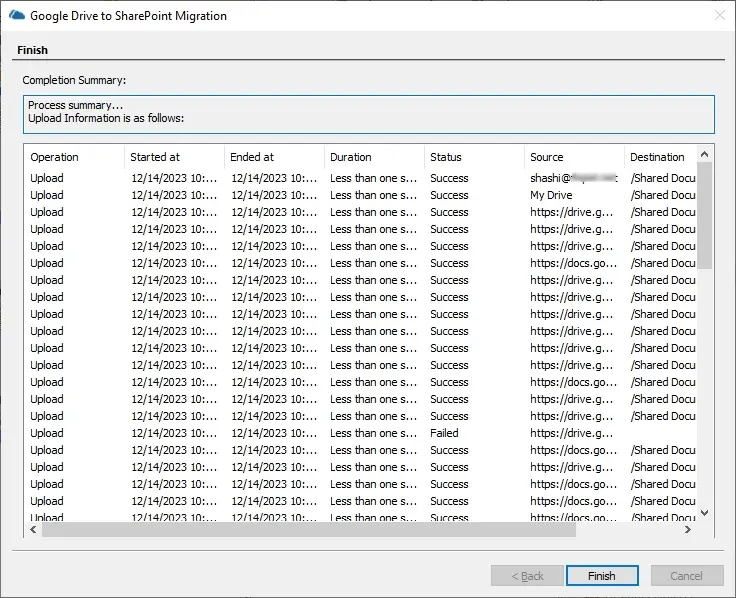Step 1: Right-click to Google Drive (Google Workspace) and choose to Add Google Drive.
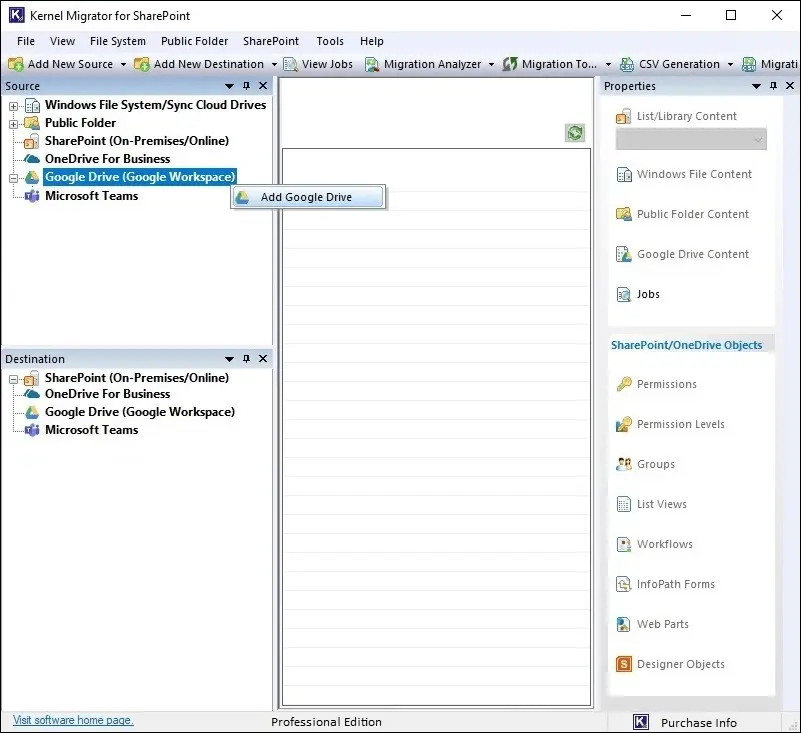
Step 2: Input the important login details along with a unique project name.
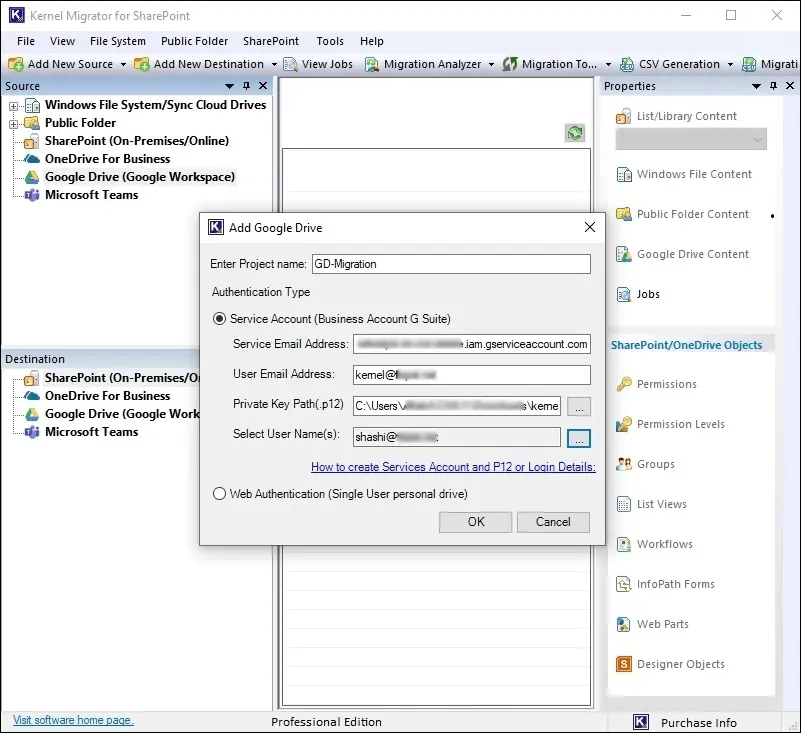
Step 3: Add the SharePoint in destination, by right-clicking the option.
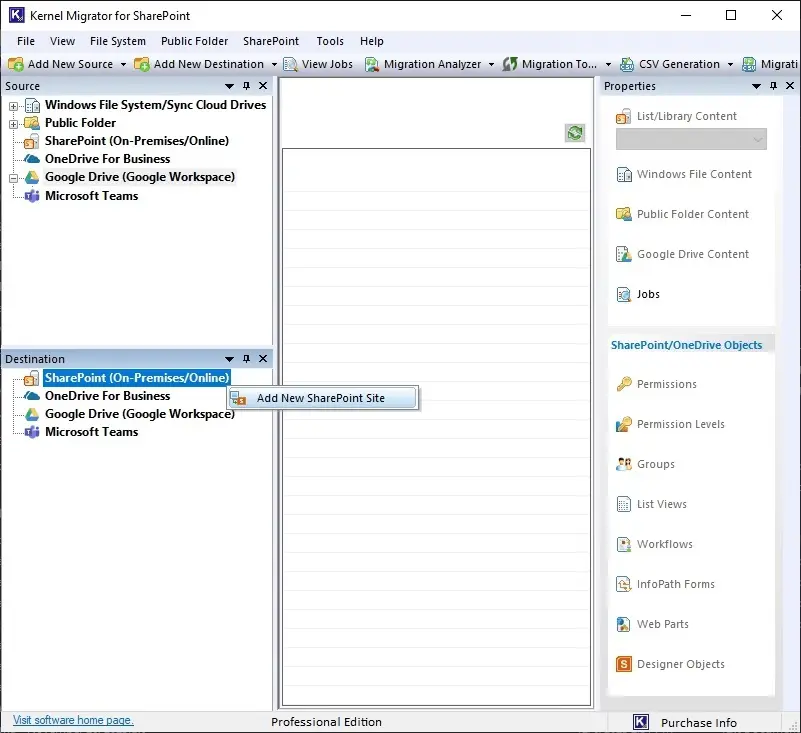
Step 4: Enter a unique project name and other SharePoint login information.
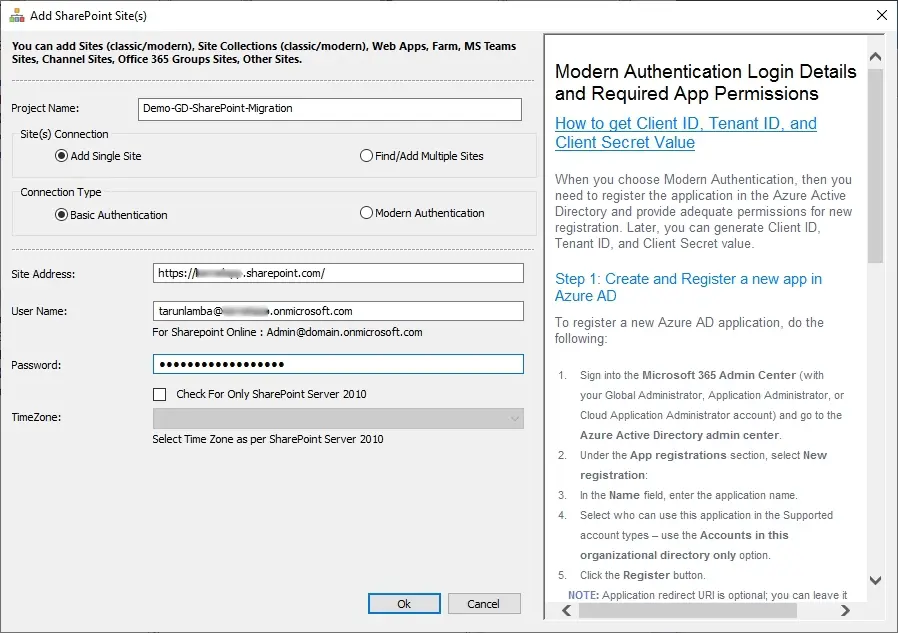
Step 5: Click No when the prompt asks for adding the SharePoint as source.
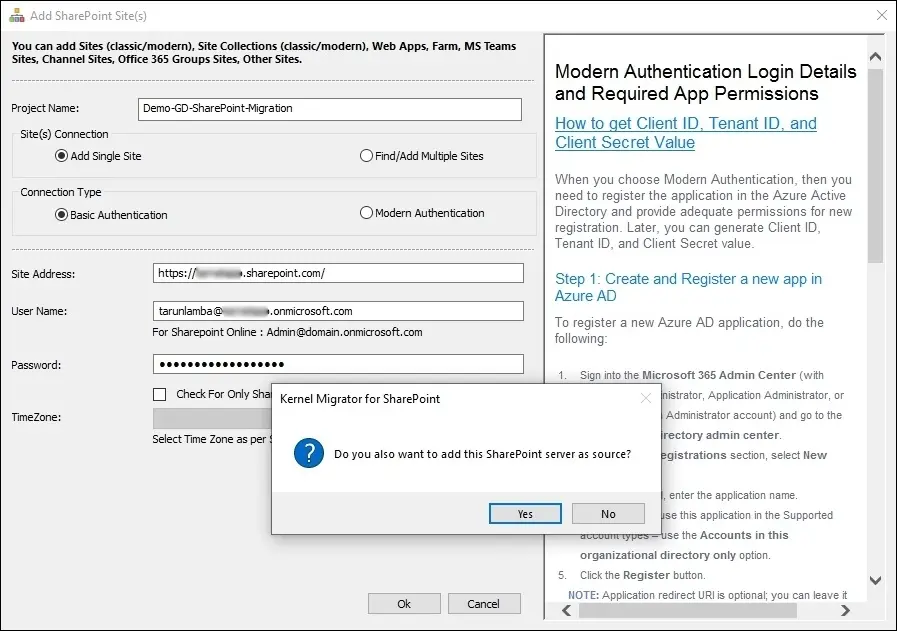
Step 6: Choose Google Drive account and select 'Migrate to SharePoint.'
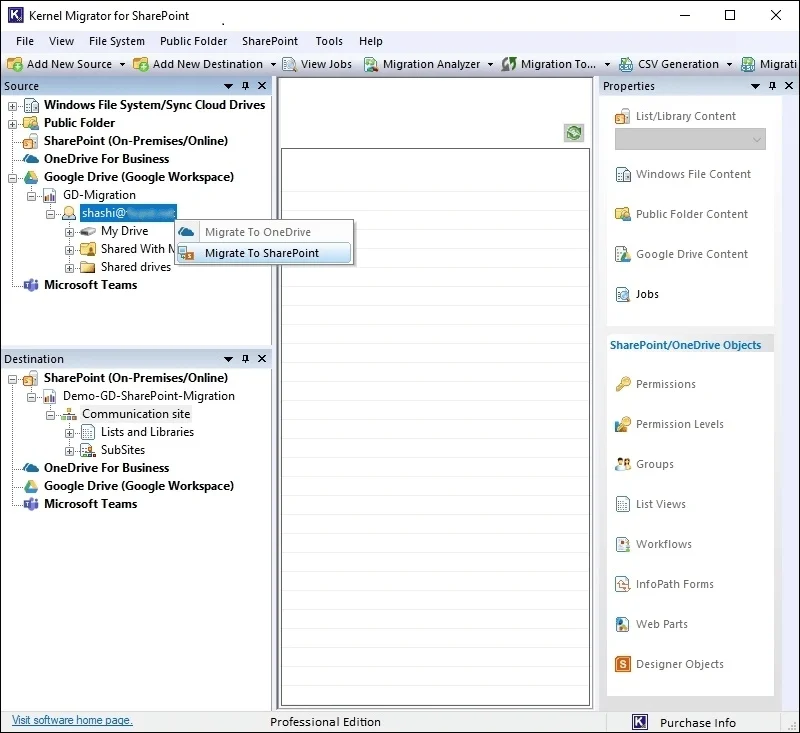
Step 7: Select the migration level based on user level or folder level.
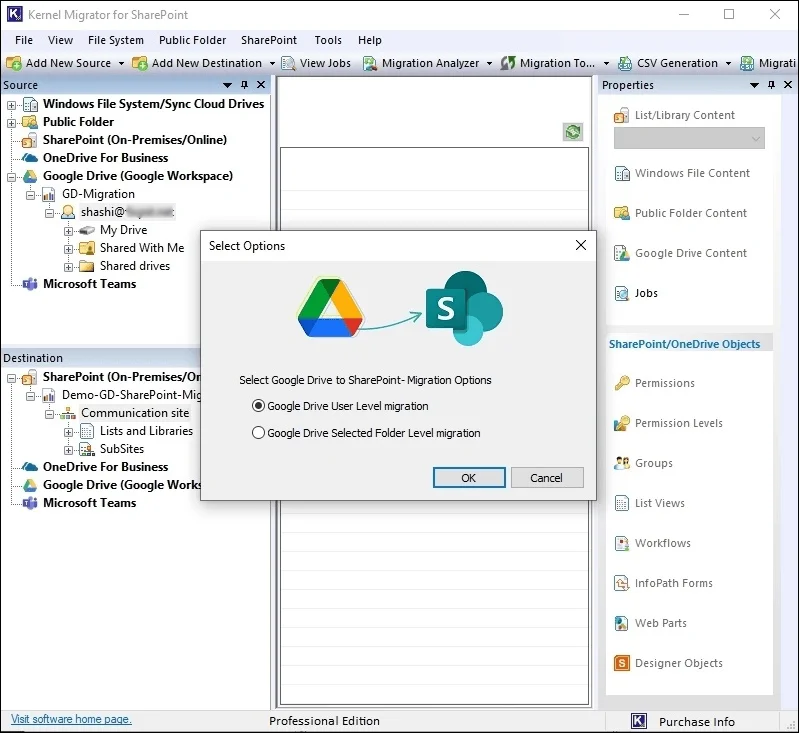
Step 8: Select the drive and folders.
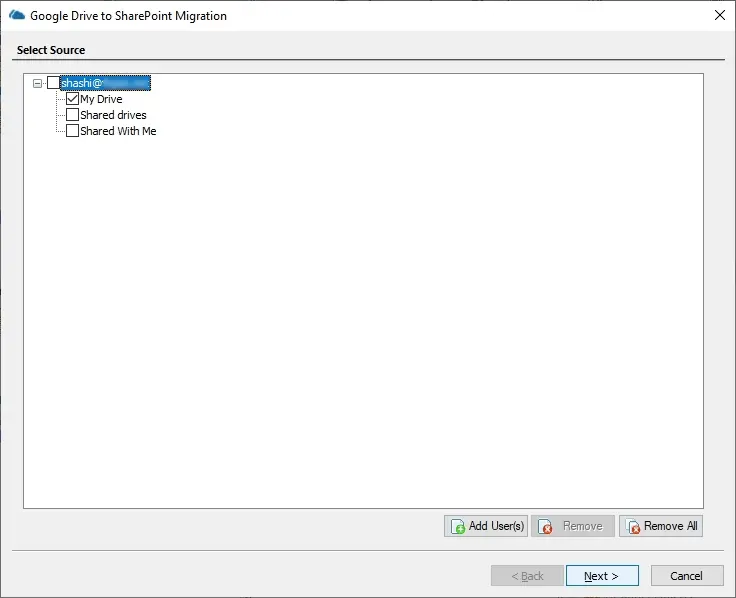
Step 9: Map the source Google account and destination SharePoint site address.
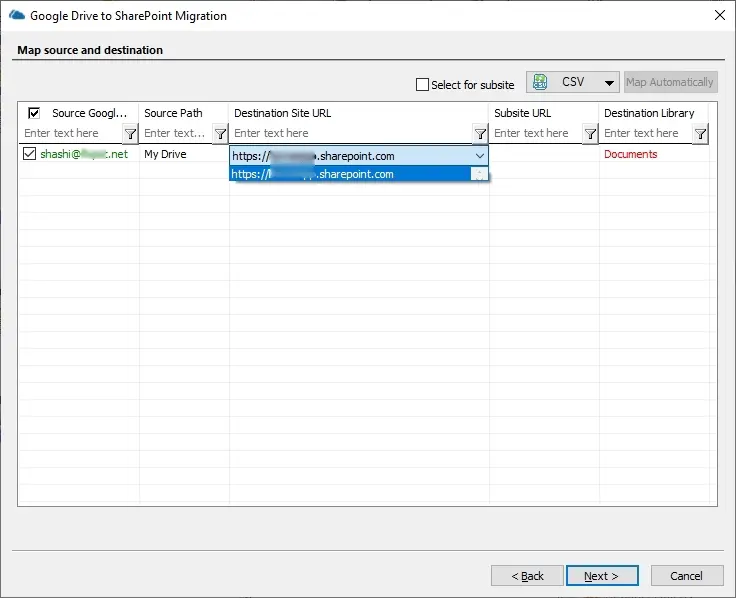
Step 10: Apply the filters for overwriting or skipping the contents.
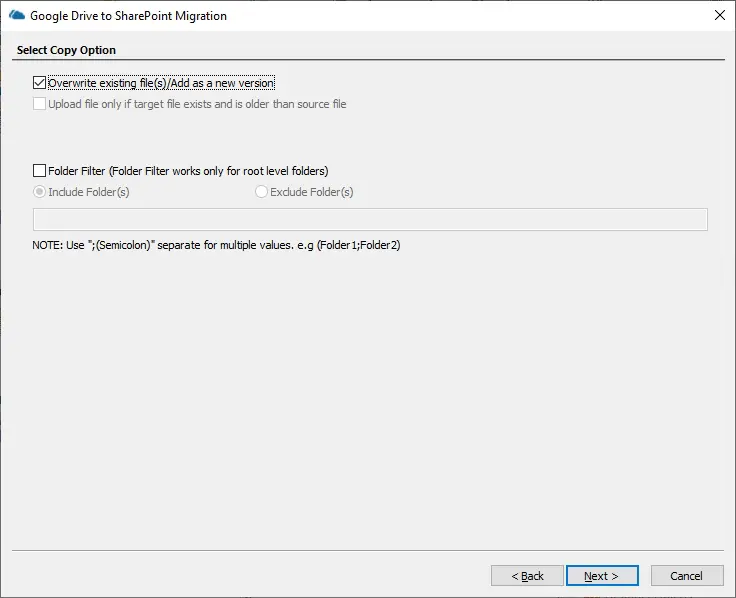
Step 11: Schedule the migration.
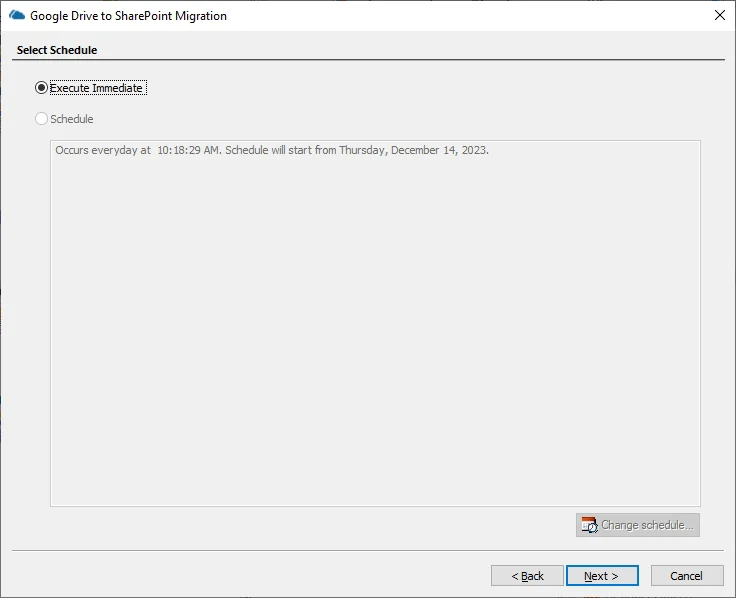
Step 12: Checkout the summary.
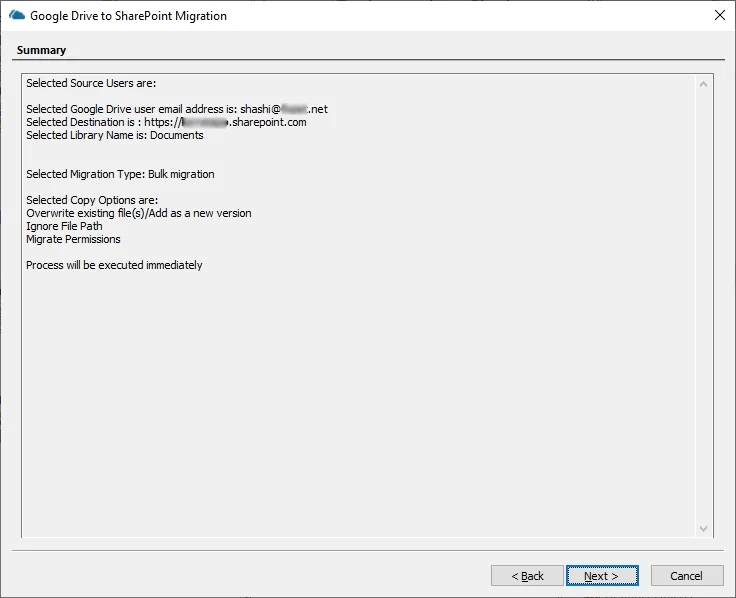
Step 13: Wait till the migration is complete.
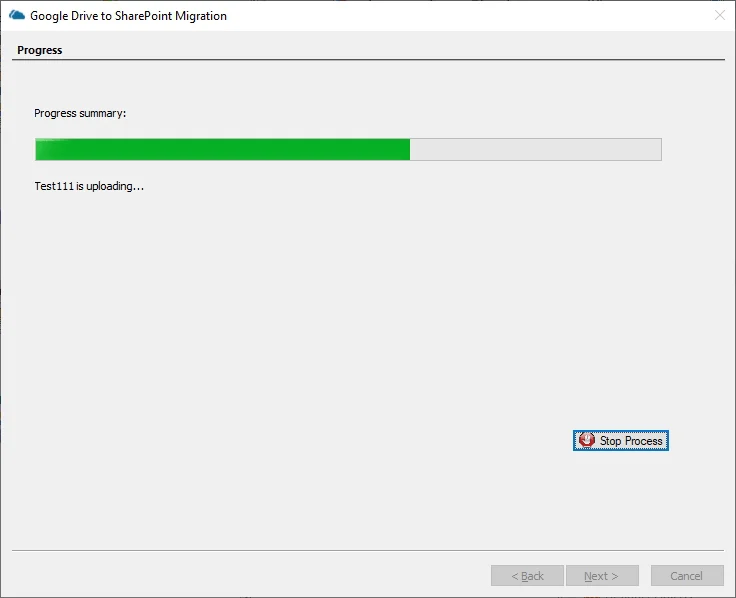
Step 14: Check the completion summary of migration process.