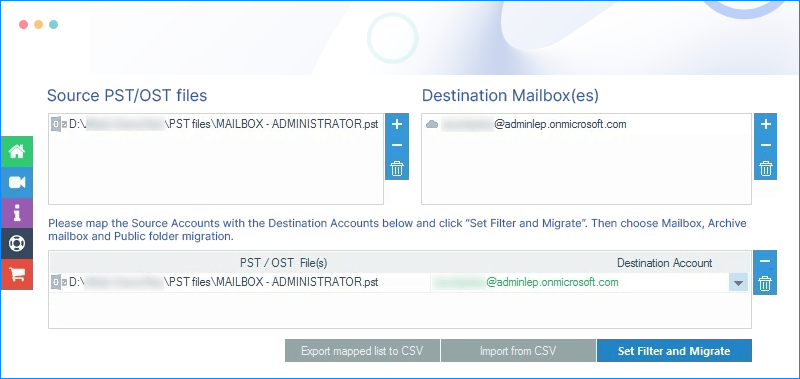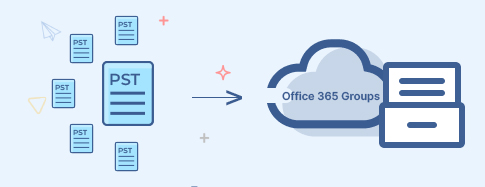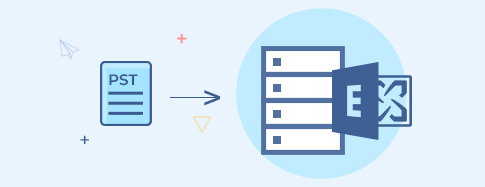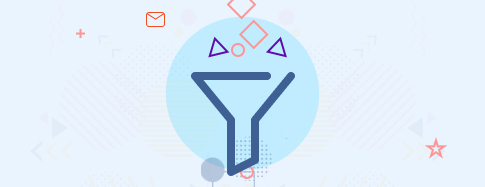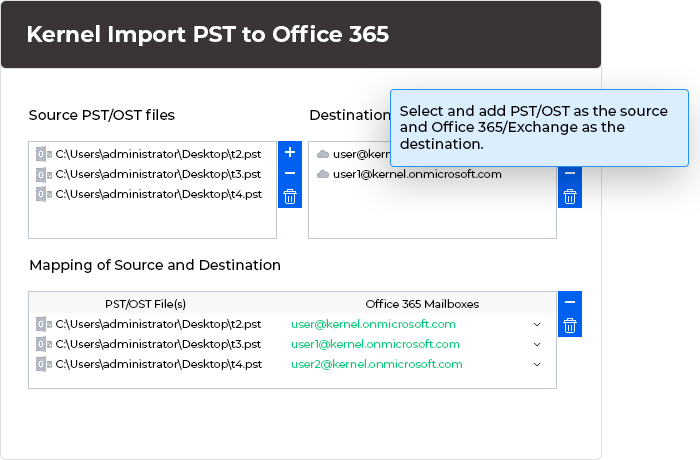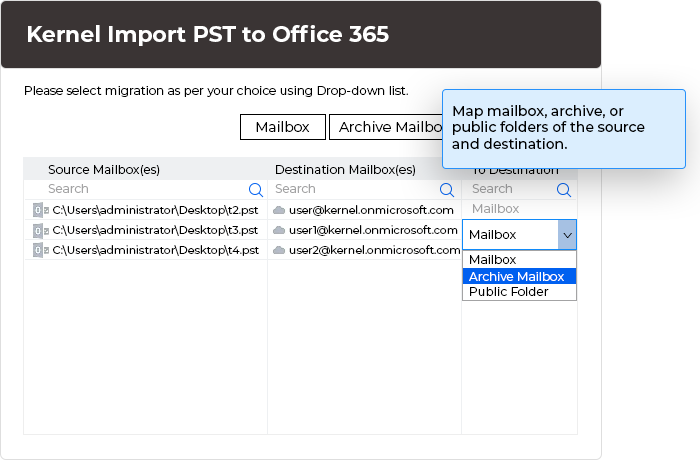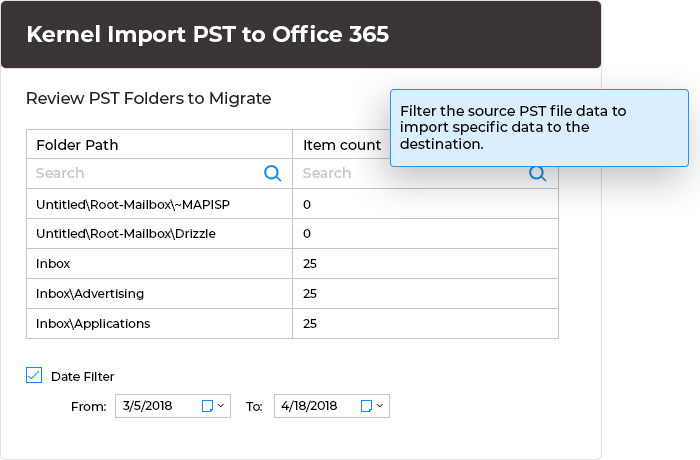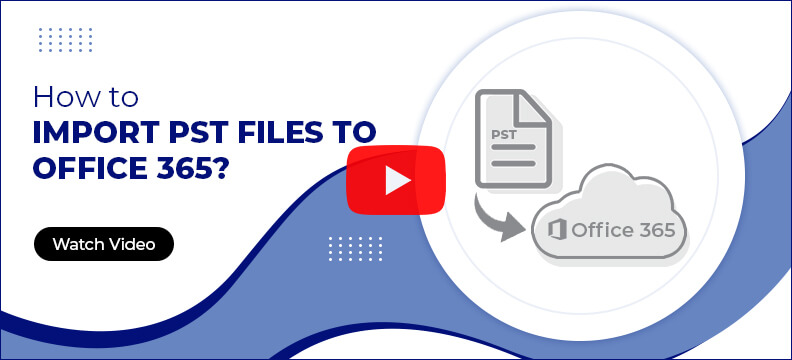What benefits does Kernel Import PST to Office 365 offer?
Import large files
The import PST file in Office 365 tool supports a maximum file size of 50 GB, and permits you to import large files to the Office 365 cloud account. Migrate multiple large PST files to Office 365 without any size limitations and quicker than any manual method.
No post-import jobs
Requires no post-import jobs to move PST files to Office 365. After importing the mailboxes from PST to Office 365, the mailbox folders and their items are readily accessible as they were in the initial mailboxes.
Retain email status
The status of multiple unread emails available in the mailbox before the transfer will be protected throughout the process. The unread email will remain unread. The Import PST to Office 365 software also supports the UNICODE characters.
Support to all Office 365 plans
With this advanced software, users can easily import PST files into O365 without any restrictions. It supports all the Microsoft 365 plans that include Exchange Online, including Business, Basic, Business Standard, Business Premium, Enterprise, etc.
Perform bulk transfer
Perform bulk mailbox transfer using PST to Office 365 migration tool without causing interruptions. Select and add multiple Outlook PST files at once and then upload them directly to the Office 365 tenant in one go.
User-friendly interface
User-friendly and self-descriptive interface of the import PST to O365 tool makes it easy to upload PST to Office 365 in just a few steps. Non-technical users will face no hassles while navigating through the tool.