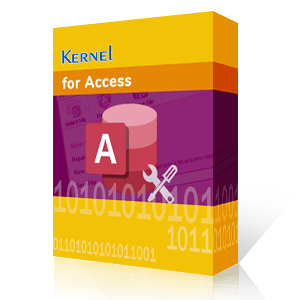Many of you might have used Access Database in your organization, and know about its proprietary Database Management System. Then you might be aware of the fact that just like other files, MDB files are also prone to corruption, which can drastically affect other database files. But, how does an MDB file gets corrupt if you have not moved the data here and there?
Well, there could be multiple reasons behind the corruption of MDB files, some of the main reasons include:
- Interrupted change in data due to network loss. In such cases, the file can be repaired, but some of your data might be missing after it.
- Hardware failures are another reason behind MDF corruption.
- If you make frequent edits to Memo fields, the chances of Access database corruption increases.
- When a corrupted file is used by Access Database, the infection will spread to the entire database.
- Due to improperly designed third-party plugins installed on your system.
Error Messages when MDB Gets Corrupt
When your Access Database gets corrupt, you can receive the following error messages on your screen:
- Inrecognized Database Format 'filename.mdb' (Error 3343)’.
- The database 'filename.mdb' needs to be repaired or isn't a database file (Error 2239).
- Do you want Microsoft Office Access to attempt to repair the database?
- The Microsoft Jet database engine could not find the object 'xxxx.' Make sure the object exists and that you spell its name and the path name correctly (Error 3011)
- Record(s) cannot be read; no read permission on 'XXXX' (Error 3112).
- Cannot open database 'filename.mdb.' It may not be a database that your application recognizes, or the file may be corrupt (Error 3049).
- Invalid field data type (Error 3259).
- Microsoft Access has detected that this database is in an inconsistent state and will attempt to recover the database. During this process, a backup copy of the database will be made, and all recovered objects will be placed in a new database. Access will then open the new database. The names of objects that were not successfully recovered will be logged in the “Recovery Errors” table (Error 9505).
- The database cannot be opened because the VBA project contained in it cannot be read. The database can be opened only if the VBA project is first deleted. Deleting the VBA project removes all code from modules, forms, and reports. You should back up your database before attempting to open the database and delete the VBA project (Error 29081).
These are the common errors that you might encounter when your MDB files get corrupt. However, there are many other errors that can occur when your MDB file is corrupted.
Moving to solutions for repairing corrupt/damaged MDB files, there are not many options available. The only way to repair Access Database is to send the database to a recovery company or call the experts to fix it. However, you can try some manual techniques if corruption is not much, such as:
- If you have a backup, then restore the Access Database from the backup file
- Try to remove the .idb file that is created automatically by the Jet database engine
- Use the Jet Compact Utility that is designed to remove minor corruption errors of an MDB file
- Try deleting the compiled VBA codes from the database
- You can even use the in-built utility Compact & Repair on your windows platform
To repair MDB file, Kernel has introduced a software – Kernel for Access Database Repair that is capable of repairing any sort of access database file corruption. However, prevention is always better than cure, thus, to prevent your database from any sort of corruption you can refer to How to Prevent Access Database Corruptions.
Though if you still face the corruption errors with your MDB file, then use this software to repair it. So, let’s analyze the working process of this software.
- Click on Select File and select the corrupted MDB file.
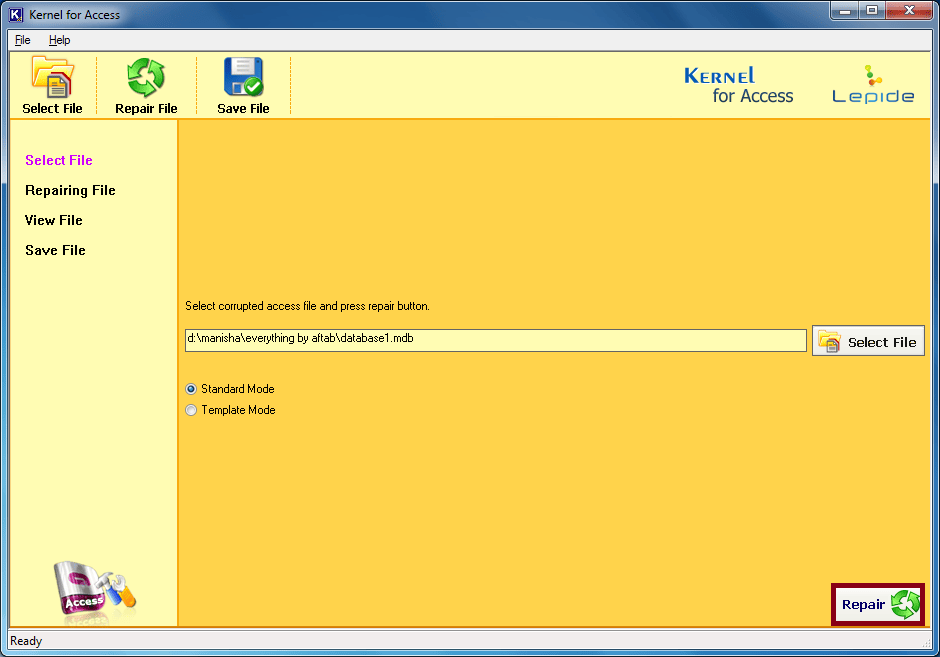
- The system will show you a repairing process going on. When it is over, you will get a preview of the file. Click on Save to proceed.
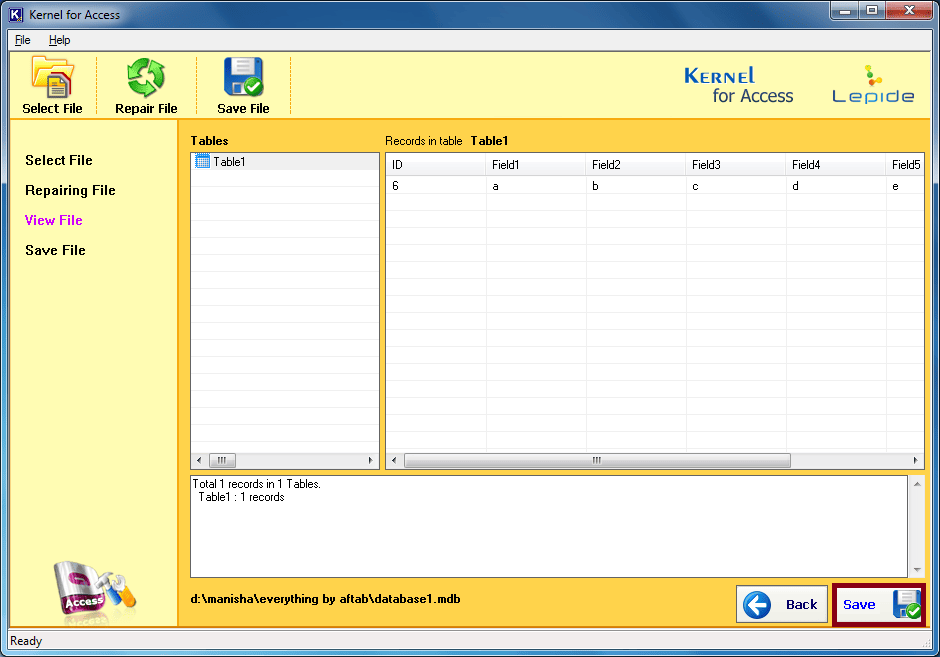
- Provide a destination to the repaired MDB file and click on Save.
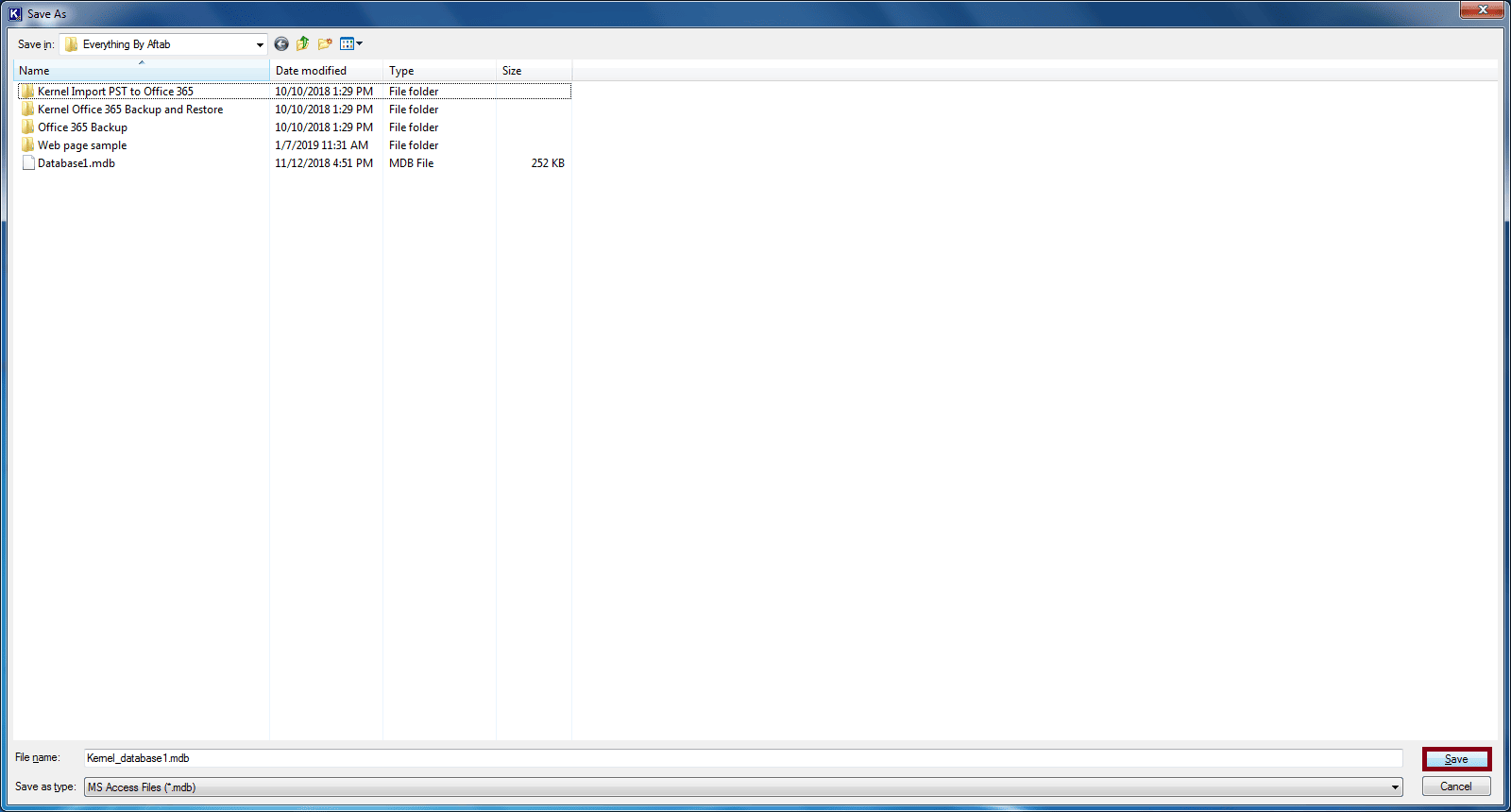
- Once you select the destination, the software will show you the process and finally your file will be saved.
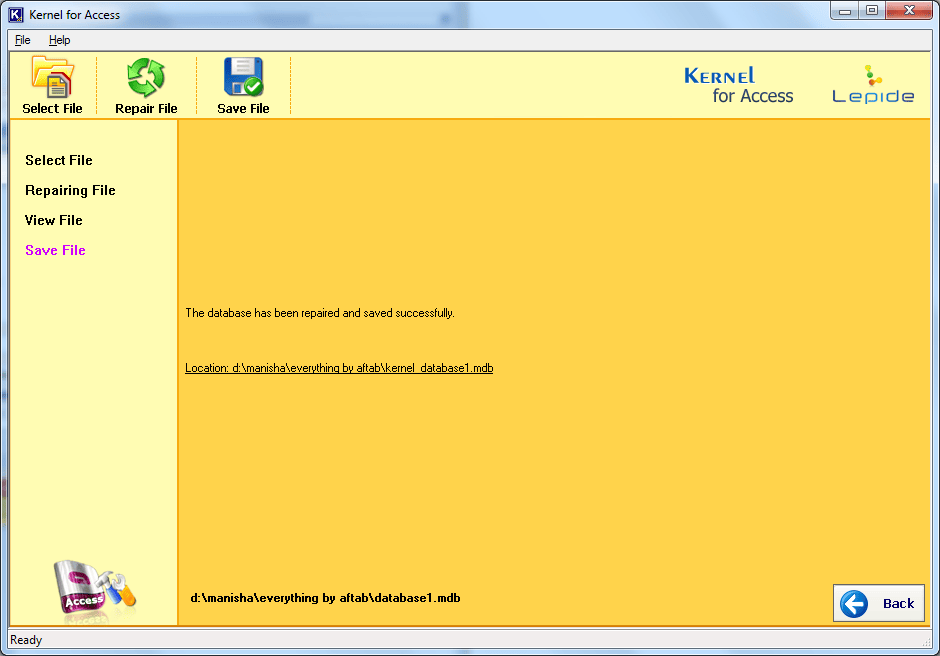
And that’s how you can quickly repair corrupt MDB files with Kernel for Access Database Repair tool.
Conclusion
Microsoft Access Database is widely used for multiple purposes in an organization, thus, keeping its data safe is your responsibility. However, due to unexpected errors, the MDB files often get corrupted, which can affect the entire database. Thus, taking vital actions to recover that data is necessary. Here, we talked about the solution that can be used to repair Access Database.