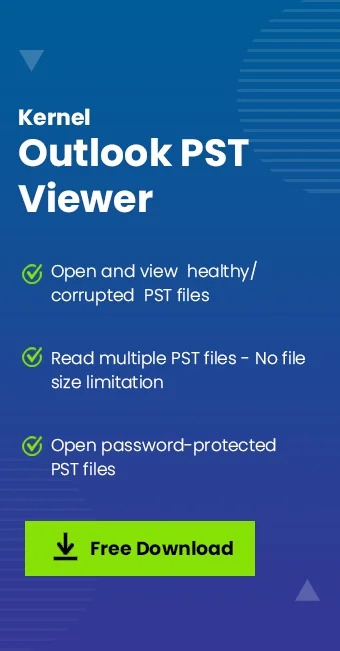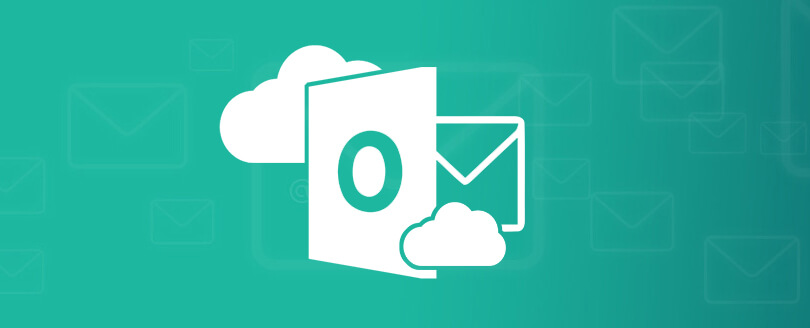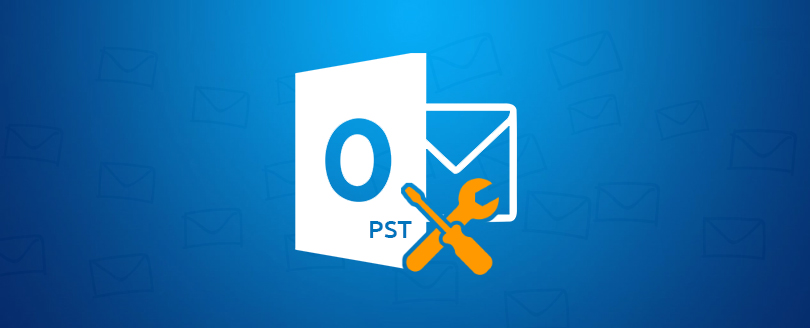Read time 6 minutes
“Few years back, our organization switched from Outlook to Thunderbird for everyday communication. We have a lot of crucial emails and other related data stored in the PST files generated from the application. So, we want to access this data on our systems without Outlook. Are there any ways to open PST files without Outlook?”
Accessing PST files on devices with Outlook is not a big deal. However, it becomes a serious concern when you need to access the PST file data on devices that do not have the Outlook application. In this article, we will learn some of the effective ways to open old PST file without Outlook installed.
So, before moving to solutions, let’s discuss the scenarios where you need to open PST file without Outlook.
Situations When a User Needs to Open PST Without Outlook?
Here are some common scenarios when a user might have to open PST file in Windows:
- The resultant PST file is extremely large, and Outlook shows errors when opening it.
- Users accessing the old PST file data don’t have Outlook installed on their system.
- Outlook is no longer your primary email communication platform.
- The PST file you’re trying to access is corrupted or damaged.
- Your Outlook subscription has expired, and you don’t want to renew it.
- To evaluate PST file data before migrating to another platform.
In such situations, use a PST file converter or try methods that allow you to access the PST file data directly, even if there’s no Outlook.
Manual Approaches to Open PST Files Without Outlook
In the section below, you’ll find manual methods that allow you to read PST files on your device.
Method 1: Use eM Client
eM client is an open-source email application available for personal use. Follow the steps to learn how to open PST files without Outlook on Mac and Windows OS with the eM client.
- Launch eM client and go to the hamburger icon (three lines) on the top-left corner.
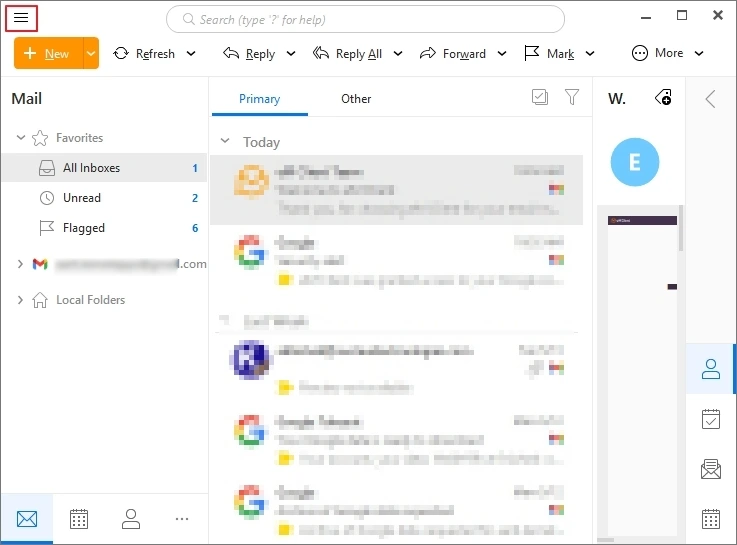
- Click File and then Import from the corresponding menu.
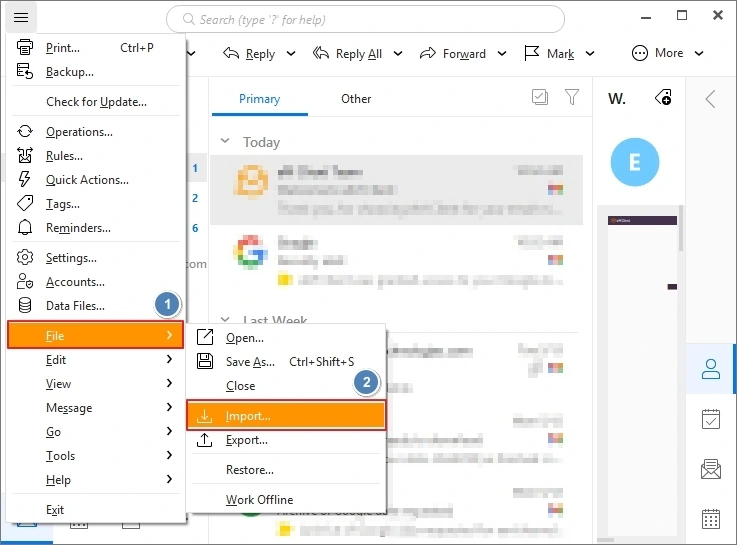
- From the Import wizard, select Outlook Data File (.pst, .ost) under the Import from options. After that, click Next.
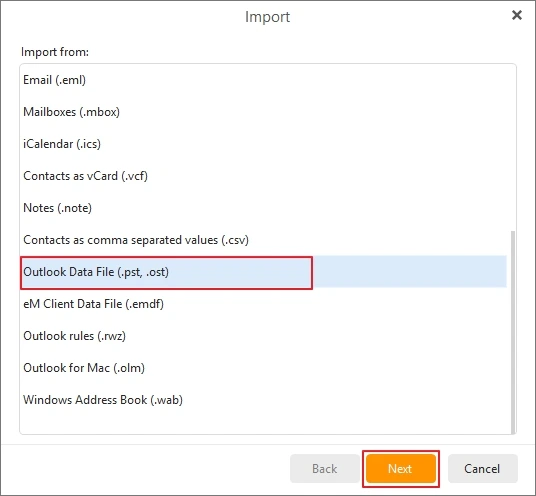
- Click Select file to provide the path to the desired PST file from your system’s storage. Hit the Next button.
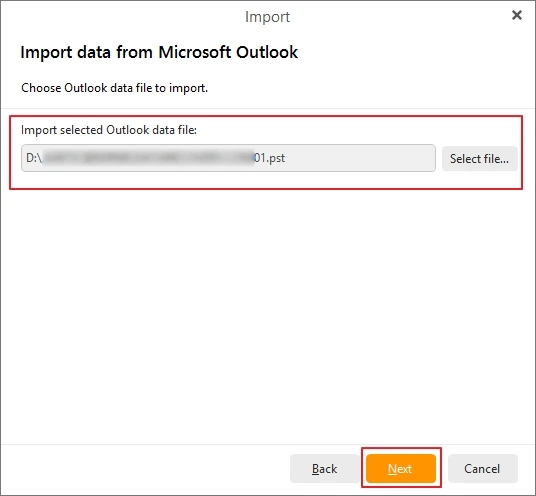
- From the list, select all the folders that you want to import and then click Next.
- Choose the Destination folder and then click Finish.
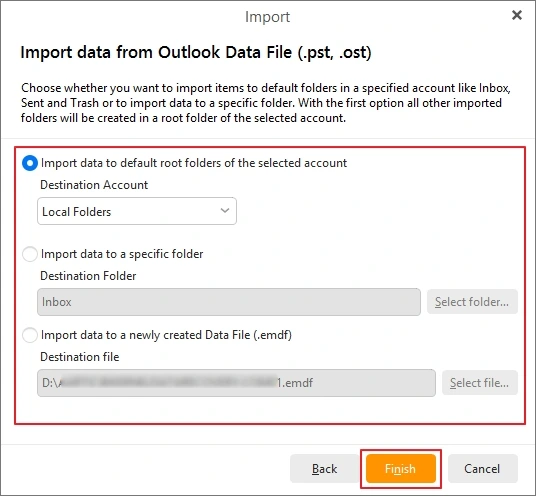
- Open any healthy, inaccessible, damaged, or even corrupted PST files.
- No restrictions on the PST file size and count to open using this tool.
- List out all the mailbox items in the original Outlook mailbox hierarchy.
- Open data from password-protected PST files.
- “Find” button allows users to search PST file in Outlook that are stored locally.
This will begin the process of importing the PST file and you can open the PST file data in eM client.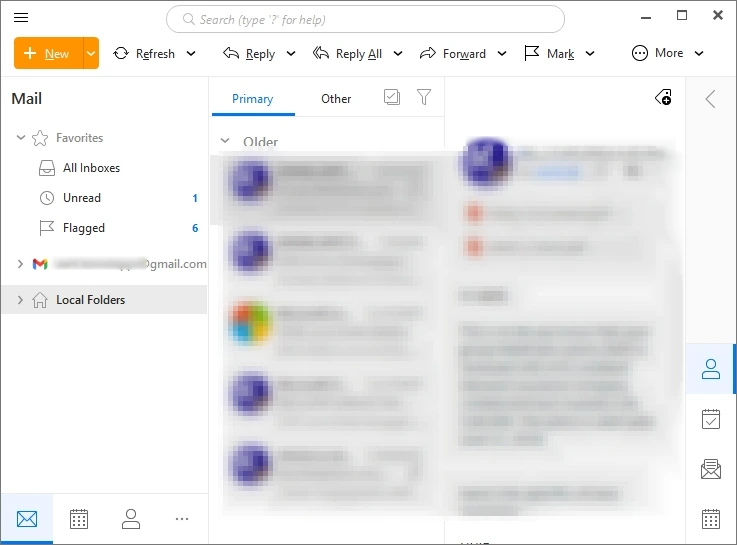
Method 2: Use Add-ons within Mozilla Thunderbird
Another method to open PST files without Outlook is using the Mozilla Thunderbird Add-ons. Here is the process to do so:
Step 1: Once you install Mozilla Thunderbird, get the add-on: “ImportExportTools NG.”
Note: ImportExportTools NG allows easy import of PST files in Thunderbird.
Step 2: Open the Thunderbird application and go to Tools and then ImportExportTools NG.
Step 3: Select from the options and browse to import the desired PST to the email application.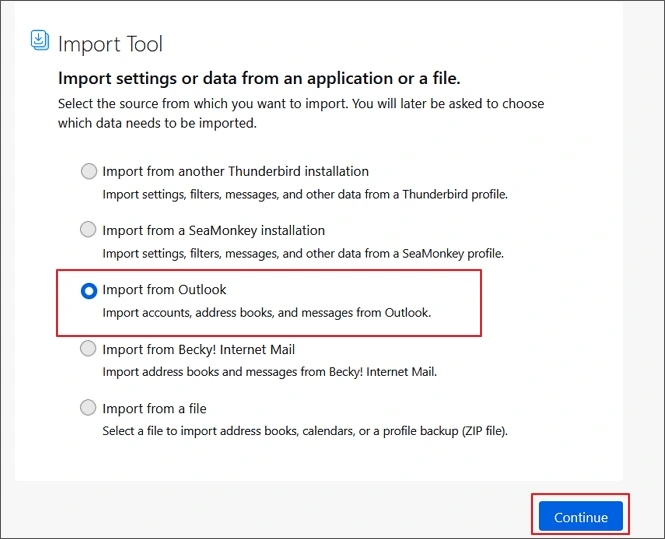
It will allow you a clear preview of all the mailboxes within the added PST file.
Method 3: Use GWMMO (Google Workspace Migration for Microsoft Outlook)
Google Workspace Migration for Microsoft Outlook or GWMMO is a utility provided by Google Workspace. It allows you to import mail, calendar events, and contacts from an Exchange account or an Outlook PST file to a G Suite account. This tool can import a PST file and read the stored data without Outlook.
Step 1: Download and open GWMMO tool on your system.
Step 2: Enter your Google Workspace email id and click Continue.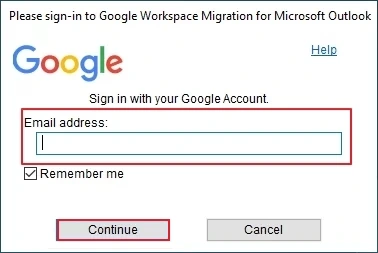
Step 3: The tool will ask you to sign in through your preferred browser.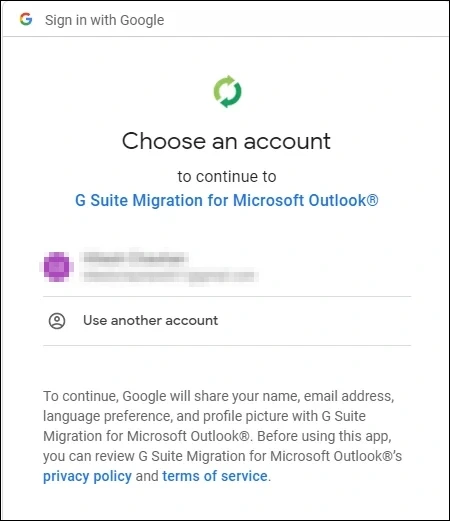
Step 4: Allow the necessary permissions, and in the next step, select the PST file to import.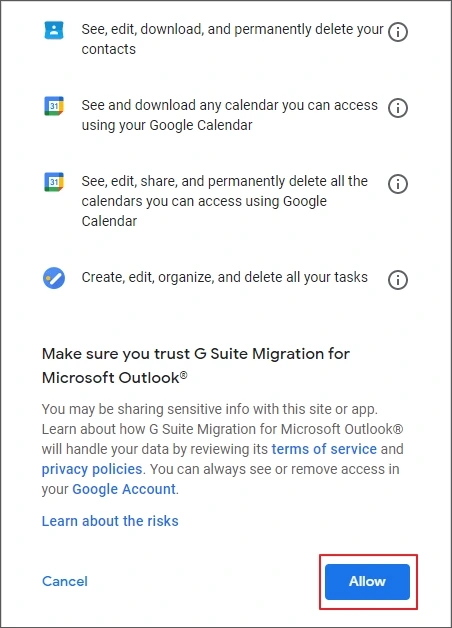
Step 5: Select the mailbox folder(s) you want to import and click on Migrate.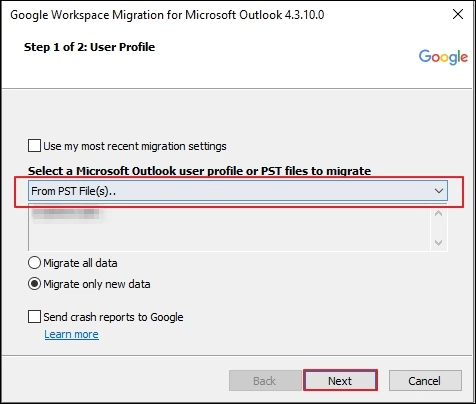
Step 6: Once it is transferred to Gmail, you can read the PST data in your Gmail.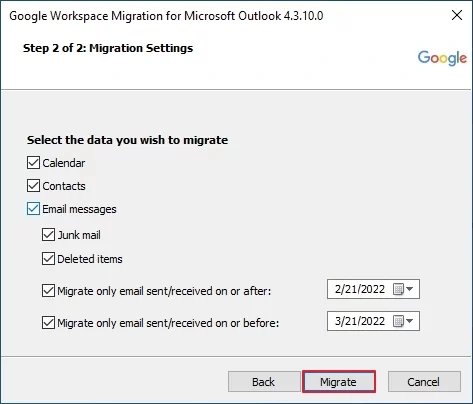
Limitations of Manual Methods
Using manual approaches to open the files can provide a clear preview of the data stored within the PST files.
However, these workarounds won’t work if the PST file you’re using is orphaned, damaged, or corrupted. If an Outlook PST could not be accessed, is corrupted or damaged, you would need a more reliable solution.
Which is the Best Method to Open PST Files Without Outlook?
The most efficient and simple solution to open old PST files without Outlook is with Kernel Outlook PST Viewer. Free utility that supports clear preview of the PST file data without any modifications. With the user-friendly interface of the tool, you can open all the mailbox data, including emails, contacts, calendars, etc. There is no need to install Outlook on your device to access the data from your Outlook data file with this tool.
Exclusive Features Offered by this Tool
Step-by-Step Guide to Open PST files Without Outlook?
Here are the steps to use the tool to open old PST files without Outlook:
Step 1: Download and open the tool and click on Select File to add the PST from your system.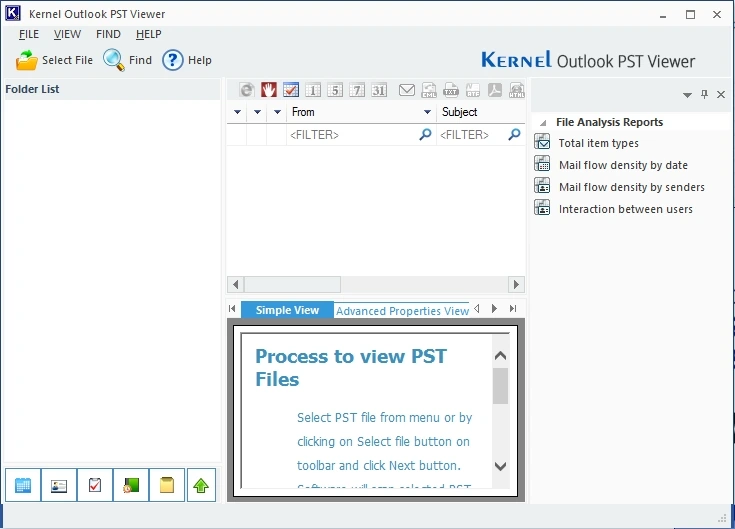
Step 2: Use Browse button to add a single PST or Search to add multiple PST files.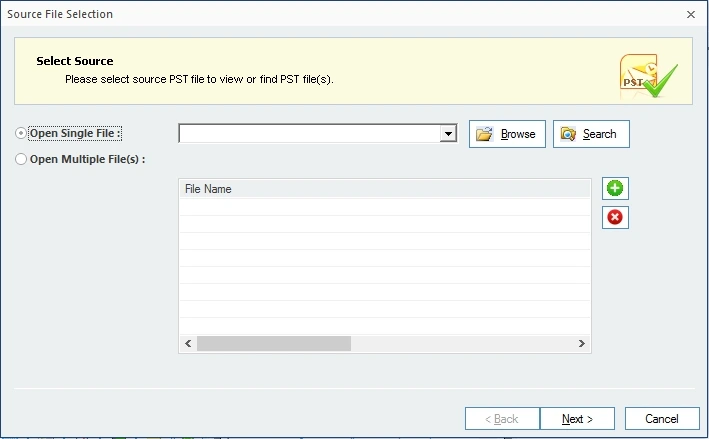
Step 3: Once the files are added, you can preview the PST file data in hierarchical manner.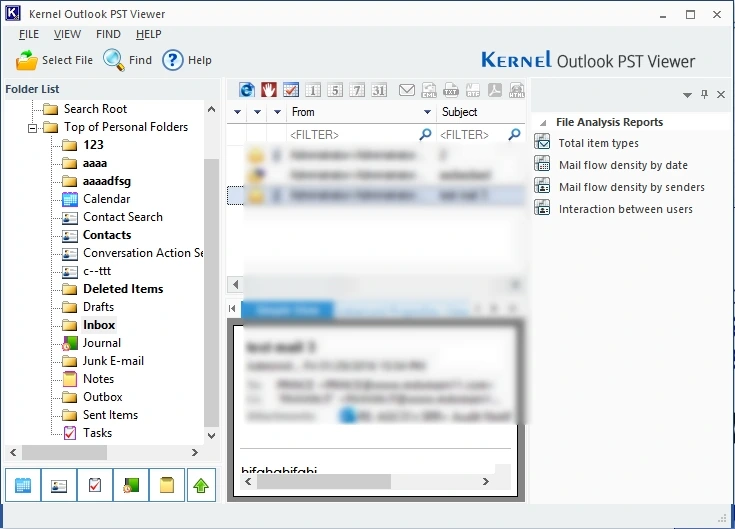
The tool will provide you two different file preview modes: Simple View and Advanced Properties View. Use either of the two to read data with their properties.
Conclusion
With so many methods available, you can easily open PST files without Outlook. However, if the file is infected with corruption, password-protected, or inaccessible, these manual workarounds won’t work. In such cases, you can use suggested free professional software that allows you to open any PST file, even without Outlook.
Frequently Asked Questions
A. Yes, you can open PST files without Outlook by importing PSTs to Gmail or eM Client. However, these applications do not allow access to a corrupted or unhealthy PST file. The best solution in that case would be a trusted tool.
A. Yes, you can buy the license and upgrade the tool to get the Kernel PST File Repair Tool. It will repair the damaged files and save the repaired data to MSG, HTML, EML, PDF, and other file formats.
A. Yes, you can open PST files of any size with this software.