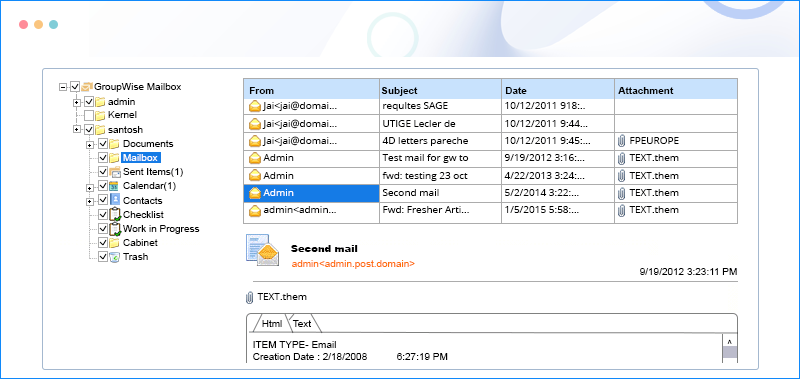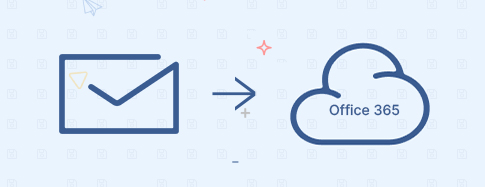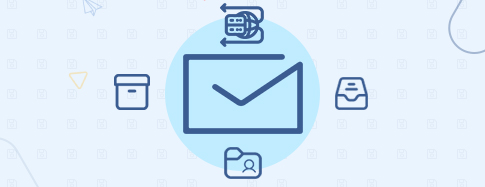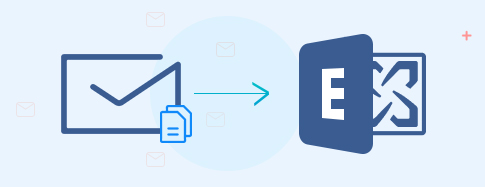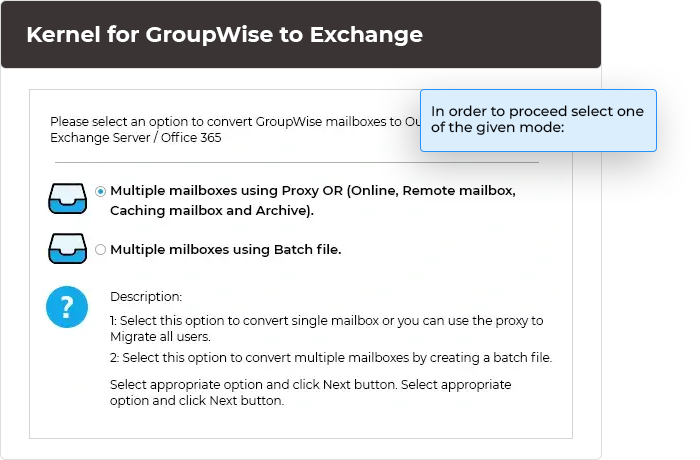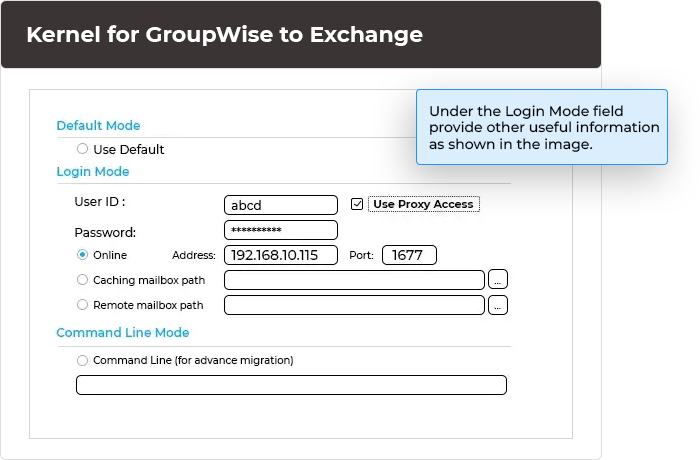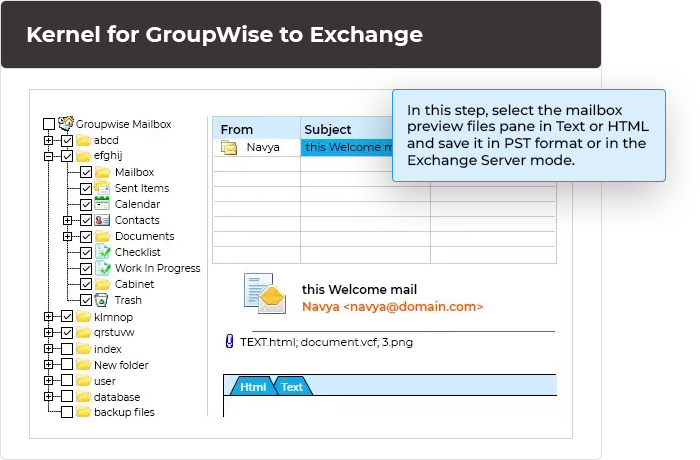GroupWise to Office 365 tool to migrate user mailboxes from GroupWise
Kernel Office 365 Migrator for GroupWise simplifies the mailbox migration from GroupWise to Office 365. It provides an efficient user interface to migrate complete mailboxes along with their necessary metadata and permissions.
- Exports multiple GroupWise mailboxes to Office 365.
- Migrate On-Premises GroupWise mailbox to Office 365.
- Migrate mailboxes in batch with MS Excel worksheets.