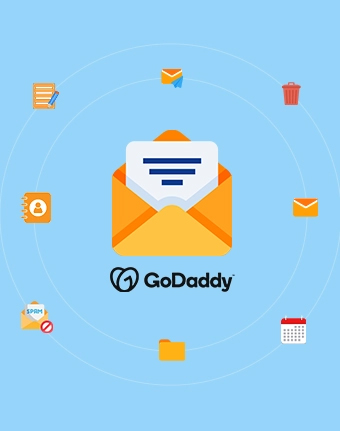Top-Rated Software to Backup GoDaddy Emails in Multiple Formats
Easily backup GoDaddy emails to hard drive in PST and other formats. Kernel GoDaddy Email backup tool ensures complete mailbox backup, including emails, attachments, outbox, sent items, trash folder, contacts, calendars, etc., with no data loss.
- Bulk Backup GoDaddy user emails with attachments using CSV authentication.
- Save GoDaddy emails to PST, EML, MSG, HTML, MHT, DOCX, DOC, or PDF.
- Select folders from user mailbox to backup GoDaddy emails by Date Filter, Exclude Deleted Folder, Exclude empty folder, etc. filter options.
- Select to save all data hierarchy into a separate folder.
- Advanced Incremental backup to skip previously migrated items and avoid GoDaddy emails duplicity.
- Manage large-sized GoDaddy mailboxes backup with Split PST files option.
- Securely restore required PST/OST files to GoDaddy user account anytime with precision.
- Track real-time backup process and save a detailed backup report in a CSV file.
- Download free GoDaddy Email Backup tool to backup 10 items per folder.
 Try it free
Try it free Try it free
Try it free