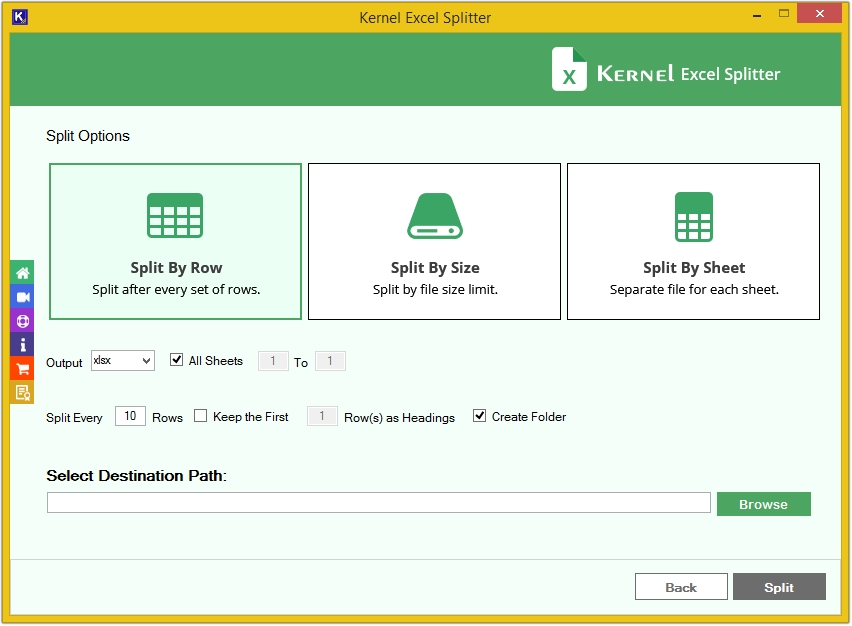Trusted Software to Split Large Excel Files for Easy Sheet Management!
Split multiple Excel files based on different criteria like Size, Row, or Sheet at once without worrying about losing formatting and structure. Apply different filters to split a large Excel file into easily manageable files. Additionally, the Excel Split tool provides various saving outputs such as XLS, XLSX, XML, ODS, and CSV.
Download the free trial version and split 25 items per Excel sheet.- Add single/multiple Excel files at once to the Excel file split software.
- Split unlimited Excel files based on rows, sizes, and sheets.
- Support both XLS and XLSX Excel files and split them accurately.
- Save Excel files to XLS, XLSX, XML, ODS, and CSV formats after splitting.
- Split large Excel files into smaller ones based on multiple options.
- Save the Excel split progress summary in CSV format with all details.
- Easy-to-use interface with a user-defined saving location option.
- No need to additionally install Microsoft Excel on your system.