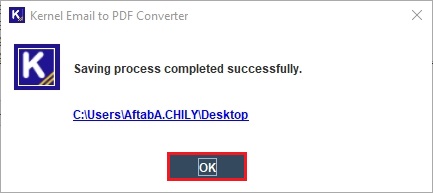Using the Kernel Email to PDF Converter, converting emails to PDF or other desired formats is a piece of cake. The user only needs to follow the given steps:
Step 1: Launch the software from Applications menu and in the home page click on the Add (+) symbol to add the necessary PST or OST files.
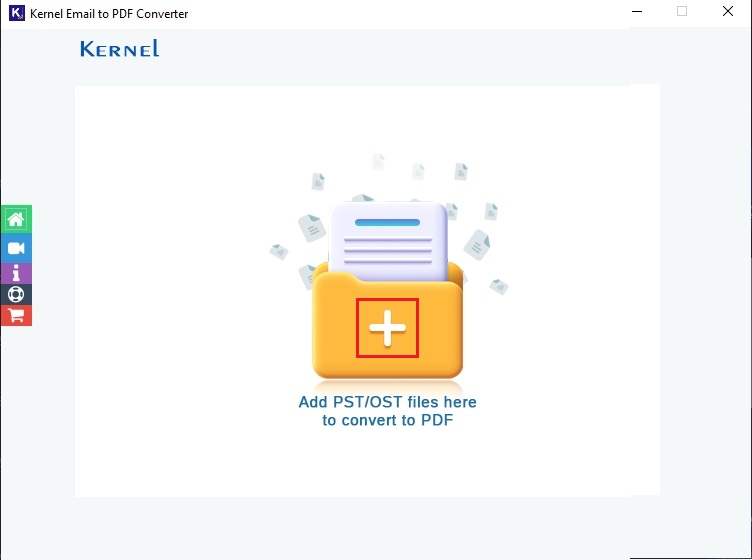
Step 2: Select a single PST/OST file and click on Open.
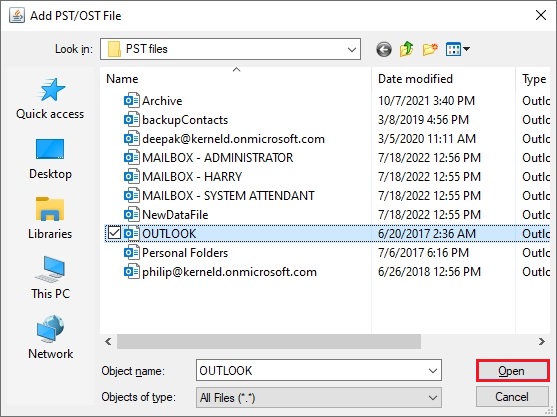
Step 3: To add more files, click on + on the right. Once all the required files are added to the tool, select Set Filter and Convert.
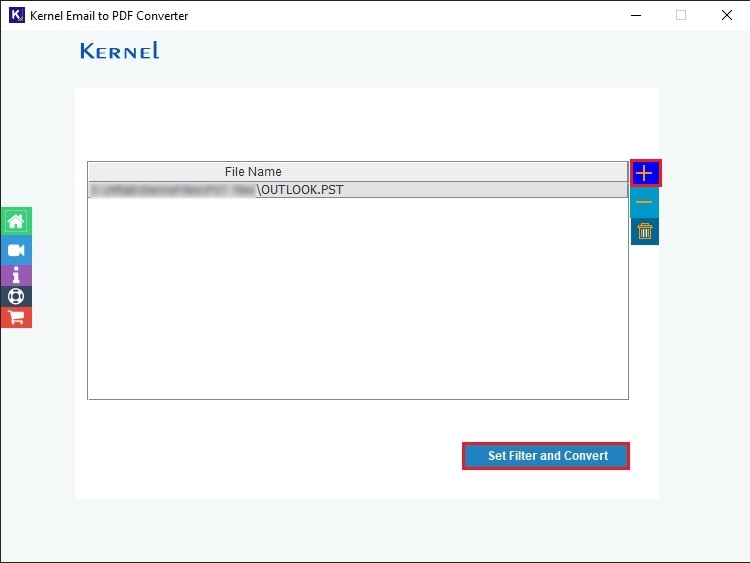
Step 4: Select all the folders which need to be converted. Out of all the filters- Date, item type, exclude deleted folder items and exclude empty folders, apply the required ones. Finally, click on Start Conversion.
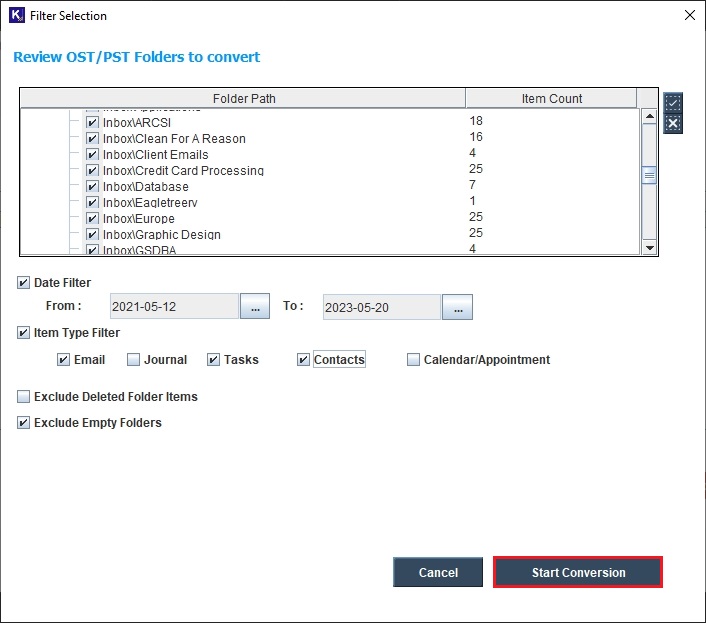
Step 5: Select the saving file format- PDF, EML, MSG, DOC, DOCX, HTML, or MHT. Choose the necessary action for the attachments of the email.
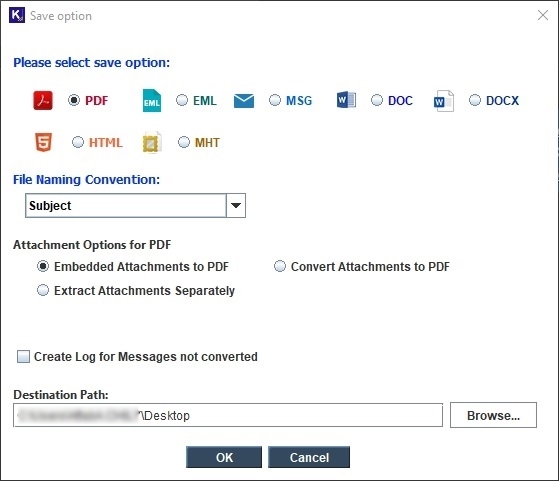
Step 6: Click on Browse to select the destination to save the converted PDF file, and click on OK.
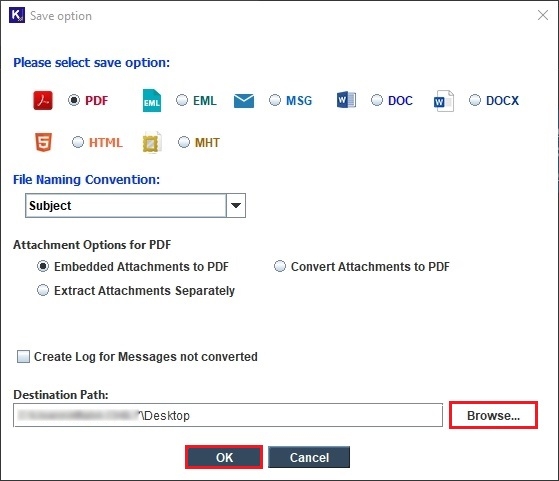
Step 7: The conversion process of emails to PDF format will begin immediately.
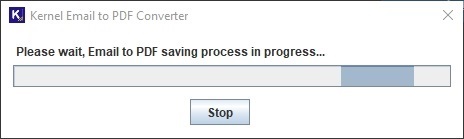
Step 8: A confirmation message will be displayed after a successful conversion.