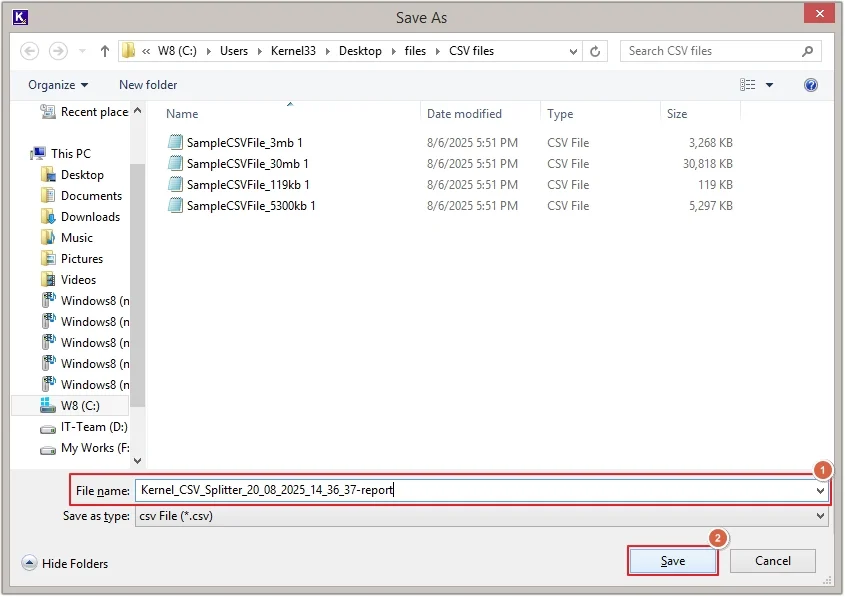Download Kernel CSV Splitter software and split a large CSV file with the step-by-step procedure mentioned below:
Step 1: The home screen of the Kernel CSV Splitter tool.
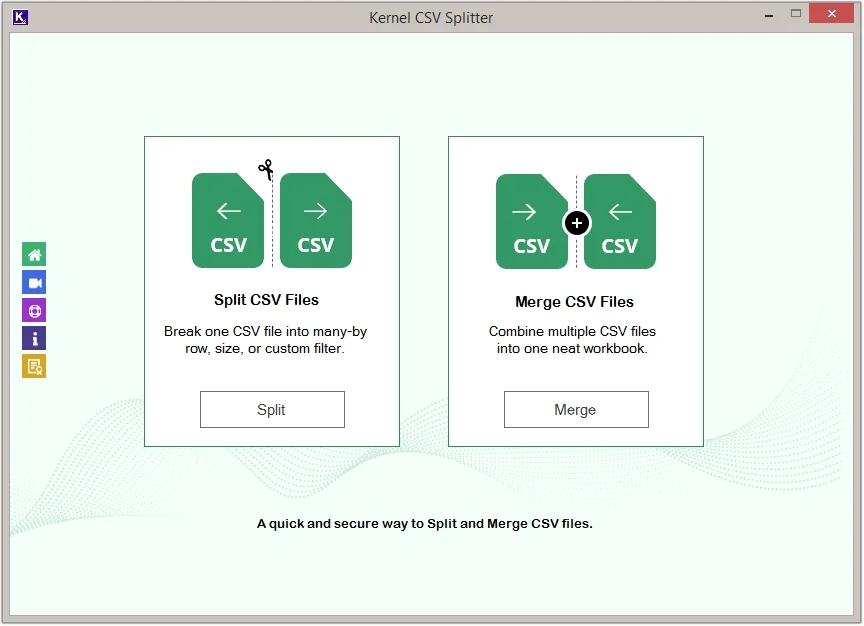
Step 2: Click on the Split button under the Split CSV Files option.
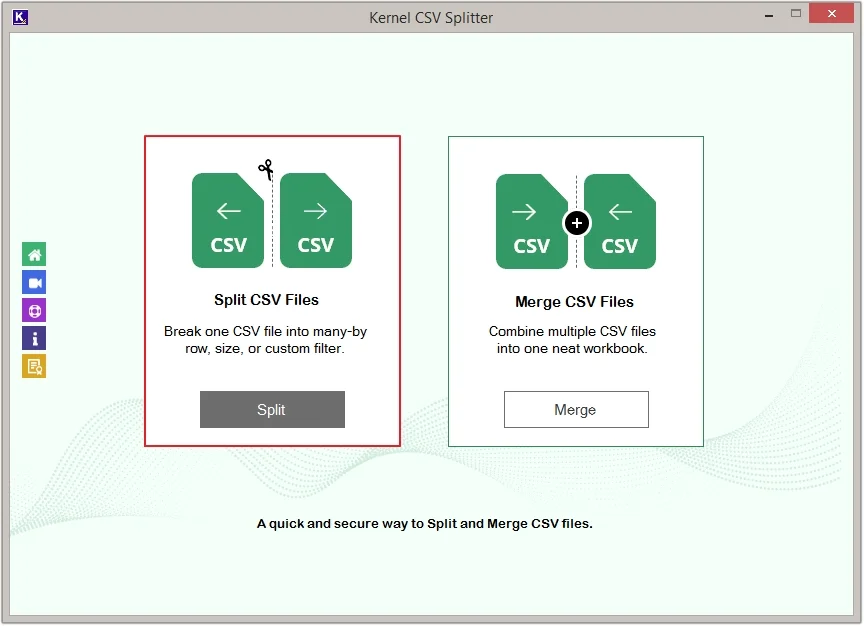
Step 3: Click on the + Add File option to upload CSV file(s).
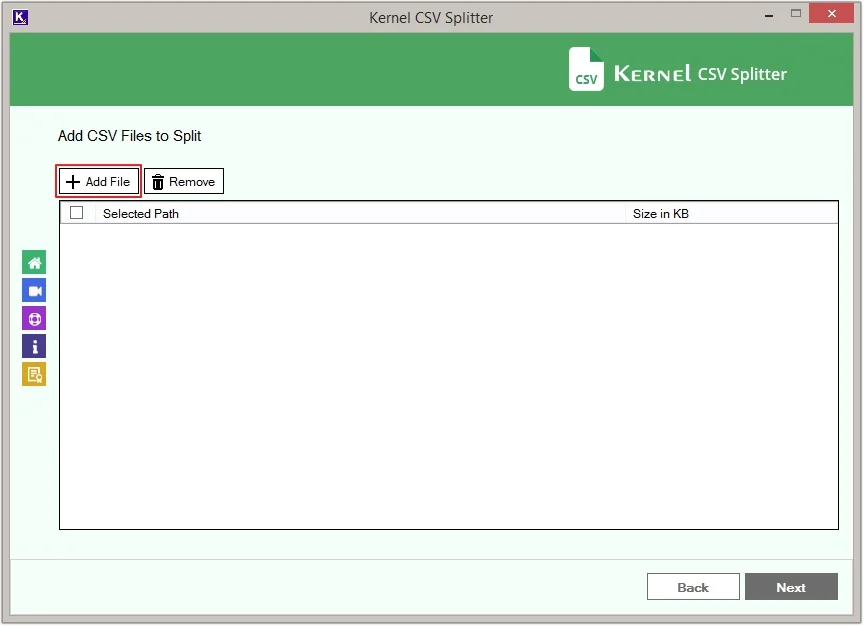
Step 4: Select single/multiple CSV files and click Open.
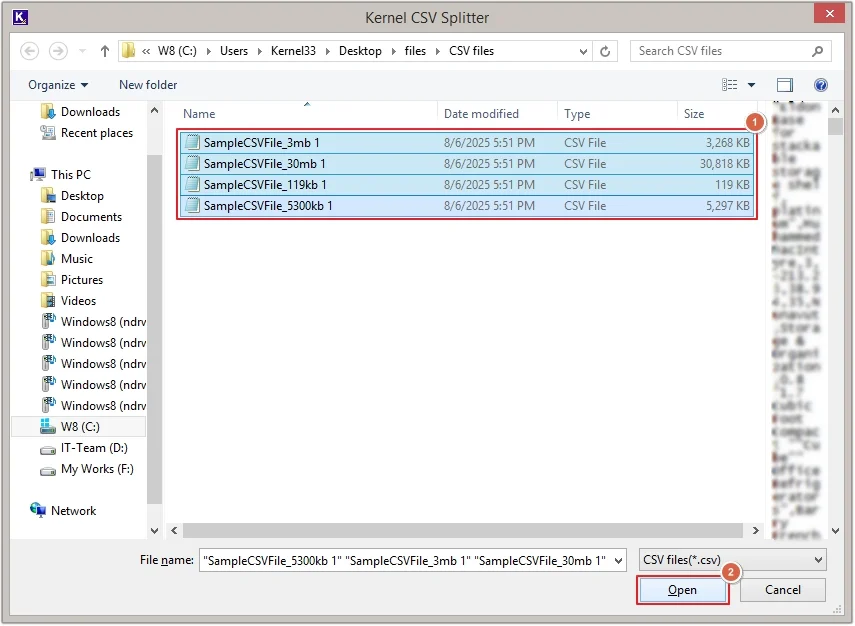
Step 5: Tick all/required checkboxes next to the added CSV files and click Next.
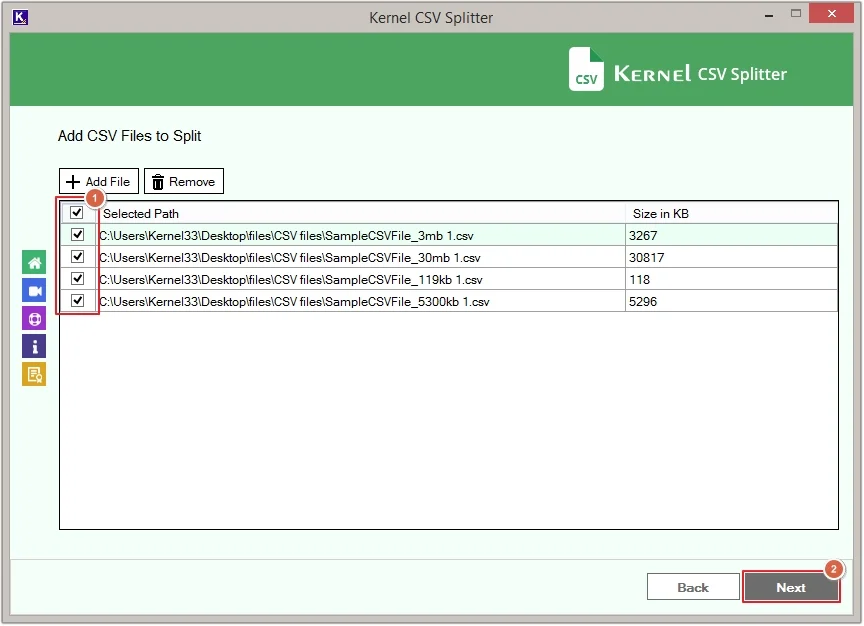
Choose Split Options
Here you’ll get two split options for CSV files. Choose any of them as per the requirements:
Split CSV Files By Row
Use this option to split a CSV file after a specific set of rows.
Step 6: Select the Split By Row option and apply the required filters. Then, click on Browse to provide a destination.
- Output: Split CSV and save it to various formats, including XLSX, XLS, CSV, XML, and ODS.
- Split Ever [X] Rows: Define the exact number of rows to split your data into manageable parts.
- Keep the First [X] Row(s) as Headings: Define how many starting rows you want as headings in all the files.
- Create Folder: When the option is checked, the files will be saved with the software name. Whereas, when the option is unchecked, the files will get saved with the original filename.
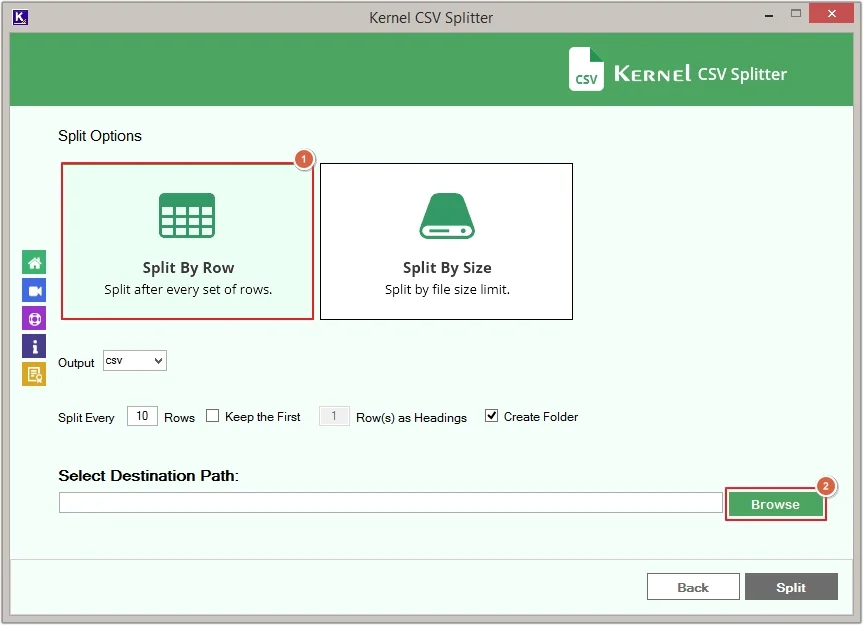
Step 7: Select the location to save files and click OK.
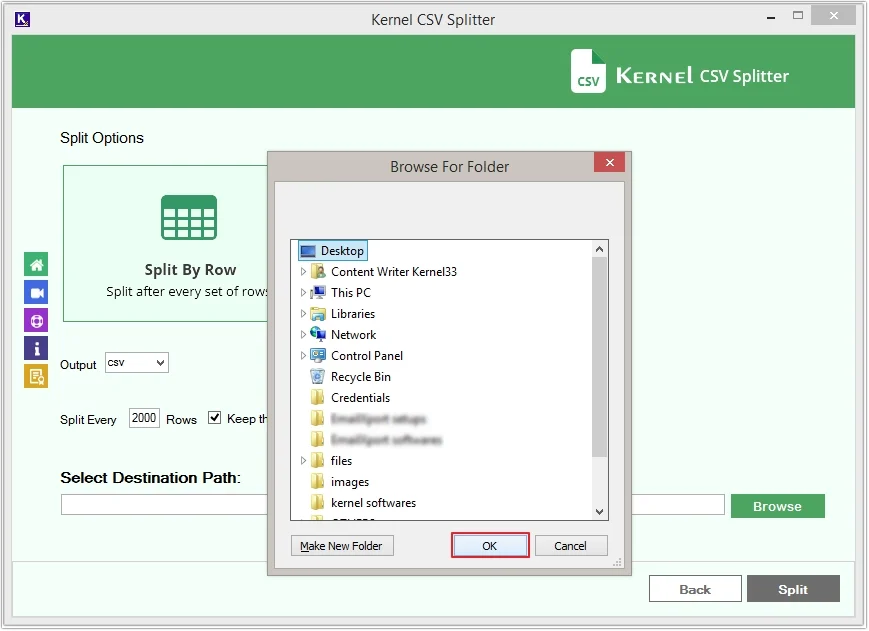
Step 8: Click on the Split button.
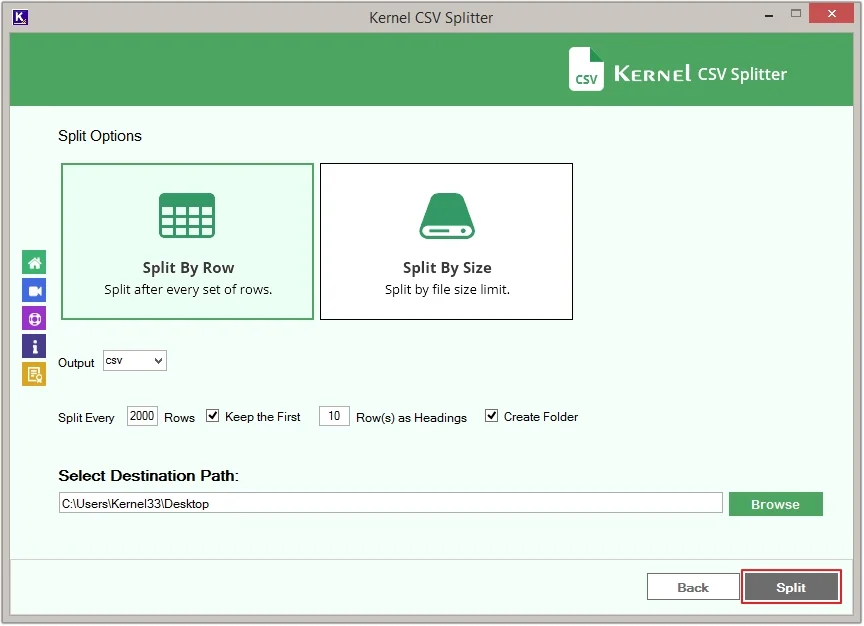
Step 9: The software will begin the CSV split process.
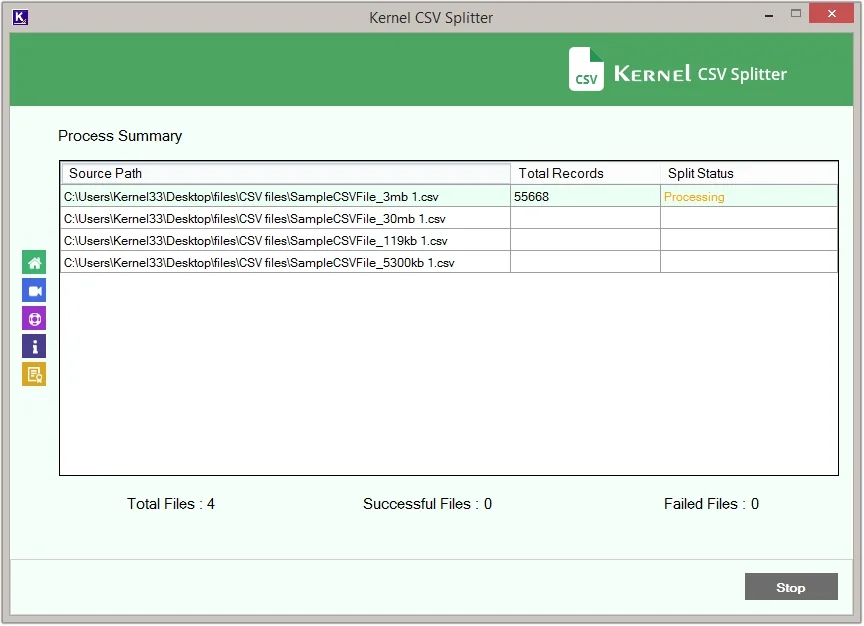
Step 10: Once done, click OK.
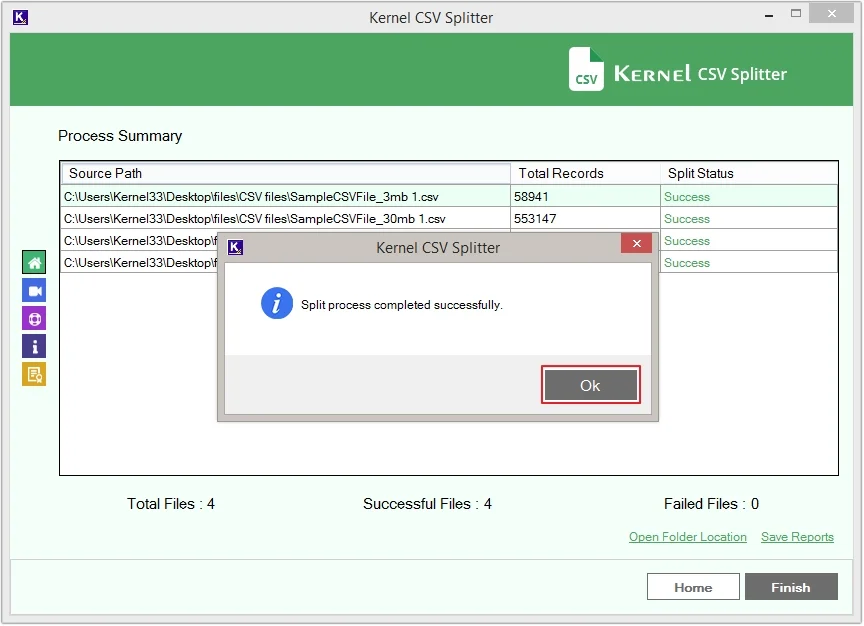
Step 11: Click on Open Folder Location to access saved files.
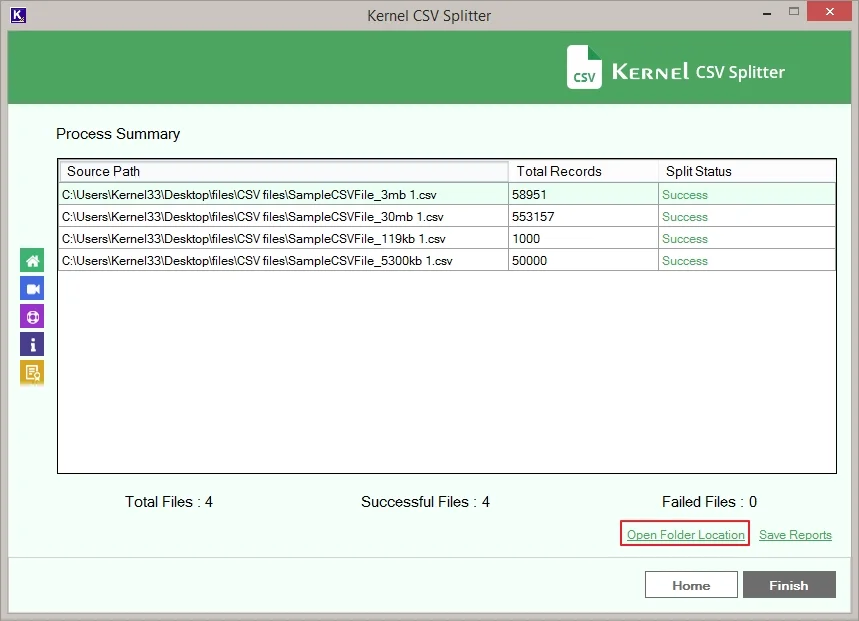
Step 12: Click on any file to get a detailed preview.
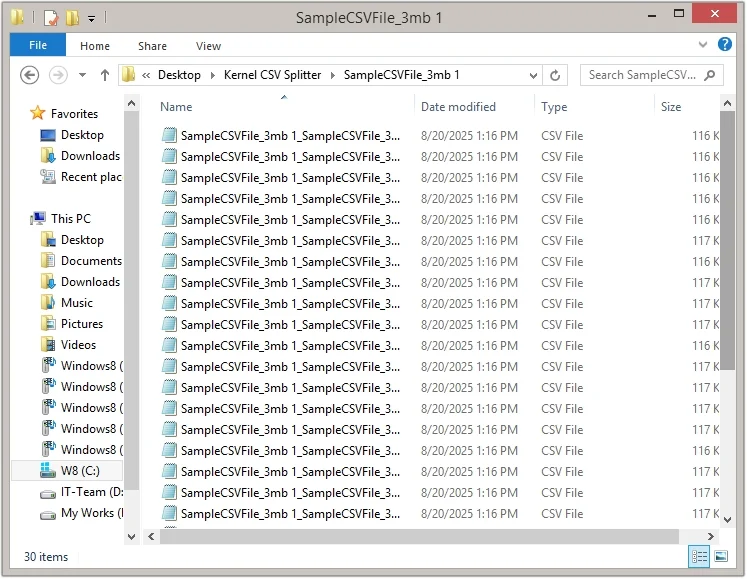
Step 13: Click on the Save Reports option to keep track of the process summary.
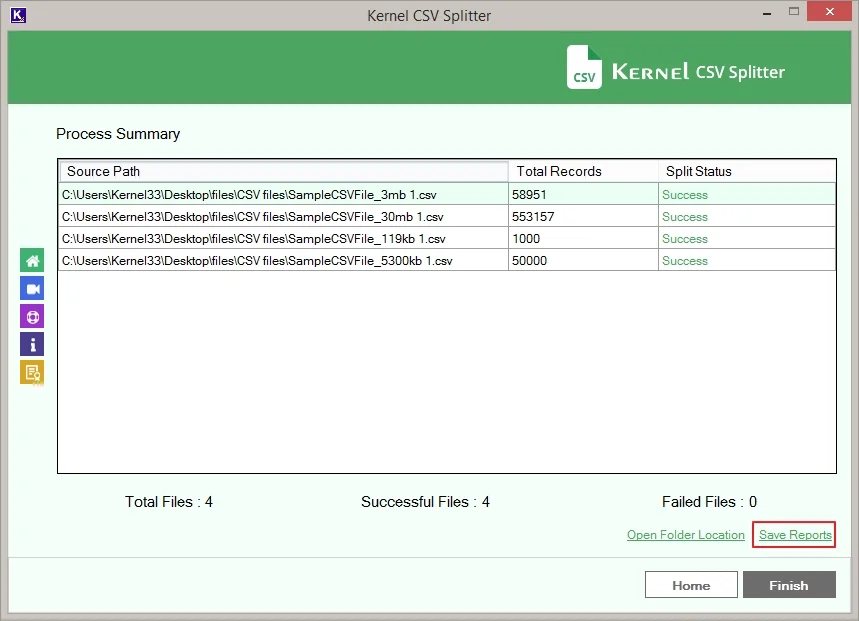
Step 14: Provide the File name and click Save.
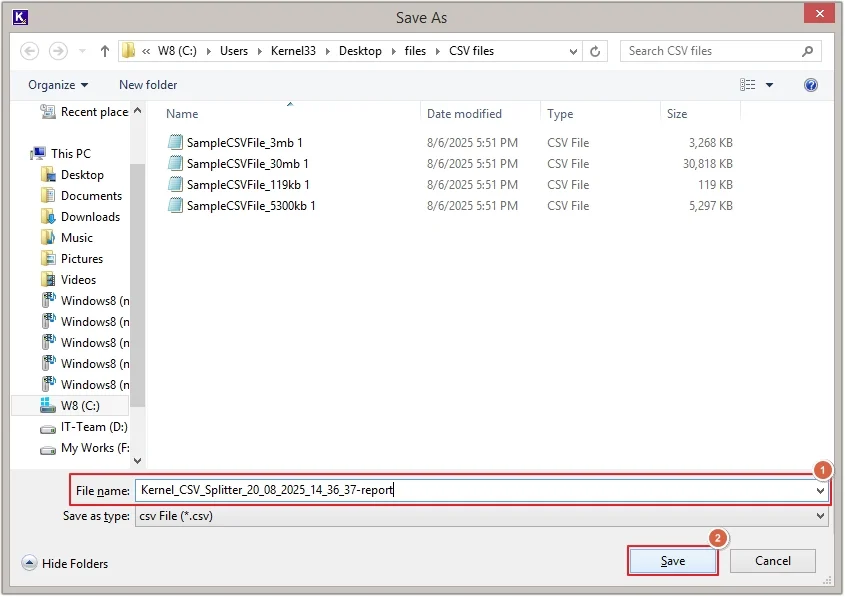
Split CSV Files By Size
Use this option to split a CSV file based on different sizes.
Step 6: Select the Split By Size option and apply necessary filters. Click on Browse to define the destination path.
- Split CSV after File Size: Split CSV files by specifying a target size in KB, MB, or GB.
- Create Folder: When the option is unchecked, the files will get saved with the original filename. Whereas, when the option is checked, the files will be saved with the software name.
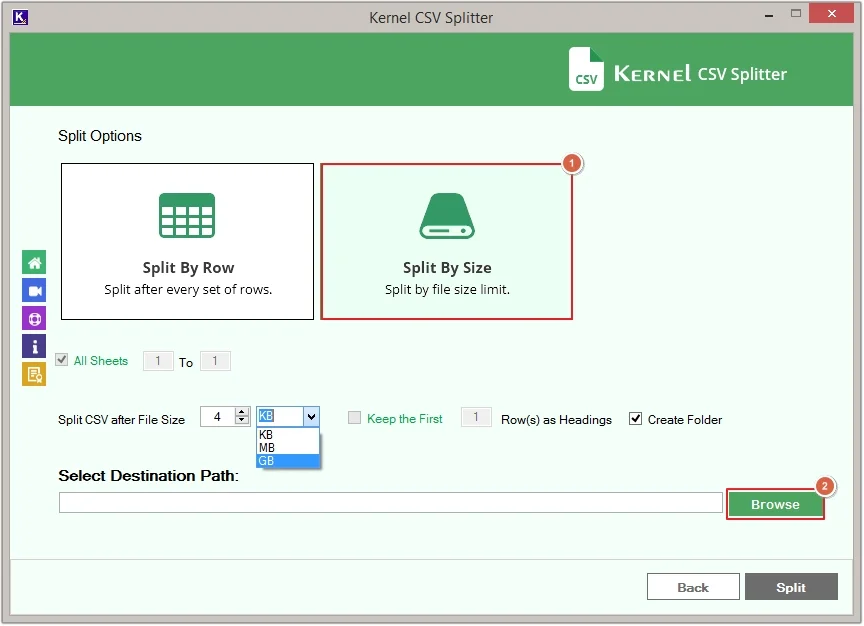
Step 7: Define the saving path and click OK.
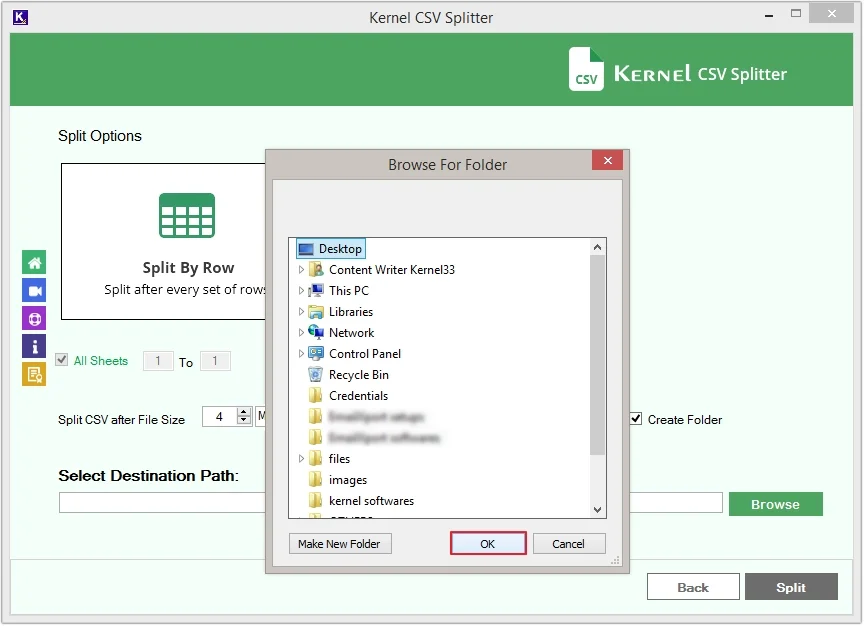
Step 8: Click on the Split button to proceed.

Step 9: The CSV splitter will start the procedure.
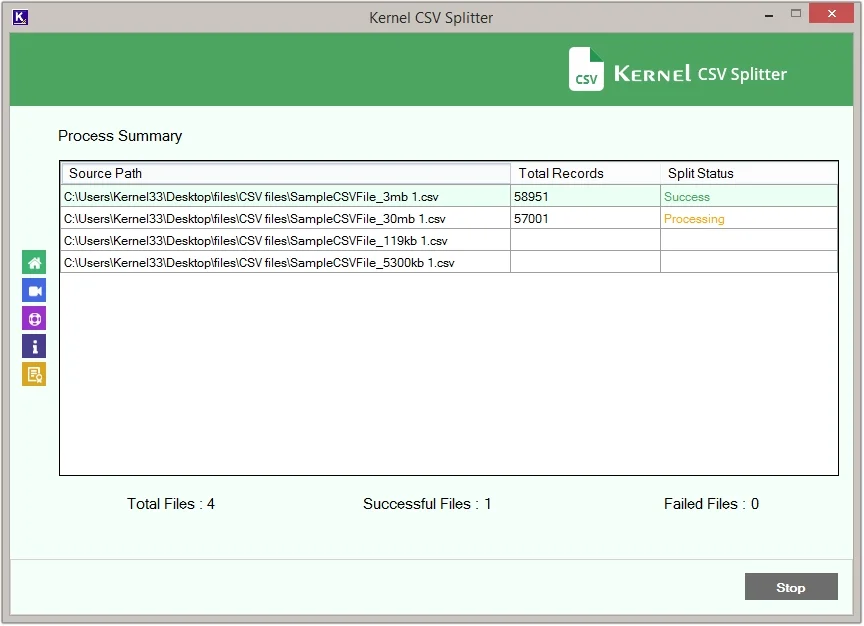
Step 10: Upon completion, click OK.
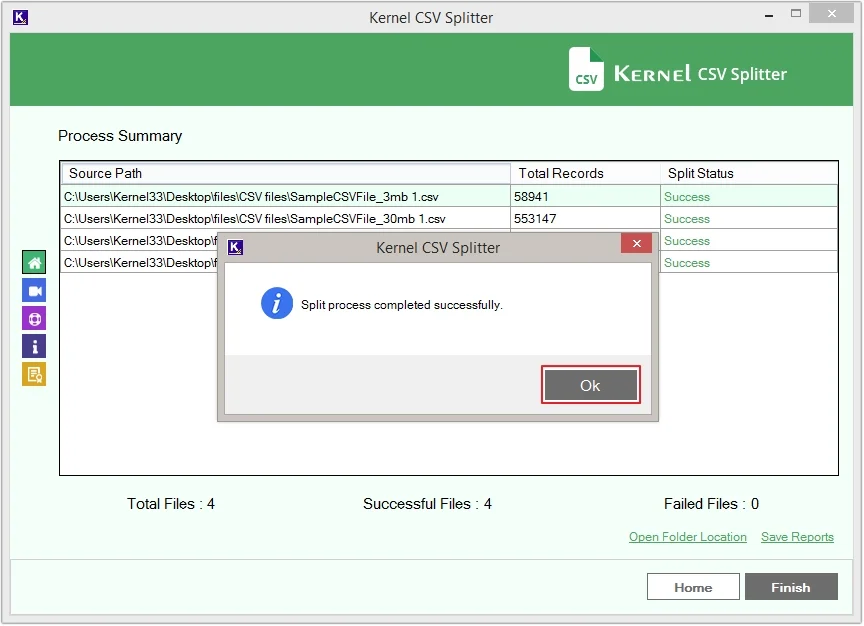
Step 11: Click on the Open Folder Location option, and you’ll be redirected to the saved location of CSV files.
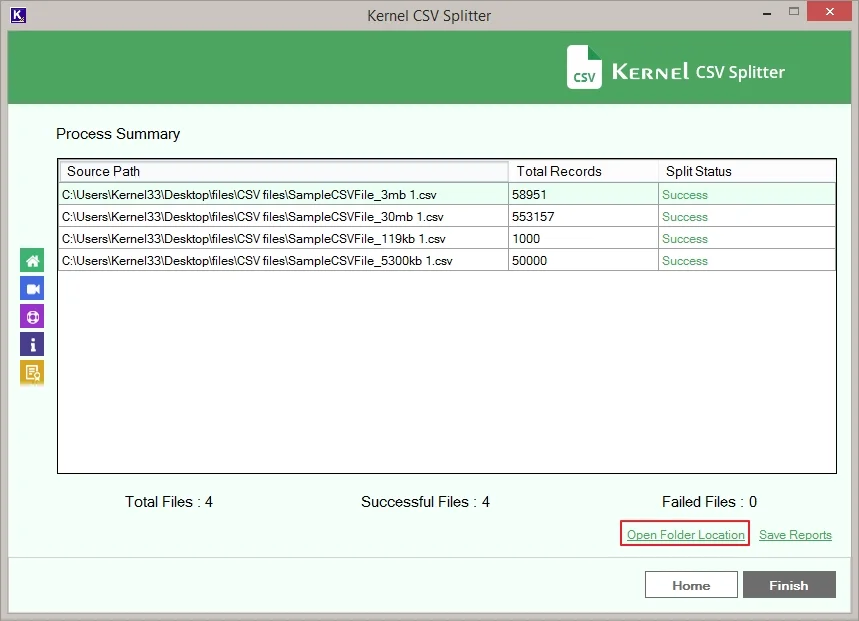
Step 12: Click on any split CSV file and preview its content.
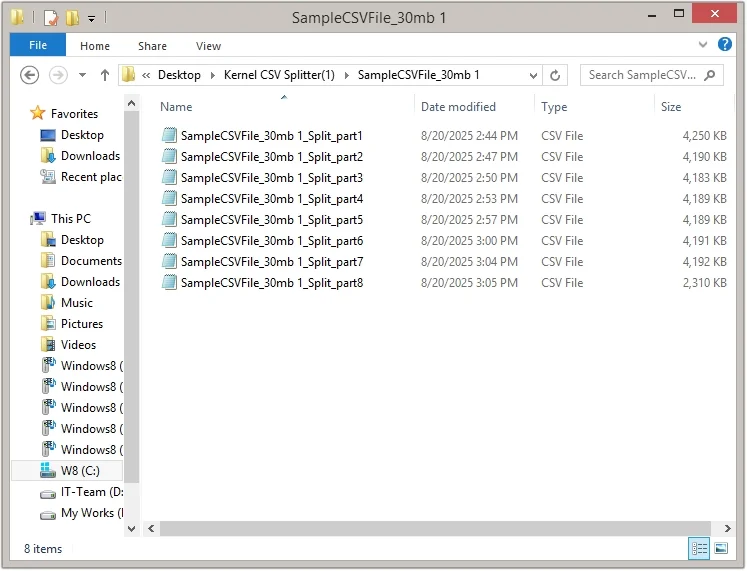
Step 13: Click on the Save Reports button to keep the split summary.
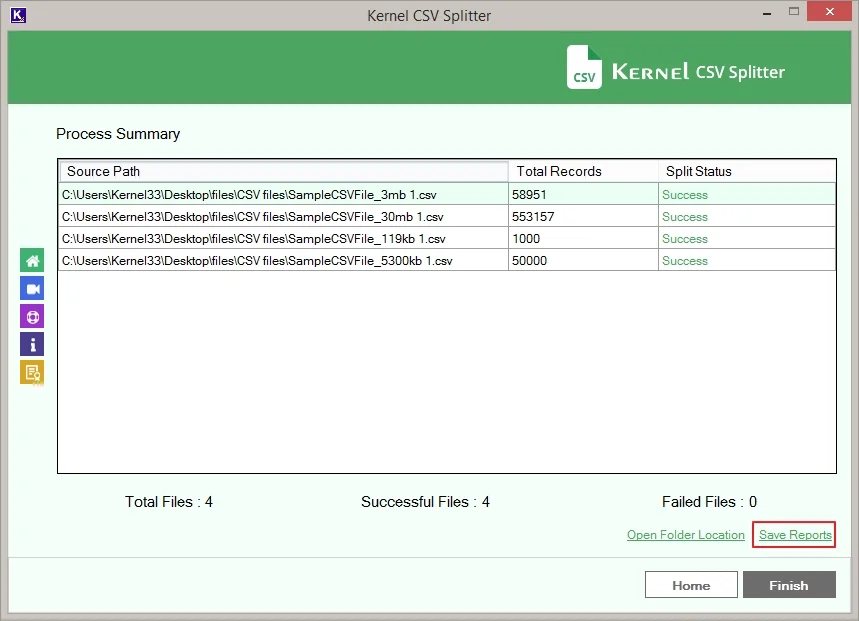
Step 14: Provide the File name and click Save.