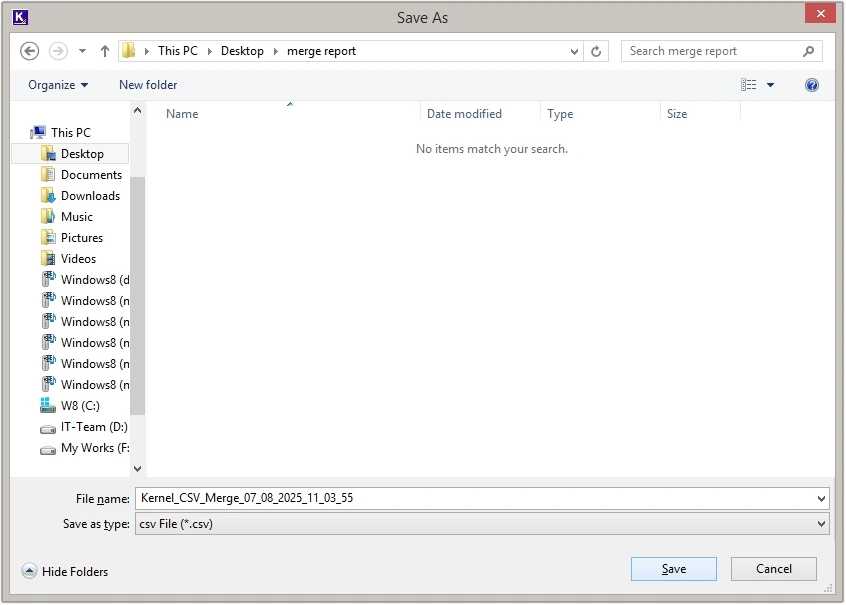Here is the step-by-step guide to effortlessly merge unlimited CSV files with this feature-rich CSV merge software.
Step 1: Download and complete the setup of the Kernel CSV Merge tool and launch it.
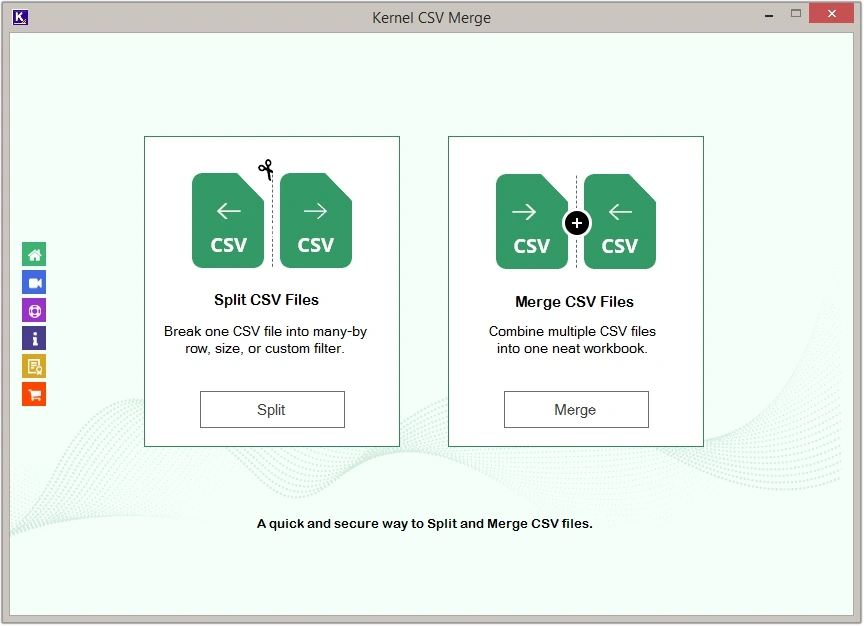
Step 2: Click on the Merge button under the Merge CSV Files option.
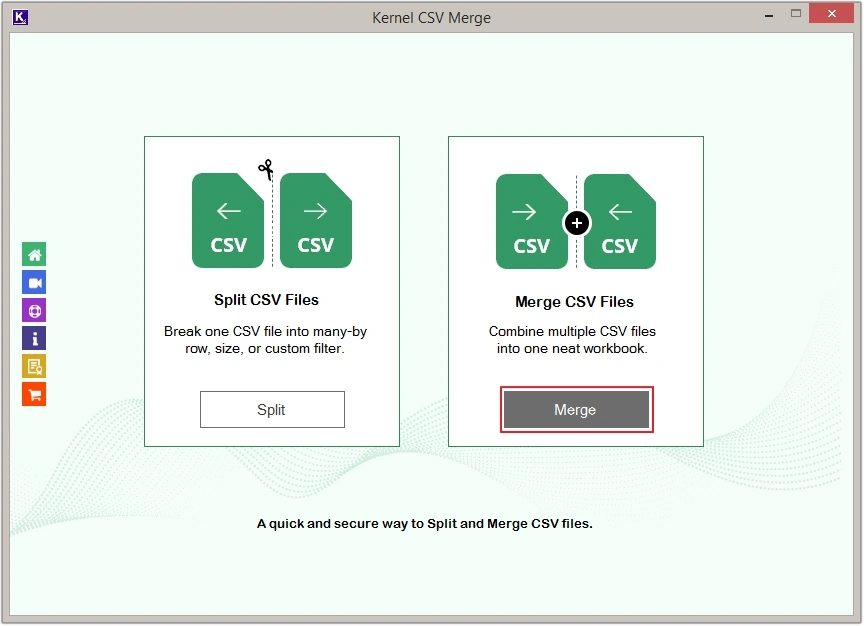
Step 3: Click on the Add File option.
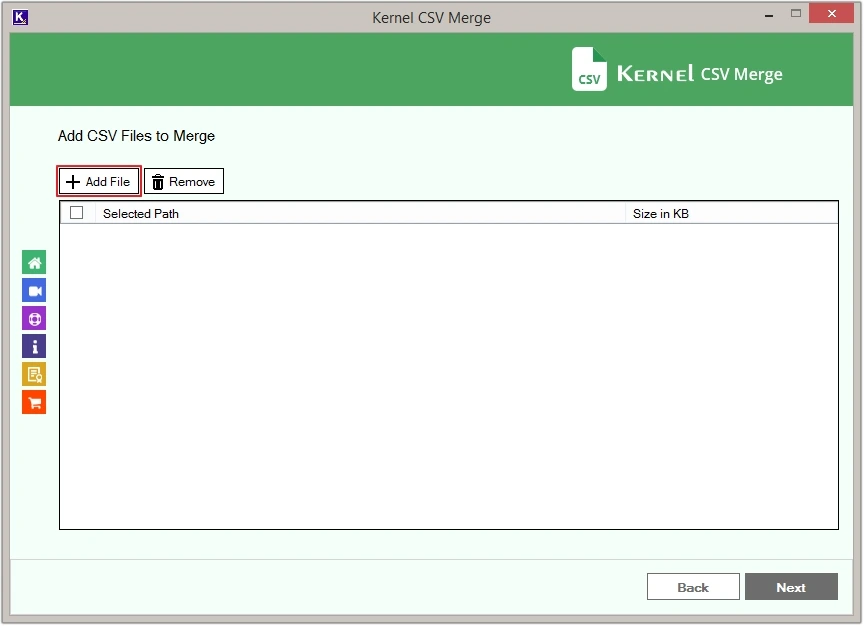
Step 4: Select the required CSV files and click Open.
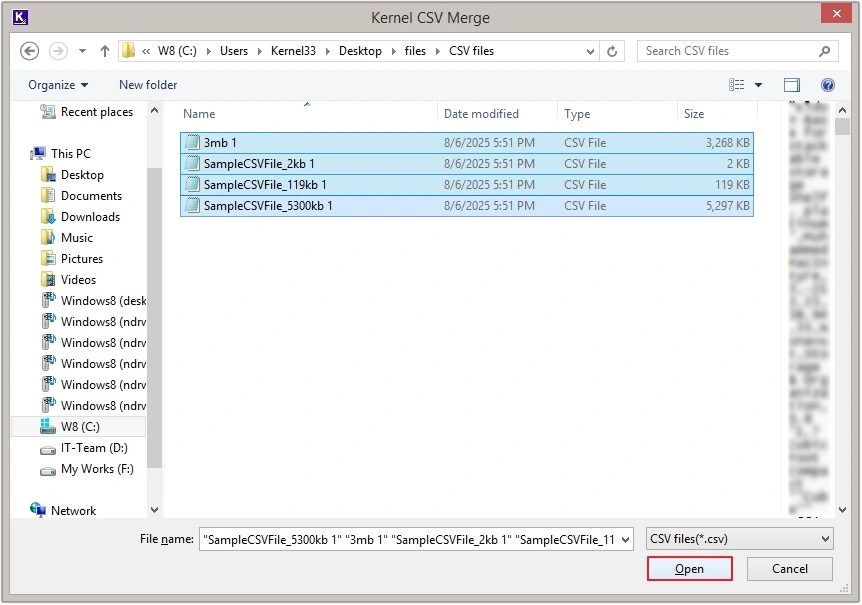
Step 5: Checkmark all the CSV files and click Next.
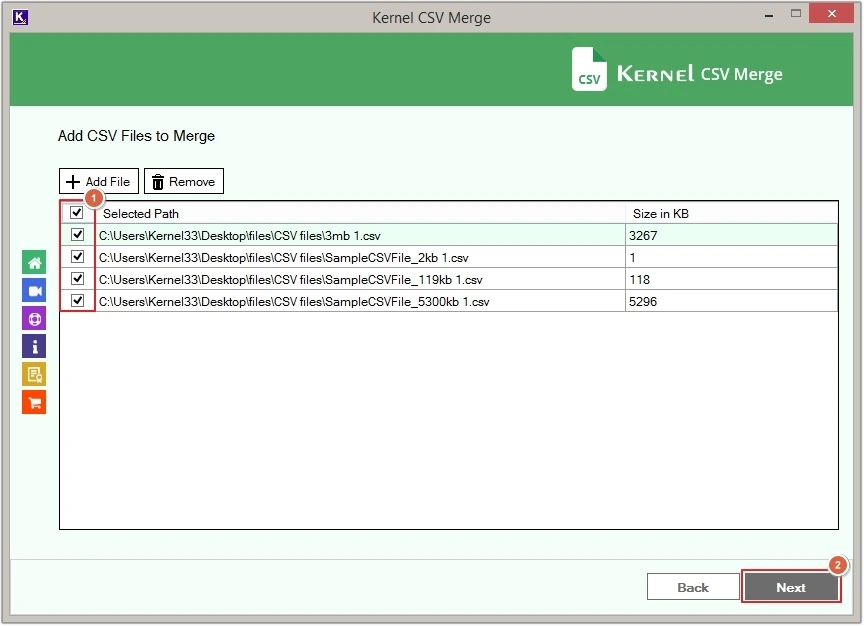
Select Merge Options
Here you’ll get two options to merge CSV files. Select any one as per requirements:
Merge CSV Files in a Single Worksheet
By using this option, all your CSV files will get merged into a single sheet.
Step 6: Select Single Worksheet and click Browse.
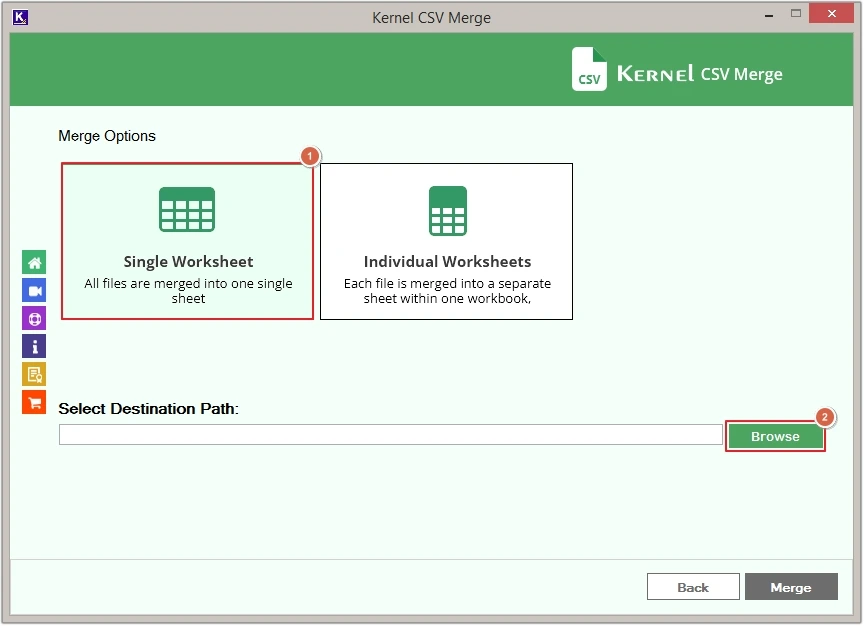
Step 7: Provide a saving destination and click OK.
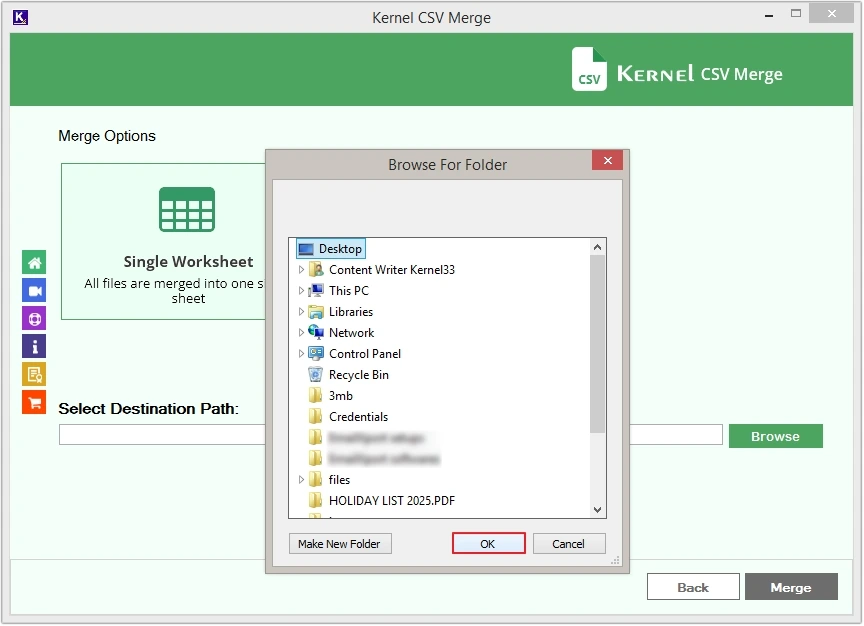
Step 8: Click on the Merge button to begin merging.

Step 9: The software will start the CSV merge process.
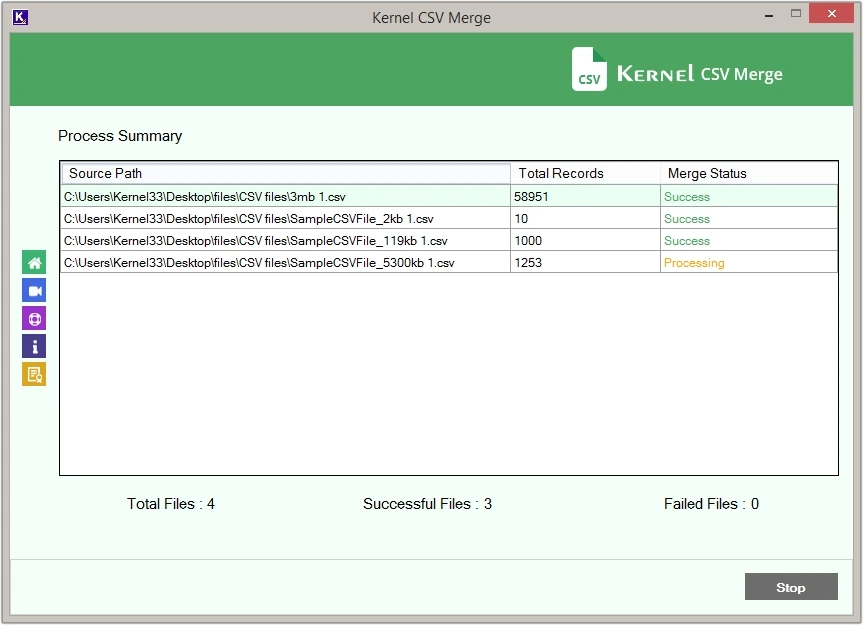
Step 10: Once done, click OK.
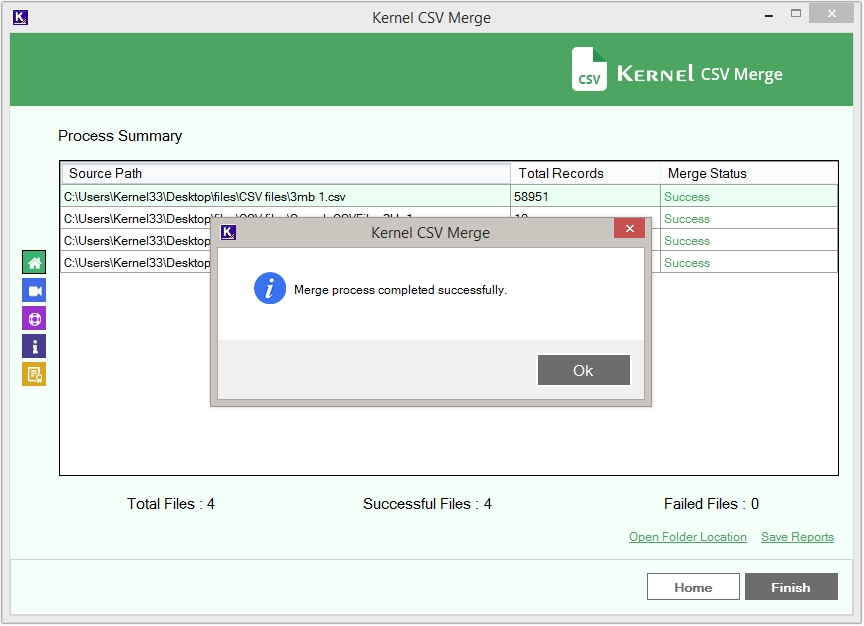
Step 11: Click on the Open Folder Location button.
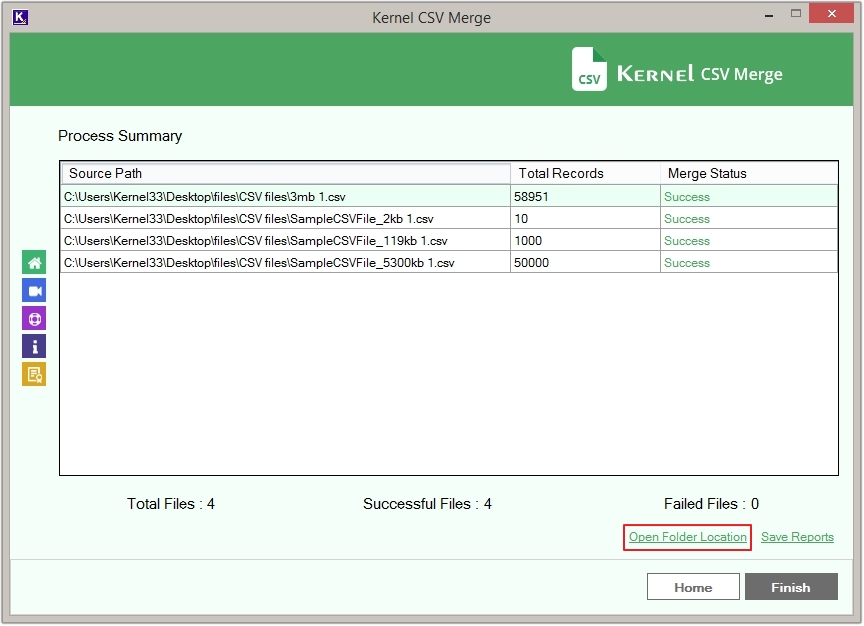
Step 12: Click on the merged CSV file and view its content.
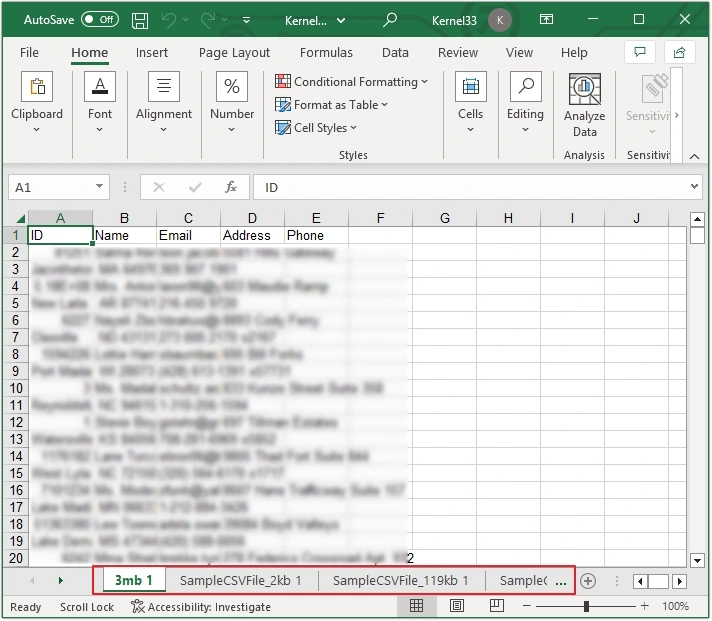
Step 13: Click on the Save Reports button to keep the merge summary in CSV.
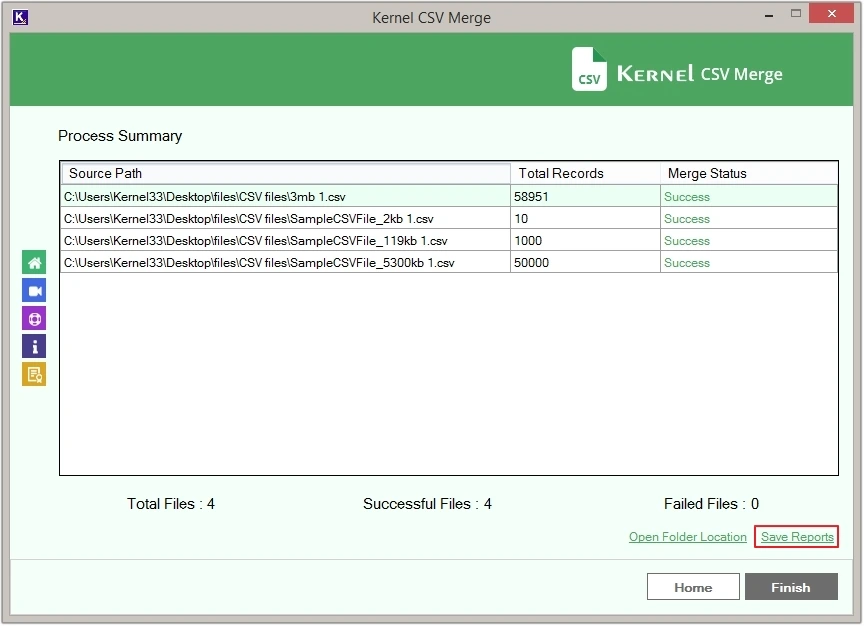
Step 14: Provide a saving path and click Save.
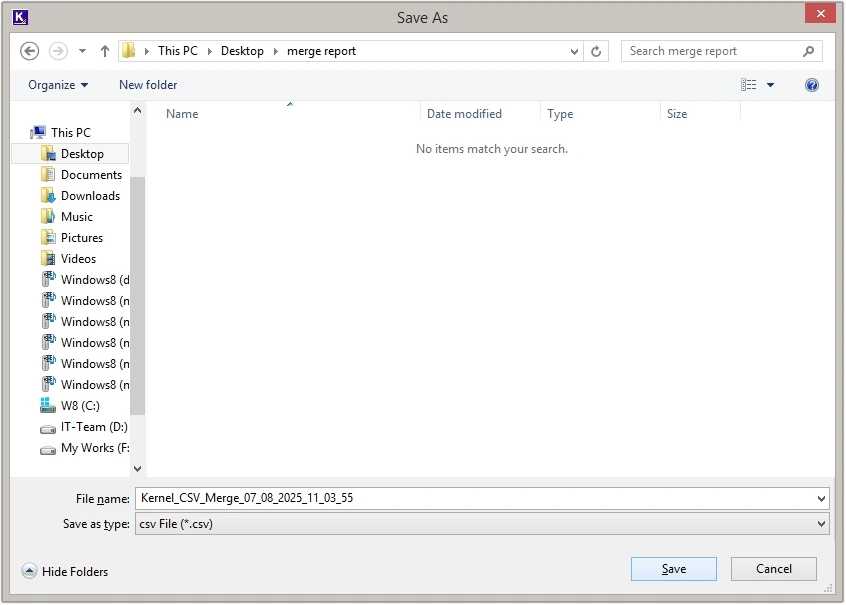
Merge CSV Files in an Individual Worksheet
By using this feature, all your CSV files will get merged into separate sheets within a single workbook.
Step 6: Click on the Individual Worksheets option, then click on Browse.
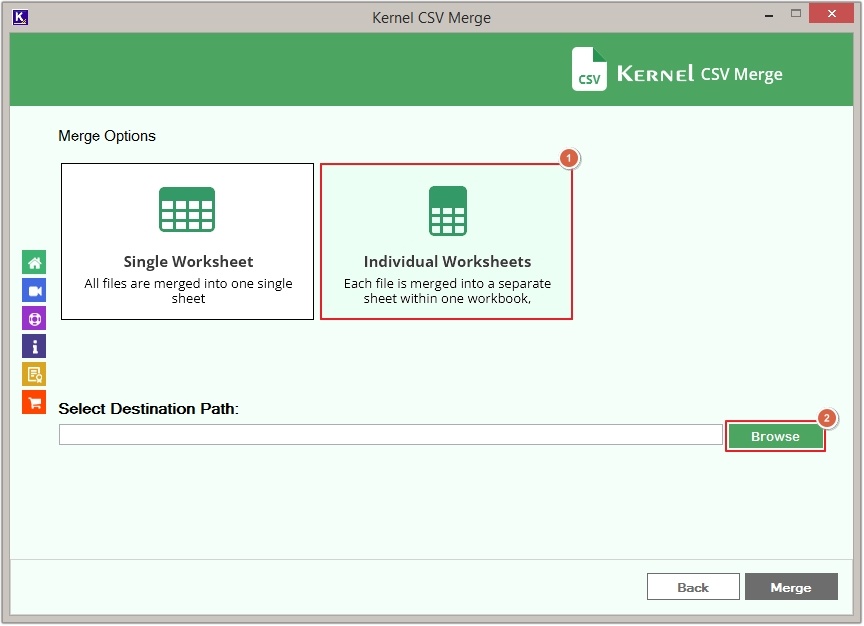
Step 7: Define the destination path and click OK.
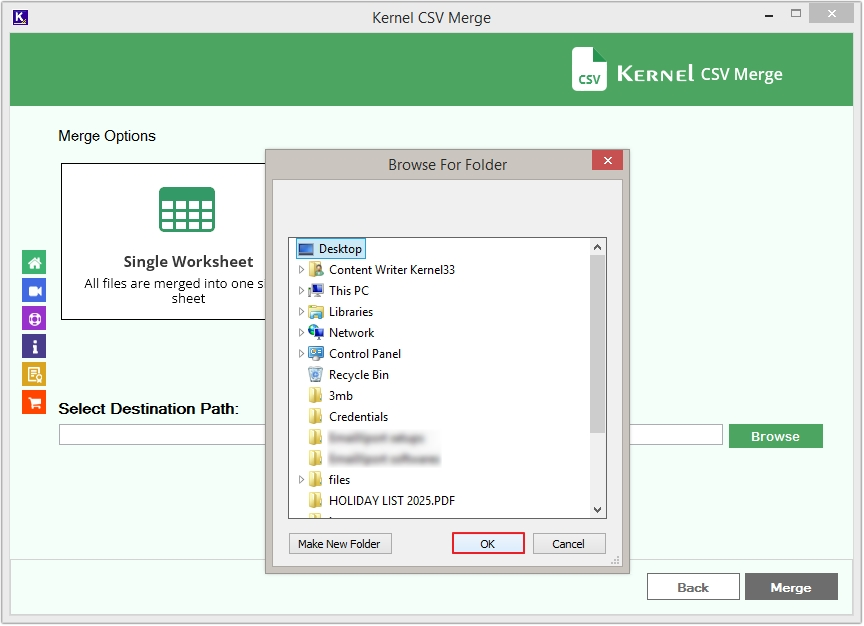
Step 8: Click on the Merge button to proceed.

Step 9: The CSV Merge tool will begin the merging process.
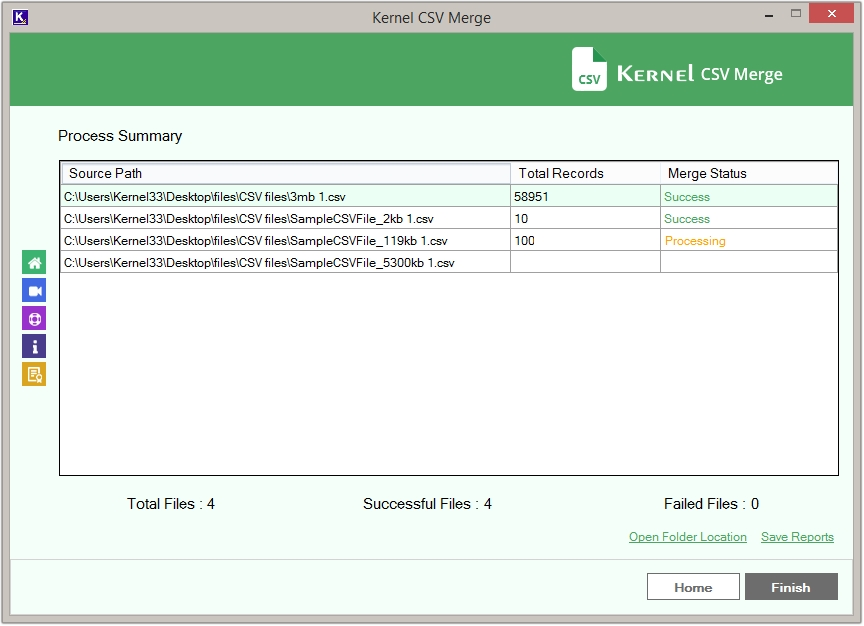
Step 10: Once the process is completed, you’ll receive a success message. Click OK.
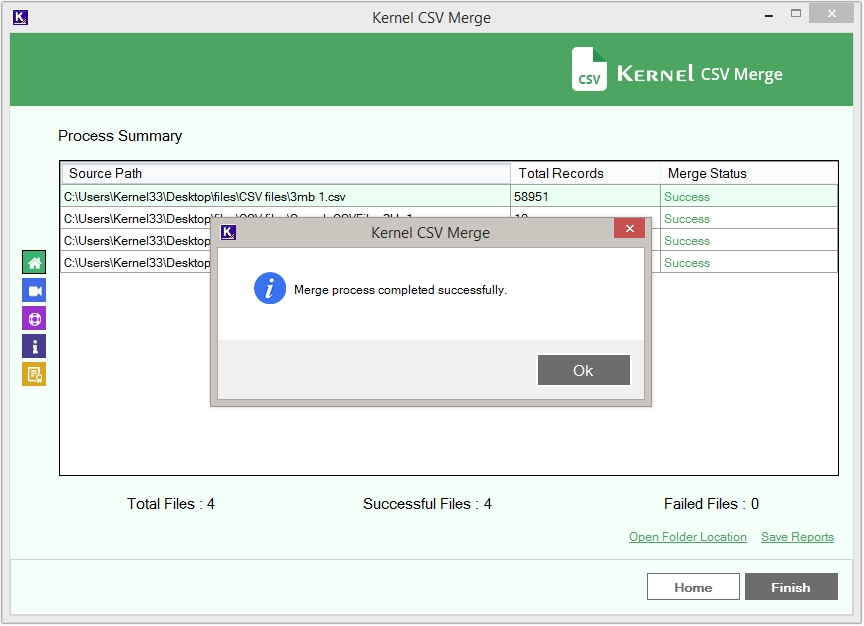
Step 11: Click on Open Folder Location.
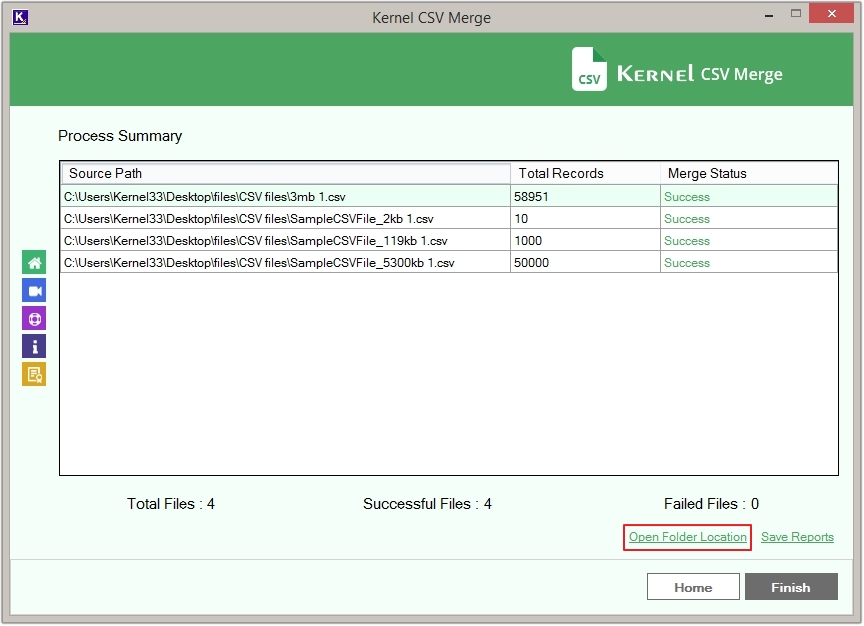
Step 12: All your CSV files are merged within a single Excel workbook.
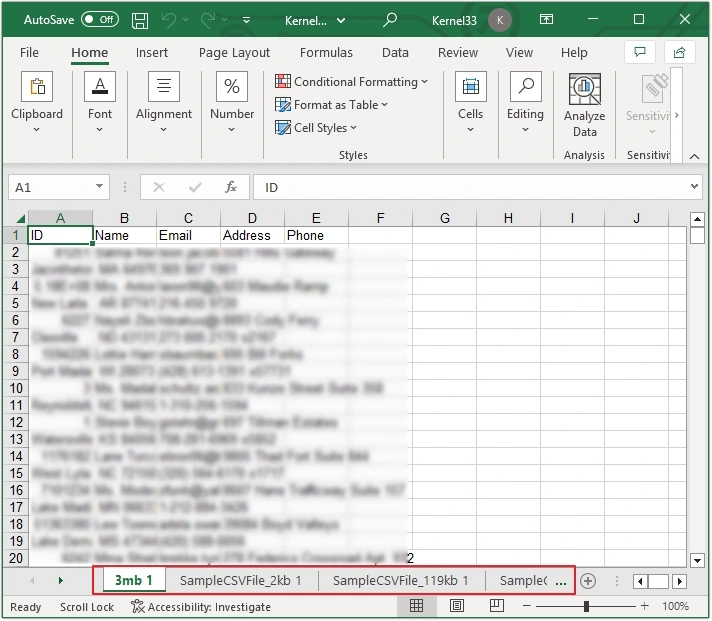
Step 13: Keep a record of the merge summary in CSV by clicking on Save reports.
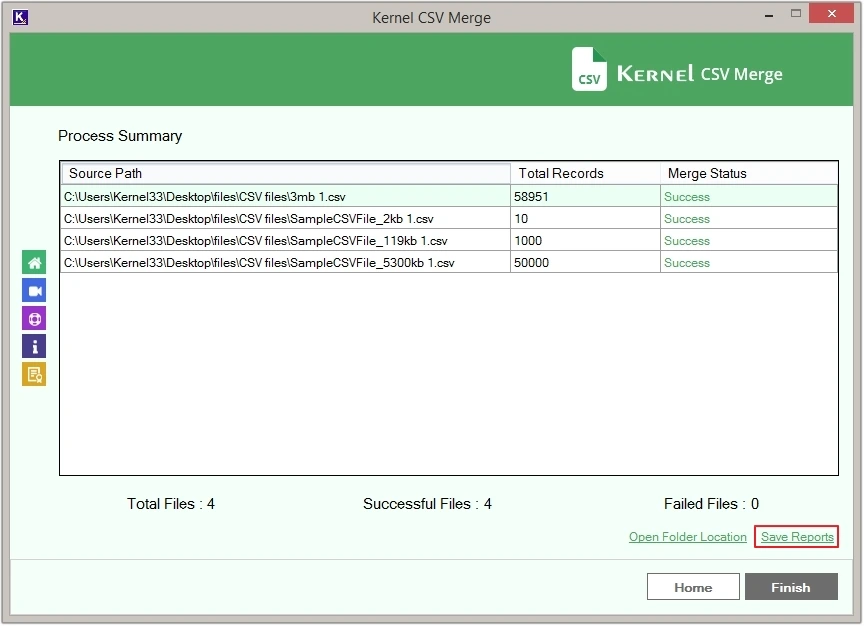
Step 14: Provide the name and destination, then click Save.