How toMigrate Box Data to SharePoint?
Carry out smoother migration from Box to SharePoint with this advanced Kernel Box to SharePoint software. Access your Box data on SharePoint sites by following these three steps:
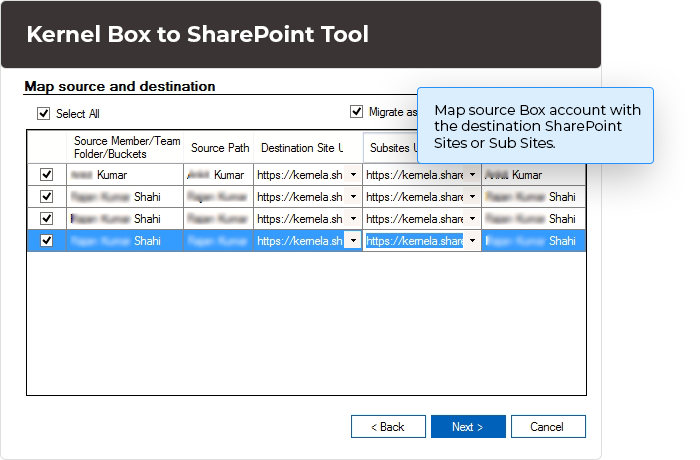
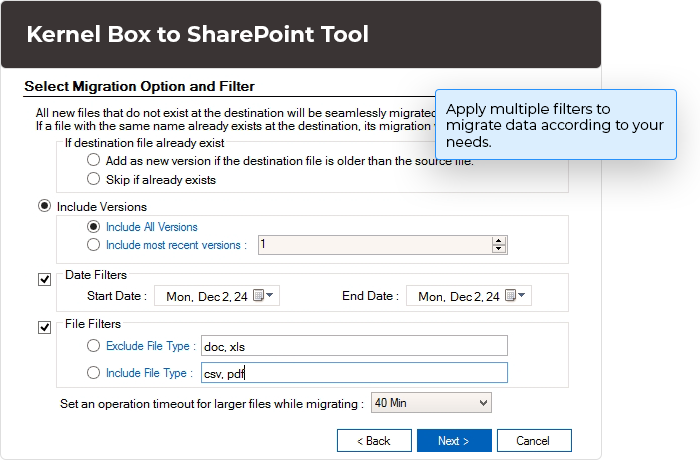
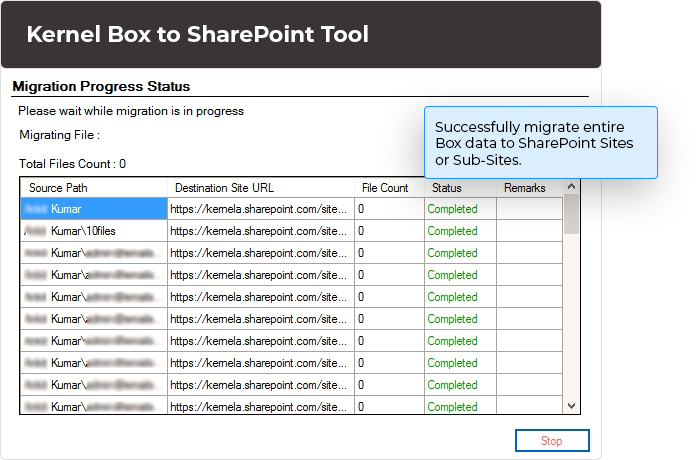
Carry out smoother migration from Box to SharePoint with this advanced Kernel Box to SharePoint software. Access your Box data on SharePoint sites by following these three steps:
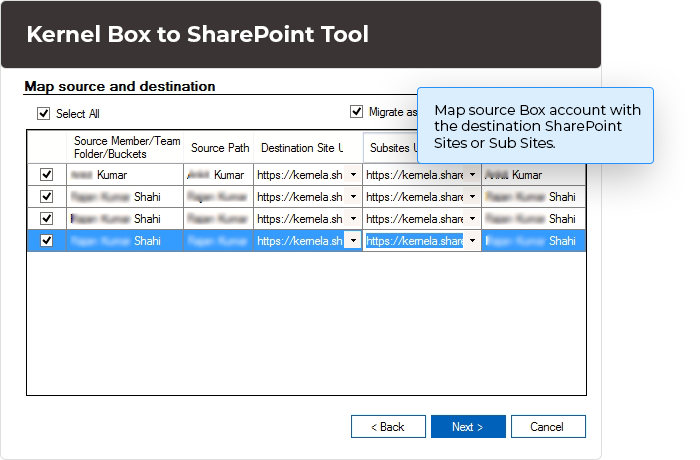
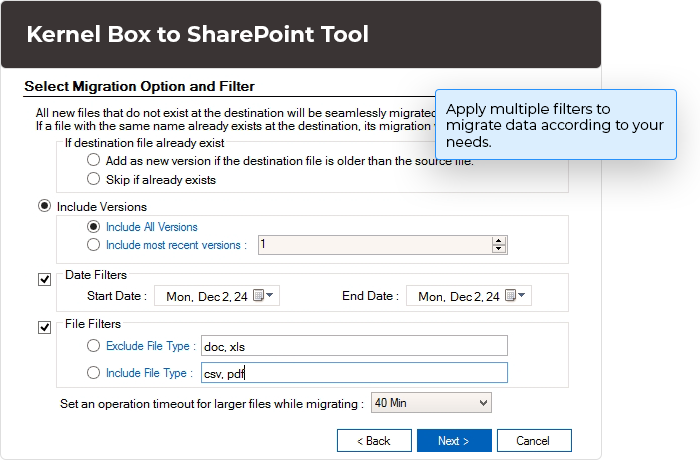
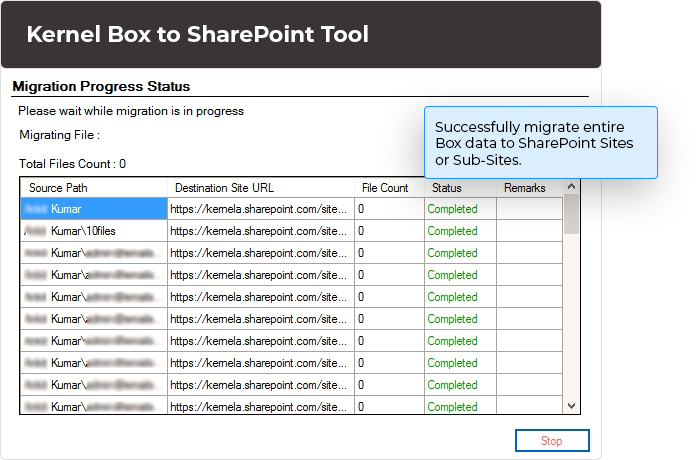
Execute a smooth migration between Box to SharePoint with our feature-rich Box to SharePoint software. Check out the unique and top-quality features for a hassle-free migration.
Migrate entire Box components, including photos, videos, documents, design documents, presentations, product specs, and employee handbooks with folders intact in the original hierarchy. Equipped with advanced algorithms, the tool allows for easier migration from Box to SharePoint.
The Box to SharePoint migration tool allows you with easy mapping from your source Box members to the destination SharePoint Site URL with 100% accuracy. To migrate data in your Site’s Subsite, select and migrate Box data as a new library, such as Box member name or existing library.
Designed to fulfil user’s specific needs, the Box to SharePoint utility is equipped with advanced data and date range filters. Put Date Filters, Include Versions, File Filters, or Set an Operation timeout to customise your Box migration to SharePoint. Get quicker migration with zero data loss guaranteed.
Our high-end Box to SharePoint migration tool has an Advanced Search option in Directories: Member window, where you can easily search specific Box members. Select whose data you want to migrate in SharePoint and get quicker, efficient and faster migration.
The Box to SharePoint migration software comes with two different login authentication modes: JWT Authentication and CCG Authentication. In JWT Authentication, you need to upload a JSON key and in CCG Authentication, enter Client ID, Client Secret, and Enterprise ID.
The Box to SharePoint migration software lets you view Box member’s folder file extensions, such as doc, csv, jpg, pdf, and many more after a successful migration. You can easily select a specific folder to view its file formats and move files from Box to SharePoint effortlessly.
The Box to SharePoint migration software permits you to schedule the Box to SharePoint migration. Use the Select Schedule feature, coming with two options: Execute Immediate and Schedule. Choose a specific time and carry out the migration process as per your convenience.
Get real-time Box to SharePoint online migration process in the software’s toolbar. The software helps you view all the Box files, and displays their migration status as Completed, Processing, Pending in the Status bar. Check out the item counts in the specific folder for accurate migration.
The Box to SharePoint software generates a detailed migration report in a CSV file. Users can easily download a detailed migration report that includes the file name, including versions, SharePoint sites URL, file count, status, and remarks (for any failed migration).
Box and SharePoint are cloud platforms that allow users to store their files, manage contents, and provide collaborative platforms. In Box, you can easily share general files, upload files to private storage, share files with others, use real-time documents on various devices, and much more.
SharePoint allows users to manage documents, intranet solutions, HR utility, and project management, share content with a SharePoint link to all Microsoft 365 apps, create custom sites and pages, etc.
As it's clear that SharePoint is more qualitative than Box, so many users want to migrate their data from Box to SharePoint.
The software provides two different authentication modes for Box: JWT Authentication and CCG Authentication. In JWT Authentication, you need to upload JSON key, whereas CCG Authentication asks for Client ID, Client Secret, and Enterprise ID. After providing required details, the software will automatically map Box account.
The software provides a Directories: Member window, where you can use Search box to find specific Box members and select them to initiate Box migration to SharePoint.
You can easily migrate Box data to selective single or multiple SharePoint Sites. Also, you can initiate Box migration to SharePoint subsites by selecting subsites in Map source and destination window.
Yes, the Box migration to SharePoint software facilitates the Select Schedule feature, from which you can select Execute Immediate to start the migration process instantly or Schedule to set a time to migrate Box data at that selected time.
The software has an advanced Select files or folders feature to select your required Box members folders you want to migrate in SharePoint. Also, you can easily view the file extensions of the selected folders in the toolbar.
The software has an advanced Date Filter where you need to enter Start Date and End Date. After that, the software will automatically migrate the selective data range data in the SharePoint sites.
Yes, the software generates a detailed migration report. You can even easily download that migration report in a CSV file on your system’s local or network drive.
Version: 24.3
Release Date: Nov 2024
Exchange Server: Exchange Server Online (Microsoft 365)/ 2019/ 2016/ 2013/ 2010/ 2007/ 2003/ 2000
Outlook: Outlook 2019/ 2016/ 2013/ 2010/ 2007/ 2003
SharePoint Servers: SharePoint 2013/ 2016/ 2019/ SharePoint Online (Office 365), SharePoint Server Subscription Edition, SharePoint Foundation 2013/ 2010, SharePoint Server 2010
Virtual Environments: Hyper-V Server, VMware ESX/ ESXi Server, Microsoft Virtual PC
Hard Disk: 4 GB free space for the installation and data migration
Memory: Minimum 4 GB RAM
Processor: Intel® Pentium 4 Class or higher Processor
Operating System: Windows 365 (Cloud PC)/ 11/ 10/ 8 /7 Service Pack 1, Windows Server 2022/ 2019/ 2016/ 2012 R2/ 2012/ 2008 R2/ 2008/ 2003