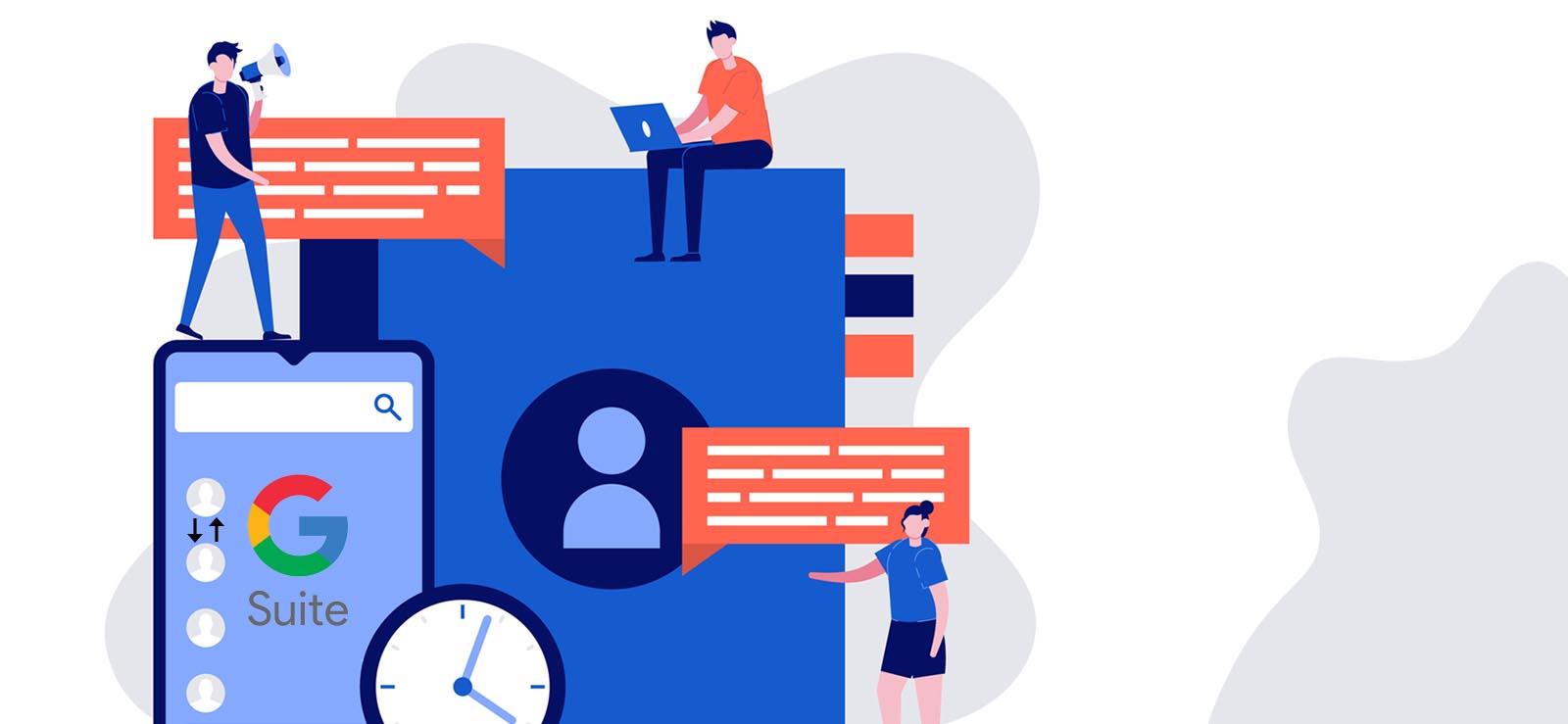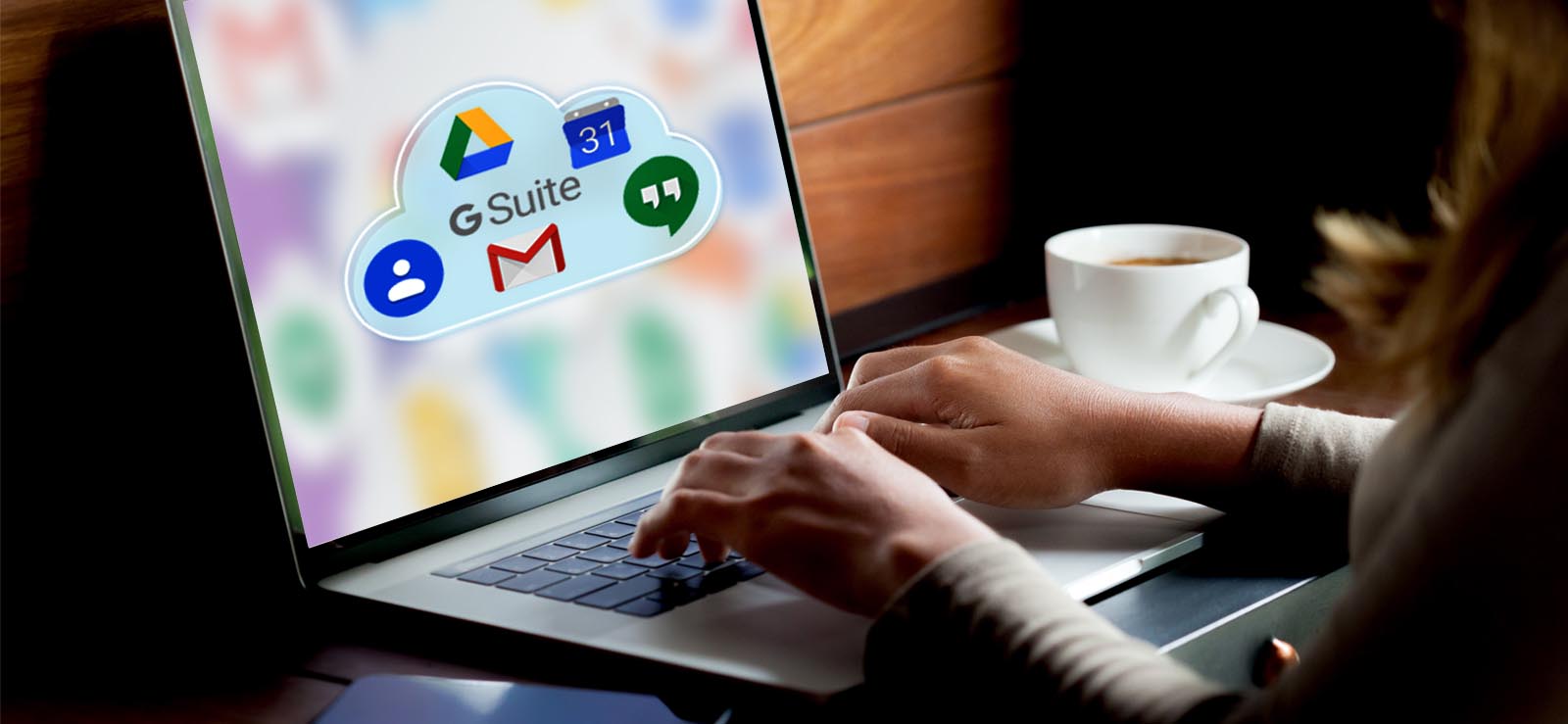Read time: 6 minutes
G Suite is a leading cloud platform that follows the 3 Cs principle- Create, Connect, and Collaborate. With each passing day, there is a substantial growth in their user base. In fact, it has turned into the best companion for many organizations as well as professionals across the world.
While performing their day-to-day work, Google admins will have to create and delete user accounts on a regular basis. Users can even delete their emails and files for other reasons. But there arises a need to restore it within a few days. And this is when panic strikes! In this article, we will discuss in-depth all the conditions and procedures for restoring deleted G Suite user accounts, emails, and files.
Google Workspace itself carries certain basic data recovery abilities, However, the recovery of all these items is possible under one condition only- you haven’t exceeded the time constraints set by Google.
However, if you are someone who takes backup of all their data consistently, then you don’t need to worry at all. You can recover your data at any point in time.
Restore deleted G Suite user accounts
All kinds of user accounts that have been deleted can also be restored (within 20 days of deletion only) from the Admin panel. This process can only be carried out if you are signed with the Super Administrator account. Experts always suggest certain things to do before deleting a user from G Suite, which includes resetting, backup, delegation, etc.
You won’t be able to restore your account if:
- More than 20 days have passed.
- The user license is not available.
- The domain is not available or has been moved to some other account.
Follow these steps to restore the deleted user account:
- Sign in to your Admin console using only the Super administrator account.
- From the Home page, move to the list of ‘Users.’
- Apply the ‘Recently Deleted’ filter to check which accounts can be restored.
- Choose the user account and select ‘Recover.’
Some users also prefer to add a G Suite account to Outlook for better management. G Suite will bring back that particular account. However, in some rare cases, it might take 48-72 hours for the changes to take place. The restoration will not occur if the user has changed its association to some other account.
Restore a deleted email
Users themselves can retrieve a deleted mail till the expiry of 30 days after deletion. After those 30 days have passed, the administrator still holds the right to restore them from the Trash folder after 25 more days.
All users must follow these steps:
- Open your Gmail account.
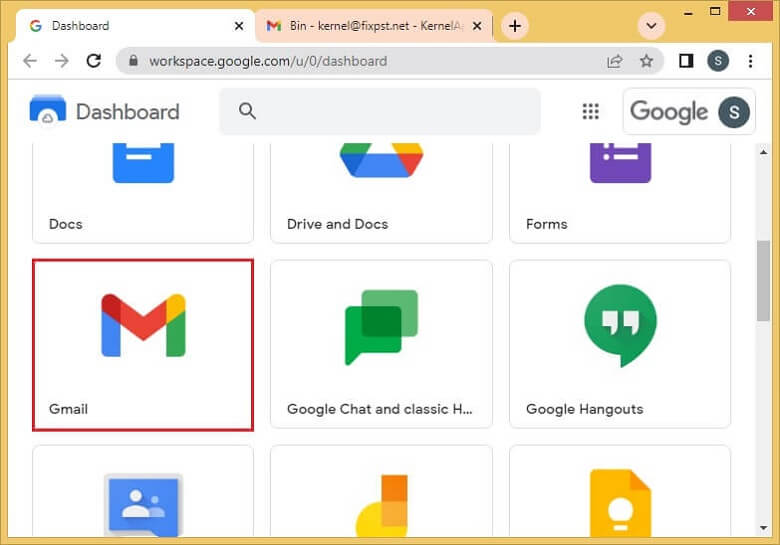
- On the left panel, scroll down and open the ‘Trash/Bin’ folder.
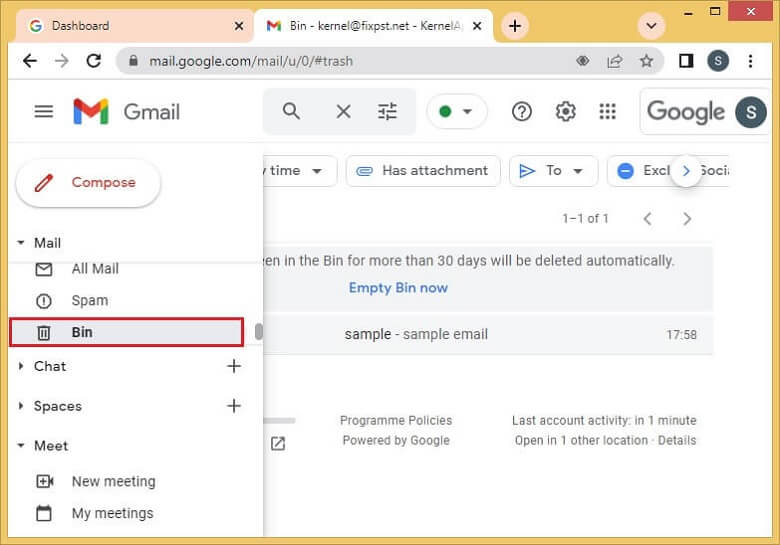
- Select the email, click on the ‘Move to’ icon and choose where you want to send it to.
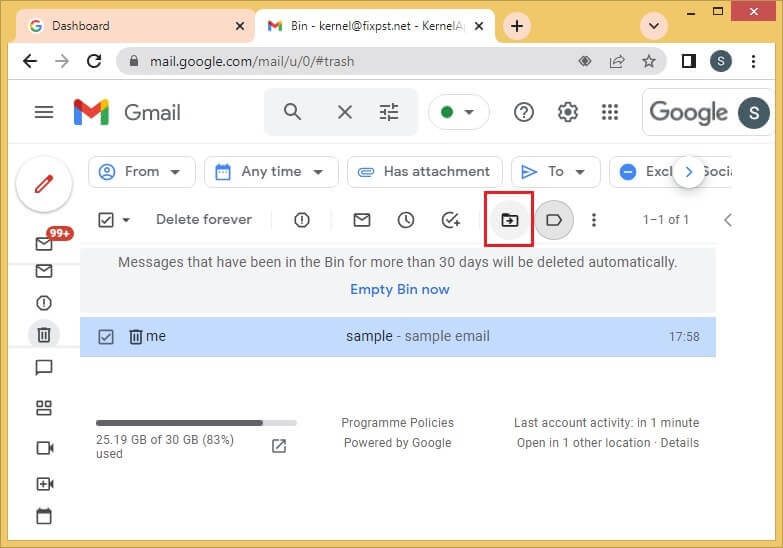
Steps to be carried out by the admin:
- Sign in to the Admin console using the administrator account.
- From its Home page, move to ‘Users.’
- Find the user from that list whose emails need to be restored.
- Select the user and click on the ‘More’ option. Then, select ‘Restore’ data.
- You can select the date range to restore the data.
- Choose Gmail as the type of data.
- Finally, click on Restore.
Permanently deleted emails that were in the Spam, Draft, and Trash folders cannot be recovered under any given circumstances. In addition, the time to restore is also correlated to the size of the data being recovered. To avoid all this, users can transfer emails from one user to another in G Suite as a backup option.
Restore a deleted file
Being the administrator, you can recover a deleted file within 25 days of emptying the trash. After that, Google gets rid of the data from its system. The process is similar to restoring a deleted email.
Steps to restore a deleted file:
- Go to users in your Admin console’s Home page.
- Find the user and click on More options.
- Select Restore data and choose the data range.
- Select ‘Drive’ under the Application option.
- Finally, click on ‘Restore.’
As mentioned earlier, the time required for the files to be recovered varies according to the size of the data. Once completed, it will be displayed in the same place as before removal.
Time constraints to be kept in mind
While recovering content using Google Workspace’s data recovery abilities, these are the time constraints that are to be kept in mind all the time. Any delay would result in losing all your data.
| To restore the user account | Within 20 days |
| To restore emails | Within 30 days for users + 25 days more for admins |
| To restore deleted file | Within 25 days |
Better be prepared than sorry!
Many times, experts have emphasized the necessity of taking backup of all the important data. Nobody can take full guarantee about never losing your precious data, especially in such technologically vulnerable times that we live in. The biggest limitation of the manual method is that once time has passed, the data cannot be recovered at all. Hence, it can be concluded that taking regular backups of all your G Suite data holds utmost importance. But the question arises: Which platform should be trusted with all such confidential data?
The answer is right here! The Kernel Google Workspace Backup and Restore Tool accurately takes backup of all your G Suite mailboxes, appointments, and chats and saves them to your preferred destination in your local system. It focuses mainly on keeping the user’s confidential data safe and secure.
Reasons why you need G Suite Backup
- Multiple mailboxes can be backed up.
- Backup of selective items made possible.
- Backup can be taken in various formats, including PST, DOC, EML, HTML, DOCX, etc.
- Multiple backup tasks can run at the same time and can be saved separately.
- The backup process is effortless and involves only 4 quick steps.
- Runs smoothly with all Windows operating systems.
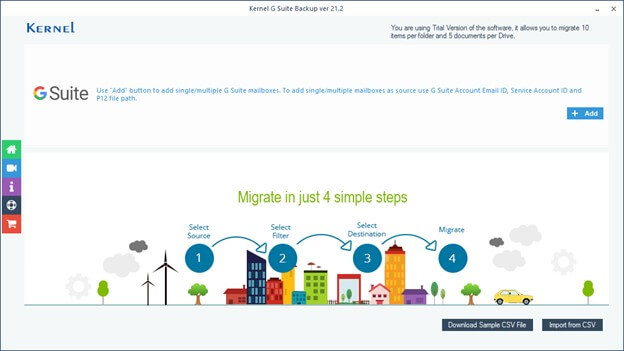
Conclusion
G Suite is used extensively in many organizations. The need to restore the deleted items can arise at any time. Google Workspace itself has a few data recovery utilities. However, there are many other details related to this, which have been discussed in the article. The recovery of any items from backup is never bounded by time. One great platform for taking backups is the Kernel Google Workspace Backup and Restore software, which ensures the safety of the data.