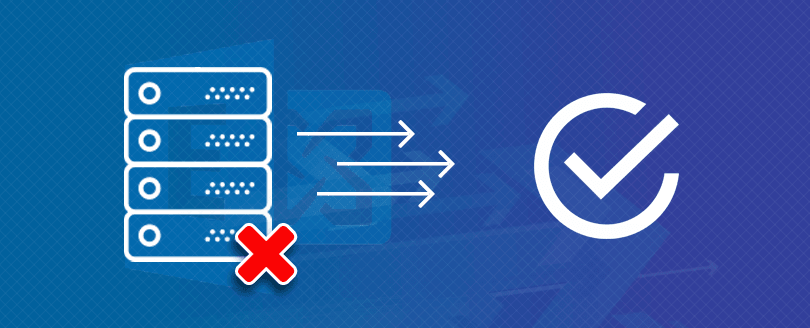Read time 5 minutes
Outlook data file errors are the most challenging to resolve as there can be innumerable reasons causing this which often becomes difficult to identify. Some probable reasons for OST file corruption include incompatible Outlook add-ins, corruption in file system, storage limitations, accidental deletion of Exchange mailbox, inefficient synchronization or incorrect file system recovery etc.
Sometimes an error “errors have been detected in the file xxx.ost” where ‘xxx’ is the file name code is detected. When such an error is encountered, you can go for the In-Built utility provided by Microsoft itself prior to looking for some other alternative.
Symptoms indicating error in the OST file
While using OST files, it is essential to use efficient practices to keep your data safe while also maintaining seamless communication. However, knowing about the issues that can disrupt performance is crucial before things get out of hand. Here are the symptoms you can look for:
- Frequent crashing and freezing in Outlook application.
- OST file is large and is regularly increasing.
- Errors in OST file synchronization with Exchange Server.
- Crucial mailbox data missing from OST files.
- OST file taking too long to load.
- Mailbox doesn’t have recent mails, calendars, or contacts.
If you see any of these symptoms in your Outlook application or OST file, it’s time to take appropriate action. If you ignore such situations, you might have to face permanent data loss.
Effective solutions to repair error in the OST file
The manual approaches of resolving the issue, “outlook errors have been detected in the .ost file” are free and can repair OST files. With some technical knowledge, you’ll be able to resolve them efficiently.
Solution 1. Backup OST files
During the event of experiencing errors in the OST files, you’ll be so stuck up restoring it that forgetting consequences if data is permanently lost is almost neglected. To avoid facing complete data loss, ensure to have a backup of the OST files to a safe location so that you can restore the data if something goes wrong with the recovery process.
- Open Control Panel and then go to Mail and select Data Files.
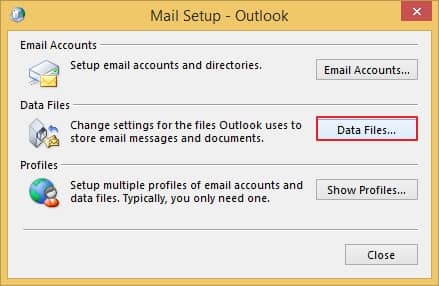
- Again, select Data Files in Account Settings and then click on Open File Location.
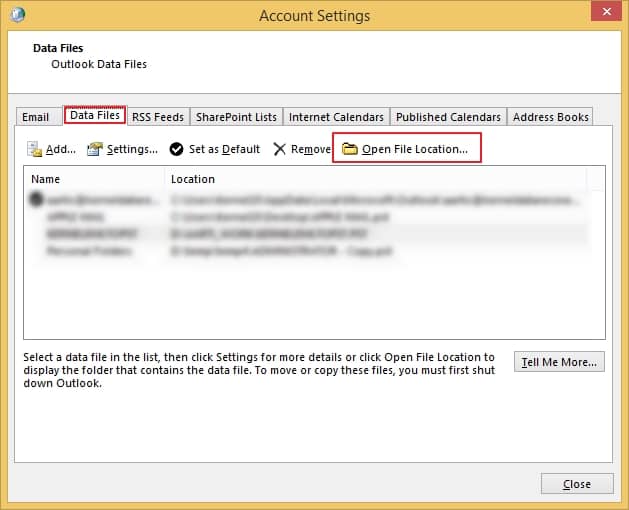
- Right click on your .ost file, copy it and then paste it to a safe location for backup.
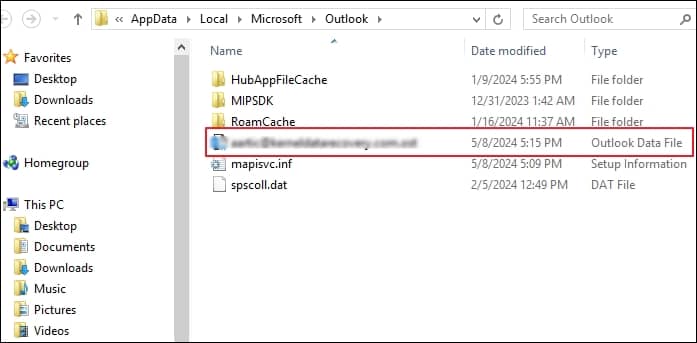
Solution 2. Creating OST file again
Microsoft Exchange Server uses an offline Outlook Data File (.ost). If any problem is encountered with the file, you can recreate it to get your mailbox data back. To recreate OST files, follow steps as below.
- From Control Panel, select Mail option. To change the current profile name, click on Show Profiles in Mail Set-up box.
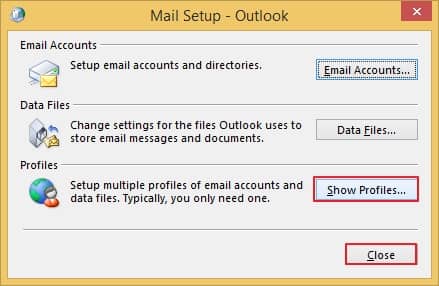
- Select the profile name and click on Properties.
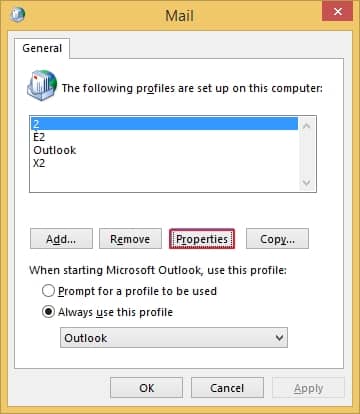
- Click on E-mail Accounts to go to Account Settings.
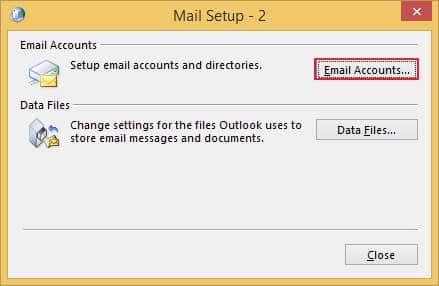
- Within Account Settings, click on Data Files and select file path. Then, click on Open File Location option.
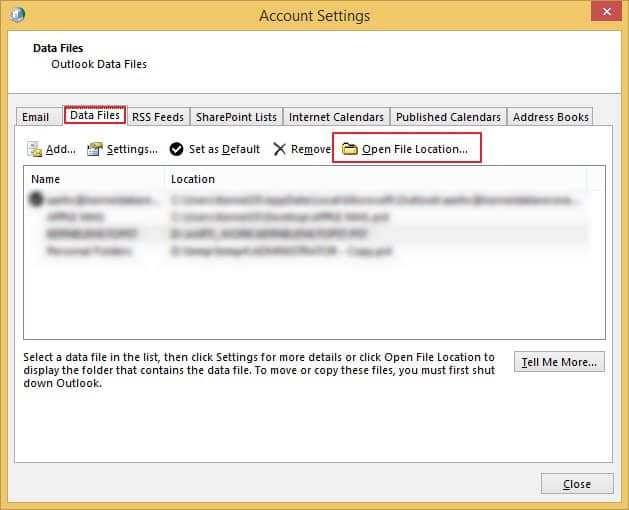
- It will open the File explorer window with required file location.
- Close the Account Settings box and Mail Set-up box by clicking on cross button on right corner. Go to file explorer window opened earlier. Delete that corrupted OST file by right clicking on it. The next time you open MS Outlook, a new .ost file with original stored data is created for the account. You can now continue using your Outlook account with no interferences involved.
Solution 3. Utilizing in-built Microsoft Outlook Inbox Repair tool
- In the default location for Microsoft Office program file, search Scanpst.exe application and run it. A Microsoft Outlook Inbox Repair Tool box wizard pops up, click on Browse to select that particular corrupted .ost file path.
Tip:Use this location to find the data file utility: C:\Program Files\Microsoft Office\root\Office16
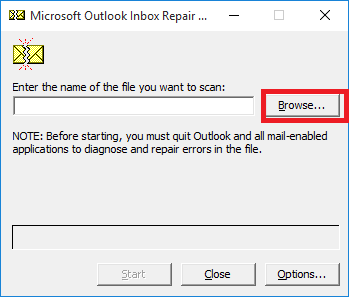
- Click on Start to start the process of repair.
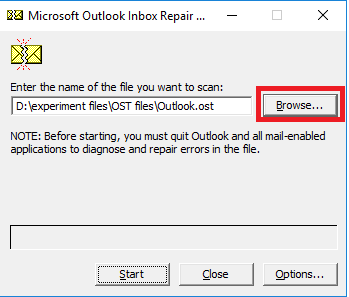
- A dialogue box signaling errors in the file pops up. To make backup of scanned file before repairing, an option is also available. Select checkbox to save a backup otherwise unselect it. File details can also be seen by clicking on the Details option. Click on Repair to repair the corrupted .ost file.
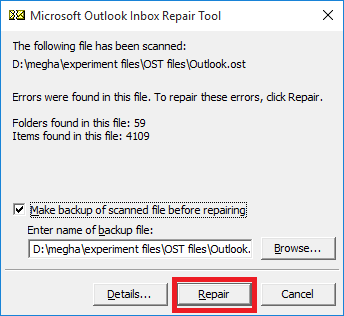
- Now a dialogue box with text Repair complete pops up showing that repair process is complete.
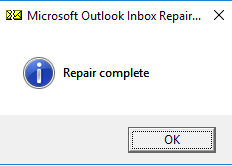
- Open MS Outlook to confirm that file is repaired and data is accessible.
Solution 4. Disable Cached Exchange mode
Disabling Cached Exchange mode is also a useful method to fix the error, “errors have been detected in the file xxx.ost”. This method helps in restoring the data files back to the original state. Here is the brief process to commit this:
- Go to Control Panel and then click Mail(Microsoft Outlook).
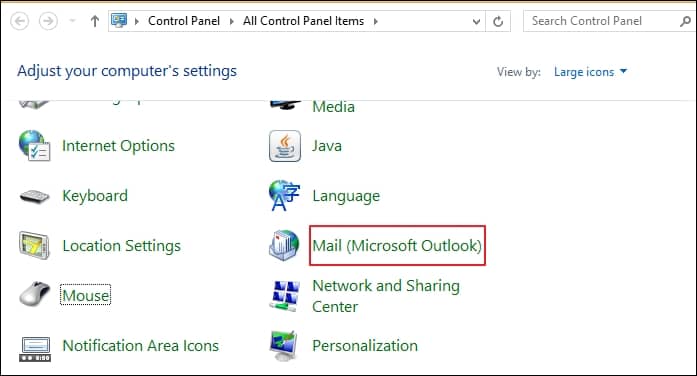
- In the Mail Setup page, click Email Accounts option.
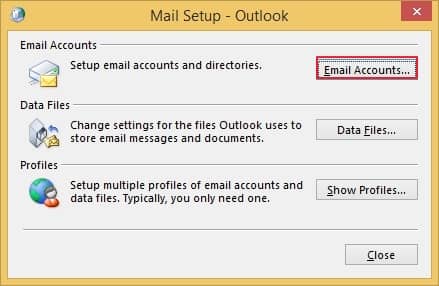
- Now click Change in the Account Settings.
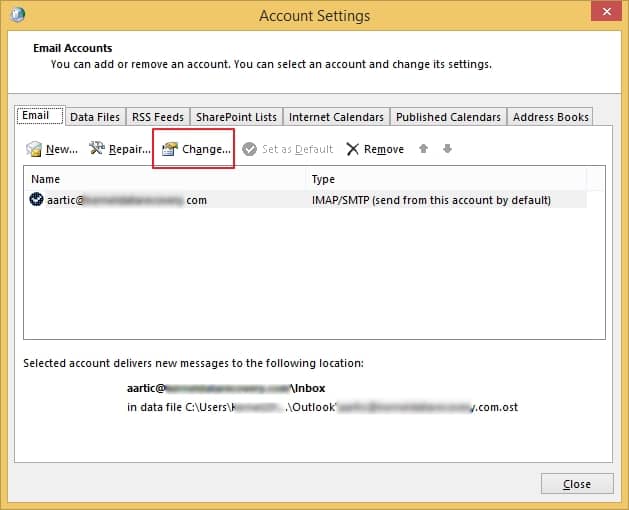
- In the Change Account window click More Settings.
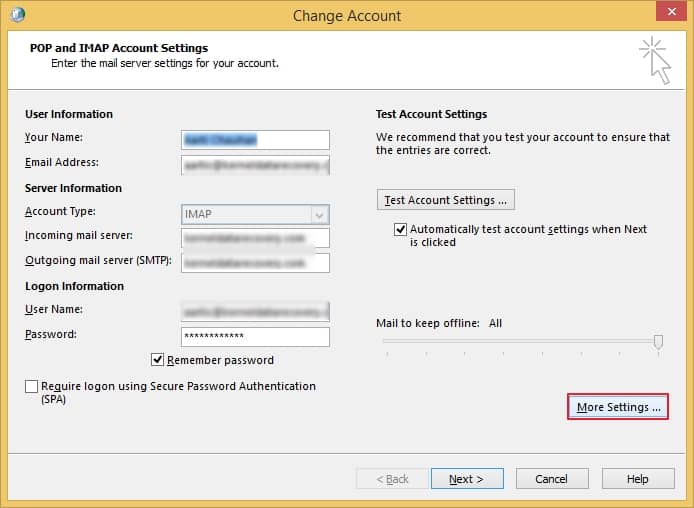
- Go to Advanced tab and uncheck the Cached Exchange Mode Settings and then press OK.
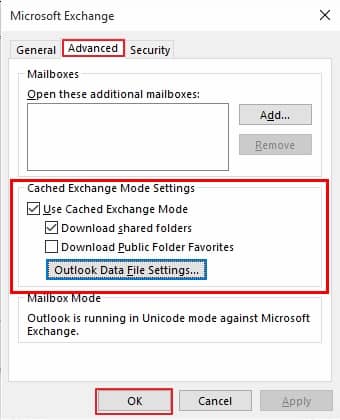
This series of steps will ensure that you disable the Cached Exchange mode.
Are the manual approaches dependable?
Outlook errors caused due to malfunction in the settings can be easily resolved using these manual methods and in-built repair tool. However, if the error is present due to corruption in the data file, these approaches will not help in backing up complete mailbox data or sometimes unable to repair corrupted OST files.
Hence, the best solution to fix this error would be using professional OST to PST converter tool. Using this tool, one can convert the OST files into PST format for easy access to the mailbox items.
How does Kernel for OST to PST help in OST repair?
Kernel for OST to PST software is an efficient Outlook data file repair software which allows to restore complete backup of lost or deleted OST files. It converts OST to PST and other different file in different formats according to requirement. In-Built search option and intelligent filters are also available. Both ‘Trial’ and ‘Full version’ are helpful. The trial version allows saving up to 25 files from each folder of the mailbox . However, to Up to 25 files in each folder, buy the full software license.
Conclusion
An OST file can get corrupt due to various reasons, which can cause permanent data loss. Outlook throws this issue “errors have been detected in the file xxx.ost” if an unknown error has occurred in the OST file. It becomes of utmost importance to find a solution to repair it. An in-built Microsoft Outlook Inbox Repair Tool comes handy in such a situation. If the files are inaccessible due to corruption, Kernel for OST to PST is an ideal choice for users.