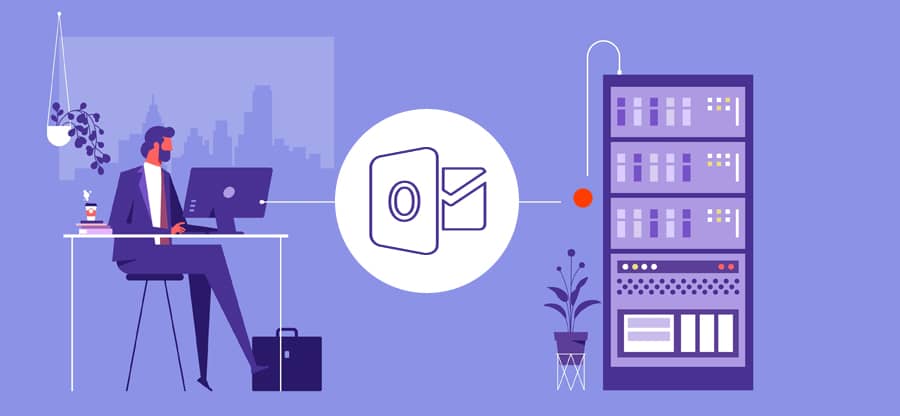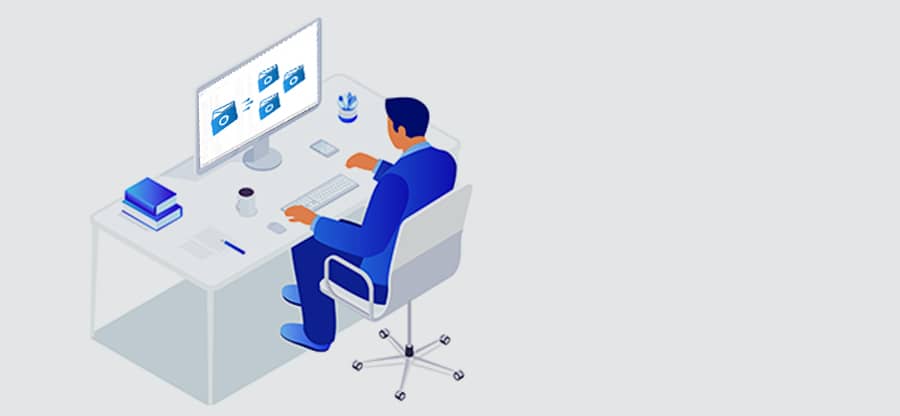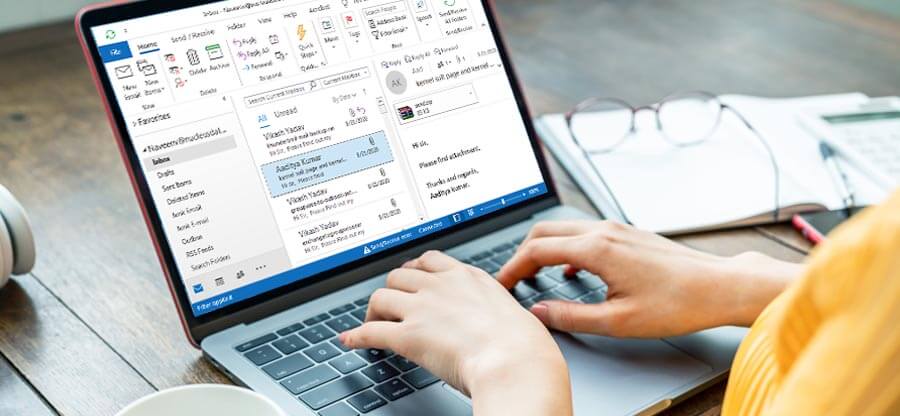Read time 7 minutes
Outlook provides various powerful features for easy workflow. One of those features is calendar. These calendars are stored in both online and offline mode. When talking about offline storing of mailbox data on your system, it is stored in OST files. To extract calendars, Outlook provides Import/Export wizard option. For this, you must connect your Exchange Server with Outlook.
However, it is advised to create backup of all the data in a separate file, especially calendars.
But before that, let us know how you can access the calendar from an OST file conventionally through Exchange Server connection.
Accessing Calendar from the OST file
Synchronize your Exchange Server with Outlook to access and view calendars information from Exchange OST file. Here is the detailed process to do so:
- Close Microsoft Outlook application if opened.
- Launch Control Panel and click on Mail option.
- Go to the Mail tab, then select the Exchange account and click on Change option.
- Uncheck the Use Cached Exchange Mode option and click on the More Settings option.
- Navigate to the Advanced tab and click on Offline Folder File Settings option.
- Click on Disable Offline Use option. Click Yes to continue.
- Again, click on Offline Folder File Settings, click on OK. Moving ahead, click on Yes to continue.
- Now, select the option saying Use Cached Exchange Mode>>click on OK>>click on Next>>click on Finish.
- Restart the Microsoft Outlook application and go to the Calendar section of the OST mailbox to view it.
Why we need to extract Calendar data from the OST file
The need for extracting calendar data from the OST file can arise in various situations, some of them are:
- Easy to access: To easily access the data, extracting it from OST file and converting it to a compatible format is essential.
- Create backup: Extracting data from OST file creates a backup to a more convenient format.
- Migration: When you are switching to a different email client, in this scenario you need to extract calendar data.
Methods to extract Calendar from OST file
Calendars can be easily extracted from an OST file. The method with detailed procedure is listed below:
Method 1. Extract Calendar from an OST file using Outlook
You can use Import/Export wizard option to extract calendar data from an OST file and save it to PST file. Follow these steps carefully to extract calendar from OST.
- Launch your Microsoft Outlook application. Navigate to File>>Open & Export >> Import/Export.
- Click on Export to a file to a file option and click on Next.
- Select Outlook Data File (.pst) as the option and click on Next.
- Select Calendar to extract calendar from the OST file and select Include subfolders option and click on Next.
- Click on Browse to provide desired location to the PST file. Finally, click on Finish.
- Now, you have the OST file calendar extracted to a portable PST file at the specified location which you can load or import to any Outlook account to view it.
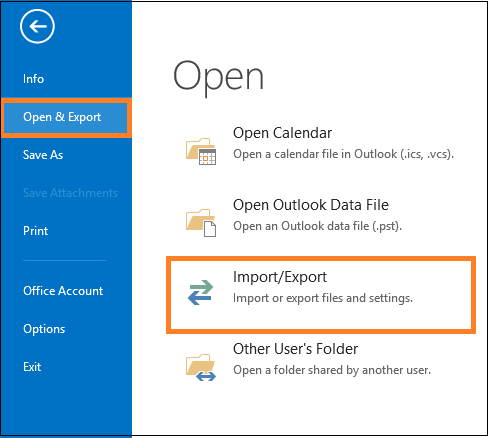
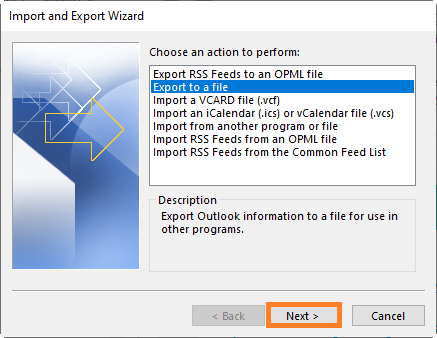
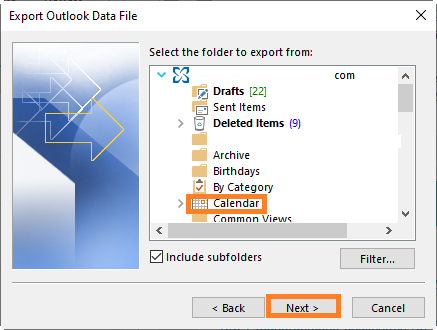
You can perform this process only if the OST file is healthy, else you need to first recreate the OST file and then perform the extraction. Also, the Exchange Server and original Outlook profile should be available. You cannot perform the process with offline OST files or orphaned OST files
Method 2. Extract Calendar from OST file using an automated tool
You can export calendar data from inaccessible or corrupt OST files using a third-party tool. For this, we recommend using Kernel for OST to PST tool. This tool offers you numerous features to ensure accurate and secure conversion and recovery of OST mailbox items like emails, contacts, calendars, tasks, etc.
It can repair and recover OST file data from corrupt, damaged, inaccessible or orphaned OST files and moves it to PST, Exchange, Office 365 and destinations. The tool basically converts OST to PST files smartly without any Exchange connection
Working procedure of the tool:
- Launch the tool.
- Browse and add the OST file for export or conversion. Click Next.
- Select the Calendar folder from the retrieved mailbox folders, preview any item if you need and then click on Next.
- Click on Save option on the top and then choose PST from the list. Click Next.
- Apply Filter options as per your need.
- Provide a saving path to your converted PST file and click on Finish.
- The saving process will get started and complete shortly.
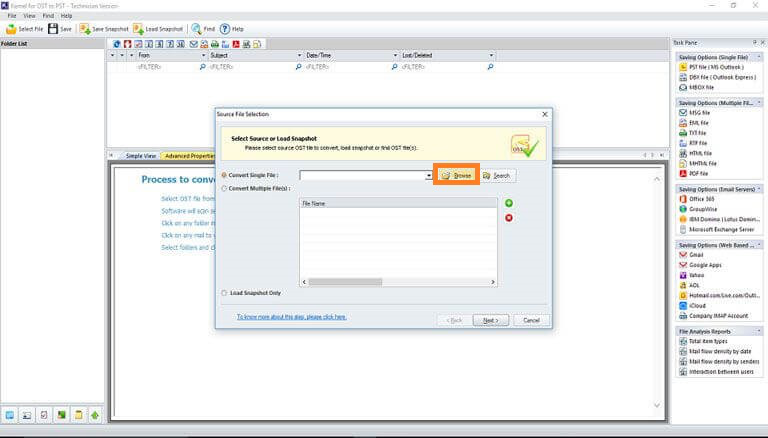
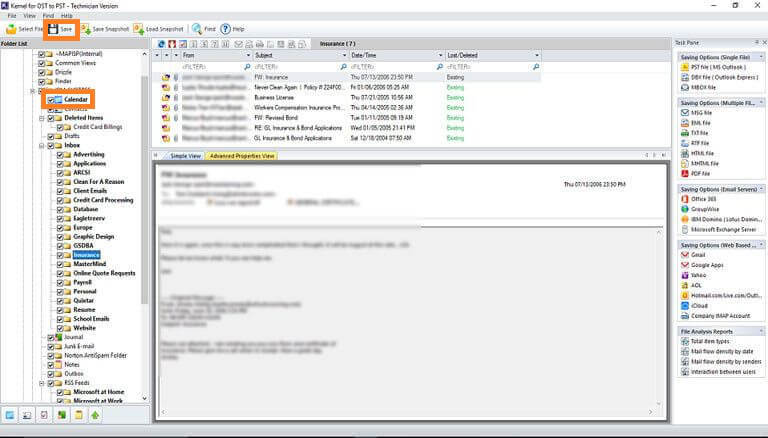
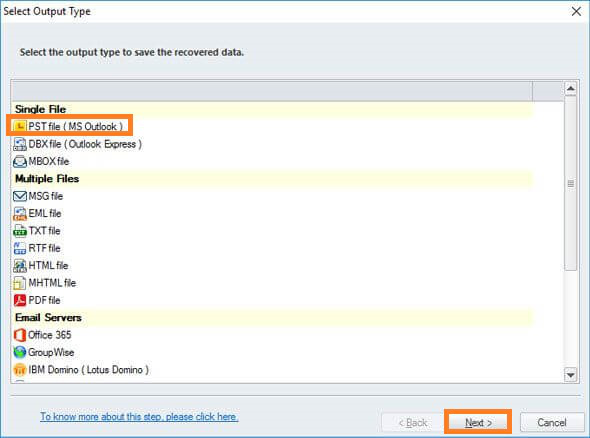
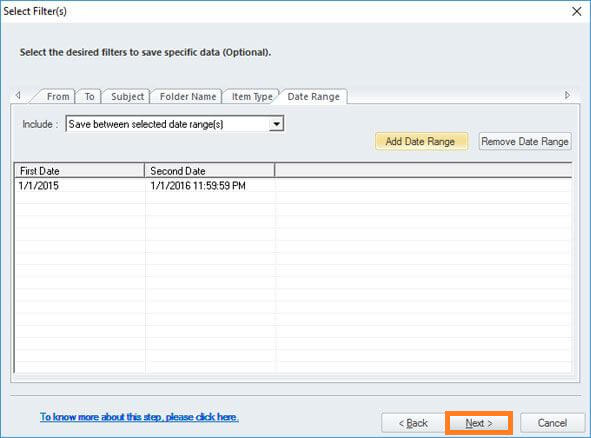
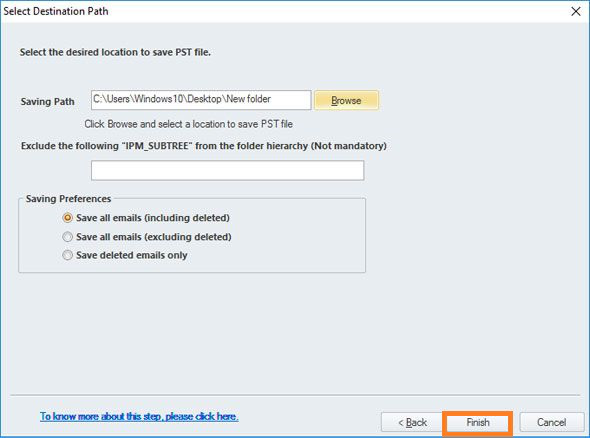
You can easily access and extract OST data, including calendar, with this advanced and reliable tool. First, try its free trial version to know more about the tool’s functionalities.
Conclusion
Calendars and their stored data are important for every user, as they contain crucial information. You can export OST calendar to PST using the above-mentioned Import/Export option only if you can access your OST files with Outlook. In case of inaccessible OST files, use the recommended OST to PST converter to export all your OST data, including calendars. Also, you can export contacts from OST files with this software.