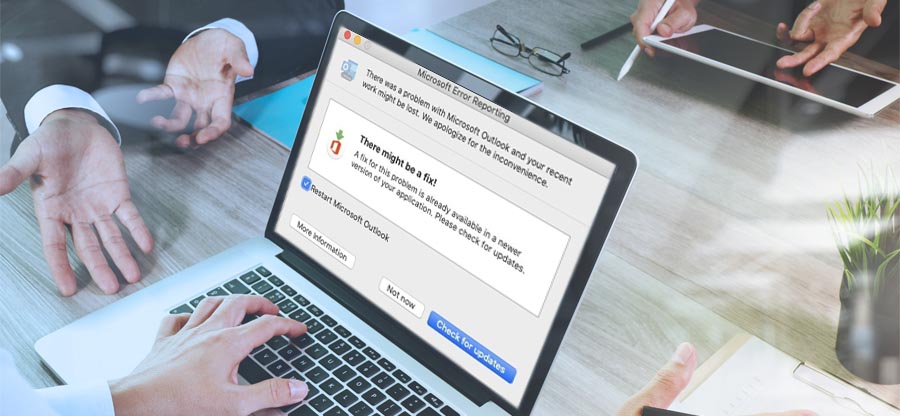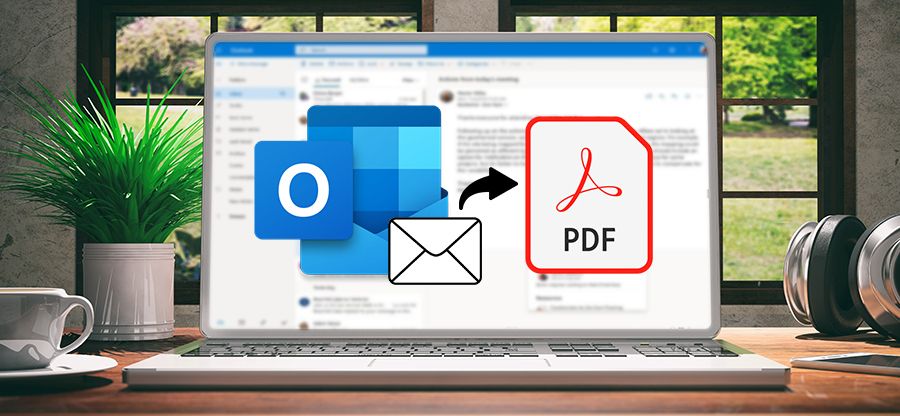Read time 6 minutes
The Outlook for Mac client, crafted by Microsoft Corporation, is tailored to operate seamlessly on Mac devices. This client also offers robust compatibility with MS Exchange Server and can efficiently function on multi-user workstations. The Outlook for Mac users’ mailbox information is saved in the OLM file format. These files contain emails, contacts, tasks, calendar entries, and email folders from the Outlook for Mac mailbox, all stored on the local Mac drive.
On the other hand, Windows Outlook is a crucial part of the Microsoft suite. It is a robust email client that is integrated with several other Microsoft applications. Windows Outlook has a wider range of add-ins and a more customizable and feature-rich user experience than Outlook for Mac.
After understanding the difference between the two, users may want to proceed with Windows Outlook over Mac Outlook. The process of moving from Outlook for Mac to Windows Outlook requires OLM to PST file conversion. If you want to make a move and are unaware of how to do it, explore through the reasons and ways to convert Mac mailbox to Outlook for Windows.
Why convert Mac mailbox to Outlook?
There are enough reasons that may motivate Outlook users to migrate Mac mailbox to Outlook. The Outlook for Mac mailbox or OLM file can become compromised for various causes, including:
- Infiltration of viruses and spyware via a network.
- Mac device hardware failure.
- Faulty hard disk or portable storage device.
- Limitations on OLM file email storage.
- Sudden crash of Microsoft Exchange Server.
Benefits of Mac Outlook to Windows Outlook migration
After seeing the OLM files issues, we’ll explore the benefits of Mac mailbox to Outlook conversion in PST files:
- You will receive a spacious mailbox allocation to store your important emails and contact lists securely.
- You can utilize the built-in tool of Microsoft Outlook to address minor PST corruption issues.
- You will have the ability to open your Outlook for Mac mailbox on the MS Windows platform.
- Improving mailbox security can be achieved by either compressing the PST file or safeguarding it with a password.
- The data in your converted mailbox will be more resistant to corruption within MS Outlook.
However, after comparing the factors above, let’s see the methods to convert Mac mailbox to Outlook for Windows effectively.
How to convert Mac mailbox to Outlook?
Mac Outlook exports OLM files that store data like emails, attachments, etc., while MS Outlook imports the PST file format. This section will explain possible manual methods for converting Mac mailboxes to MS Outlook.
Method 1. Set up a Gmail account in Outlook for Mac
This method is very helpful and complex because it comprises multiple steps and requires technical expertise. While executing this method, make sure that IMAP is enabled on your Gmail account. To access the Mac mailbox in Outlook, follow the steps below:
- Open Outlook for Mac application, click Outlook > Preferences.
- Choose Accounts under Personal Settings in the Outlook preferences window.
- Click the Add (+) sign in the lower left corner and select E-mail from the drop-down. In the account window.
- Now, enter your Gmail account credentials and click Add Account.
The Gmail account will be added successfully to your Outlook for Mac account.
Now, follow the steps to move Outlook for Mac data to Gmail account:
- Open Outlook for Mac, right-click the newly added Gmail folder, and choose New Folder.
- Now, click File > Import and choose the mailbox folder you want to export.
- Right-click and choose Move. Select the folder in Gmail where you want to store it.
This method also gives access to OLM data of Outlook Mac in Gmail. Now, configure this email account in MS Outlook, and you will successfully get access to the Outlook for Mac data in Windows Outlook.
Method 2. Drag and drop technique
Generally, the drag-and-drop technique is used to store a single message from the mailbox. This technique is less efficient because it is required to be performed repeatedly if there are numerous email messages in the mailbox. This technique can also convert OLM data to EML format. Follow the steps below to access the Mac mailbox in Outlook for Windows:
- Open Outlook for Mac and select the email. Drag the email and drop it in the new folder.
- The newly created folder will contain the emails in EML format. Now, transfer the folder to the Windows Operating System.
- Open the folder and select a particular message. Drag the message and drop it in Outlook for Windows.
You’ll find that Mac mailbox mails are now accessible in Windows Outlook.
While the above-mentioned manual procedures can help you export Outlook for Mac data to Windows Outlook, they require technical expertise. These methods are lengthy and time-consuming and can cause corruption in your Outlook data. So, preferring an OLM to PST converter tool is the safest way to convert a Mac mailbox to Outlook for Windows securely.
Professional approach to convert Mac mailbox to Outlook for Windows
Outlook for Mac does not include a built-in feature for converting OLM files to MS Outlook. To accomplish this task, you’ll need to employ a professional and reliable Mac Outlook to Windows Outlook migration tool like Kernel for OLM to PST Converter software. This tool handles a substantial quantity of OLM files at once, and it also offers the benefit of repairing them as needed efficiently.
The OLM to PST conversion tool offers support for UNICODE characters, ensuring that emails are restored with their original text formatting, properties, and order in the converted file. Additionally, this software provides a preview feature to view all recovered items. Users have the option to save recovered mailbox folders in PST, EML, DBX, or MSG format.
Learn how this tool effortlessly exports Outlook for Mac emails to Outlook PST. Follow these steps:
- Launch the software and choose whether you want to convert a single file or multiple files. Then, click the Browse button.
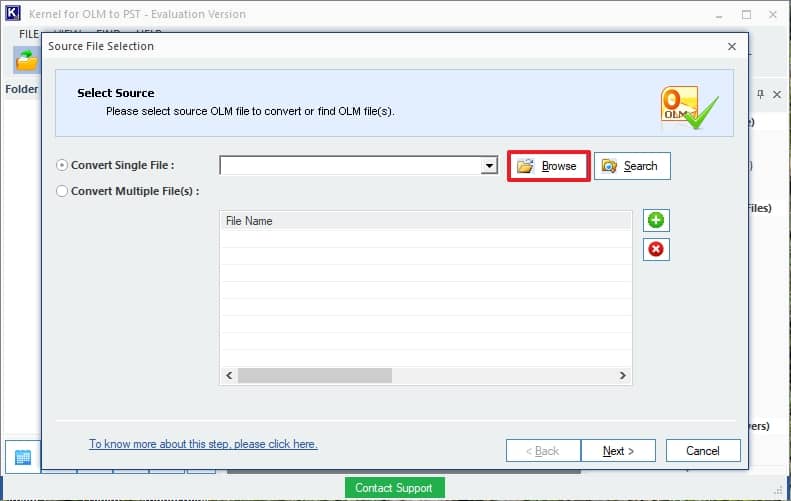
Note: Utilize the Search feature on this screen to execute a search operation effortlessly. Simply input the drive name, and all OLM files will be located.
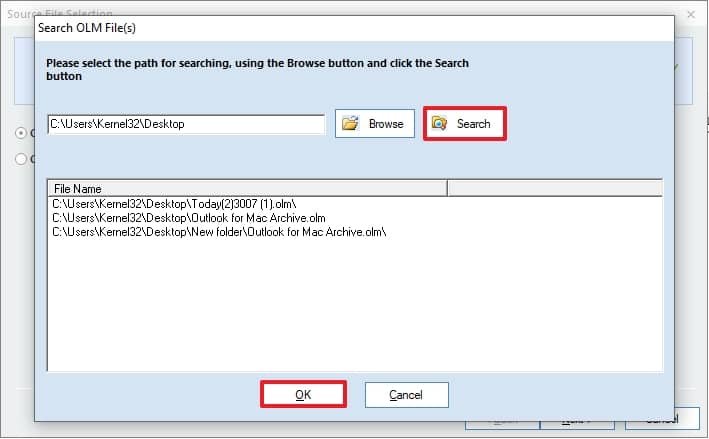
- Choose and incorporate add the OLM file(s) located on the system drive.
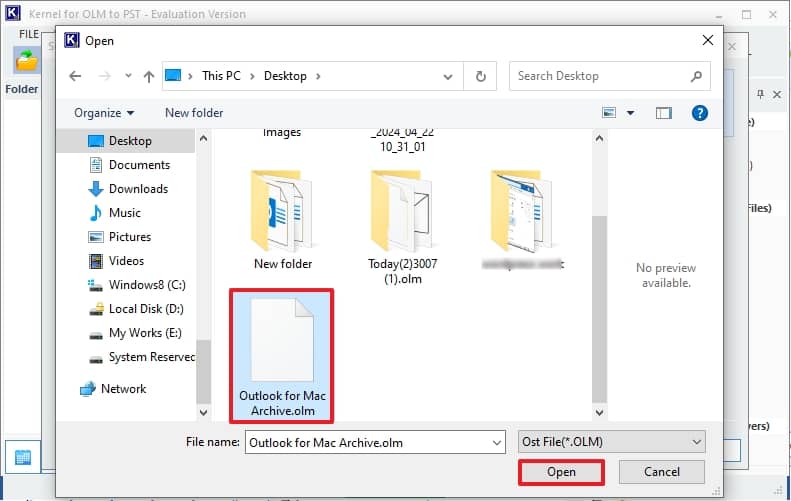
- Once your file (s) is chosen, click Next.
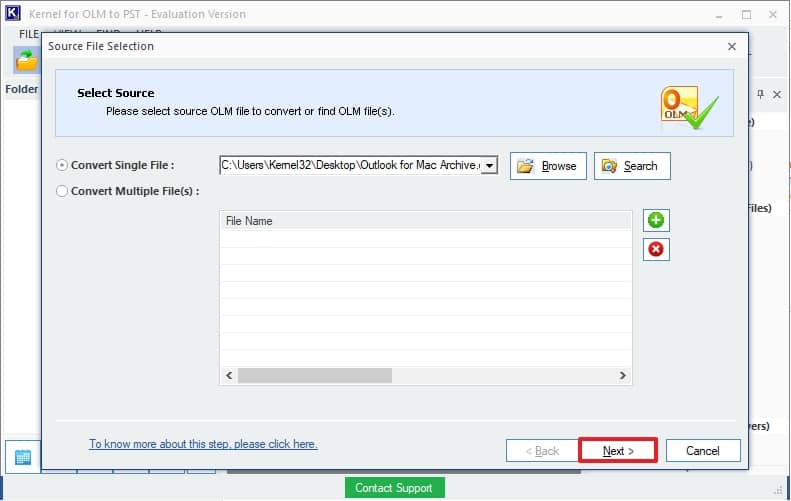
- View the process details and click Finish.
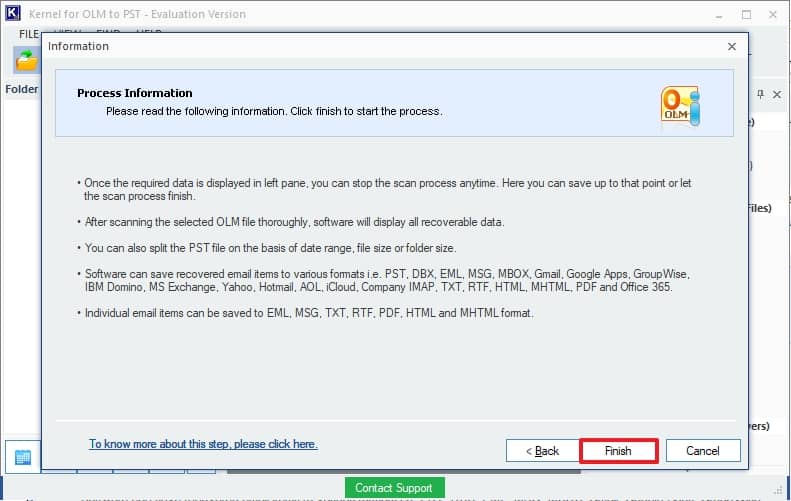
- You can preview the file item from the mailboxes stored in the OLM file.
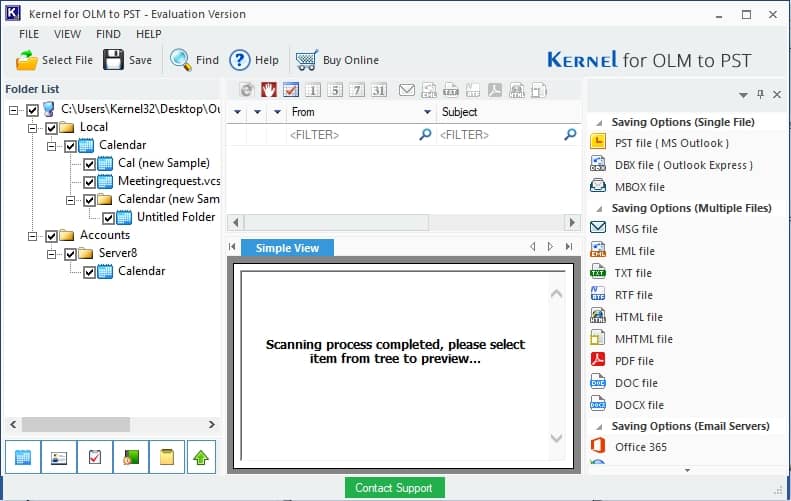
- Choose the PST file format for the output and then click on Next.
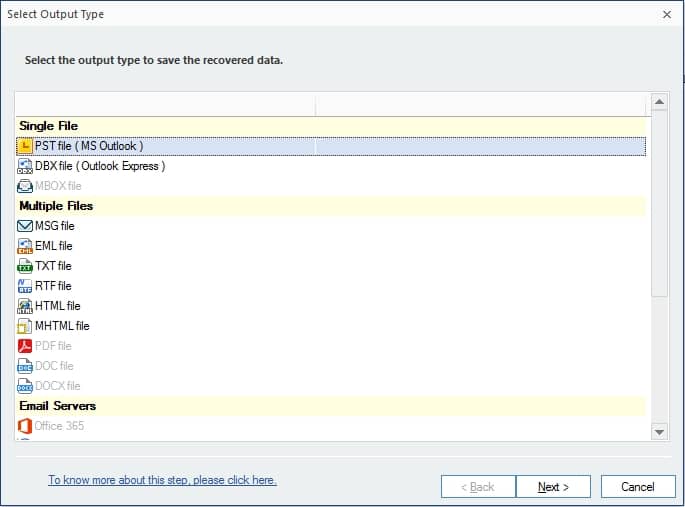
- Use filters to narrow down the data to specific items and select Next.
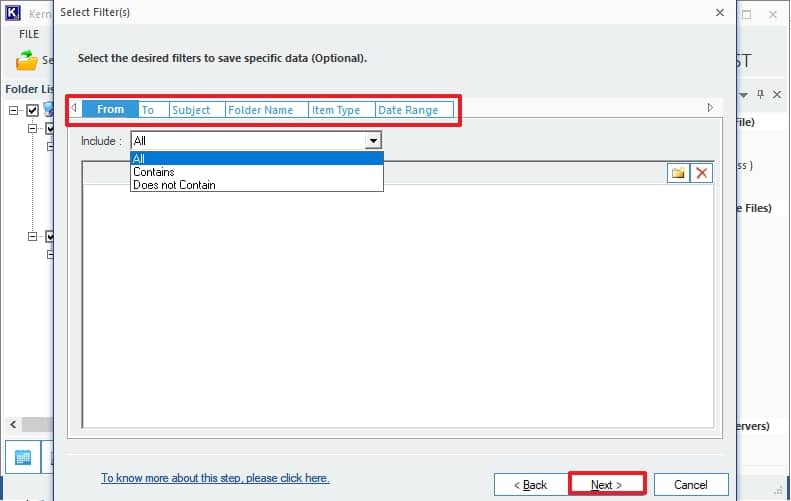
- Organize savings in PST files using the splitting feature and specify a prefix for the storage name. Select Next to proceed.
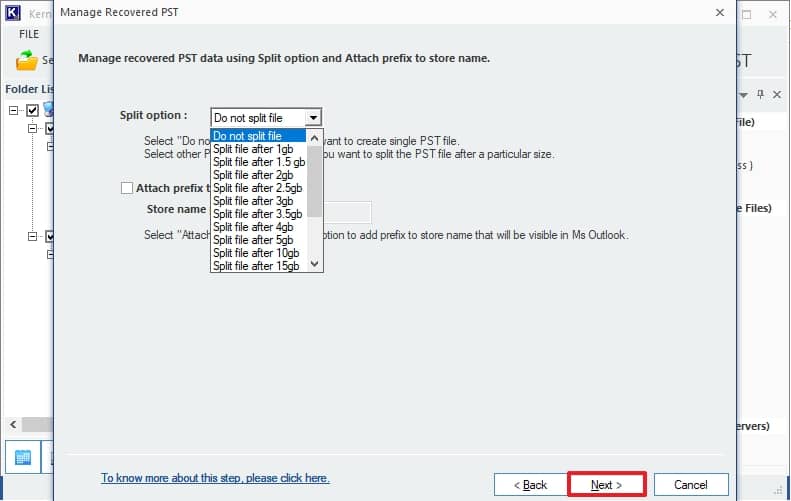
- Please input the target path and select Finish.
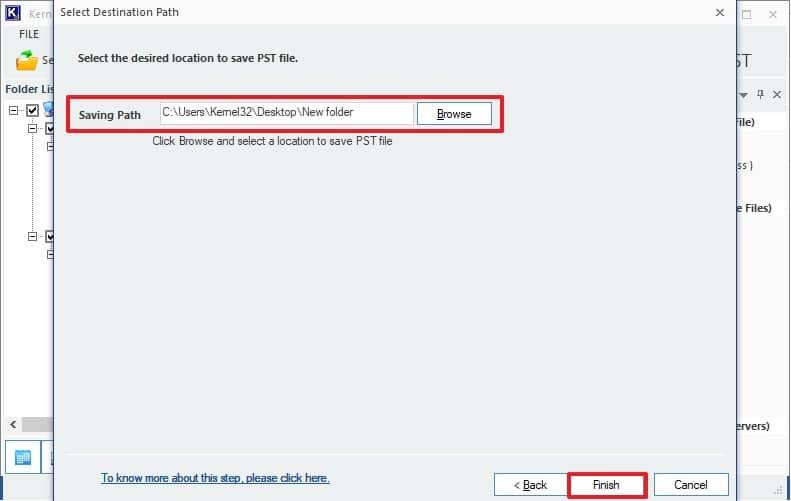
- The files are stored in the chosen location.
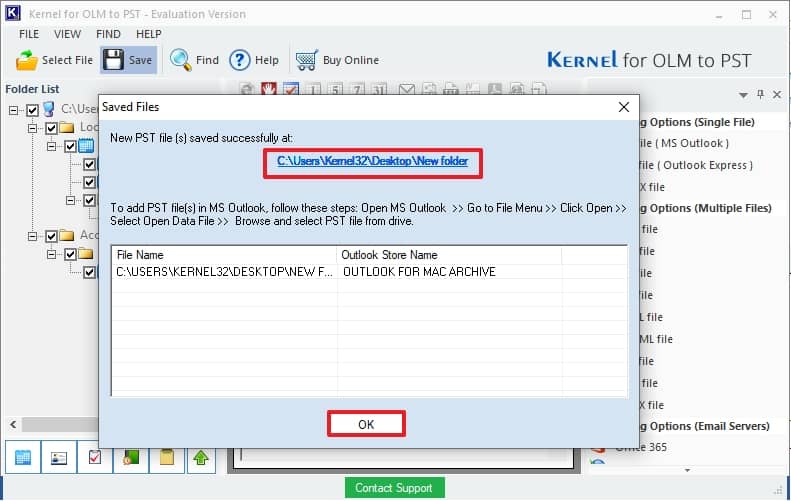
The software effortlessly transfers emails from Outlook for Mac to an Outlook PST file. Now, import this PST file into Outlook for Windows and access the Outlook for Mac mailboxes.
Conclusion
OLM files are vulnerable to a range of corruption risks, including virus attacks and unforeseen Mac system shutdowns. Microsoft has not included an internal repair tool in Outlook for Mac to address OLM corruption. To resolve various OLM corruption issues, it is recommended to choose Kernel for OLM to PST Converter for easy conversion with data integrity. With this tool, you can convert the OLM file data of Outlook for Mac to PST and then import the same to Windows Outlook application.