Read time: 9 minutes
What can be worse than coming from a successful event and finding out most of your pictures are visually distorted? If you are using a digital camera from the Canon EOS family, then the images getting saved in your SD card can be of CR3 format. So, what are the chances that you can recover corrupted CR3 files? That entirely depends on the reason behind corruption in your RAW images and the severity of corruption.
We’ll discuss CR3 files and the possible reasons that might’ve led to corruption in your images. We’ll also be discussing the potential solutions to repair RAW files safely.
What is CR3 file?
CR3 belongs to the RAW file format family, and hence, it’s considered a reliable file format. Formerly known as CR2 files, Canon launched CR3 files in 2018. This file format is famous for the quality of images it has, that is due to the uncompressed version of images it stores. This means it retains all the image data as captured by the camera, making it an ideal file format for editing photographs.
However, there are two things to remember while working with CR3 files. First, these files can’t be opened with just any software. CR3 files are compatible only with Lightroom and Adobe Photoshop. Another thing to note is since these files are in RAW form, they’re extremely vulnerable to corruption.
Possible reasons for corruption in CR3 files
We focus on explaining the reasons behind the issue and how you can get the resolution to your problems. These are the few instances where being a little careless may let you lose your precious images forever. So, let’s first discuss the reasons why CR3 files are corrupt in the first place:
- Any physical damage to the camera itself
- Physical damage to SD Card
- Using an SD card on multiple devices
- Virus in the storage device.
- Improper ejection of SD Card
- Interruption while transferring the CR3 images from one device to another.
- Interruption while downloading the images.
- Bad sectors in the SD card or the storage device where you have saved the images
How to repair CR3 files?
After understanding the basics of CR3 files and reasons behind their corruption, let’s learn how to repair them. We’ve given a few manual approaches, depending on users’ technical skills.
Solution 1. Try to update the photo viewer
Sometimes, using an outdated photo viewer gives rise to unnecessary issues. Older formats can be easily opened in the photo viewer program but not CR3. Comparatively, CR3 is a bit new file format, and hence the photo viewer program needs to be updated.
Try updating your current photo viewer program and see if the problem still persists. If it does, then try the next method.
Solution 2. Try a different photo viewer to open the CR3 files
If you have updated your photo viewer and the images are still inaccessible, try switching to another program. There’s a chance that the updated version of the photo viewer does not support the CR3 file. You can try opening your RAW images with a totally new photo viewer program in such a scenario. Some common photo viewers that support CR3 files are:
- Adobe Photoshop
- Canon Raw Image viewer
- Adobe Lightroom
- Canon Digital Photo Professional
Download and install the eligible photo viewer program and try to open the CR3 file with it.
Solution 3. Try converting CR3 files to another file format
Converting the current image file format to another is also a technique to fix corruption in the images. You can use a reliable online image converter tool to change your CR3 images’ format. But changing their format to JPEG format may degrade image’s quality as JPEG format uses lossy compression technique.
Converting CR3 files to DNG format is an ideal alternative if you wish to maintain the original quality. If you want to turn your CR3 files to another format while maintaining their quality, convert them in DNG format. Convert your files into DNG format using photo editing software like Adobe Photoshop or Affinity Photo.
Solution 4. Try Hex Editor
This method is for users that have deep knowledge of image editing and hex codes. It is a file editor that shows files in binary data. Since binary data is in hex code, you can compare the binary data of corrupt and healthy files.
Take help from the binary data of healthy files and edit the binary data of corrupt files accordingly.
If you are not that proficient with Hex Editor, take help from a professional, or just leave this process. For the best solution for your corrupt images, try the next method.
Limitations of manual approaches
These manual fixes come with certain limitations that can further damage your already corrupt photos. It becomes very tricky to recover corrupted CR3 files if something goes wrong while performing these manual methods. Let’s look at some of the most common limitations of these manual approaches:
- Reduced image quality: Constant editing and saving the same image file affects its quality in a negative way and leads to loss in image quality.
- Lengthy: These manual approaches aren’t the most suitable solution for repairing CR3 files in bulk.
- Tricky: Some methods, like the Hex editor method, require a thorough technical and image editing knowledge.
- Chances of corruption and damage: Beginner users can make mistakes while trying to repair their images, causing even more damage.
How to avoid corruption in CR3 files?
Following certain practices can protect your essential CR3 files from damage and corruption. We’ve given some key practices to avoid facing corruption in CR3 files:
- Don’t edit an image frequently as it leads to quality degradation.
- Use the best quality storage devices to avoid losing your images to hardware failure.
- Maintain ideal storage conditions to avoid any hardware or software damage.
- Create multiple backups of your CR3 files at several locations including external storage drives, cloud platforms, etc.
- Properly insert and eject your USB drive, SD card, external hard drive, etc. to avoid any hardware damage and data corruption.
Repair CR3 files with this professional tool
If none of the above-mentioned methods worked for you, then you must use a reliable third-party photo repair software to recover your CR3 files. Kernel Photo Repair is one such product that can be your final way to fix the corrupt images in no time. Be it minor or severe corruption, this tool will fix your images with its original quality intact. Have a look at its most remarkable features:
- Fix formats like CR3, RAW, JPEG, JPG, BMP, GIF, RIFF, RAF, TIF, PNG, NEF, MRW, etc.
- With a user-friendly interface and self-descriptive features, it is ideal for technical and non-technical users alike.
- Add multiple images at once without any size limitations to repair CR3 files in bulk.
Let’s know how to fix CR3 image files with the tool
- Download and installing the tool in your system.
- Setup and run the tool properly on your system.
- Click on the Add icon on the home screen of the tool to add the corrupt images.
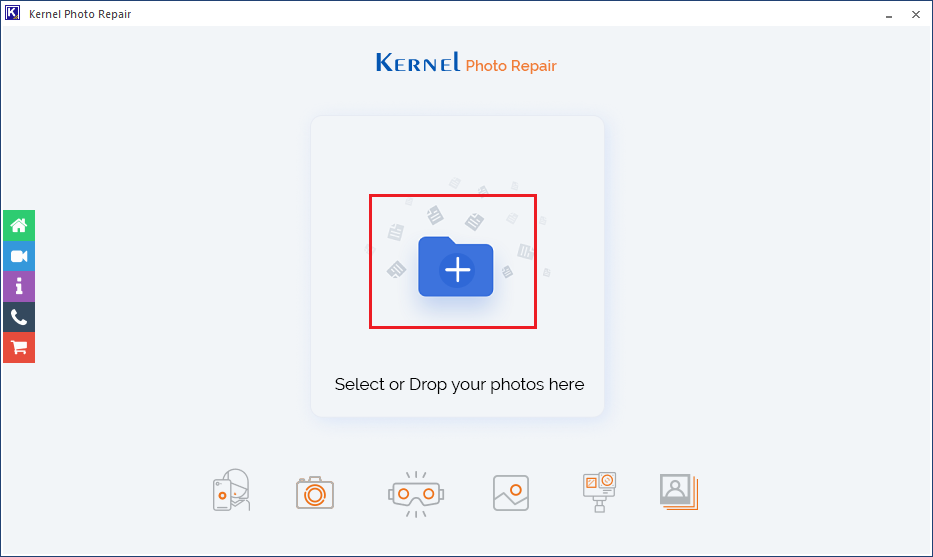
- Browse the corrupted CR3 files and select them then, click on the Open button.
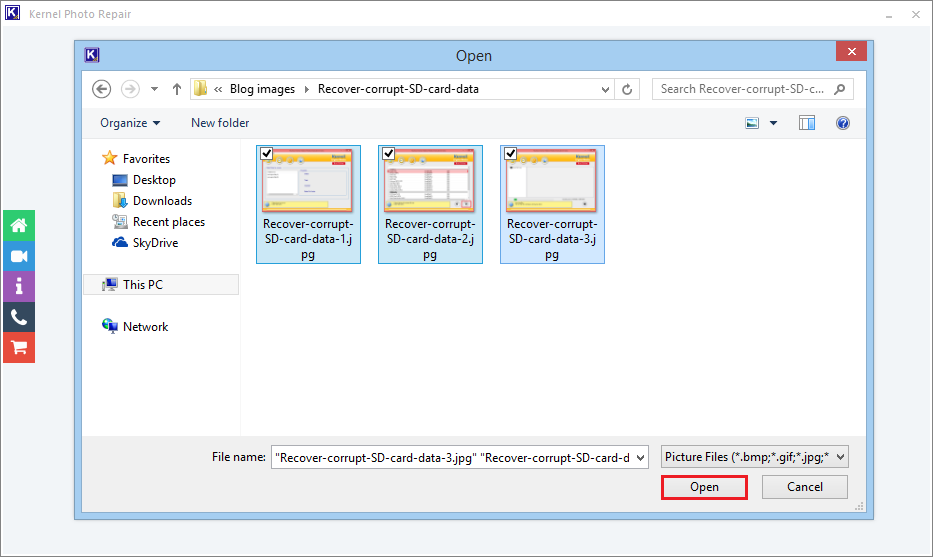
- All the selected images will now be added for the process. Click on add or remove icon to add or remove files as per your requirement. If you want to remove all of the files that you added, just click on the bin icon to remove all of them at once. Once you are satisfied with your selection, click on the Repair Files option to proceed.
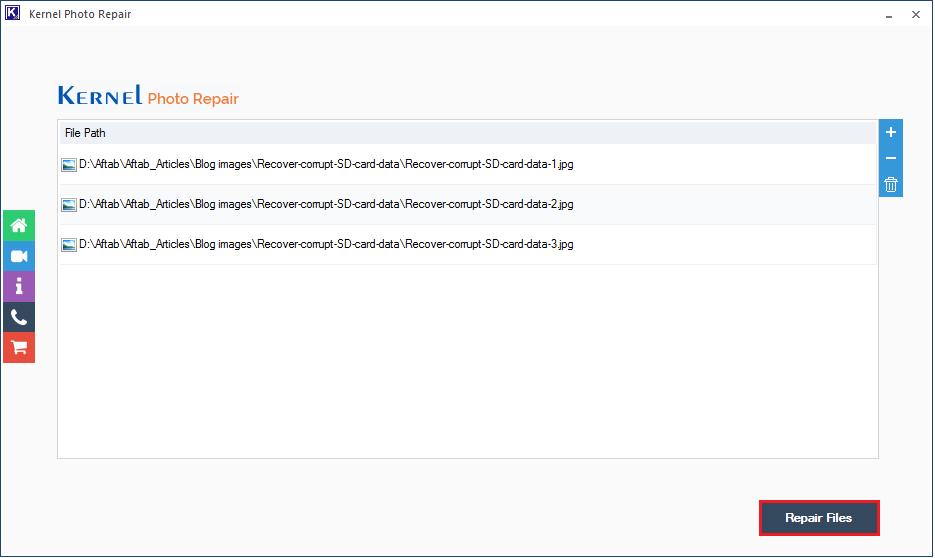
- Select a destination to save all the repaired images and click OK.
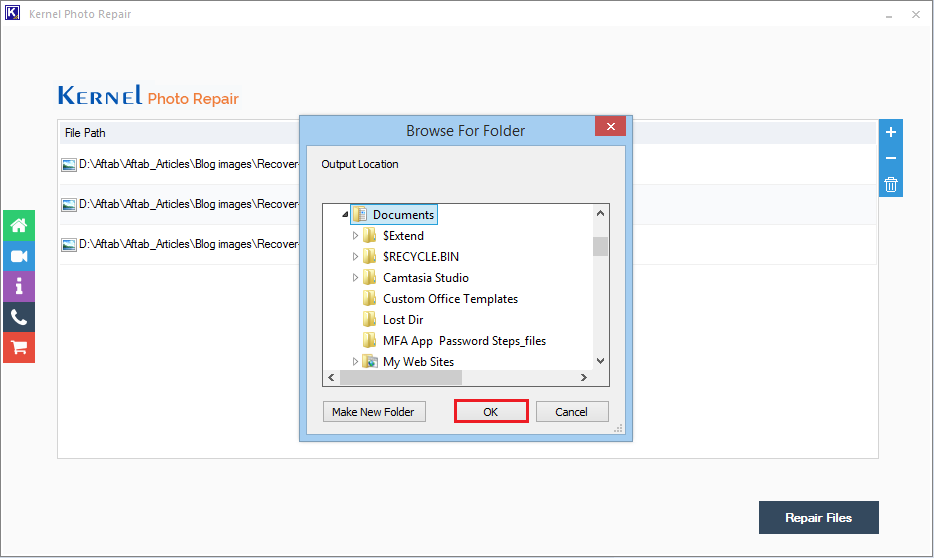
- After providing the destination, the tool will start the repair process. Wait for the repair process to finish; once done, click on the Close button.
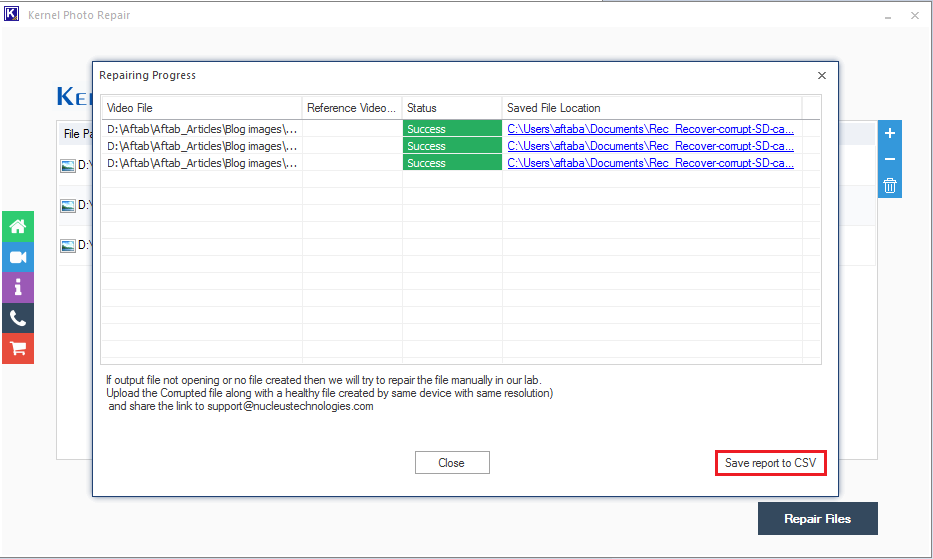
Note: Here we have selected JPG images for the demonstration purposes, you can select and add any format files you are facing issue with. Not only CR3 images, you can also repair corrupted CR2 photos easily.
Note: You can get a detailed report of the whole process by clicking on the Save report to CSV option.
Conclusion
A corrupt SD card can have a seriously damaging effect on your CR3 files. Since these are RAW image files, it can be tricky to recover corrupted CR3 files manually. To repair CR3 files safely and recover all the data, we suggest you use a professional photo repair tool. Kernel Photo Repair makes it effortless to recover your corrupt files without worsening the situation further. What’s best about this tool is you can easily fix broken or corrupt jpeg file headers with the help of this software. Take the free trial today.
FAQs
A. If there are visual distortions in your image like unusual colored patches, blurred parts, lines over the image, etc. then your image must be corrupted.
A. CR3 files can be viewed in Windows 10 using the Microsoft Raw Image Extension.
A. corrupt CR3 file recovery depends on the reason behind corruption in these files. Minor corruption can be fixed by changing the format or opening the CR3 file in a different photo viewer. Severe corruption can be fixed using a professional photo repair tool.






![Easy Way to Restore Deleted Instagram Photos and Videos [Safely]](https://www.nucleustechnologies.com/blog/wp-content/uploads/2020/03/restore-deleted-and-lost-instagram-videos-photos.jpg)

