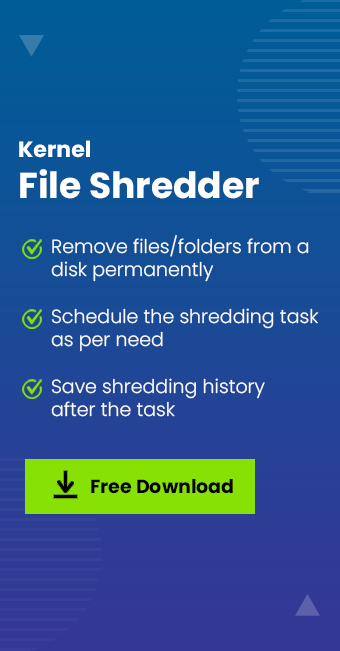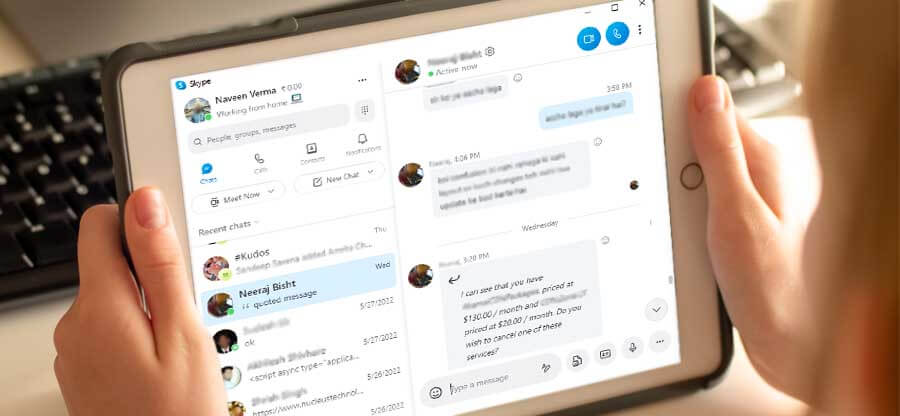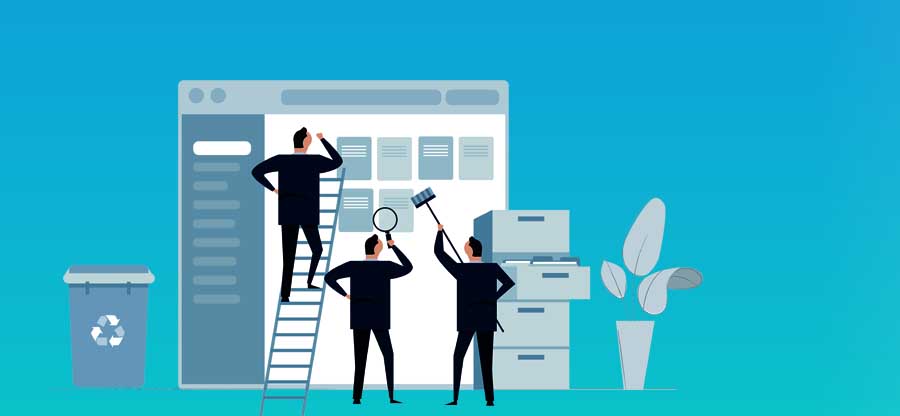Read time 7 minutes
If you are reading this blog, you are surely looking for the solutions to wipe your hard drive clean permanently. Congratulations! You are at the right place. In this blog, we are going to mention a few ways with which you can remove data from hard drive permanently. It can be an emergency or call of duty to get that hard drive wiped off completely. Leaving any traces behind makes your data vulnerable to theft.
When a person may need to clean the hard drive and why?
There are many circumstances which may lead to wipe off the hard drive, we can try to quote some:
- Donating old system.
- Giving old system to recycle.
- Leaving the current job or transfer.
- Want a new start for your system from scratch.
- Want to remove some very private data.
Well, whatever your reason is behind this, but the reason is clear that you don’t want anyone to access your data. Now coming to ‘why,’ why you need to delete data from hard drive permanently? Well, whenever you delete data from hard drive, it is not completely deleted. The data you delete from a hard drive is saved in your system which can be easily revived with the help of software. Even if you delete data from recycle bin too, it is retrievable with the help of Kernel for Windows Data Recovery tool. Hence, it is very important to make sure that you delete that data never to be recovered with anything.
How to remove data from hard drive permanently?
There are a couple of manual tricks and a quick automated method to do so; we will discuss all of them one by one.
Note: Before you try deleting data permanently, it is advised that you make a proper backup or copy of the same. Let’s start.
-
Delete Files from Recycle Bin
If data is not that crucial and all you want to get rid of it, you can try deleting it from Recycle bin. If you trust that no one will ever use an automated tool to recover that data from the system. Delete files from Recycle bin is the best choice you have at the moment.
-
Install a New Version of Windows or Re-install the Older Windows
Another way to ensure that the data you want to get rid of is permanently gone, is by re-installing Windows. When installing new Windows on your system all your old data will be removed and you will get a fresh start. But while re-installing the old one you need to select ‘Remove Everything’ option which is a reset feature. It rewrites the whole drive completely, without leaving any traces of the old data behind. Hence, leaving no trace of the old data behind.
-
Damage the Hard Drive Physically
If you don’t need that hard drive anymore, just damage it. You can shred the hard drive in a shredder, or break it with a hammer or heavy items. When you are breaking or damaging the hard drive, make sure you damage it really bad and nothing can repair it back. But, if you cannot damage the hard drive physically, you definitely need to check the next solution.
-
Delete Permanently with Kernel File Shredder
If you want to permanently delete the data in your hard drive without leaving any traces of it behind, then try Kernel File Shredder as a permanent solution to this problem. This tool makes sure that no one access your data, by shredding it and removing from your system permanently. This technically advanced tool shreds data and make them irrecoverable, by using its advanced algorithms. With this tool you can schedule your shredding at a defined time. You can easily rename the files and folders with this tool before shredding them. Not only this, with this tool you have the option to select what you want to shred and what you want to leave as it is.
With the help of a quick demonstration, let’s know how this tool works:
- Firstly, go to the tool’s page on the website and download the tool from there. After that install the tool properly in your system and run it.
- Once the tool starts working, it will ask you to add the password. This password can be 10 characters long.
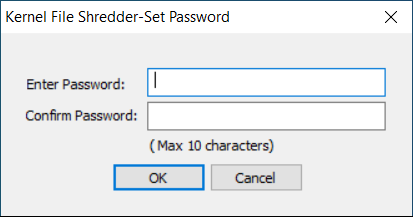
- Add the password and confirm it too. Once done, click on the OK button.
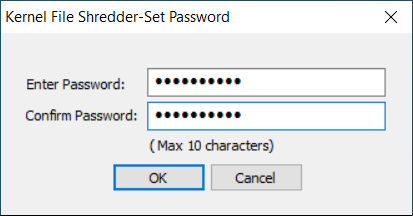
- Moving forward, you will land on the homepage of the tool. There you need to make a click on the File and Folder icon, as shown in the image below.
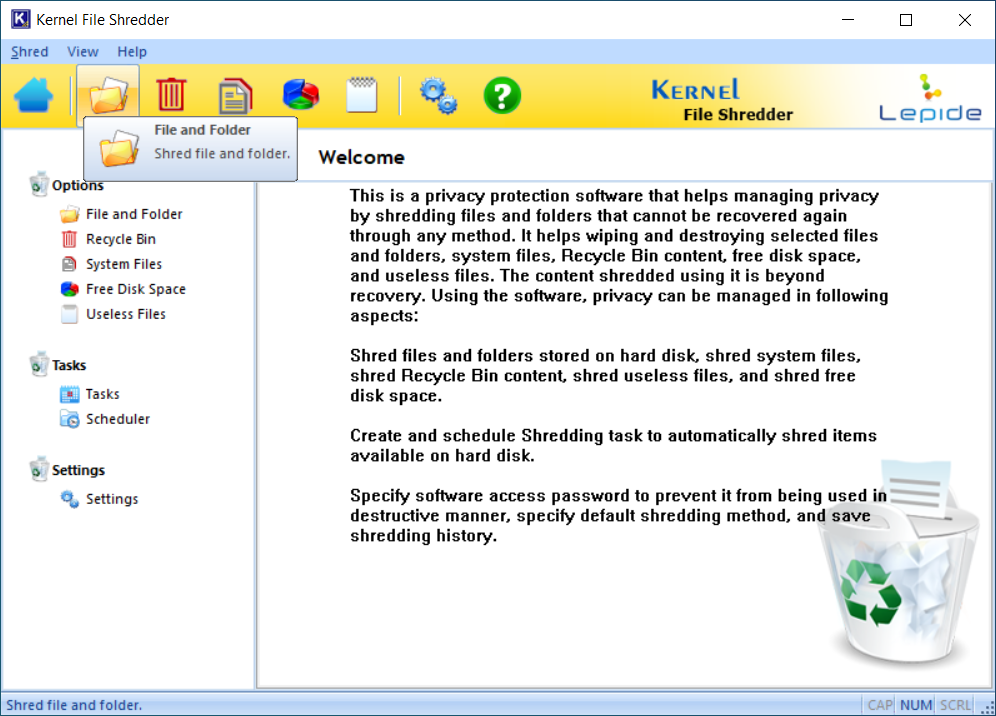
- Now, you will see that there are multiple options available to choose. To add the files, you need to select the Add Files\Folders option to add the files to shred.
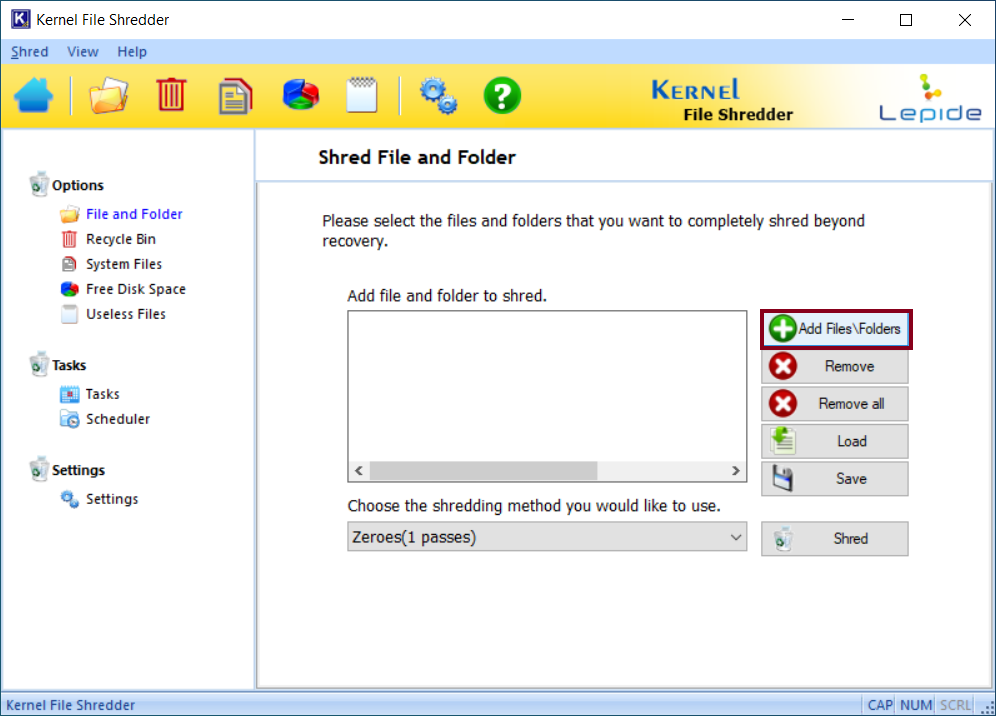
Note: There are other options too which you might want to know about.- Remove: With this option, you can remove the selected file (After adding the files you want to shred).
- Remove all: With this option, you can remove all of the added files. (After adding the files you want to shred).
- Load: This option allows you to add a .csf file, so that you can proceed with the shredding of the files.
- Save: With this option you can save the list of the files and folders you have selected, in the form of a .csf file. Later on, when you will need to resume the shredding process you can just simply load the saved .csf file.
- Go to the location from where you want to add the files you want to shred.
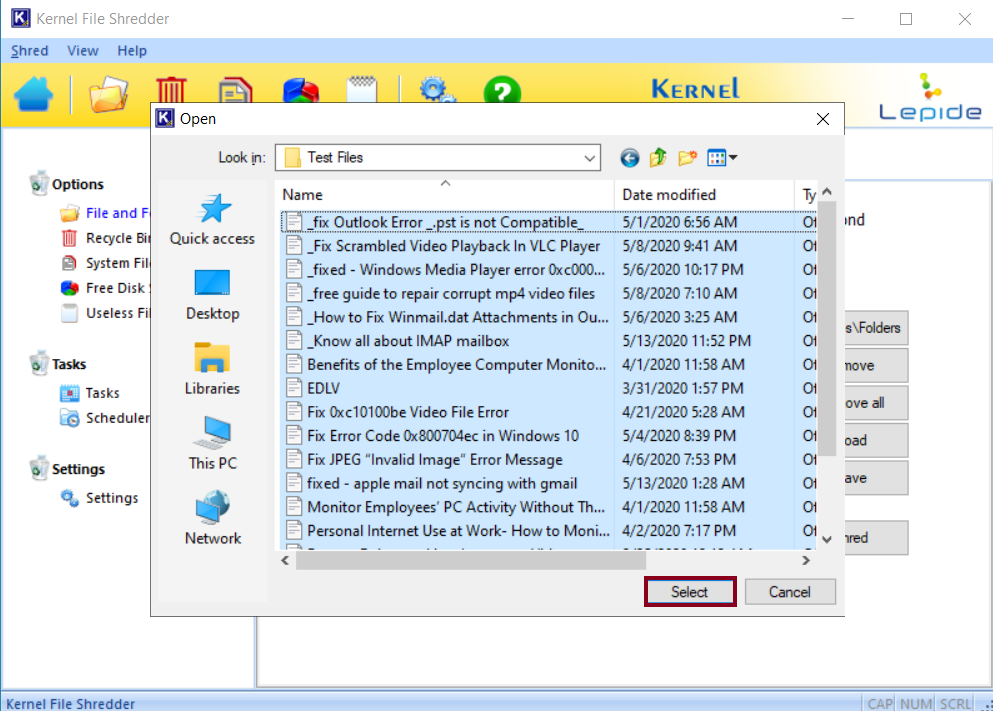
- Once the files are added, click on the Shred option to start the shredding process.
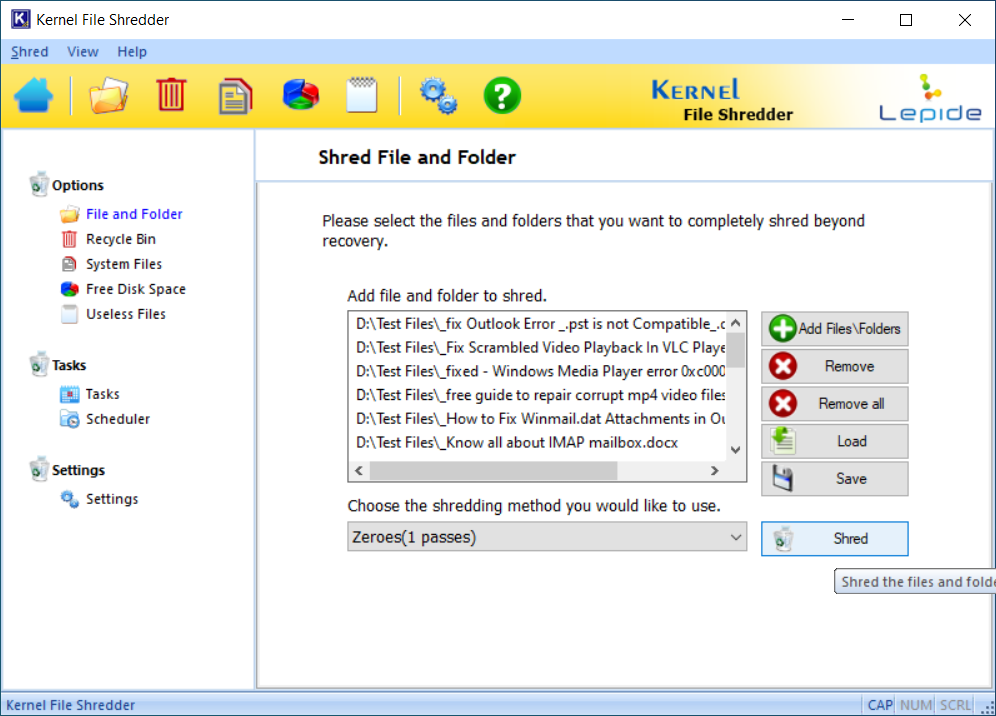
- In the next step, the tool warns you if you actually want to proceed with the shredding process. Think twice and provide the required permissions by clicking on the Yes option to move ahead.
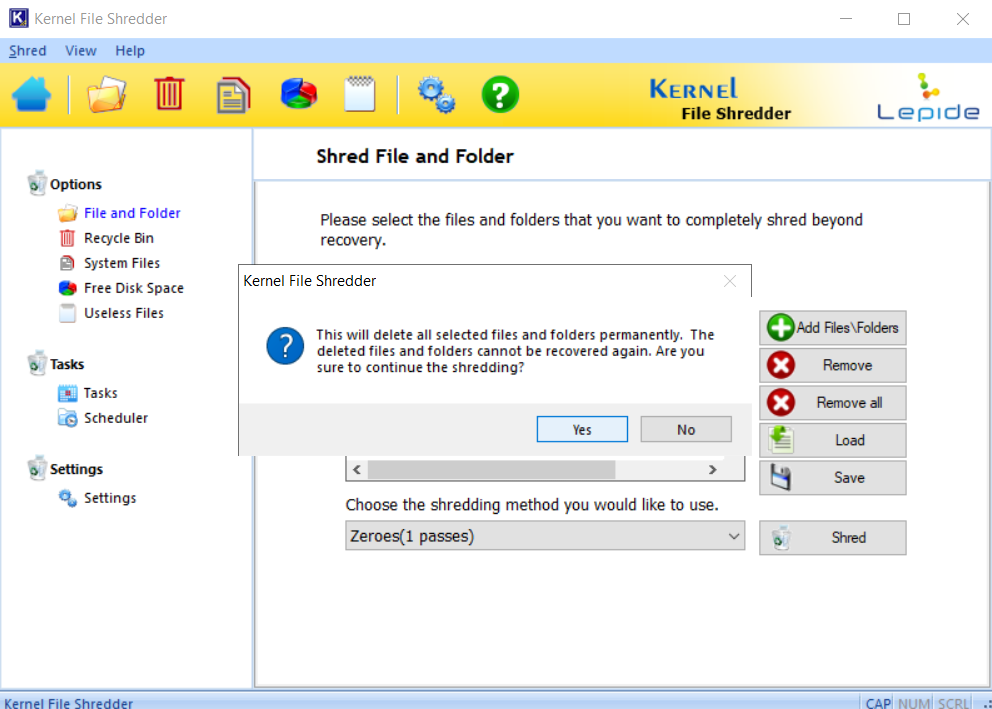
- Now the shredding process will take place, wait until the process is over.
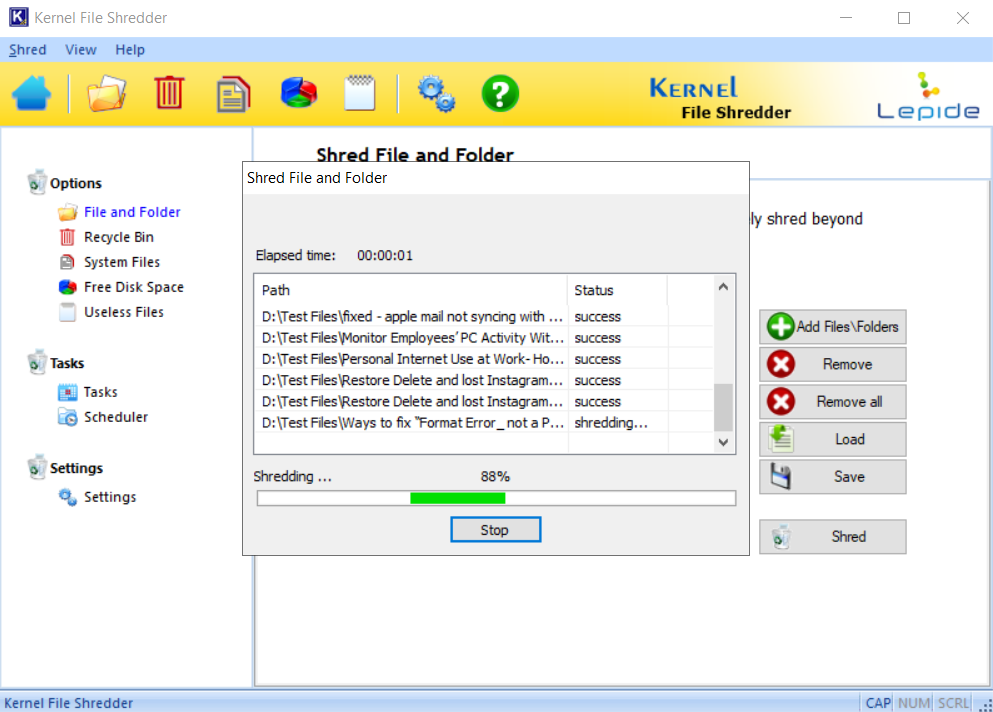
- Once the process is over, click on the OK button and close the software.
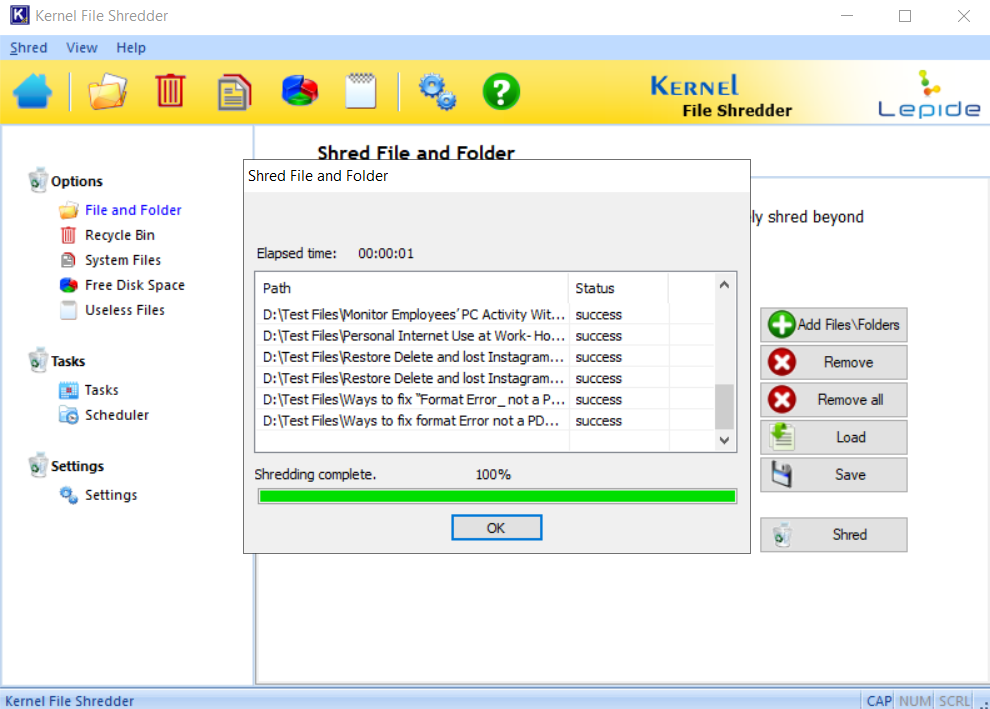
Conclusion
In this blog, we discussed how one can remove data from hard drive permanently so that it is not revived again. We went through some methods and techniques with which you can do so. In those techniques all were doubtful or not doable except for one, which was using an automated tool. Using Kernel File Shredder made me double sure that my data will be deleted permanently.