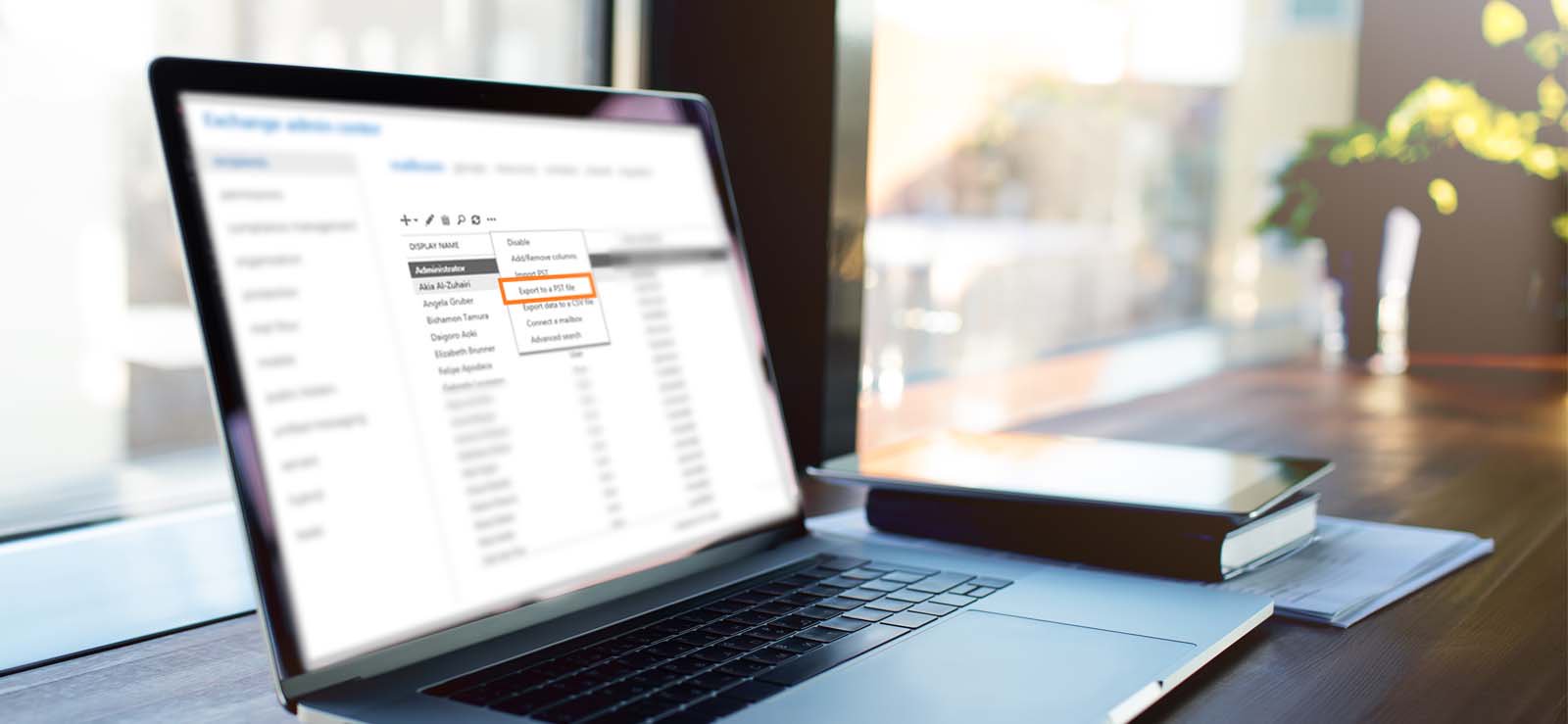Read time 3 minutes
Exchange Server administrators experience one or other issues in the Exchange environment as part of its management. Sometimes after migration to on-premises Exchange 2013 or later versions, an issue is commonly observed where Event log errors are received with the mention of arbitration mailboxes. It means these mailboxes are either in a corrupt state or are missing.
When such situations occur due to hardware failure or power outage, it is vital to ensure that it gets fixed in time to avoid hiccups in productivity and collaboration among employees. Let’s discuss how to recreate missing arbitration mailboxes in Exchange Server to fix any corruption and enable the server to function smoothly again.
Arbitration mailboxes
Arbitration mailboxes are also called Exchange system mailboxes, whose functions are related to local system data and message workflow management.
The five arbitration mailboxes with their functionalities are provided below:
- Microsoft Exchange Federation Mailbox (FederatedEmail.4c1f4d8b-8179-4148-93bf-00a95fa1e042)
Used to store Exchange data for maintaining federation between Exchange organizations. - Microsoft Exchange Migration (Migration.8f3e7716-2011-43e4-96b1-aba62d229136)
For storing Exchange migration data services in batch migration. - Microsoft Exchange Approval Assistant (SystemMailbox{1f05a927-XXXX-XXXX-XXXX-XXXXXXXXXXXX})
Used in the Exchange approval framework (for recipient moderation and auto group approval requests). - Microsoft Exchange (SystemMailbox{bb558c35-97f1-4cb9-8ff7-d53741dc928c})
For creating Offline Address Books. - Microsoft Exchange (SystemMailbox{e0dc1c29-89c3-4034-b678-e6c29d823ed9})
For locating messages specified by some matches through e-Discovery feature.
These were five system mailboxes mentioned with their role in the Exchange Server. So, now, to deal with the errors related to arbitration mailboxes like corruption or missing mailboxes after migrating to on-premises Exchange, we have the option to recreate missing arbitration mailboxes. We will be discussing the complete procedure along with pre-requirements here.
Pre-requirements to recreate arbitration mailboxes
- Exchange administrator or user must be assigned Recipient Provisioning Permissions.
- Membership in the Enterprise Admins security group.
In case arbitration mailboxes are corrupted, you need to delete all User Types from Active Directory user accounts.
Note: Run Get-Mailbox-Arbitration to see if the arbitration mailboxes are removed.
Recreating the arbitration mailboxes
In case arbitration mailboxes are missing or deleted as in above point, you must first mount the Exchange database and then run the following command in Windows Command Prompt to create mailboxes again.
Enabling arbitration mailboxes
After recreating mailboxes, you need to enable all the five arbitration mailboxes. Execute the following commands in Exchange Management Shell.
- Microsoft Exchange Federation Mailbox
Enable-Mailbox -Arbitration -Identity “FederatedEmail.4c1f4d8b-8179-4148-93bf-00a95fa1e042”
- Microsoft Exchange Approval Assistant Mailbox
Get-User | Where-Object {$_.Name -like “SystemMailbox{1f05a927-7709-4e35-9dbe-d0f608fb781a}”} | Enable-Mailbox -Arbitration
- Microsoft Exchange Migration Mailbox
Enable-Mailbox -Arbitration -Identity “Migration.8f3e7716-2011-43e4-96b1-aba62d229136”
- Microsoft Exchange Discovery System Mailbox
Enable-Mailbox -Identity “SystemMailbox{e0dc1c29-89c3-4034-b678-e6c29d823ed9}” -Arbitration
- Microsoft Exchange Organization Mailboxes for OABs
Enable-Mailbox -Arbitration -Identity “SystemMailbox{bb558c35-97f1-4cb9-8ff7-d53741dc928c}”
You can verify the successful recreation of the arbitration mailboxes by executing this command again with ADServer settings.
Set-ADServerSettings -ViewEntireForest $true; Get-Mailbox -Arbitration | Format-Table Name,DisplayName
So, now you would find relief from the Event logs errors or other issues like missing, corrupted, or deleted arbitration mailboxes while DAGs are corrupted and recreated.
How Kernel for Exchange Server prevent data loss?
Recreating missing arbitration mailboxes can often result in data loss in the event of a failed backup, a backup not available, or missing log files. This can damage the recreated mailboxes, making them inaccessible. Kernel for Exchange Server recovery is the perfect solution for recovering damaged or corrupted mailbox data.
It is a useful utility to repair corrupt Exchange database and export data directly to a PST file, Outlook profile, Office 365, and Exchange Server. The interface of the software is simple and user-friendly. You just need to use the copy-paste or drag-drop functions to export mailbox folders, contacts, calendars, and attachments from desired mailboxes.
Conclusion
Arbitration or system mailboxes in Exchange can go missing or corrupted during migration, causing many issues like restriction in local movement of mailboxes. These missing mailboxes can also be due to several other reasons such as malware attacks, updates not completed successfully, or sudden power cuts. Here, we discussed how to recreate the Exchange arbitration mailboxes using Exchange Management Shell cmdlets and learnt how Kernel for Exchange Server resolves corruption and repair and restore Exchange database.