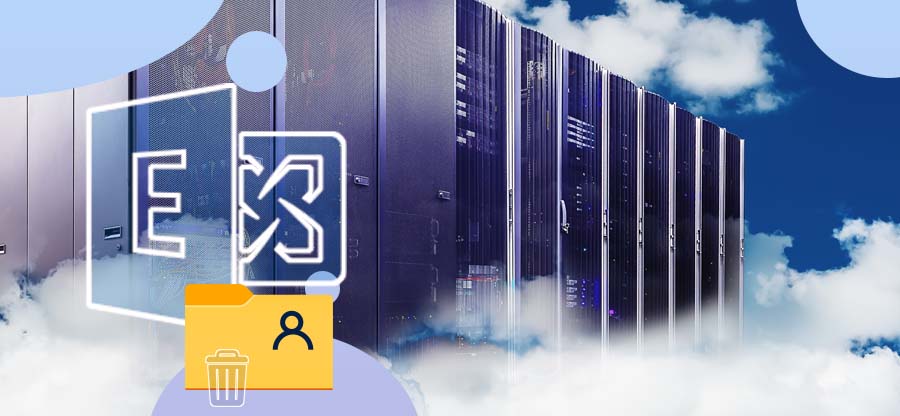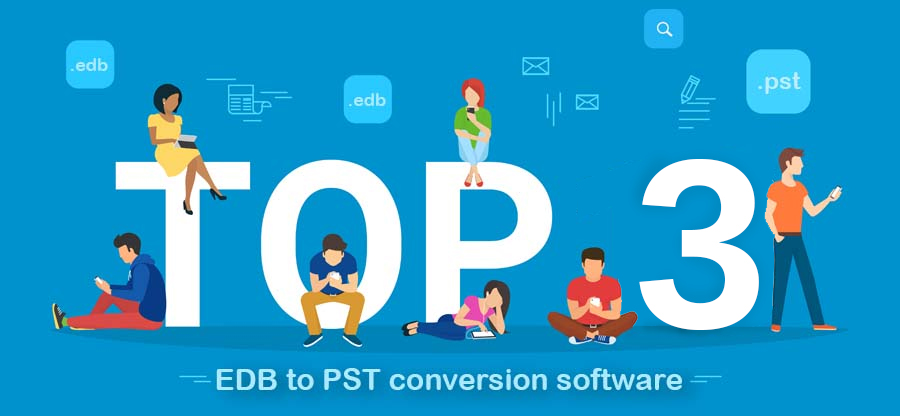Read time 6 minutes
Read this article to know how you can easily mount or dismount the Exchange Server database using the native ways and the things you need to take care of.
The Exchange Server database is dismounted when it is under maintenance, or it crashes due to network issues or JET Engine errors, or other problems. Once the situation is handled, the Exchange administrator is required to mount the dismounted database again. Here are the two ways to mount/dismount Exchange 2016 database(s).
- Mount/Dismount Exchange 2016 database using Exchange Admin Center
- Mount/Dismount Exchange 2016 database using Exchange PowerShell
Mount/dismount Exchange 2016 database using Admin Center
Exchange Admin Center allows mounting and dismounting the Exchange 2016 mailbox database. Log in to Exchange Admin Center and follow the below procedure to dismount and mount a single Exchange 2016 database using the Exchange Admin Center.
- Navigate to servers > databases. Select the mailbox database which is currently dismounted and needs to be mounted, click on the three dots and then select the Mount option.
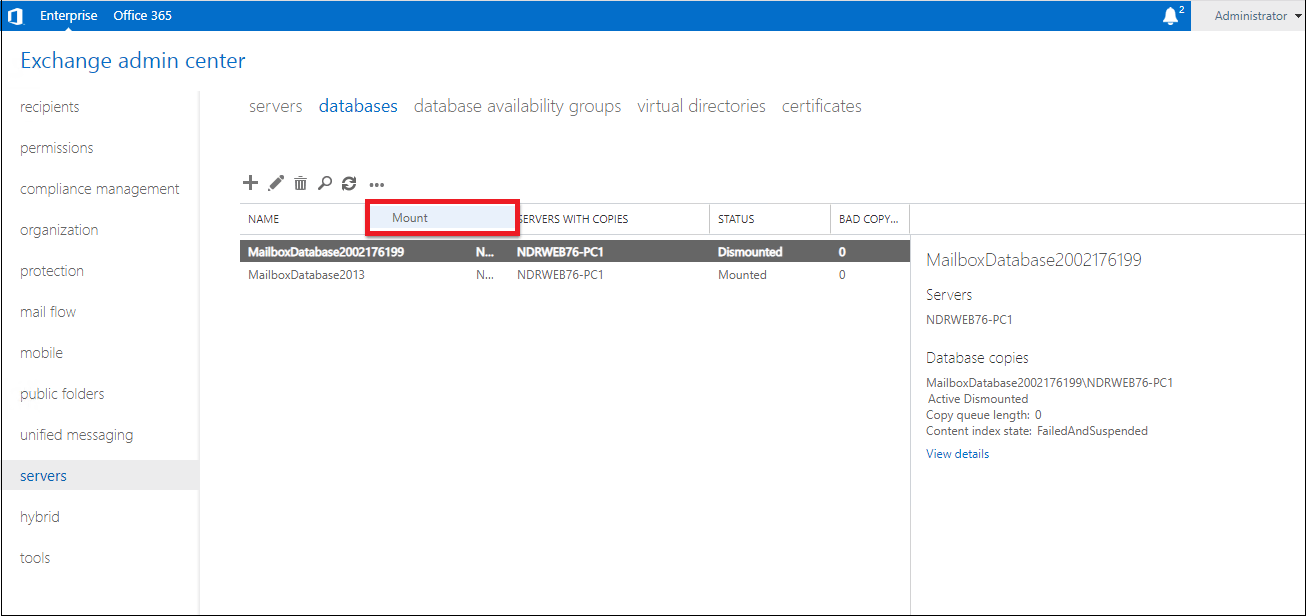
- Click Yes on the displayed warning message to confirm the mounting.
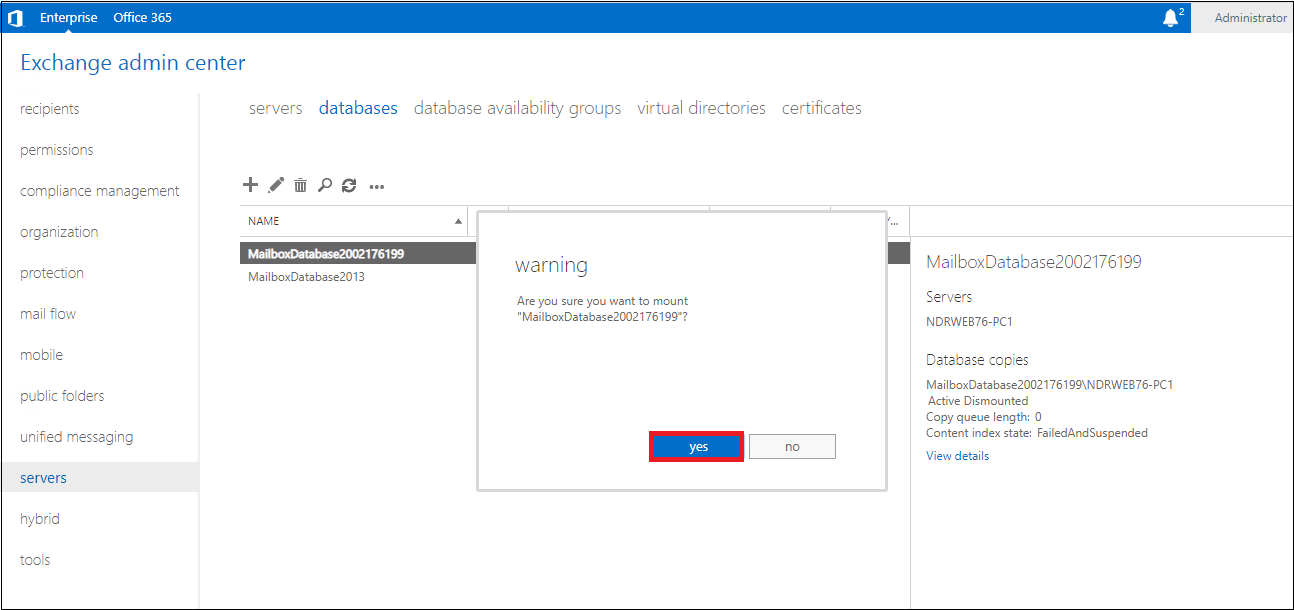
- Wait for the mailbox database status to be updated.
- Once the status is update, the Mounted can be seen against the mailbox.
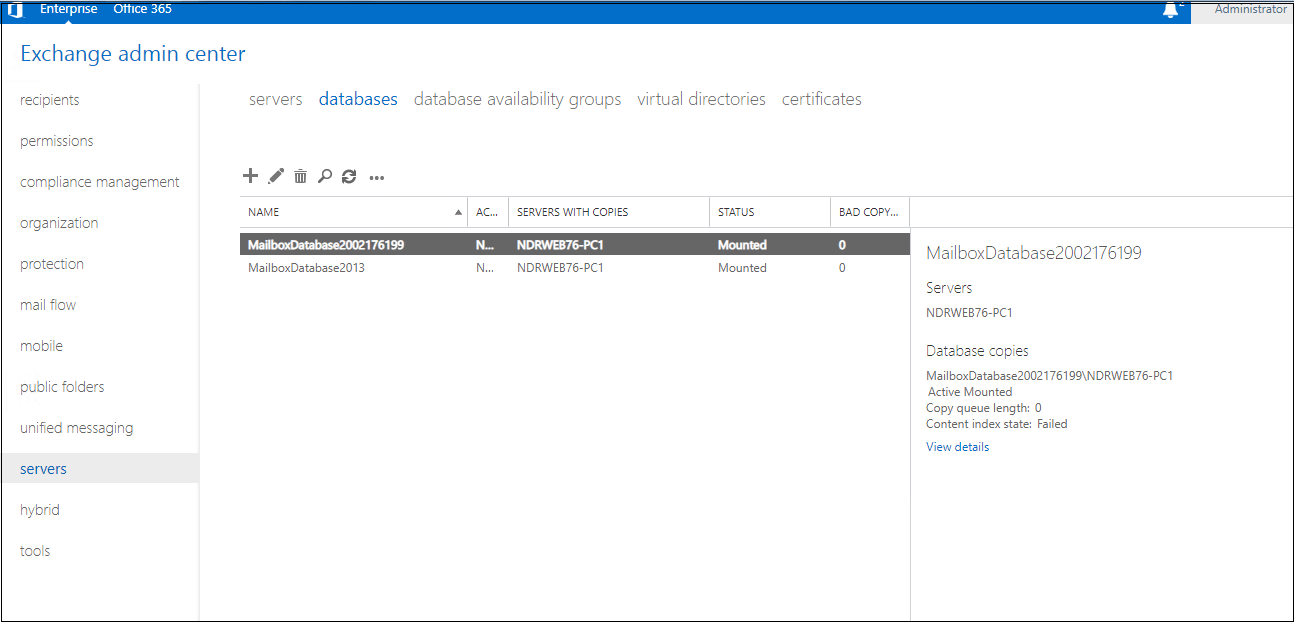
- On the Exchange Admin Center user-interface, click on the servers option from the left panel. Then switch to the databases tab from the top of the interface. Now, select the mailbox database which is mounted and that you want to dismount. Click the three horizontal dots and select the option Dismount from the drop-down.
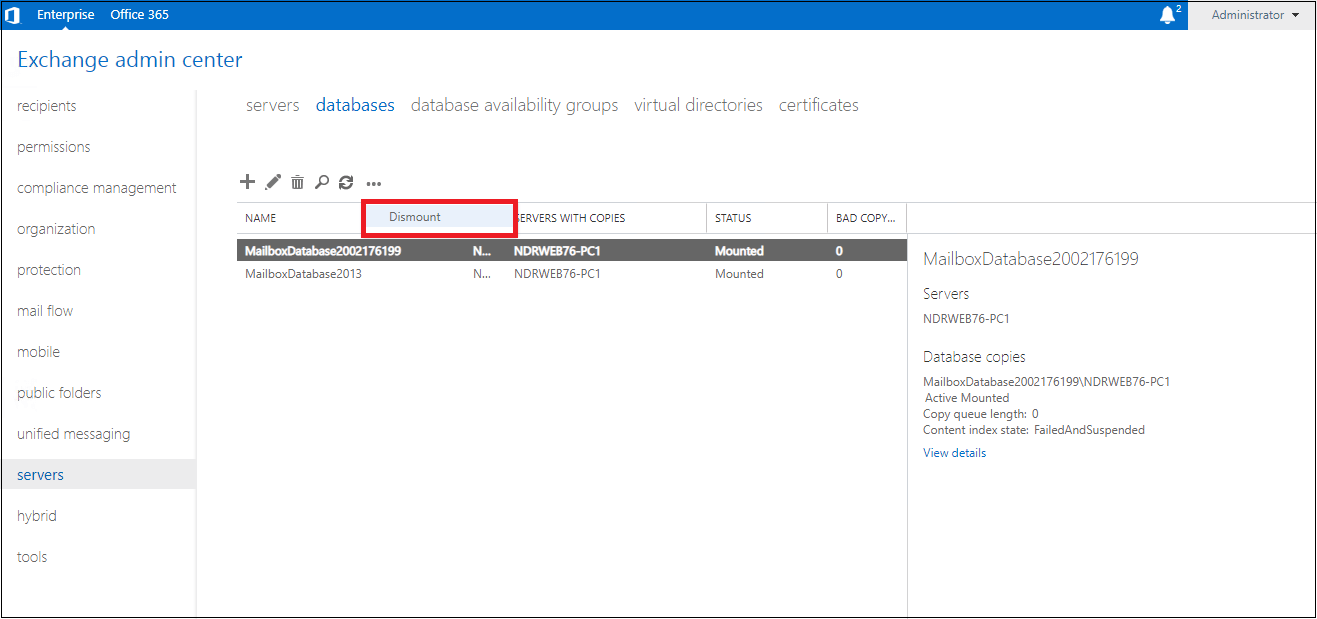
- Next, a warning message will appear where it asks to confirm the action of dismounting the selected Exchange mailbox database. Click Yes to confirm.
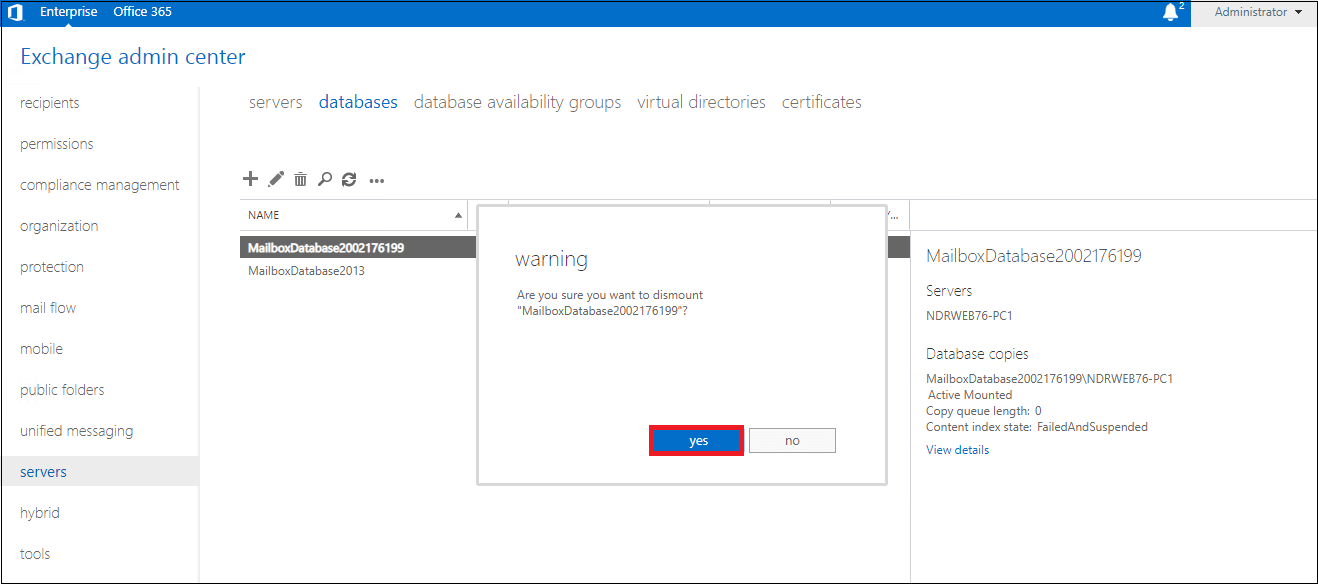
- The operation will start with the progress in the mailbox database status update.
- Once the status is updated, the mailbox database status can be seen as Dismounted now.
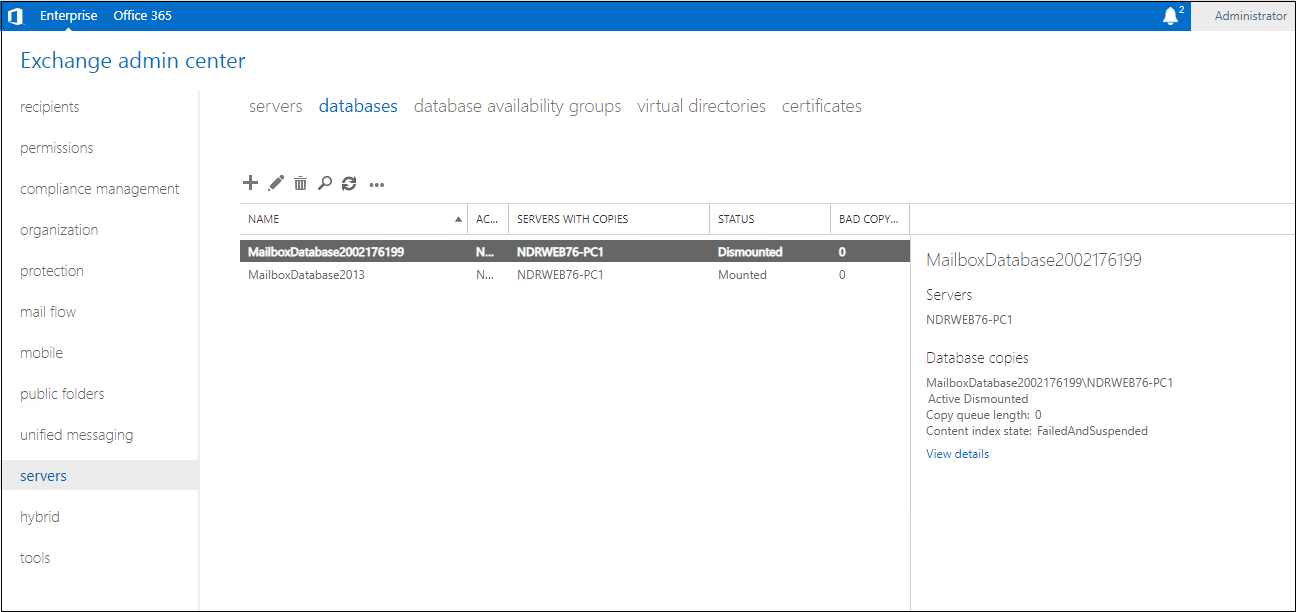
Challenges linked with the Exchange Admin Center method
- One cannot mount or dismount more than one mailbox database in one go
- Slow process for multiple databases dismounts or mounts
- The need for an Exchange system and admin credentials
Mount/Dismount Exchange 2016 database using PowerShell
The Exchange PowerShell or the Exchange Management Shell cmdlets can be used to mount or dismount the Exchange mailbox database. The Exchange Management Shell method is available for Exchange Server 2010 and above versions only, and users are required to have the administrator credentials and technical knowledge for using the required cmdlets.
Mount a single Exchange mailbox database
A user must know the name of the Exchange database, which is dismounted currently, and he wants to mount. Execute the following command to mount a specific Exchange database.
You can confirm whether the database is mounted or not by running the following command.
If the output result for the Mounted column against your selected database comes “True”, then the database is successfully mounted.
Note that the Exchange database will not mount if it is not healthy or in a dirty shutdown or inconsistent state. To check the health of the database, run this command.
Here, you are required to enter the complete EDB file path.
To mount all Exchange databases within a server together
Use the below command to mount all the dismounted mailboxes within a server together by providing the server name to it.
Check if all the databases on the server are mounted or not with the following command.
To dismount a single Exchange database
If you want to know which all Exchange databases are mounted on your server, run this command.
Now, you got the name of the database you want to dismount for your use, then use that Exchange database to dismount the database.
To dismount all Exchange databases from a server
You would require the name of the server from which you want to dismount the databases. Here is the command.
Confirm the status of the databases after running the above command with this command.
If all the mailbox database servers under the Mounted column are displaying False status in the output, then all databases are dismounted successfully.
Challenges linked with Exchange Management Shell method
- Need administrative privileges and the Exchange system
- Technical expertise is required to execute commands accurately
- Errors in command execution can lead to other errors
So, we have discussed the two manual ways to mount and dismount the Exchange 2016 database, which applies to Exchange 2010 and later versions too. But as mentioned earlier, the database will not mount if it is in an inconsistent or dirty shutdown state. You can run ESEUTIL for EDB repair. But if the issue is bigger or corruption is severe, you need to take the help of a professional Exchange database recovery tool. Try the Kernel for Exchange Server, an efficient Exchange database recovery tool to fix all errors within your Exchange database file and move it into a healthy database state again.