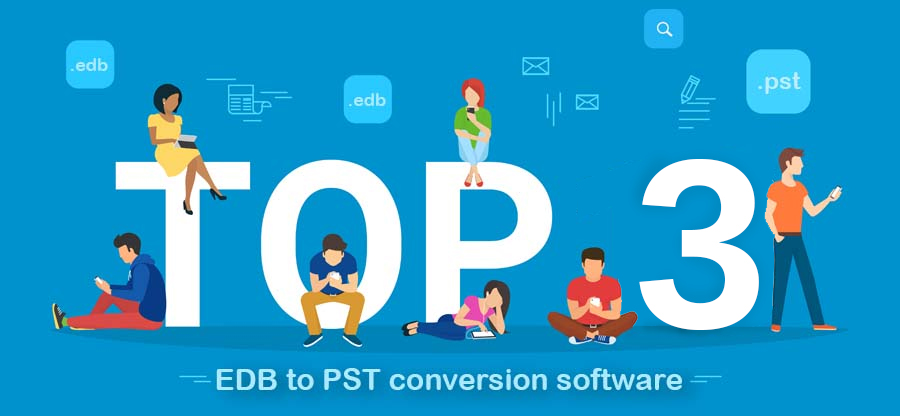Read time 5 minutes
In an Exchange Server setup, the administrator can create multiple databases and save mailboxes in them. Organizations often want to backup or use their mailbox’s data by exporting them to PST file. When the user initiated the export process there are possibilities of attaining multiple errors such as “New-MailboxExportRequest Couldn’t Find the Enterprise Organization Container” leading from missing roles & permissions.
In Exchange, the mailboxes work by using several rules and permissions provided by Exchange Admin Center (EAC) to perform several actions.
Corruption is the other reason that causes issues in your Exchange database interrupting the workflow. There are ample security features that keep the mailboxes through the protective environment in the database. Still the database can become corrupt due to hardware, network, or user catastrophes. So, there is an inbuilt manual technique to export the mailboxes directly to a PST file.
Occurrence of “New-MailboxExportRequest Couldn’t Find the Enterprise Organization Container”
Businesses use mailboxes in EDB data for collaborations, backups & integrations as Exchange stores their entire business data. Exchange Server offers manual ways to successfully export your database files without getting data hampered. Exchange Server mailboxes can be exported to Outlook PST file in two different ways – using Exchange Admin Center or using Exchange Management Shell.
Note: Users must have export permissions to perform Exchange mailbox export to a PST file.
Using Exchange Admin Center
Trying to export your EDB mailboxes to PST using EAC is a common action plan for the organization, as it allows a smooth transition through simple steps.
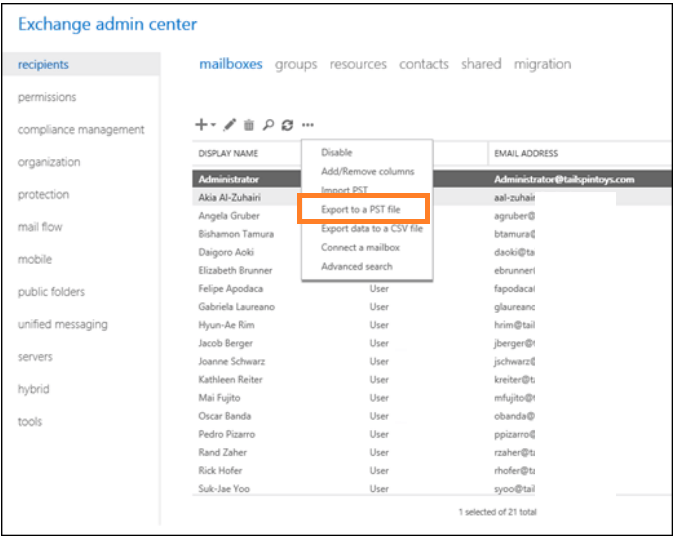
Note: The PST saving folder should be a network shared folder.
Using Exchange PowerShell cmdlet
This export operation can also be performed by running a New-MailboxExportRequest cmdlet in the Exchange Management Shell. The command syntax is as below:
New-MailboxExportRequest -Mailbox <username> -FilePath <PST File Path>
The main requirements in the above command are the mailbox username and the network shared PST folder path.
But, both the processes of exporting Exchange mailboxes to PST files often experience a hurdle in the form of an error. Instead of initiating the export process, the Export option in the Exchange Admin Center or the New-MailboxExportRequest command throws this error-
Couldn’t find the Enterprise Organization container.+ CategoryInfo: NotSpecified: (0:Int32) [New-MailboxExportRequest], OrgContainerNotFoundException+ FullyQualifiedErrorId: AB0577B9,Microsoft.Exchange.Management.RecipientTasks.NewMailboxExportRequest
This error can be encountered in any of the Exchange Server versions and must be resolved to continue with the mailboxes export process.
Troubleshooting the error
Analyzing the error root cause is very crucial before heading towards fixing it as every error provides a message of its occurrence. The error indicates that it “Couldn’t find the Enterprise Organization container.” This error can be analyzed in detail by visiting its Event ID. Exchange experts have found out that the main cause behind the occurrence of this error is that the Mailbox Import Export Role is not assigned to the user. It is a built-in role in the Role Based Access Control permissions. This Mailbox Import Export Role is the Management role provided by Exchange Server to allow the Exchange administrators to import/export Exchange mailboxes. With this, Read/Write permissions are provided to the Exchange administrator for the export of concerned mailboxes to complete the procedure.
Assigning Mailbox Import Export Role
The Mailbox Import Export role can be assigned through the Exchange Admin Center interface as well as the Exchange Management Shell.
- Through Exchange Admin Center
- Login to your Exchange Admin Center using the administrator credentials.
- Navigate to permissions>Organization Management.
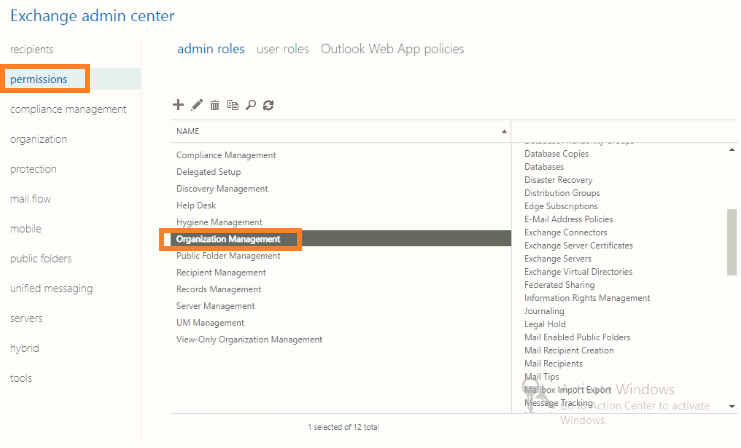
- Now, go to the Roles section, click the plus(+) icon and select Mailbox Import Export option and then under Members section, add the account.
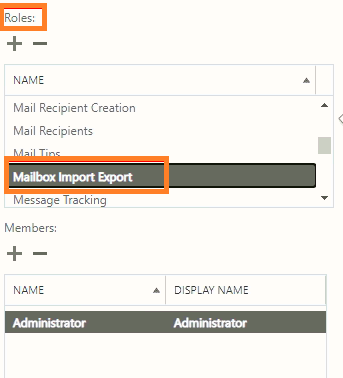
- Finally, click on OK to complete the Role assignment.
- Through Exchange Management Shell
Go to your Exchange system and run the Exchange Management Shell as an administrator. To assign the Mailbox Import Export Role, execute this command as follows.New-ManagementRoleAssignment -Name “name” -SecurityGroup “security_group_name” -Role “Mailbox Import Export“
Provide the bolded information in the above command as per your Exchange Server account.
After assigning the Mailbox Import Export, it is recommended to export mailboxes command or perform the export process through the EAC.
The best solution for fixing Exchange errors
If you are not getting the desired results even after assigning the Mailbox Import Export Role and running the Export process, then there is a need for some professional solution that can resolve the Exchange error and export the Exchange mailboxes to PST file.
Kernel for Exchange Server is an all-in-one EDB recovery solution to recover Exchange EDB mailboxes. The software allows saving recovered EDB mailboxes to multiple platforms like live Exchange, Microsoft 365, and Outlook PST file format. Along with the regular mailboxes, users can export public folders, shared mailboxes, or archived mailboxes from their Exchange database files. Users can export specific mailboxes, folders, and items without losing the data integrity.
The software supports all Exchange Server versions, fixes all types of errors, and exports EDB data to PST or any other destination. Choosing this Exchange conversion tool would be a good idea if you want a hassle-free export of your Exchange Server mailboxes.
Summing up
Interruption in your Exchange mailbox export to PST file halt the strategy that administrators follow to keep a backup of the Exchange data. We have discussed above the reason for this failure in form of “New-MailboxExportRequest Couldn’t Find the Enterprise Organization Container” error. Also, we understood that when the Mailbox Import Export role is not assigned to the Exchange account, you face this error. You can find the productive ways to resolve this error within this article and get your Mailbox Import Export role assigned. Still, it’s more feasible to opt for the suggested Kernel for Exchange Server software for better and quick results. However, you should follow suitable methods to recover your mailboxes from EDB files to fulfill your business requirements.