Recover SQL Database From Emergency Mode to Normal Mode

Written By
Siddharth Rawat
Updated On
November 30, 2022
Read time 4 minutes
Many SQL users are facing an adverse situation where their SQL database becomes Suspect. Due to this issue, the users are unable to access their databases. This might create a nuisance to the users if there is no backup of that data. The way around this issue is by setting the database in emergency mode. In emergency mode, the user can lose their access to the database as it can be locked in a read-only mode, but still, the data recovery is possible. In this post we will look at the steps on how to repair corrupt SQL database and recover from emergency mode to normal mode.
Step 1: Check the Suspected Status of SQL Database
It is always better to check whether the SQL database is in the suspected state or not. This can be checked using T-SQL. If the SQL database has gone into the suspected mode, then this should result in an error message.
Step 2: Enable Emergency Mode for SQL Server
Now, if you are sure of the suspected status of the database, then the next step would be to put the database in the emergency mode. To do so, use the following command:
Step 3: Repair SQL Database
Once you have turned on the emergency mode, then the user to now proceed to repair the SQL server database. This will help to fix any issues with the SQL database. During the process, the database will be put into single-user mode. It is eminent that during this procedure, there might be some data loss.
Step 4: Switch Back to the Multi-User
Please enter the following command to switch back to allow multi-user access to the database:
Step 5: Set the Database Online
The final step is to set the database online, which can be accomplished with the following command:
Note: One can also use manual methods to recover SQL database without backup.
It is possible to recover your information if your SQL database is corrupt. Just in case your backup has gone corrupt, you can still restore the database using the Kernel for SQL Recovery tool. With this tool, all database objects, including tables, triggers, rules, functions, deleted records, and more are recoverable. In addition, one can recover deleted records too. Large-sized MDF/NDF files can also be recovered with this tool. After recovery, it automatically creates a backup of restored databases in script form. The preview feature allows the user to view the recovered database content before saving it to the destination. It directly uploads the recovered MDF/NDF files to the LIVE SQL server.
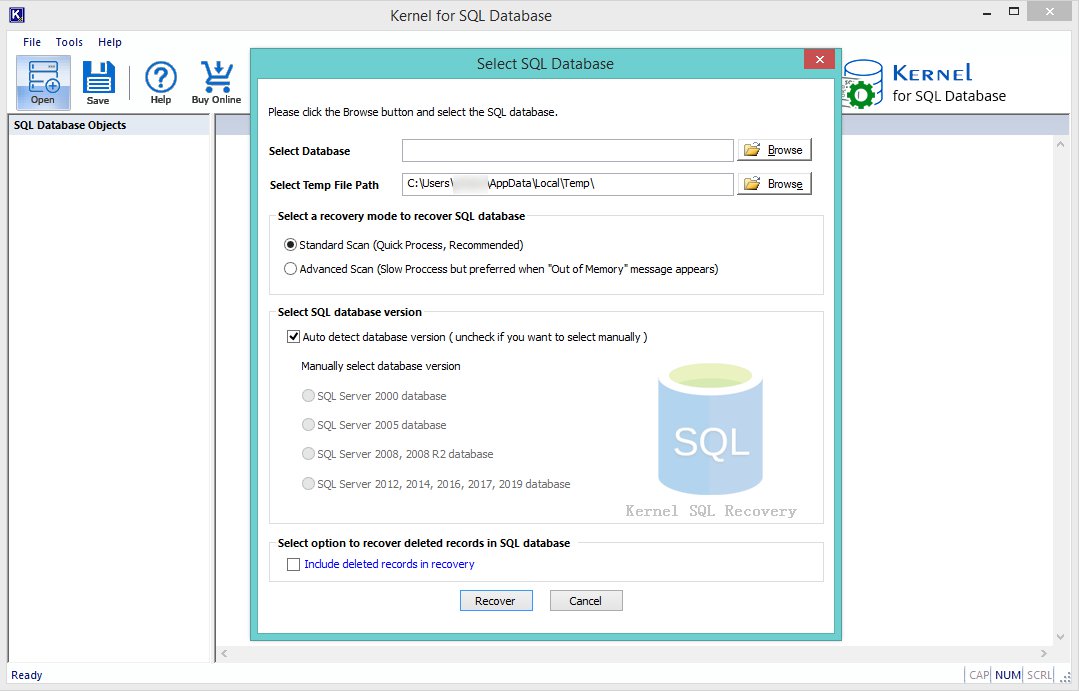
We have looked at the steps to alter the SQL database from Emergency mode to Normal mode. In such situations, one can also restore the databases from healthy backup. In case your backups have also gone corrupt, then one should look for trustworthy and tested SQL database recovery tools. In the case of SQL database corruption, we highly recommend Kernel for SQL Database recovery.