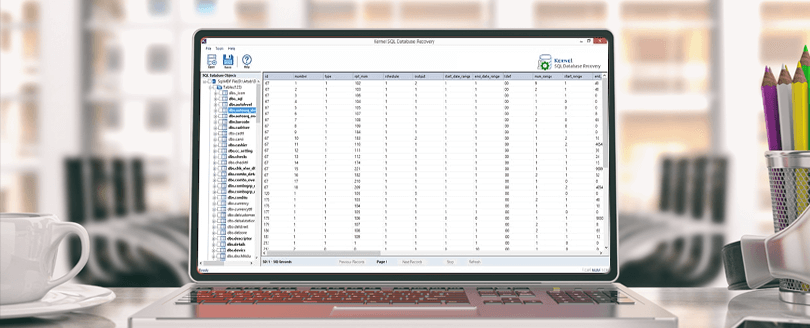Read time 7 minutes
Microsoft SQL has its own identity these days and is a widely used database management system. You have important data there, and it is very easy to create a backup and restore the data in the time of uncertainties. I have heard of many cases where people have accidentally dropped a Database, and they do not have a backup to retrieve the data.
There are several parts of an SQL server which get affected by the data loss like Database file, Relational Database, client/server system and Database Management System which manages all these parts. The database file is a complex and organized file which has managed data; therefore it plays an important role. Relational Database is the way the data is organized which is in the form of tables. The client or server system works as the main communicator and users on multiple client machines connect to a server which is accessed by a machine through Local Area Network.
There are reasons which can lead to such a loss, and those are:
- If the file gets damaged due to any reason
- If the file system gets corrupted
- If there is a failure in Storage device
Try Kernel for SQL Database recovery toot to recover SQL Database without backup.
There can be many other reasons for data loss, but these three are the main ones. There are methods with the help of which you can recover the data you have lost. If the data loss has occurred to the file, then the possibilities are low due to the complex nature of the files. If the issue is with the file system, then the system needs to get repaired, which sometimes can get automatically if OS supports such a function. If there is a failure in storage device, then most probably this is the hard disk’s issue. Try to find the ways to make it work so that you can recover from that.
Manual methods to recover SQL database without backup
Recovering the lost data is not a big deal if you have the backup and know exactly how to recover the data. Here are some commands with the help of which you can recover the database.
- DBCC CHECKDB (DATABASE_NAME): – Check the entire database for repair in command line or query manager.
- REPAIR_ALLOW_DATA_LOSS: – You can use this command to repair the data with the help of allocation and deallocation of rows. This command removes the damaged text, row errors, page errors, and column error. This may sound easy but is a very complicated process and has a chance of losing data.
- REPAIR_FAST: – This is another command used for the repairing process, as the name suggests it takes lesser time to repair the data, but it makes only minor changes.
- DBCC CHECKTABLE (TABLE_NAME): – You can use this command in the command line or query manager to recover corrupt database table.
Both commands can only be performed if you have Microsoft SQL Server Management Studio. For this, you first need to open it in your system and follow the below mentioned steps.
- Look for the Toolbar, go there and click on New Query button
- Go to a new query page.
- Enter the following SQL script
EXEC sp_resetstatus [DATABASE_NAME];
ALTER DATABASE [DATABASE_NAME] SET EMERGENCY
DBCC CHECKDB ([DATABASE_NAME])
ALTER DATABASE [DATABASE_NAME] SET SINGLE_USER WITH ROLLBACK IMMEDIATE
DBCC DATABASE ([DATABASE_NAME], REPAIR_ALLOW_DATA_LOSS)
ALTER DATABASE [DATABASE_NAME] SET MULTI_USER
- Now, click Execute to start the repair.
You can use this method if you have a good understanding of the subject or you are under the guidance of a professional. If this process takes a long time to execute then might be the corruption is high, but if it is taking unusual time or fails to work, then it means that the corruption is severe. In this case, you need to take help of an automated method.
Recover SQL database with Kernel
Kernel for SQL Database is an automated way to recover SQL database; it can recover data from the damaged SQL. Let’s have a look at the process of recovery.
- Start with clicking on the Browse button.
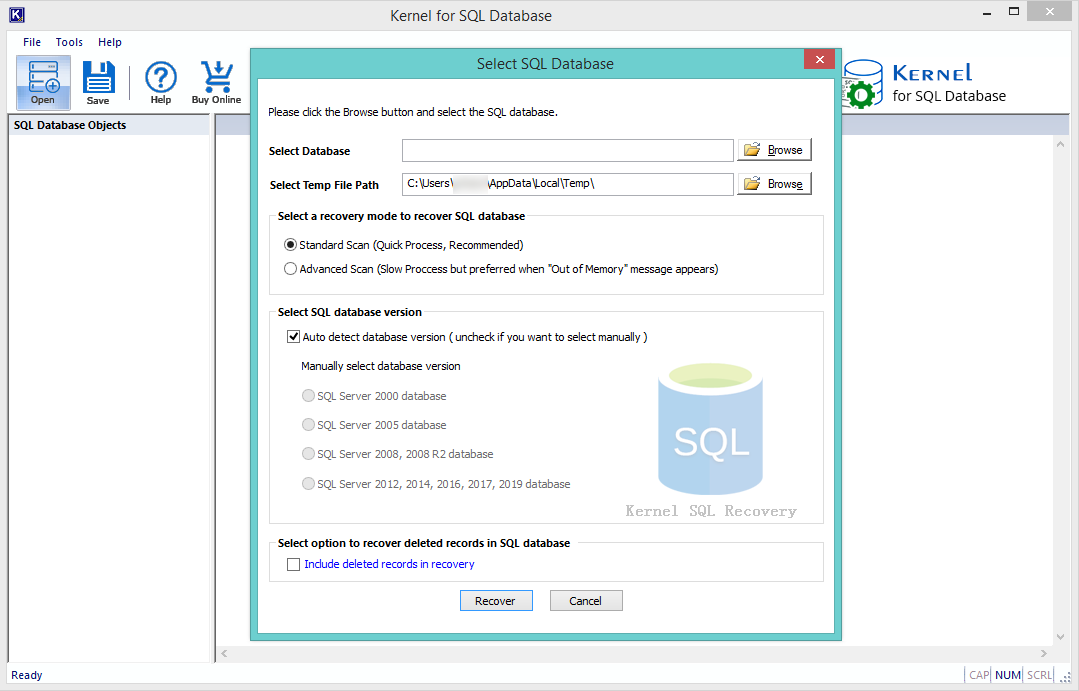
- Select the file from the location and click on Open. After you have selected the file, select the scanning preferences. Check or uncheck the ‘Auto detect database version’ box as per your requirement or manually select your Database version. Finally, click on Recover.
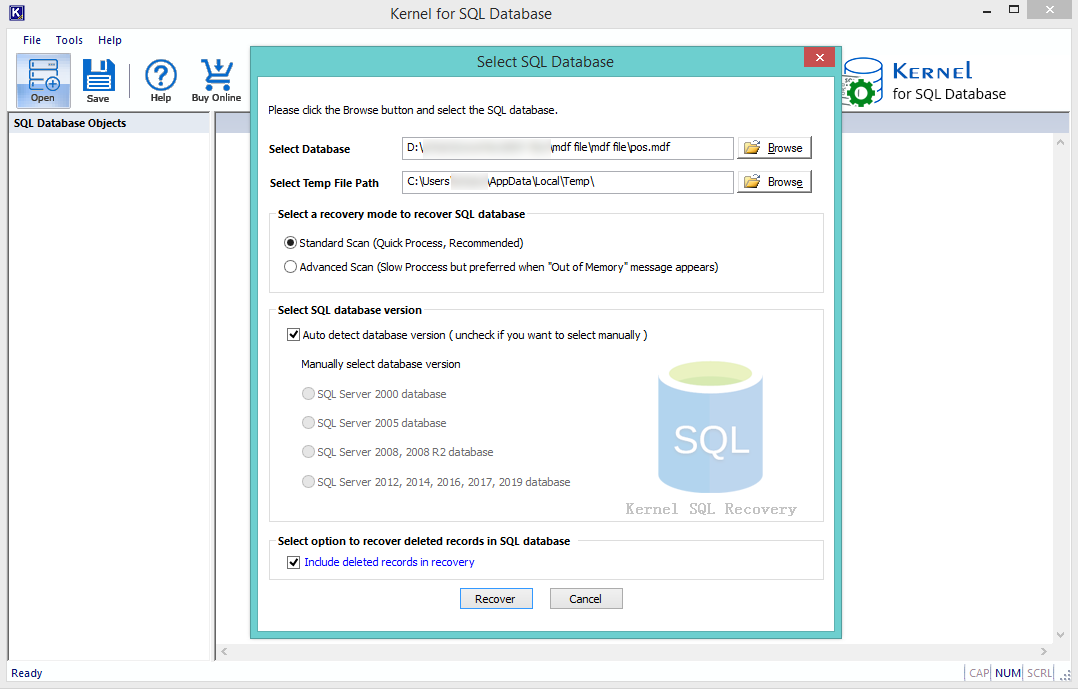
- The software will show you the ongoing process.
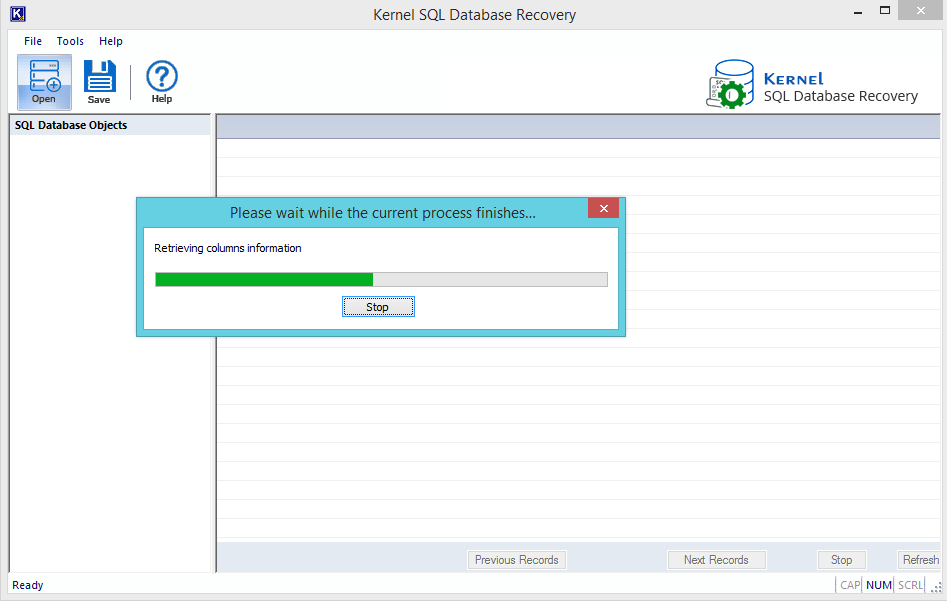
- Now you will see the database objects; you can select and preview the folders and items.
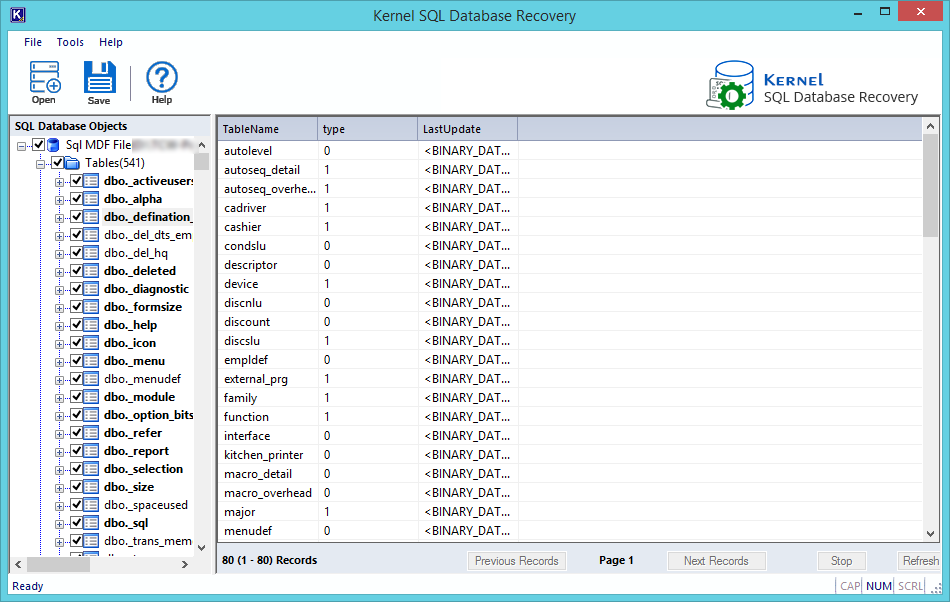
- In Saving Mode, select your preferences and click on Ok.
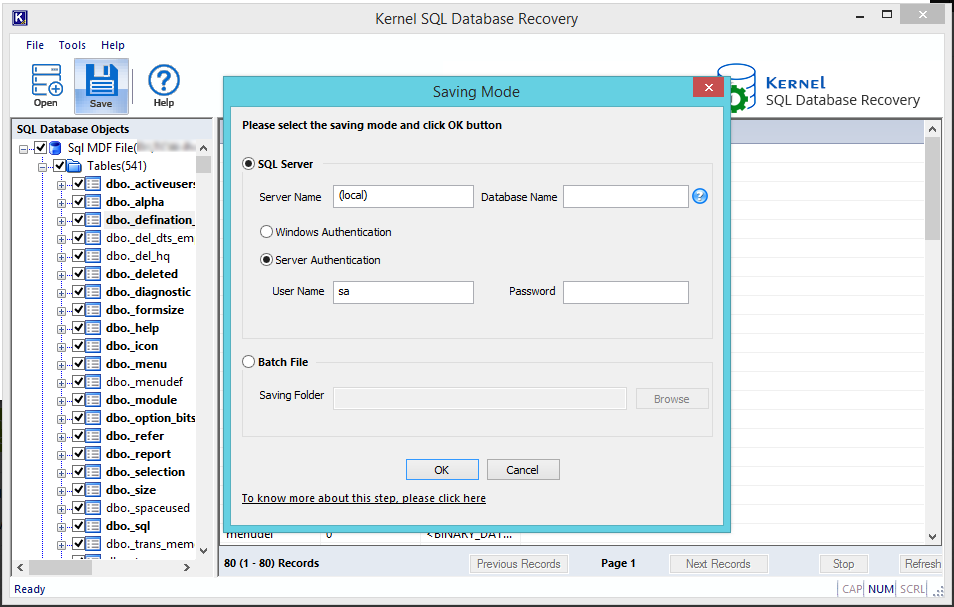
- Click on Save Button on the upper right corner and wait for the process to finish.
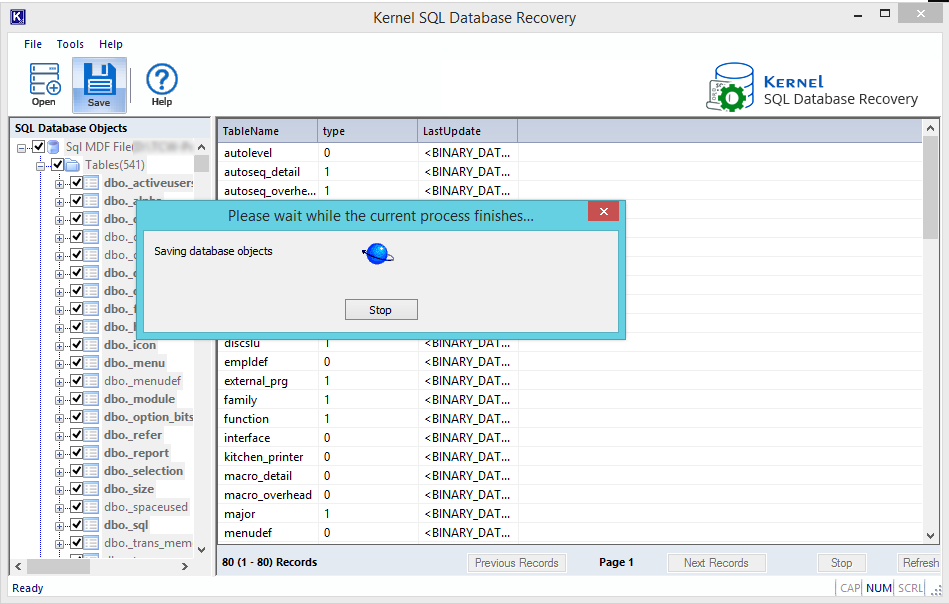
- Once the process is finished, click on Ok.
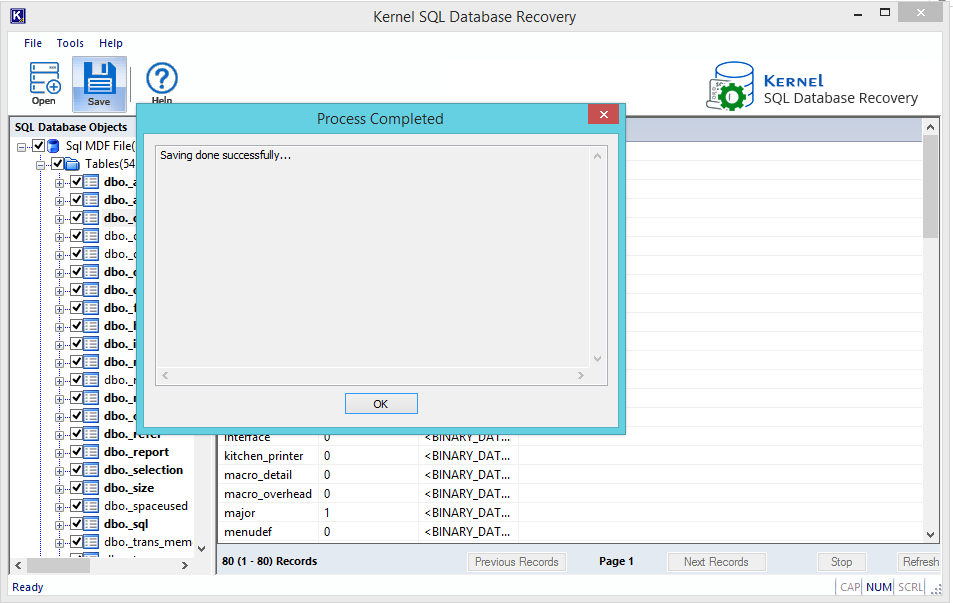
Conclusion
SQL Database plays a crucial role and hence recovering it becomes very important. We understood that manual methods are risky and complicated while the automated version is simple and provides assured results with 100% success. For the automated method, you just need to have related database files generally saved from time to time automatically in the system for SQL Database repair. Kernel for SQL Database recovery tool restores data on live SQL server, extracts entire data, and comes with an evaluation version.